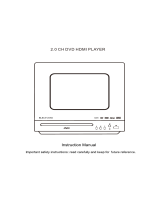12 EN
• [NTSC]- For TV with NTSC color
system.
4 To return to the previous menu, press .
5 To exit the menu, press .
Set up EasyLink (HDMI-CEC
control)
This unit supports Philips EasyLink, which
uses the HDMI-CEC (Consumer Electronics
Control) protocol. EasyLink-compliant devices
that are connected through HDMI can be
controlled by a single remote control.
Note
• Depending on the manufacturer, HDMI-CEC is known
by many names. For information about your device, see
the user manual of the device.
• Philips does not guarantee 100% interoperability with
all HDMI-CEC devices.
Before you start
• Connect your product to the HDMI-
CEC compliant device through HDMI
connection.
• Make the necessary connections described
in the short user manual, and then switch
the TV to the correct source for your
home theater.
Enable EasyLink
1 Press (Home).
2 Select [Setup], and then press OK.
3 Select [Video], and then press OK.
4 Select [HDMI Setup] > [EasyLink Setup]
> [EasyLink] > [On].
5 On your TV and other connected devices,
turn on HDMI-CEC control. For details, see
the user manual of the TV or other devices.
• On your TV, set the audio output to
'Amplier'(insteadofTVspeakers).
For details, see the TV user manual.
EasyLink controls
With EasyLink, you can control your home
theater, TV, and other connected HDMI-CEC
compliant devices with a single remote control.
• [One Touch Play]: If one-touch play is
enabled, press on the remote control of
your unit to wake up the TV from standby.
• [One Touch Standby]: If one-touch standby
is enabled, your unit can switch to standby
with the remote control of the TV or other
HDMI-CEC devices.
• [Sys Audio Control]: If system audio
control is enabled, the audio of the
connected device is output through your
unit's speakers automatically when you
play the device.
• [Audio Mapping]: If system audio control
does not work, map the connected device
to the correct audio input connector on
your unit.
Note
• To change the EasyLink control settings, press
(Home), select [Setup] > [Video] > [HDMI Setup] >
[EasyLink Setup] > [EasyLink].
Set up the audio
If you cannot hear the audio output of a
connected device through the unit, do the
following:
• check if you have enabled EasyLink on all
the devices, and
• on your TV, set the audio output to
"Amplier"(insteadofTVspeakers).For
details, see the TV user manual, and
• setup the EasyLink audio control.
1 Press (Home).
2 Select [Setup], and then press OK.
3 Select [Video], and then press OK.
4 Select [HDMI Setup] > [EasyLink Setup]
> [Sys Audio Control] > [On].