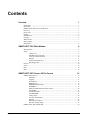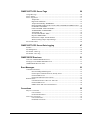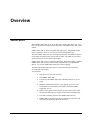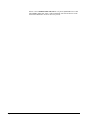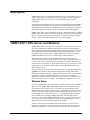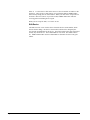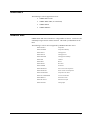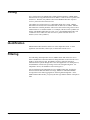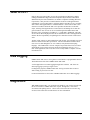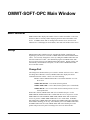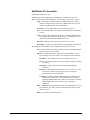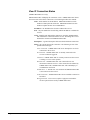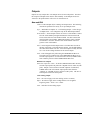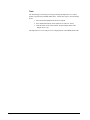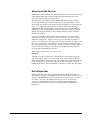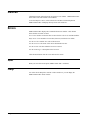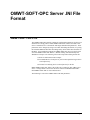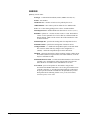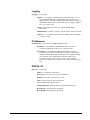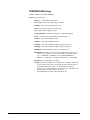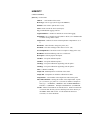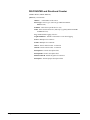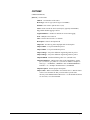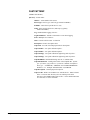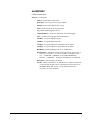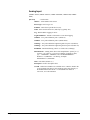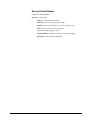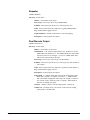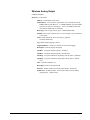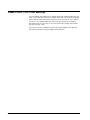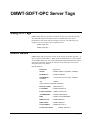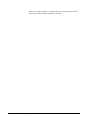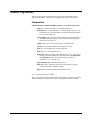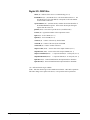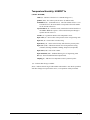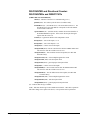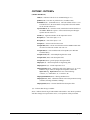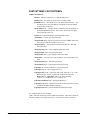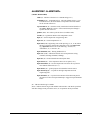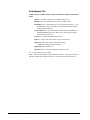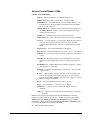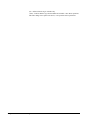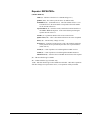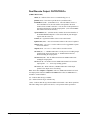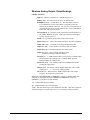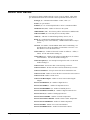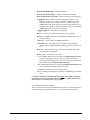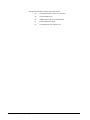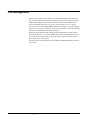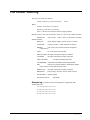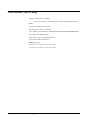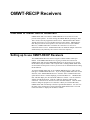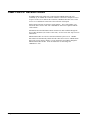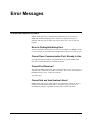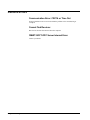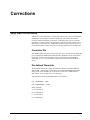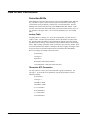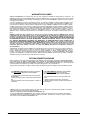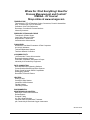Omega Engineering Dynapro ET 3200 Series User manual
- Category
- Cellular network devices
- Type
- User manual
This manual is also suitable for

OWMT-SOFT-OPC
Version 2.2
Copyright ©2004, Omega Engineering, Inc.
M-4066

OMWT-SOFT-OPC Server Contents
x
i
OMEGAnet® Online Service Internet e-mail
www.omega.com [email protected]
Servicing North America:
USA:
O
ne Omega Drive, Box 4047
I
SO 9001 Certified
S
tamford CT 06907
-0
047
T
el: (203) 359
-1
660
F
AX: (203) 359
-7
700
e-m
ail: info@omega.com
Canada:
976 Bergar
Laval (Quebec) H7L 5A1, Canada
Tel: (514) 856-6928 FAX: (514) 856-6886
e-mail: info@omega.ca
For immediate technical or application assistance:
USA and Canada:
Sales Service: 1-800-826-6342 / 1-800-TC-OMEGA®
Customer Service: 1-800-622-2378 / 1-800-622-BEST®
Engineering Service: 1-800-872-9436 / 1-800-USA-WHEN®
TELEX: 996404 EASYLINK: 62968934 CABLE: OMEGA
Mexico:
En Espan˜ol: (001) 203-359-7803 e-mail: espanol@omega.com
FAX: (001) 203-359-7807 info@omega.com.mx
Servicing Europe:
Benelux:
Postbus 8034, 1180 LA Amstelveen, The Netherlands
Tel: +31 (0)20 3472121 FAX: +31 (0)20 6434643
Toll Free in Benelux: 0800 0993344
e-mail: sales@omegaeng.nl
Czech Republic:
Frystatska 184, 733 01 Karvina´, Czech Republic
Tel: +420 (0)59 6311899 FAX: +420 (0)59 6311114
Toll Free: 0800-1-66342 e-mail: info@omegashop.cz
France:
11, rue Jacques Cartier, 78280 Guyancourt, France
Tel: +33 (0)1 61 37 2900 FAX: +33 (0)1 30 57 5427
Toll Free in France: 0800 466 342
e-mail: sales@omega.fr
Germany/Austria:
Daimlerstrasse 26, D-75392 Deckenpfronn, Germany
Tel: +49 (0)7056 9398-0 FAX: +49 (0)7056 9398-29
Toll Free in Germany: 0800 639 7678
e-mail: info@omega.de
United Kingdom:
One Omega Drive, River Bend Technology Centre
ISO 9002 Certified Northbank, Irlam, Manchester
M44 5BD United Kingdom
Tel: +44 (0)161 777 6611 FAX: +44 (0)161 777 6622
Toll Free in United Kingdom: 0800-488-488
e-mail: sales@omega.co.uk
It is the policy of OMEGA to comply with all worldwide safety and EMC/EMI regulations that apply.
OMEGA is constantly pursuing certification of its products to the European New Approach Directives.
OMEGA will add the CE mark to every appropriate device upon certification.
The information contained in this document is believed to be correct, but OMEGA Engineering, Inc. accepts
no liability for any errors it contains, and reserves the right to alter specifications without notice.
WARNING
: These products are not designed for use in, and should not be used for, human applications.

ii
x
Contents OMWT-SOFT-OPC Server
Contents
Overview 1
Quick Start................................................................................................................................. 1
Description ................................................................................................................................ 3
OMWT-SOFT-OPC Server and Wireless................................................................................. 3
Receivers................................................................................................................................... 5
Device List ................................................................................................................................ 5
Polling ....................................................................................................................................... 6
Identification ............................................................................................................................. 6
Filtering ..................................................................................................................................... 6
What is OPC?............................................................................................................................ 7
Data Logging............................................................................................................................. 7
Diagnostics ................................................................................................................................ 7
OMWT-SOFT-OPC Main Window 8
Main Window............................................................................................................................ 8
Setup.......................................................................................................................................... 8
Change Port................................................................................................................. 8
Add/Delete IP Connection .......................................................................................... 9
View IP Connection Status ....................................................................................... 10
Outputs...................................................................................................................... 11
Search and Add Devices ........................................................................................... 13
ReConfigure Net ....................................................................................................... 13
Devices.................................................................................................................................... 14
Errors....................................................................................................................................... 14
Quit.......................................................................................................................................... 14
Help......................................................................................................................................... 14
OMWT-SOFT-OPC Server .INI File Format 15
OMWT-SOFT-OPC.ini............................................................................................................ 15
SERVER ................................................................................................................... 16
Logging ..................................................................................................................... 17
IP Addresses.............................................................................................................. 17
DIGITAL I/O ............................................................................................................ 17
TEMPERATURE Setup ........................................................................................... 18
HUMIDITY .............................................................................................................. 19
DIGCOUNTER and Directional Counter ................................................................. 20
CNTTEMP................................................................................................................ 21
FASTCNTTEMP ...................................................................................................... 22
ALARMTEMP.......................................................................................................... 23
Analog Input ............................................................................................................. 24
Access/Control Reader.............................................................................................. 25
Repeater .................................................................................................................... 26
Dual Discrete Output................................................................................................. 26
Wireless Analog Output............................................................................................ 27
OMWT-SOFT-OPC INI Backup ............................................................................................ 28

OMWT-SOFT-OPC Server Contents
x
iii
OMWT-SOFT-OPC Server Tags 29
Using OPC Tags.......................................................................................................................29
Device Names ..........................................................................................................................29
Device Tag Names ...................................................................................................................31
Temperature...............................................................................................................31
Digital I/O: DIGITALn..............................................................................................32
Temperature/Humidity: HUMIDITYn.......................................................................33
DIGCOUNTER and Directional Counter: DIGCOUNTERn and DIRECTCNTn ....34
CNTTEMP: CNTTEMPn..........................................................................................35
FASTCNTTEMP: FASTCNTTEMPn.......................................................................36
ALARMTEMP: ALARMTEMPn .............................................................................37
AnalogInput: AIn .......................................................................................................38
Access/Control Reader: IDRn....................................................................................39
Repeater: REPEATERn.............................................................................................41
Dual Discrete Output: OUTPUTDISCn.....................................................................42
Wireless Analog Output: OutputAnalogn ..................................................................43
Server Item Names...................................................................................................................44
OMWT-SOFT-OPC Server Data Logging 47
Features ....................................................................................................................................47
File Management......................................................................................................................48
File Format - Data Log.............................................................................................................49
File Format - Error Log............................................................................................................50
OMWT-RECIP Receivers 51
Overview of OMWT-RECIP Receivers...................................................................................51
Setting up to use OMWT-RECIP Receivers ............................................................................51
OMWT-RECIP Receiver Notes...............................................................................................52
Error Messages 53
Communication Errors .............................................................................................................53
Error In Finding/Initializing Port. ..............................................................................53
Cannot Open Communication Port; Already In Use..................................................53
Cannot Find Receiver! ...............................................................................................53
Cannot find and load lowlevel driver!........................................................................53
Runtime Errors.........................................................................................................................54
Communication Error: CRC16 or Time Out..............................................................54
Cannot Find Receiver.................................................................................................54
OMWT-SOFT-OPC Server Internal Error.................................................................54
Corrections 55
Why Use Corrections ...............................................................................................................55
Correction IDs............................................................................................................55
Pre-defined Thermistor ..............................................................................................55
How to use Corrections............................................................................................................56
Correction.INI file .....................................................................................................56
Predefined Corrections...............................................................................................57

OMWT-SOFT-OPC Server Overview
x
1
Overview
Quick Start
When OMWT-SOFT-OPC is run for the first time it displays this help screen. You
may view this help screen again by selecting "Help" from OMWT-SOFT-OPC's main
window.
OMWT-SOFT-OPC is designed to gather data from sensors. OMWT-SOFT-OPC
makes available the data it receives from each sensor through OPC tags.
The main OMWT-SOFT-OPC Server window will show the total number of devices
in the startup list and how many of those that are online. The offline devices will be
shown in the list box at the bottom of the window.
OMWT-SOFT-OPC can be a stand-alone data logger. When data logging is enabled,
OMWT-SOFT-OPC will store collected data in an ASCII file at a programmable
interval. See section "OMWT-SOFT-OPC Server Data Logging".
This Help and all other Help topics may be accessed from the main window by
selecting Help or pressing F1.
To Get Started:
x
Plug the reciever into your serial port
x
Start OMWT-SOFT-OPC.
x
If necessary, tell OMWT-SOFT-OPC what kind of Receiver you are
using.
x
When the "Add Wireless Device" screen appears, press the service
mode button on your transmitter to transmit a packet that OMWT-
SOFT-OPC can see.
x
When a device appears in the window, you may click to select it and
then press the 'Edit' button to change its label name and transmit time.
x
Press OK to add these sensors to the OMWT-SOFT-OPC list
x
OMWT-SOFT-OPC will create OPC tag objects for each device and
start polling and gathering data from each device.

2
x
Overview OMWT-SOFT-OPC Server
If there is not an
OMWT-SOFT-OPC.ini
file or if [Server]NumberDevices=0 and
when OMWT-SOFT-OPC starts, it will automatically search for all devices on the
network and add them to its list of devices to process.

OMWT-SOFT-OPC Server Overview
x
3
Description
OMWT-SOFT-OPC is a data acquisition OLE for Process Control (OPC) server that
acquires data from devices and passes this data using OPC to a client application.
OMWT-SOFT-OPC waits for the device to transmit and then processes the
transmission.
Any Windows® application that can use OPC can obtain this data from the OMWT-
SOFT-OPCServer. Examples of such applications include Wonderware® Intouch,
National Instruments® LookOut, Capital Equipment Corp.® TestPoint, and general
development applications like Microsoft® Visual Basic and Borland® Delphi.
OMWT-SOFT-OPC can be a stand-alone data logger. When data logging is enabled,
OMWT-SOFT-OPC will also store collected data in an ASCII file at a programmable
interval. Another program such as a spreadsheet or a database manager can import
the data. See section "OMWT-SOFT-OPC Server Data Logging".
OMWT-SOFT-OPC Server and Wireless
OMWT-SOFT-OPC Server can receive transmissions from wireless devices such as
the wireless temperature transmitter. Other devices include the wireless humidity
sensor and wireless analog input. OMWT-SOFT-OPC uses a wireless receiver such
as the OMWT-REC232-600, OMWT-XREC-SER and OMWT-RECIP to receive
transmissions from wireless sensors. OMWT-SOFT-OPC can also use multiple
OMWT-RECIP Receivers to receive data through a TCP/IP connection.
When setting up a wireless network, OMWT-SOFT-OPC passively waits for
transmissions instead of actively polling for devices. This can make the acquisition
of sensors take a longer time than for a wired network as OMWT-SOFT-OPC must
wait for the device to transmit. You can speed up this process by pressing the service
button on the device so that it transmits while you are in the OMWT-SOFT-OPC
Wireless Setup screen.
Each device has an entry in the device's INI file section. The INI entry and OPC tag
"polltime"
for each device has a different meaning when working with wireless
transmitters. OMWT-SOFT-OPC cannot poll the wireless sensors. It must wait for a
transmission. Therefore, OMWT-SOFT-OPC uses polltime to estimate how
frequently a transmission should come from a device. It also uses a multiple of this
time to determine if a device is offline. This multiple is configurable by the user.
Wireless Setup
If you have OMWT-SOFT-OPC running with a wireless receiver such as an OMWT-
REC232-600 or OMWT-XREC-SER, OMWT-SOFT-OPC will display the Setup
screen when it starts for the first time. The setup screen is the method by which
OMWT-SOFT-OPC acquires wireless devices. The default on the setup screen is to
accept only packets that are sent in service mode from the device (the packet is sent
by pressing the service button on the device.) To change this default, uncheck the
"Service Mode Only" checkbox. OMWT-SOFT-OPC will then display all the
packets it receives. When OMWT-SOFT-OPC receives a packet from a device new
to it, it names the device following the naming conventions detailed below, and it
displays the device's name and serial number in the window.
You have several options after the device has been displayed. The "Clear New"
button will clear all the devices that have just been received. The "Delete" button
will delete a single device. Click on a device to select it and click on "Delete" to

4
x
Overview OMWT-SOFT-OPC Server
delete it. To edit a device click on the device to select it and click on "Edit" to edit
the device. There is also a "Stop" button. If you click that button, OMWT-SOFT-
OPC will stop listing devices in the window. When you click on the "Stop" button it
becomes a "Receive" button. If you click on that, OMWT-SOFT-OPC will start
receiving packets and listing devices again.
When you are ready, hit "OK", or "Cancel" to exit.
Edit Device
The Edit screen for a new wireless device shows the device's serial number, which
the user cannot change, the device's current Label, which can be changed by the
user, and the Transmit Rate for the device. The Label cannot be the same as the label
used by any current device. The Transmit Rate is in seconds. The default value is
60. OMWT-SOFT-OPC uses the Transmit Rate to determine if a device has gone
offline.

OMWT-SOFT-OPC Server Overview
x
5
Receivers
The following is a list of supported receivers:
x
OMWT-REC232-600
x
OMWT-XREC-SER (at 19200 baud)
x
OMWT-RECIP
x
OMWT-REPEAT
Device List
OWMT-SOFT-OPC Server interfaces to a large number of devices. New devices are
continually being created for wireless network. Check with your distributor for the
latest.
The following is a list of devices supported by OWMT-SOFT-OPC Server:
OMWT-TEMP15 Temperature
OMWT-TEMPRH Temperature/Humidity
OMWT-AIN5V Analog Input 5V
OMWT-AIN10V Analog Input 10V
OMWT-AIN20MA Analog Input 20 milliamp
OMWT-VIB Vibration
OMWT-MOT Motion
OMWT-IRCNT IR Counter
OMWT-THERM Thermisitor
OMWT-DOORCNT Door Counter with Temperature
OMWT-PULSECNT Pulsse Counter with Temperature
OMWT-TEMPALRM Temperature with Alarm
OMWT-ACCESSREADER Access/Control Reader
OMWT-DIRCNT Directional Counter
OMWT-DUALOUT Dual Discrete Output
OMWT-ANGOUT Analog Output

6
x
Overview OMWT-SOFT-OPC Server
Polling
For a wireless device the polltime has a slightly different meaning. OWMT-SOFT-
OPC does not actively poll wireless devices. Rather, it waits to receive a packet from
the devices. Therefore, the polltime is how often OWMT-SOFT-OPC expects to
receive a packet from the wireless devices.
The polltime for a wireless device is configurable during device setup. OWMT-
SOFT-OPC will use this time to determine when to mark a device offline. OWMT-
SOFT-OPC has a INI file parameter called "Tries" that sets how long a device has to
transmit before it is considered offline. For example, if the device has a polltime of 1
minute, and OWMT-SOFT-OPC has "tries" set to 3, then OWMT-SOFT-OPC will
consider the device offline if it does not receive a packet from that device in 3
minutes ("tries" times "polltime").
Identification
OWMT-SOFT-OPC identifies each device with a unique label name. A client
application uses this label (a OPC topic) to obtain data from the server.
Filtering
For both analog and temperature devices, OMWT-SOFT-OPC allows the user to
define a deadband to control the amount of change that must occur before the server
updates a Client with new data. Deadband is useful to control the amount of
information that is passed through OPC to the client application. For analog devices,
the deadband is entered as the percentage of full scale of Engineering units. For
temperature devices, the deadband is entered in degrees C.
Also for both analog and temperature devices, OMWT-SOFT-OPC provides the
means to filter the data with either an Average, Median or combination Median
Average filter before either logging data or delivering data through OPC. In the
OMWT-SOFT-OPC INI file, you specify the filter type and the number of samples to
filter.

OMWT-SOFT-OPC Server Overview
x
7
What is OPC?
OLE for Process Control (OPC) is a specific specification of Microsoft’s Object
Linking and EmbeOPCding (OLE) and Component Object Model (COM) that is
administered by the OPC Foundation (150 member companies including Microsoft
Corporation). OPC provides a common interface for devices and applications to
communicate. Devices that gather or originate data become OPC servers, providing
data to OPC client applications in a consistent fashion. At the heart of OPC is the
client/server model in which the OPC server provides and interfaces to the OPC
object, allowing client applications to control devices and manage device data in a
generic fashion. OPC servers can be accessed through most HMI software and
through a variety of languages, including C++, Visual Basic, and Delphi. The OPC
server collects data from physical devices for distribution to OPC client applications
and also has the responsibility for updating device data when an OPC client issues a
write.
An OPC client connects to and communicates with an OPC server through one of two
interfaces defined in the OPC specification. The OLE automation interface allows
users to access data through the use of a common, easily understood scripting
language. The COM interface is more complex, but provides finer levels of control
and flexibility for developers and users proficient in languages such as C or C++.
OPC client applications can access OPC servers locally within a computer or from a
networked server.
Data Logging
OMWT-SOFT-OPC Server can log data to an ASCII file at a programmable interval.
The default name of the file is OMWT-SOFT-OPC.LOG.
A client application can control logging through OPC variables. The client can
start/stop logging or just log a single record.
For diagnostic purposes, OMWT-SOFT-OPC can log errors that have occurred
while waiting or process device data.
For more information see the section “OMWT-SOFT-OPC Server Data Logging”.
Diagnostics
With OMWT-SOFT-OPC, you can monitor the health of your wireless network and
the devices attached. OMWT-SOFT-OPC reports, through OPC, errors that it
encounters while polling devices. These errors can be noted in an event error log.
See the section called "Server Item Names" for more information.

8
x
OMWT-SOFT-OPC Main Window OMWT-SOFT-OPC Server
OMWT-SOFT-OPC Main Window
Main Window
OMWT-SOFT-OPC displays the number of devices online and offline. It also lists
the devices that are currently offline displaying the name and serial number of the
device. If OMWT-SOFT-OPC is running with TCP/IP receivers, then for each
offline device it will display the node address, name and serial number of the device.
Setup
OWMT-SOFT-OPC simplifies setup by automatically finding, identifying and
beginning to poll devices in a network. OWMT-SOFT-OPC assumes default initial
values. You can easily change these values by editing the OWMT-SOFT-OPC.INI
file with an ASCII text editor. (The installation program for OWMT-SOFT-OPC
Server created a short cut to the OWMT-SOFT-OPC.INI file. Double clicking will
automatically start WordPad or Notepad.) See the section "OWMT-SOFT-OPC
Server .INI File Format".
Change Port
The Change Port submenu allows you to switch to another wireless receiver. When
the Change Port submenu is selected, OWMT-SOFT-OPC displays the Select
Communication Port window. Choose one of the following:
AUTO
- instructs OWMT-SOFT-OPC to search Port Numbers 1 to 4 for
the receiver.
OMWT-REC232-600
– receives RF (wireless) packets
OMWT-XREC-SER
– receives RF (wireless) packets (set at 19200 baud)
OMWT-RECIP
– uses a receiver that uses the TCP/IP protocol to receive
sensor packet data.
When OK is clicked, OWMT-SOFT-OPC tries to initialize the port. For the
OMWT-RECIP, OWMT-SOFT-OPC confirms that the receiver is present. For the
OMWT-REC232-600 and OMWT-XREC-SER, OWMT-SOFT-OPC assumes the
receiver is present. OMWT-XREC-SER must be set to 19200 baud. If OWMT-
SOFT-OPC fails, OWMT-SOFT-OPC displays the OWMT-SOFT-OPC Initializing
Error Window allowing you to retry, select another port or exit OWMT-SOFT-OPC.
If OWMT-SOFT-OPC succeeds, OWMT-SOFT-OPC starts listening for sensor
packets and processes the packet according to the device list in the INI file.

OMWT-SOFT-OPC Server OMWT-SOFT-OPC Main Window
x
9
Add/Delete IP Connection
(OMWT-RECIP Receiver only)
OWMT-SOFT-OPC will display the “Add/Delete IP Connection” screen. IP
addresses already setup will be displayed. The following is a list of the columns:
Node
– Node number for the IP address. OWMT-SOFT-OPC uses this
number to identify this IP connection. OWMT-SOFT-OPC uses this
number to update the OPC item “nodaladdress”.
IP Address
– the IP address that is used to address the receiver.
Port
– the port number that is used along with the IP address to address the
receiver.
Conn
– identifies who initiated the connection. Outgoing: OWMT-SOFT-
OPC initiated the connection with the receiver. Incoming: the receiver
initiated the connection with OWMT-SOFT-OPC.
Password
– initial password used to gain access to the receiver.
Description
– a general description field associated with the IP connection.
The following is list of buttons in the “Add/Delete IP Connection” screen:
Test
– OWMT-SOFT-OPC will try to make a connection to this IP address
and report back success or failure.
Add New
– OWMT-SOFT-OPC displays the “New IP Address” screen.
The following is list of the fields to enter to add a new IP connection:
IP Address
– the IP address that is used to address the receiver
Port
– the port number that is used along with the IP address to address
the receiver.
Description
– a general description field associated with the IP
connection.
Password
– initial password used to gain access to the receiver. If the
receiver does not have a password set or does not require a
password then leave this field blank.
Connection
– identifies whether OWMT-SOFT-OPC will initiate the
connection or whether the receiver will initiate the connection.
Outgoing: OWMT-SOFT-OPC initiates the connection. Incoming:
OWMT-SOFT-OPC waits for the receiver to initiate the
connection.
Edit
– OWMT-SOFT-OPC displays the “Edit” screen showing the selected
IP connection. The “Edit” screen has the same fields as the “New IP
Address” screen.
Delete
– delete the selected IP connection.

10
x
OMWT-SOFT-OPC Main Window OMWT-SOFT-OPC Server
View IP Connection Status
(OMWT-RECIP Receiver only)
OWMT-SOFT-OPC will display the “IP Status” screen. OWMT-SOFT-OPC shows
the current state of the all the connections. The following describes the columns:
Node
– Node number for the IP address. OWMT-SOFT-OPC uses this
number to identify this IP connection. OWMT-SOFT-OPC uses this
number to update the OPC item “nodaladdress”.
IP Address
– the IP address that is used to address the receiver.
Port
– the port number that is used along with the IP address to address the
receiver.
Conn
– identifies who initiated the connection. Outgoing: OWMT-SOFT-
OPC initiated the connection with the receiver. Incoming: the receiver
initiated the connection with OWMT-SOFT-OPC.
Description
– a general description field associated with the IP connection.
Status
– the current status of the connection. The following is a list of the
possible status messages:
Never Connected – OWMT-SOFT-OPC never attempted or received a
connection to the receiver
IP Connected – OWMT-SOFT-OPC is currently connected to the
receiver but has not logged in.
Connected – OWMT-SOFT-OPC is currently connected to the receiver
is waiting to receive sensor packets.
Disconnected – OWMT-SOFT-OPC was connected but is now
disconnected from the receiver. If the connection was initiated by
OWMT-SOFT-OPC, OWMT-SOFT-OPC will continually try to
reestablish the connection.
TCP/IP Error – a TCP/IP error was encounter and OWMT-SOFT-OPC
is not connected to the receiver.
No IP Connection – OWMT-SOFT-OPC tried to establish a connection
but failed.
Wrong Password – The receiver requires a login password and the
incorrect password was used by OWMT-SOFT-OPC.

OMWT-SOFT-OPC Server OMWT-SOFT-OPC Main Window
x
11
Outputs
Outputs are only send packets. The Output devices do not send packets. Therefore
the setup for an Output sensor must be done manually. Some Outputs need to be
“trained” to the packets that it will receive for from the Server.
New and Edit
Create or edit an Output object to manage an Output sensor. The following
describe the parameters necessary to set up an Output sensor.
Type – “Dual Discrete Outputs” or “12 bit Analog Output”. Select the type
of Output sensor. Note changeable only for the Edit Output window.
Serial Number – Some Outputs sensors can “learn” a serial number. Others
have the serial number preassigned and must be entered in the field.
These sensors have the serial number labeled. For those sensors that
must learn their serial number, OWMT-SOFT-OPC creates a default
serial number. Press the “Generate New Serial Number” button to
generate a new serial number.
Label – name assigned for this Output sensor. The label name is used for
the OPC topic name. This name must be unique. For the Edit Window,
the Label field contains a list box. Select the Output to modify from the
list. You can also change the label for the current Output.
Node – This field applies only when using the OMWT-RECIP Receiver.
The Node List box contains a list of the OMWT-RECIP Receivers to
send the output packet to. For the“Send All” selection, OWMT-SOFT-
OPC sends the packet to all the OMWT-RECIP Receivers.
Dual Discrete Outputs
Send when output B is written – If checked, OWMT-SOFT-OPC will only
send the output packet only when the “outputB” item is written to (OPC
poke). Output A is first written to and the output B. If unchecked,
OWMT-SOFT-OPC will send the output packet when either the
“outputA” or “outputB” items are written to (OPC poke). The state of
both outputs is sent in the same packet.
12 bit Analog Output
Scale – the scale to apply to the raw reading (12 bits: 0 to 4095).
Offset – the offset to apply to the reading after the scale is applied.
Engeering Value = Scale * raw + Offset.
Units – units label for the analog output.

12
x
OMWT-SOFT-OPC Main Window OMWT-SOFT-OPC Server
Train
The Train dialog is used in the processing of training the Output device to output
packets (as produced by OWMT-SOFT-OPC). Follow these steps to train an Output
device:
1. Select the desired Output from the list of Outputs.
2. Press and hold the button on the Output device (label as “train”).
3. Click the button on the Train window. Repeat until the LED on the
Output device is on.
The Output device is now ready to receive Output packets from OWMT-SOFT-OPC.

OMWT-SOFT-OPC Server OMWT-SOFT-OPC Main Window
x
13
Search and Add Devices
OWMT-SOFT-OPC will display the "Add Wireless Device" screen. Devices already
in the OWMT-SOFT-OPC.ini file are displayed in the top portion of the screen.
Follow the setup procedure to add more devices.
The setup screen is the method by which OWMT-SOFT-OPC acquires wireless
d
evices. The d
e
fault on the setup screen is to accept only packets that are sent in
service mode from the device (the packet is sent by pressing the service button on the
device.) To change this default, uncheck the "Service Mode Only" checkbox.
OWMT-SOFT-OPC will then display all the packets it receives. When OWMT-
SOFT-OPC receives a packet from a new device, it names the device following the
naming conventions detailed below, and it displays the device's name and serial
number in the window.
You have several options after the device has been displayed. The "Clear New"
button will clear all the devices that have just been received. The "Delete" button
will delete a single device. Click on a device to select it and click on "Delete" to
delete it. To edit a device, click on the device to select it and click on "Edit" to edit
the device. There is also a "Stop" button. If you click that button, OWMT-SOFT-
OPC will stop listing devices in the window. When you click on the "Stop" button, it
becomes a "Receive" button. If you click on that, OWMT-SOFT-OPC will start
receiving packets and listing devices again.
When you are ready, hit "OK", or "Cancel" to exit.
Edit Device
The Edit screen for a new RF device shows the device's serial number, which the
user cannot change, the device's current Label, which can be changed by the user,
and the Transmit Rate for the device. The Label cannot be the same as the label used
by any current device. The Transmit Rate is in seconds. The default value is 60.
OWMT-SOFT-OPC uses the Transmit Rate to determine if a device has gone offline.
ReConfigure Net
OWMT-SOFT-OPC clears device information from the OWMT-SOFT-OPC.ini
startup file and completes a SearchAdd to build a new device list as if starting for the
first time.
Use caution here
; all changes that you have made manually to the device
information contained in the OWMT-SOFT-OPC.ini file will be deleted and
overwritten. OWMT-SOFT-OPC does not modify the global configuration
parameters contained in the sections Server and Logging of the OWMT-SOFT-
OPC.ini file.

14
x
OMWT-SOFT-OPC Main Window OMWT-SOFT-OPC Server
Devices
Clicking this menu option shows the View Device List window. OMWT-SOFT-OPC
shows a list of devices and their serial numbers.
To see the help for a device, click on the device and then click the help button.
OMWT-SOFT-OPC will display the help for the selected device.
Errors
OMWT-SOFT-OPC displays the Communication Errors window. This window
shows the last error that occurred.
Tries Count: Number of tries that have occurred before a device is considered offline.
Major Error Count: Number of errors that (after tries) took the device offline.
Last Error Code: Number error code of the last error
Last Error Device: The name of the device that had the last error.
Last Error Time: The time when the last error occurred.
Last Error Message: A description of the last error.
Click the Reset button clear the errors and reset the counts.
Quit
When you select this menu option, OMWT-SOFT-OPC terminates.
Help
You select the the Help file's contents or index window or you can display the
OMWT-SOFT-OPC About window.

OMWT-SOFT-OPC Server OMWT-SOFT-OPC Server .ini File Format
x
15
OMWT-SOFT-OPC Server .INI File
Format
OMWT-SOFT-OPC.ini
The OMWT-SOFT-OPC.INI file contains the configuration parameters for the server
and the devices being polled. When OMWT-SOFT-OPC searches and finds a new
device it adds the device to the INI file and assigns default initial parameters. These
parameters can be changed by using a text editor and editing the INI file, or by using
the included OMWT-SOFT-OPC.ini Editing Utility, which will be discussed later in
this Help. (The installation program for OMWT-SOFT-OPC Server created a short
cut to the OMWT-SOFT-OPC.INI file.) Double clicking will automatically start
WordPad or Notepad. The following rules must be kept when editing the INI file.
1) All device label names must be unique.
2) The NumberDevices in the [Server] section must equal the largest device
section [Devicen].
3) The must be no missing device sections [Devicen] in the list.
Note:
OMWT-SOFT-OPC looks at the ini file only at startup or after adding a new
device. Changes made to the ini file will not be reflected in OMWT-SOFT-OPC
until OMWT-SOFT-OPC is closed and restarted.
The following is a list of the OMWT-SOFT-OPC.INI parameters.

16
x
OMWT-SOFT-OPC Server .ini File Format OMWT-SOFT-OPC Server
SERVER
[Server]
- Section name.
P
ortType
- Communication medium (AUTO, OMWT-232-600, etc.).
PortNo
- Port number.
NumberDevices
- Number of devices to be polled by the server.
OfflinePollTime
- How often to poll for offline devices. Milliseconds
Tries
- No. of tries during polling before a device is marked offline.
HostAdapterCheck
- Enables/disables the detection of receiver. (0 or 1)
BaudRate
–options are: 115,200; 38,400; 19,200; or 1200. The default is
19200. Use this parameter for receivers that use a different baud rate
than the default. Make sure the value in the ini file matches the value
set in the hardware.
DefaultTempUnits
- specifies the starting units of Temperature devices
DefaultPressUnits
- specifies the starting units of Pressure devices
ConfigureEnable
– 0 – disables the Setup Menu option on the main menu.
The user then cannot make any changes to the configuration. 1 –
(default) – enable the Setup Menu option on the main menu.
SmallINI
– suppresses the listing of minor variables in order to make the ini
file smaller (useful for large networks since under Windows, an ini file
may be a maximum of 64K).
DefaultThermistorCorrID
– overrides the default thermistor Correction ID
(normally 128). All thermistors will be assigned this Correction ID
unless the ID is overriOPCn in the individual device section.
ForwardAll
– species if all packets are forwarded or only packets
associated with OMWT-SOFT-OPC’s device list get forwarded across
a TCP/IP connection. A TCP/IP client must initiate the connection to
the port specified with the ForwardPort in the [IP Addresses] section.
Each packet has the following format: sensor packet,node number,
node description, sensor label.
Page is loading ...
Page is loading ...
Page is loading ...
Page is loading ...
Page is loading ...
Page is loading ...
Page is loading ...
Page is loading ...
Page is loading ...
Page is loading ...
Page is loading ...
Page is loading ...
Page is loading ...
Page is loading ...
Page is loading ...
Page is loading ...
Page is loading ...
Page is loading ...
Page is loading ...
Page is loading ...
Page is loading ...
Page is loading ...
Page is loading ...
Page is loading ...
Page is loading ...
Page is loading ...
Page is loading ...
Page is loading ...
Page is loading ...
Page is loading ...
Page is loading ...
Page is loading ...
Page is loading ...
Page is loading ...
Page is loading ...
Page is loading ...
Page is loading ...
Page is loading ...
Page is loading ...
Page is loading ...
Page is loading ...
Page is loading ...
Page is loading ...
-
 1
1
-
 2
2
-
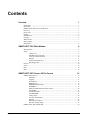 3
3
-
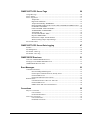 4
4
-
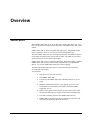 5
5
-
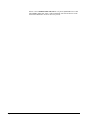 6
6
-
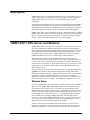 7
7
-
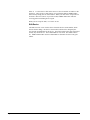 8
8
-
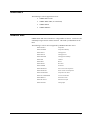 9
9
-
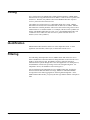 10
10
-
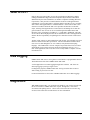 11
11
-
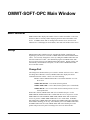 12
12
-
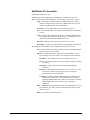 13
13
-
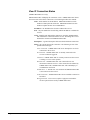 14
14
-
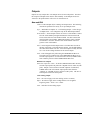 15
15
-
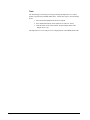 16
16
-
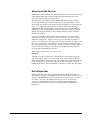 17
17
-
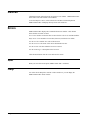 18
18
-
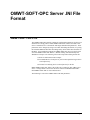 19
19
-
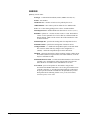 20
20
-
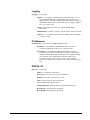 21
21
-
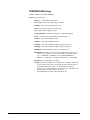 22
22
-
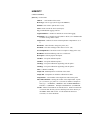 23
23
-
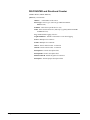 24
24
-
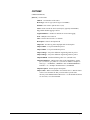 25
25
-
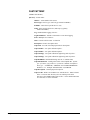 26
26
-
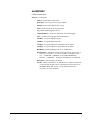 27
27
-
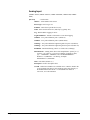 28
28
-
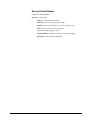 29
29
-
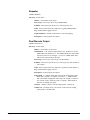 30
30
-
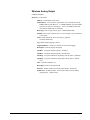 31
31
-
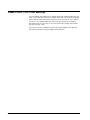 32
32
-
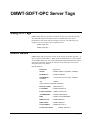 33
33
-
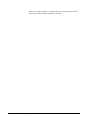 34
34
-
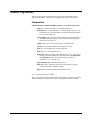 35
35
-
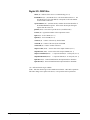 36
36
-
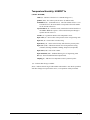 37
37
-
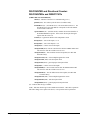 38
38
-
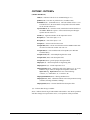 39
39
-
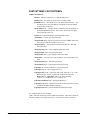 40
40
-
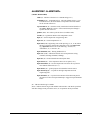 41
41
-
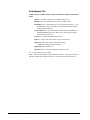 42
42
-
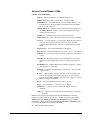 43
43
-
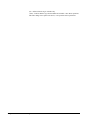 44
44
-
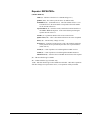 45
45
-
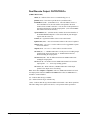 46
46
-
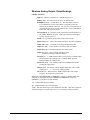 47
47
-
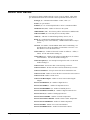 48
48
-
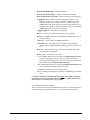 49
49
-
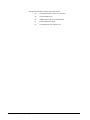 50
50
-
 51
51
-
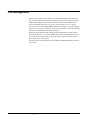 52
52
-
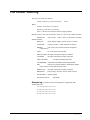 53
53
-
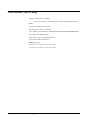 54
54
-
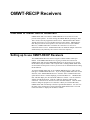 55
55
-
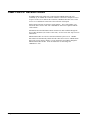 56
56
-
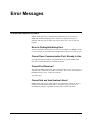 57
57
-
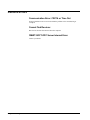 58
58
-
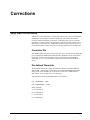 59
59
-
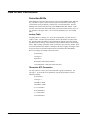 60
60
-
 61
61
-
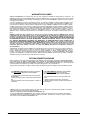 62
62
-
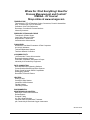 63
63
Omega Engineering Dynapro ET 3200 Series User manual
- Category
- Cellular network devices
- Type
- User manual
- This manual is also suitable for
Ask a question and I''ll find the answer in the document
Finding information in a document is now easier with AI
Related papers
Other documents
-
Omega OMWT-SOFT-DDE Owner's manual
-
Mitsubishi Electric MELSOFT GT OPC UA Client Owner's manual
-
Universal Remote Control MX-650 Owner's manual
-
Universal Remote Control omega MX-650 User manual
-
Omega OM-80 Series Owner's manual
-
 Remote Automation Solutions OpenEnterprise OPC Client RDI User guide
Remote Automation Solutions OpenEnterprise OPC Client RDI User guide
-
Omega OM-DAQLINK-TEMP and OM-DAQLINK-TEMPRH Owner's manual
-
Proteus WiFi Sensor API Manual
-
Omega OM-CP-RF Series Owner's manual
-
Omega OMWT-SOFT Owner's manual