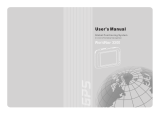Page is loading ...

Magellan
®
RoadMate
™
Reference Manual
Instructions for Operating the
Magellan RoadMate 800

1
The Magellan RoadMate 800 is a vehicle-navigation aid designed to assist you in arriving at your selected destinations.
When using the Magellan RoadMate, these safety rules must be followed to prevent accidents that can result in injury or
death to yourself or others:
• When driving, the need to view the display is minimal. Voice prompts will guide you to your destination. The driver
should enter data or program the unit only when the vehicle is stopped. Only a vehicle passenger should enter data or
program the unit while the vehicle is moving.
• It is your responsibility to comply with all traffic laws.
• Every attempt is made to ensure that the database is accurate. However, roadways, points of interest (POIs), and
business and service locations may change over time. The database does not include, analyze, process, consider, or
reflect any of the following: legal restrictions (such as vehicular type, weight, height, width, load and speed restrictions);
road slope or grade; bridge height, width, weight, or other limits; population density; neighborhood quality or safety;
availability or proximity of law enforcement, emergency rescue, medical, or other assistance; construction work zones or
hazards; road or lane closures; road, traffic, or traffic facilities’ safety or condition; weather conditions; pavement
characteristics or conditions; special events; traffic congestion. It is your responsibility to disregard any unsafe,
hazardous, or illegal route suggestions.
• Keep the Magellan RoadMate safe from extreme temperature conditions. For example, do not leave it exposed to direct
sunlight for an extended period of time.
• Take care when mounting the unit in your vehicle, whether using the windshield mount or other mount or accessories,
that it does not obstruct the driver's view of the road, interfere with the operation of the vehicle's safety devices such as
air bags, or present a hazard to occupants of the vehicle should the unit be dislodged while driving. You assume the risks
associated with damage to your vehicle or vehicle occupants as the result of your choices in mounting the unit.
• Laws in some states prohibit wearing stereo headphones while operating a motor vehicle. Please contact your state’s
Department of Motor Vehicles for information.
• The battery in the Magellan RoadMate is rechargeable and should not be removed. In the event it should need to be
replaced, please follow the instructions in this document and dispose of the old battery in accordance with local
hazardous material requirements.
• Extreme temperatures may cause the Magellan RoadMate to stop working. Do not leave it exposed to extreme heat or
cold for long periods of time. Additionally, the battery will stop charging when the ambient temperature is above 113°F
(45°C) or below 32°F (0°C).
About Charging the Magellan RoadMate 800
• Use only the AC adapter (Phihong, model no. PSC05R-050) approved for / supplied with your Magellan RoadMate 800.
Use of another type of AC adapter will result in malfunction and/or danger.
• Use only the car charger approved for / supplied with your Magellan RoadMate 800. Use of another type of car charger
will result in malfunction and/or danger.
• The Magellan RoadMate 800 is intended to be supplied with a LISTED Power Unit marked with "LPS", "Limited Power
Source" and output rated + 5 V dc / 1.0 A".
• Use the USB cable approved for / supplied with your Magellan RoadMate 800.
• Use the battery provided with your Magellan RoadMate 800 or its identical replacement approved for the Magellan
RoadMate 800
• For safety reasons, the battery in your Magellan RoadMate 800 will stop charging when the ambient temperature is less
than 0 degrees Celsius (32 degrees F) or more than 45 degrees Celsius (113 degrees F)
About the AC Adapter
• Do not use the adapter in a high moisture environment. Never touch the adapter when your hands or feet are wet.
• Allow adequate ventilation around the adapter when using it to operate the device or charging the battery. Do not cover
the AC adapter with paper or other objects that will reduce cooling. Do not use the AC adapter while it is inside a
carrying case.
• Connect the adapter to a proper power source. The voltage and grounding requirements are found on the product case
and/or packaging.
IMPORTANT SAFETY WARNINGS

1Selecting Destinations
2
• Do not use the adapter if the cord becomes damaged.
• Do not attempt to service the unit. There are no serviceable parts inside. Replace the unit if it is damaged or exposed to
excess moisture.
About the Battery
• Use the charger approved for / provided with your Magellan RoadMate 800.
• Do not mutilate, puncture, or dispose of the battery in fire. The battery can burst or explode, releasing hazardous
chemicals.
• Important instructions (for service personnel only)
• Caution: Risk of explosion if battery is replaced by an incorrect type. Dispose of used batteries according to the
instruccions.
• Replace only with the same or equivalent type recommended by Magellan.
• The battery must be recycled or disposed of properly.
• Use the battery only in the specified equipment.
About the Headphones
• Prolonged listening to music using the supplied headphones at maximum volume level can cause damage to your ears.
• Laws in some states prohibit wearing stereo headphones while operating a motor vehicle. Please contact your state’s
Department of Motor Vehicles for information.
INSTRUCTION TO THE USER
This equipment has been tested and found to comply with the limits for a class B digital device, pursuant to part 15 of the
FCC Rules. These limits are designed to provide reasonable protection against harmful interference in a residential
installation. This equipment generates, uses and can radiate radio frequency energy and if not installed and used in
accordance with the instructions, may cause harmful interference to radio communications. However, there is no guarantee
that interference will not occur in a particular installation. If this equipment does cause harmful interference to radio or
television reception, which can be determined by turning the equipment off and on, the user is encouraged to try to correct
the interference by one or more of the following measures:
• Reorient or relocate the receiving antenna.
• Increase the separation between the equipment and receiver.
• Connect the equipment into an outlet on a circuit different from that to which the receiver is connected.
• Consult the dealer or an experienced radio/TV technician for help.
In order to maintain compliance with FCC regulations, shielded cables must be used with this equipment. Operation with
non-approved equipment or unshielded cables is likely to result in interference to radio and TV reception. The user is
cautioned that changes and modifications made to the equipment without the approval of manufacturer could void the user's
authority to operate this equipment.

1Selecting Destinations
3
© 2005 Thales Navigation, Inc. All rights reserved. The Magellan Logo, Magellan, Magellan RoadMate, Turn it on and go,
TrueView, QuickSpell, SmartDetour, TrueFix, and SmartVolume are trademarks of Thales. No part of this user manual may be
reproduced or transmitted in any form or by any means, electronic or mechanical, including photocopying and recording, for
any purpose other than the purchaser’s personal use, without the prior written permission of Thales.
631284-01 A

i
Contact Information ....................................................................................................................................................................... v
Technical Support .............................................................................................................................................................................................................. v
Warranty Service ................................................................................................................................................................................................................ v
Customer Service ................................................................................................................................................................................................................ v
Registration ........................................................................................................................................................................................................................ v
Chapter 1: Information ...................................................................................................................................................................1
About Satellite Navigation .................................................................................................................................................................................................. 1
How Satellite Navigation Works .......................................................................................................................................................................................... 1
Line of Sight ................................................................................................................................................................................................................... 1
A Word on the Safe Usage of GPS Maps .............................................................................................................................................................................. 2
From Source to Destination............................................................................................................................................................................................. 2
Placement of Your GPS Receiver for Optimal Satellite Reception ........................................................................................................................................ 2
Signal Acquisition Time ...................................................................................................................................................................................................... 2
GPS Maps and Your Safety .................................................................................................................................................................................................. 3
Chapter 2: Magellan RoadMate ......................................................................................................................................................4
Front View ........................................................................................................................................................................................................................... 4
Rear View ............................................................................................................................................................................................................................ 5
Top View ............................................................................................................................................................................................................................. 6
Bottom View ........................................................................................................................................................................................................................ 7
Left Side View ..................................................................................................................................................................................................................... 7
Right Side View ................................................................................................................................................................................................................... 8
Car Holder ........................................................................................................................................................................................................................... 8
Using Removable Storage Cards ......................................................................................................................................................................................... 9
To Insert the Storage Card: ............................................................................................................................................................................................. 9
To remove the Storage card: ........................................................................................................................................................................................... 9
Battery Removal and Installation ....................................................................................................................................................................................... 9
Removing the Battery ................................................................................................................................................................................................... 10
Installing the Battery.................................................................................................................................................................................................... 10
Chapter 3: Vehicle Installation .....................................................................................................................................................11
Installing the Windshield Mount ....................................................................................................................................................................................... 11
Chapter 4: Antenna Position .........................................................................................................................................................13
Chapter 5: Magellan RoadMate Tools Installation ........................................................................................................................14
Installing the Software ..................................................................................................................................................................................................... 14
Connecting Your Magellan RoadMate ............................................................................................................................................................................... 14
Chapter 6: Magellan RoadMate Music Manager ...........................................................................................................................15
Chapter 7: Music Player ................................................................................................................................................................16
Single Song Play ............................................................................................................................................................................................................... 16
Multiple Song Play ............................................................................................................................................................................................................ 16
Play............................................................................................................................................................................................................................... 17
Create........................................................................................................................................................................................................................... 17
Modify........................................................................................................................................................................................................................... 17
Delete ........................................................................................................................................................................................................................... 17
Rename ........................................................................................................................................................................................................................ 18
Play Mode .........................................................................................................................................................................................................................18
List Songs ......................................................................................................................................................................................................................... 18
Equalizer ........................................................................................................................................................................................................................... 19
Help .................................................................................................................................................................................................................................. 19
Chapter 8: Magellan RoadMate Photo Manager ............................................................................................................................20
Chapter 9: Photo Viewer ...............................................................................................................................................................21
View Single Photo ............................................................................................................................................................................................................. 21
Previous Image (left arrow) .......................................................................................................................................................................................... 21
Zoom ............................................................................................................................................................................................................................ 21
Slideshow .................................................................................................................................................................................................................... 22
Pan .............................................................................................................................................................................................................................. 22
TABLE OF CONTENTS

TABLE OF CONTENTS
ii
Rotate Image ............................................................................................................................................................................................................... 22
Next Image (right arrow) .............................................................................................................................................................................................. 22
ESC .............................................................................................................................................................................................................................. 22
Manage Photos ................................................................................................................................................................................................................. 22
List View ....................................................................................................................................................................................................................... 22
Thumbnail .................................................................................................................................................................................................................... 22
Rename ........................................................................................................................................................................................................................ 22
Properties ..................................................................................................................................................................................................................... 23
Tools ................................................................................................................................................................................................................................. 23
Preferences................................................................................................................................................................................................................... 23
Transfer Photos............................................................................................................................................................................................................. 23
Delete Files ................................................................................................................................................................................................................... 23
About ............................................................................................................................................................................................................................ 23
Chapter 10: Magellan RoadMate POI Manager .............................................................................................................................24
Latitude ............................................................................................................................................................................................................................ 24
Longitude .......................................................................................................................................................................................................................... 24
Altitude ............................................................................................................................................................................................................................. 25
Opening a POI File ............................................................................................................................................................................................................26
Creating a New POI FIle .................................................................................................................................................................................................... 26
Adding Individual POI’s .................................................................................................................................................................................................... 26
Importing a Data FIle ........................................................................................................................................................................................................ 28
Chapter 11: Navigation Basic Operation ......................................................................................................................................29
Turning the Magellan RoadMate On Out of the Box ........................................................................................................................................................... 29
Suspend Power or “Sleep” Mode ................................................................................................................................................................................... 29
Power Management ...................................................................................................................................................................................................... 29
Resetting the Magellan RoadMate .................................................................................................................................................................................... 29
Adjusting the Volume ........................................................................................................................................................................................................ 29
Repeating the Last Command .......................................................................................................................................................................................... 29
Making Selections ............................................................................................................................................................................................................. 29
Inputting Text Characters ................................................................................................................................................................................................. 30
Additional Characters (“More” Button) ............................................................................................................................................................................. 30
Numerical Characters (“123” Button) .............................................................................................................................................................................. 30
What Is QuickSpell? .......................................................................................................................................................................................................... 31
Multi-Word Indexing .......................................................................................................................................................................................................... 32
Chapter 12: Traveling ...................................................................................................................................................................33
Guidance Information Screens .......................................................................................................................................................................................... 33
Map Screen ....................................................................................................................................................................................................................... 34
Changing from 2D to 3D Map View ................................................................................................................................................................................... 34
Changing the Map Zoom Levels ........................................................................................................................................................................................ 35
Maneuver List Screen ........................................................................................................................................................................................................ 35
TrueView 3D Screen ..........................................................................................................................................................................................................36
Choosing the Route Method .............................................................................................................................................................................................. 37
Changing the Route Method ............................................................................................................................................................................................. 37
Cancelling a Planned Route .............................................................................................................................................................................................. 37
Detouring from the Planned Route .................................................................................................................................................................................... 38
Excluding a Maneuver in the Planned Route ..................................................................................................................................................................... 38
Displaying Information About Your Present Location ........................................................................................................................................................ 39
Saving Your Current Location to Your Address Book ......................................................................................................................................................... 39
Finding POIs Along Your Route .......................................................................................................................................................................................... 39
Finding a Detour Along Your Route ................................................................................................................................................................................... 40
Chapter 13: Selecting Destinations ..............................................................................................................................................42
Destination Screen ............................................................................................................................................................................................................ 42
Country Selection (Globe Button) ...................................................................................................................................................................................... 42
Entering and Routing to Your Home Address .................................................................................................................................................................... 42
Selecting a Destination Using Select Address ................................................................................................................................................................... 43

TABLE OF CONTENTS
iii
Search By City............................................................................................................................................................................................................... 44
Search by Zip Code ....................................................................................................................................................................................................... 44
Search By State ............................................................................................................................................................................................................ 45
Previous City................................................................................................................................................................................................................. 46
Selecting a Destination Using the Address Book ............................................................................................................................................................... 47
Previous Destinations ................................................................................................................................................................................................... 47
Saving a Previous Destination to the Address Book .................................................................................................................................................... 48
Deleting A Previous Destination ................................................................................................................................................................................. 49
Favorites....................................................................................................................................................................................................................... 49
Editing a Favorite ....................................................................................................................................................................................................... 50
Deleting A Favorite ..................................................................................................................................................................................................... 50
List Addresses .............................................................................................................................................................................................................. 51
Editing an Address ..................................................................................................................................................................................................... 51
Deleting an Address ................................................................................................................................................................................................... 52
Create New Entry .......................................................................................................................................................................................................... 52
Search by City ............................................................................................................................................................................................................52
Search by Zip Code ..................................................................................................................................................................................................... 53
Search by State .......................................................................................................................................................................................................... 54
Previous City ..............................................................................................................................................................................................................55
Trip Planner .................................................................................................................................................................................................................. 56
New ............................................................................................................................................................................................................................ 56
Optimizing a Trip ........................................................................................................................................................................................................ 58
Guide Me .................................................................................................................................................................................................................... 59
Edit ............................................................................................................................................................................................................................59
Delete and Rename .................................................................................................................................................................................................... 60
Selecting a Point of Interest as a Destination ................................................................................................................................................................... 62
Spell Name ................................................................................................................................................................................................................... 62
Nearest ....................................................................................................................................................................................................................... 63
List By City .................................................................................................................................................................................................................63
Select Category .......................................................................................................................................................................................................... 64
Select Category............................................................................................................................................................................................................. 64
Nearest ....................................................................................................................................................................................................................... 64
List by City ................................................................................................................................................................................................................. 65
Spell Name .................................................................................................................................................................................................................65
Cuisine Type ............................................................................................................................................................................................................... 66
Custom POIs ................................................................................................................................................................................................................. 66
Selecting an Intersection as a Destination ....................................................................................................................................................................... 67
Search by City............................................................................................................................................................................................................... 67
Search by Zip Code ....................................................................................................................................................................................................... 68
Search by State............................................................................................................................................................................................................. 69
Previous City................................................................................................................................................................................................................. 69
Chapter 14: Navigation Options ...................................................................................................................................................70
Configuration .................................................................................................................................................................................................................... 70
POI Selection................................................................................................................................................................................................................. 70
Custom POIs ................................................................................................................................................................................................................. 70
Map Options ................................................................................................................................................................................................................. 75
TrueView Options .......................................................................................................................................................................................................... 75
Select Map Color........................................................................................................................................................................................................... 75
Route Preferences......................................................................................................................................................................................................... 76
Detour Options.............................................................................................................................................................................................................. 77
Voice Options................................................................................................................................................................................................................ 78
Menu Colors.................................................................................................................................................................................................................. 78
Tone Options................................................................................................................................................................................................................. 79
GPS Options.................................................................................................................................................................................................................. 79
GPS Status ................................................................................................................................................................................................................. 79

TABLE OF CONTENTS
iv
Set GPS Position .........................................................................................................................................................................................................79
Simulator Mode............................................................................................................................................................................................................. 80
Map Regions................................................................................................................................................................................................................. 80
Automatic Volume......................................................................................................................................................................................................... 82
Backup and Restore...................................................................................................................................................................................................... 82
Backup ....................................................................................................................................................................................................................... 82
Restore ....................................................................................................................................................................................................................... 83
Map Information ........................................................................................................................................................................................................... 83
Trip Computer ................................................................................................................................................................................................................... 83
Current Trip .................................................................................................................................................................................................................. 84
Stopping or Starting the Trip Computer ...................................................................................................................................................................... 84
Saving the Current Trip Report ................................................................................................................................................................................... 85
Resetting the Trip Computer ...................................................................................................................................................................................... 85
Viewing a Saved Trip Report ....................................................................................................................................................................................... 85
Deleting a Trip Report ................................................................................................................................................................................................ 86
Chapter 15: System Settings ........................................................................................................................................................87
Brightness ........................................................................................................................................................................................................................ 87
Power Management .......................................................................................................................................................................................................... 87
Password .......................................................................................................................................................................................................................... 87
Set Password ................................................................................................................................................................................................................ 87
Remove Password......................................................................................................................................................................................................... 88
Language .......................................................................................................................................................................................................................... 88
Chapter 16: System Status ...........................................................................................................................................................89
Product Information .......................................................................................................................................................................................................... 89
User Storage ..................................................................................................................................................................................................................... 89
Diagnostics ....................................................................................................................................................................................................................... 89
Audio Test..................................................................................................................................................................................................................... 89
Touchscreen Test .......................................................................................................................................................................................................... 89
Keypad Test .................................................................................................................................................................................................................. 89
Video Test ..................................................................................................................................................................................................................... 89
Chapter 17: Help ..........................................................................................................................................................................90
Quick Tips ......................................................................................................................................................................................................................... 90
Contact Us ........................................................................................................................................................................................................................ 90
Appendix .......................................................................................................................................................................................91
POI Categories .................................................................................................................................................................................................................. 91
PC Requirements .............................................................................................................................................................................................................. 92
GPS Status Screen ............................................................................................................................................................................................................ 93
GPS STATUS Screen Structure-first page ....................................................................................................................................................................93
Bad fix code ............................................................................................................................................................................................................... 93
GPS STATUS Screen Structure - second page ............................................................................................................................................................. 94
Typical GPS STATUS Screen Display ............................................................................................................................................................................ 95
Frequently Asked Questions .............................................................................................................................................................................................. 96

v
Contact Information
If you need support for your Magellan RoadMate and you wish to contact Thales, please use the following information to
direct your questions/comments to the proper person.
1.1 Technical Support
If you need technical assistance or “how-to” help, or if you have a technical question about the functionality of your
Magellan product, please contact us on the Internet at
www.magellangps.com
or reach us by fax or by phone.
Our Technical Support phone representatives are available Monday through Friday, 6:00 a.m. to 5:00 p.m. PST/PDT. After
hours, you may leave a detailed voice mail message that will be returned within the next business day.
Telephone: (
866) 868-2259
or
(909) 394-5000
(Outside North America)
You may also reach Technical Support by Fax:
(909) 394-7050
[Attn: Tech. Support]; or E-Mail:
magellansupport@thalesnavigation.com
1.2 Warranty Service
To obtain warranty service on your unit, you must contact us for a return authorization (RA) before you ship the product.
Packages arriving at our dock without an RA will be refused.
To obtain an RA, simply contact our Technical Support group at: Telephone:
(866) 868-2259
or
(909) 394-5000
; Fax:
(909) 394-7050
[Attn: Tech. Support]; or E-Mail:
magellansuppo[email protected]
1.3 Customer Service
If you need to order accessories or obtain unlock codes, you can call our Customer Service Department Monday through
Friday, 6:00 a.m. to 5:00 p.m. PST/PDT, or visit our Web site at
www.magellangps.com
.
Telephone: (
866) 339-0488
or
(909) 394-5000
(Outside North America); Fax:
(909) 394-7078
.
1.4 Registration
Please make sure to register your Magellan RoadMate at
www.magellangps.com
. By registering, you will be informed of the
latest product updates.

1
Chapter 1: Information
1.1 About Satellite Navigation
Global satellite navigation is an exciting technology, providing enhanced productivity and accuracy in a vast number of
industries. It adds a new level of enjoyment and safety to a wide range of navigation, sports, and recreational activities.
A Global Navigation Satellite System (GNSS) is a network of satellites that transmit high-frequency radio signals containing
time and distance data that can be picked up by a receiver, allowing users to pinpoint their precise locations anywhere
around the globe.
There are two Global Navigation Satellite Systems in operation: the U.S. Global Positioning System (GPS) and the Russian
GLObal NAvigation Satellite System (GLONASS). These systems are constantly being upgraded to meet higher standards of
reliability. A third GNSS named GALILEO, after the Italian astronomer of the early 1600s, is being developed in Europe
specifically to provide a higher standard of integrity and reliability, required to ensure the safety of lives during transport by
air, land and sea, without the use of additional augmentation systems.
While the GPS and GLONASS satellite networks are being developed to achieve maximum performance, Satellite-Based
Augmentation Systems (SBAS) have been established to provide improved accuracy. SBAS provides differential signal
corrections for GPS and GLONASS transmissions with the use of ground stations and geostationary satellites in specific
regions. This is GNSS-1, the first phase in establishing the required integrity for high-precision satellite navigation.
GNSS-2 requires the launching of new satellites into orbit and a complete upgrade of the existing satellite systems. This
second phase is already well underway. GALILEO, scheduled to begin service in 2008, is being developed to meet the
standards of GNSS-2 for rapid and reliable, certified precision positioning.
1.2 How Satellite Navigation Works
Global navigation satellites continuously transmit time and distance information as they orbit Earth in a precise formation.
Navigation satellite receivers use this information to calculate an exact location through triangulation. Every point on Earth is
identified by two sets of numbers called coordinates. These coordinates represent the exact point where a horizontal line,
known as latitude, crosses a vertical line, known as longitude. The receiver locks on to at least three satellites and uses the
information received to determine the coordinates of the receiving device.
By comparing the time the signals were transmitted from the satellites and the time they were recorded, the receiver
calculates how far away each satellite is. The distance of the receiver from three or more satellites reveals its position on the
surface of the planet. With these distance measurements, the receiver might also calculate speed, bearing, trip time,
distance to destination, altitude, and more.
The satellite-navigation device may display its position as longitude/latitude, Universal Transverse Mercator (UTM), Military
Grid (MG), or simply as a point on an electronic map. Many Thales Navigation receivers provide comprehensive mapping
data, making satellite navigation an easy tool to enhance your recreational and industrial activities.
1.2.1 Line of Sight
Satellite-navigation receivers operate by line of sight with global-positioning satellites. This means that at least three
satellites must be in “view” of a receiver in order to calculate longitude and latitude. A fourth satellite must also be within
line of sight to calculate altitude. On average, eight satellites are continuously within line of sight of every position on Earth;
the more satellites in view, the more accurate the positioning.
Though the radio signals of navigation satellites will pass through clouds, glass, plastic, and other lightweight materials,
satellite-navigation receivers will not work underground or in other enclosed spaces.

Chapter 1: Information
2
1.3 A Word on the Safe Usage of GPS Maps
Just like paper maps, maps on GPS devices vary greatly in terms of information included and visual presentation. Whether
topographical maps, roadmaps or marine charts, each map and the data it presents is designed for a specific purpose. For
example, marine charts will often present only a minimal representation of roadways and are not a substitute for street maps.
Topographic maps usually provide minimal detail about bodies of water and do not contain marine navigational markers.
Maps also vary widely in scale: the smaller the scale, the more detailed the map. Therefore, when using GPS maps (just as
with paper maps) it is important to consider what type of map you are using in your explorations and to use common sense.
1.3.1 From Source to Destination
Thales Navigation, maker of Magellan GPS products, is not a cartography company. We do not create the maps that are used
on our GPS devices. We seek to acquire map data from the best public and private sources available at the time of
publication. Thales Navigation licenses* topographical maps, roadmaps, marine charts and points of interest (POI) data
from commercial and governmental cartographic sources that provide raw map data. Thales Navigation processes and
compresses the raw data into a format that makes it presentable and manageable to work on our GPS devices. And to ensure
that our map data is as robust as possible, data from multiple sources are often combined to provide a better user experience
for our customers. This processing does not alter the landforms, coordinates or other spatial data that comes in the raw data.
The accuracy of the maps is fundamentally dependent on the source data used to create them. Map data changes frequently
due to both natural and man-made causes. As a result, governmental and commercial cartography companies must
continuously review, correct, and improve upon their map data. We release new versions of our maps on a regular basis to
reflect these changes.
After processing the data, we test the compatibility of the map with our GPS devices to ensure that the products we release
work properly on our GPS devices. We also beta-test our products to get customer feedback prior to release.
1.4 Placement of Your GPS Receiver for Optimal Satellite Reception
FIrstly, before considering signal reception, it is important to understand that your GPS receiver is a sensitive piece of
equipment. You should never place it in an area of your vehicle where it may be struck by other items, or where vibration may
cause it to strike other items or parts of the vehicle. The windshield mount included in the box allows you to place the
receiver in such a way that the antenna can receive the satellite signal through the windshield without being obstructed by
other parts of the vehicle. However, tinted windows or other reflective coatings may interfere with reception. In this case, it
may be required to attach an external antenna (optional). An external antenna provides faster satellite fix times and greater
signal strength. Because it is mounted outside of the vehicle, it is not affected by reflective coatings on windows and has an
unobstructed line of sight to the satellites. Other mounting solutions are available but may require an external antenna.
External conditions also affect GPS signal reception. Although weather conditions do not affect the signal, tall buildings and
trees, driving through canyons, wooded areas, or tunnels, and sitting in a garage or covered parking area will affect the GPS
signal. The GPS receiver constantly monitors and updated the GPS signal status and will reacquire the signal once it is clear
of any obstructions.
1.5 Signal Acquisition Time
The first time you use your Magellan RoadMate, or if you travel over 500 miles with the unit off, there may be a delay in
receiving the initial satellite fix; depending on your position and the position of the satellites, this could take 15 minutes or
more. Normal usage will receive the satellite fix much faster, but still may take several minutes. It is important to have your
antenna rotated upward and an unobstructed view of the sky to receive the best possible satellite signal.

Chapter 1: Information
3
1.6 GPS Maps and Your Safety
Remember, your GPS device is an aid to navigation. It must be used with common sense, and it is important that users
interpret GPS map data with a critical eye. Landscapes and roads change or may be impassable, trees and tall buildings can
obscure GPS signals, and your GPS device may not always reflect the complete picture. When using GPS, you must combine
the information provided by your GPS map with your relevant local knowledge, road signage, buoys, depth soundings and
changing local conditions to generate a complete understanding of your situation.
It is your responsibility to ensure compliance to all traffic laws, including pedestrian observance of crosswalks, and to use
good judgment while operating the Magellan GPS receiver. Safety must be your primary concern. The Magellan GPS receiver
must not be used while engaged in any activity requiring the user's full attention to the environment. For instance, the
Magellan RoadMate GPS receiver should be operated only by vehicle passengers or by the driver when the vehicle has come
to a complete stop. The driver must not attempt to view the display while driving. Disregard any unsafe, hazardous or illegal
route suggestions.
Magellan maps do not include, analyze, process, consider or reflect any of the following: legal restrictions (such as weight,
height, width, load and speed restrictions); road slope or grade; bridge height, width, weight or other limits; population
density; neighborhood quality or safety; availability or proximity of law enforcement, emergency rescue, medical or other
assistance; construction work zones or hazards; road, sidewalk, or waterway closures or conditions; weather conditions;
pavement characteristics or conditions; special events; traffic congestion; time of day.
*Thales Navigation licenses map data from governmental sources such as, but not limited to, U.S. Geological Survey
(USGS), the National Oceanic and Atmospheric Administration (NOAA-NOS) and the Canadian Hydrographic Service (CHS).
Thales Navigation also licenses map data from commercial cartography companies such as Navigation Technologies,
Navionics, DMTI and C-Map.

4
Chapter 2: Magellan RoadMate
2.1 Front View
1 Suspend Button Press to enable “sleep” mode.
2Zoom In Button
While viewing the map, press to zoom in on the center of the display.
The Zoom In Button can also be used with long lists to scroll one page
at a time.
3 Menu Button Press to view Main Menu.
4 Enter Button Press to confirm highlighted selections.
5 Power Indicator
Light turns green when battery is fully charged, orange while battery is
charging.
6 Zoom Out Button
While viewing the map, press to zoom out from the center of the display.
The Zoom Out Button can also be used with long lists to scroll one page
at a time.
7 Locate Button
Press to display current location details and save it to your address
book.
8 Escape Button Press to stop the current function.
9 Mute Speaker Press to disable sound from the speaker and the headphone jack.
10 View Button Press to view map display, maneuver list or TrueView 3D display.
11 Navigation Key
Use to scroll through lists one item at a time, menus, or to pan the Map
screen.

Chapter 2: Magellan RoadMate
5
2.2 Rear View
1 Speaker Used for audible maneuvering instructions and music playback.
2 Antenna
Rotate up when in use to receive signals from the GPS satellite network.
See Chapter 4 “Antenna Position” on page 13.
3 External Antenna Connection Plug in an external antenna (optional) for better signal acquisition.

Chapter 2: Magellan RoadMate
6
2.3 Top View
1 Storage Card slot
Used to backup and restore personal navigation data and to transfer
image files.
2 Volume Control
Rotate left or right to increase or decrease the volume. Press to repeat
last voice prompt.
3 Reset Switch Slide to position “1” for power, position “0” to turn power off.

Chapter 2: Magellan RoadMate
7
2.4 Bottom View
2.5 Left Side View
1 16-pin Connection Used for future expansion.
2 External Power Connection Plug in the AC Adapter or the 12 volt vehicle power adapter.
1 Stereo Headphone Connection Used to connect the stereo headphones.
2 USB Connection
Plug the Magellan RoadMate into your PC to upload music, photos, and
custom POI’s.

Chapter 2: Magellan RoadMate
8
2.6 Right Side View
2.7 Car Holder
1 Battery Compartment Cover Rechargeable battery.
1 Wire Catcher Used to secure the power cable.
2 Windshield Mount connection Insert the notches of the windshield mount here.
3 car holder Release Press to release Magellan RoadMate from car holder.
4 Mount Screw Holes Attach another mounting device that requires an adapter plate.

Chapter 2: Magellan RoadMate
9
2.8 Using Removable Storage Cards
The Magellan RoadMate is equipped with a storage card slot at the top of the unit (see page 6) that accepts Secure Digital
(SD) cards and Multimedia Cards (MMC). These cards are used to backup navigation data and to transfer image files to and
from the hard disk. The storage card slot on your Magellan RoadMate employs what is called a “push-push” method of
locking and releasing. In other words, when you insert the card you must push it to lock it in, and to release it you must push
it also. Storage cards come in a variety of sizes and manufacturers, please visit our web site at www.magellangps.com for a
list of compatible storage cards.
2.8.1 To Insert the Storage Card:
Peel back the rubber gasket to expose the storage card slot. Do not completely remove the rubber gasket.
The storage card can only be inserted in one direction. Do not force the card into the slot.
Insert the storage card into the slot with the metal contacts going in first and the beveled edge to the left and the label
facing front.
Push the storage card until you hear a click.
Close the rubber gasket.
2.8.2 To remove the Storage card:
Peel back the rubber gasket to expose the storage card slot. Do not completely remove the rubber gasket.
Push the storage card until you hear a click. Do not attempt to pull the card out of the slot
Remove the storage card from the slot.
Close the rubber gasket.
2.9 Battery Removal and Installation
The battery in the Magellan RoadMate 800 is a rechargable lithium-ion battery and should not need to be replaced. In the
event that the battery fails to charge or is defective, please follow these procedures to remove the battery and install the
replacement.

Chapter 2: Magellan RoadMate
10
2.9.1 Removing the Battery
Using a small Phillips screwdriver, remove the screw that holds the
battery compartment cover in place.
Remove the battery compartment cover.
Remove the battery.
2.9.2 Installing the Battery
Insert the new battery with the battery diagram label side up and the pins facing inward. Then, replace the battery
compartment cover and replace the screw.

11
Chapter 3: Vehicle Installation
Take care when mounting the Magellan RoadMate in your vehicle, whether using the windshield mount or other mount, that
it does not obstruct the driver’s view of the road. Make sure that the placement of the Magellan RoadMate and cable does
not interfere with the operation of vehicle safety devices, such as air bags. You assume the risks associated with damage to
your vehicle or vehicle’s occupants as a result of how you choose to mount the Magellan RoadMate.
3.1 Installing the Windshield Mount
Attach the car holder to the back of the unit. Insert the bottom of the unit first then snap the
car holder clip at the top into place.
Slide the windshield mount onto the back of the car holder.
Press the windshield mount to the glass and slide the locking lever toward the glass.
Plug the power cable into the unit as shown.
/