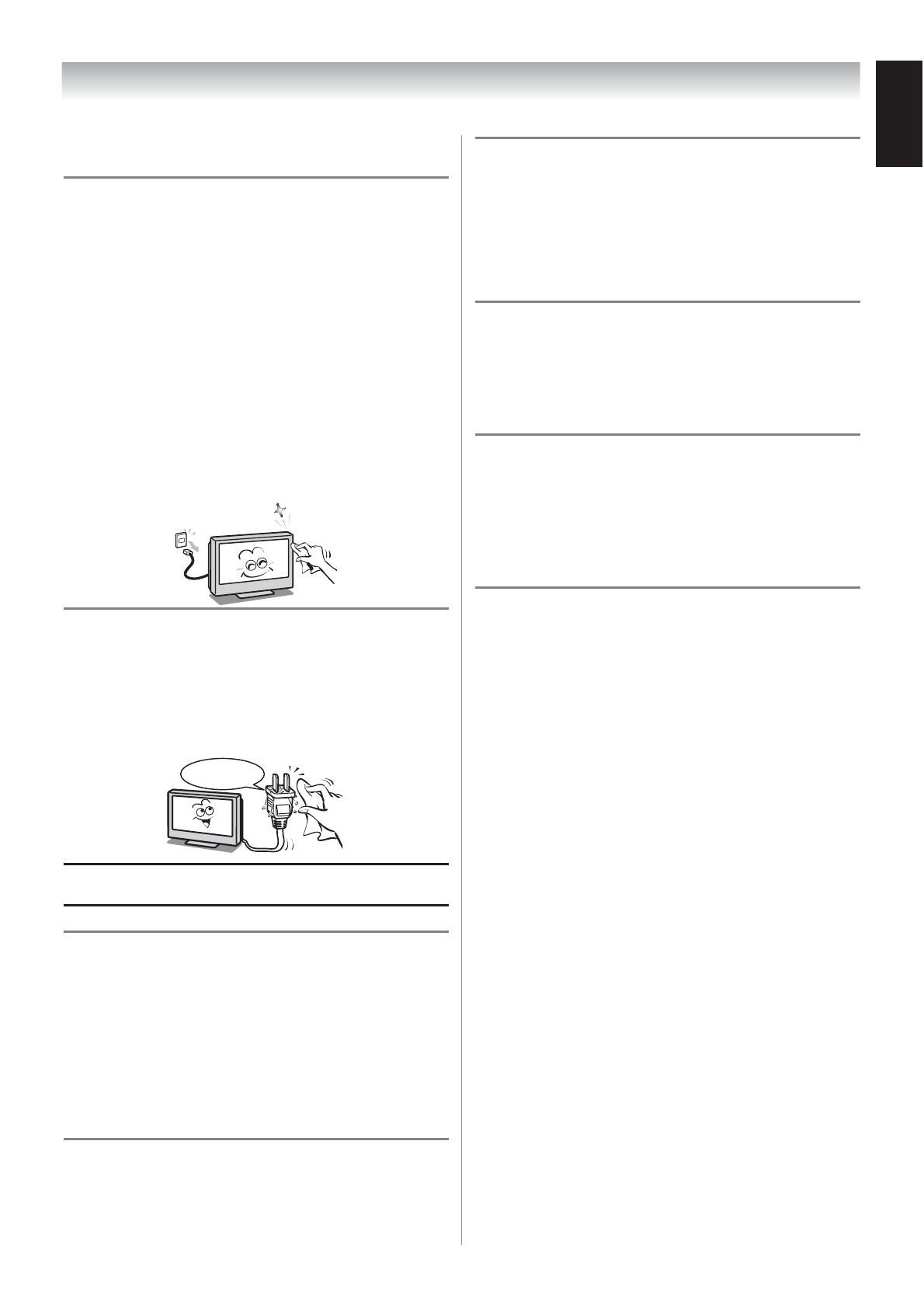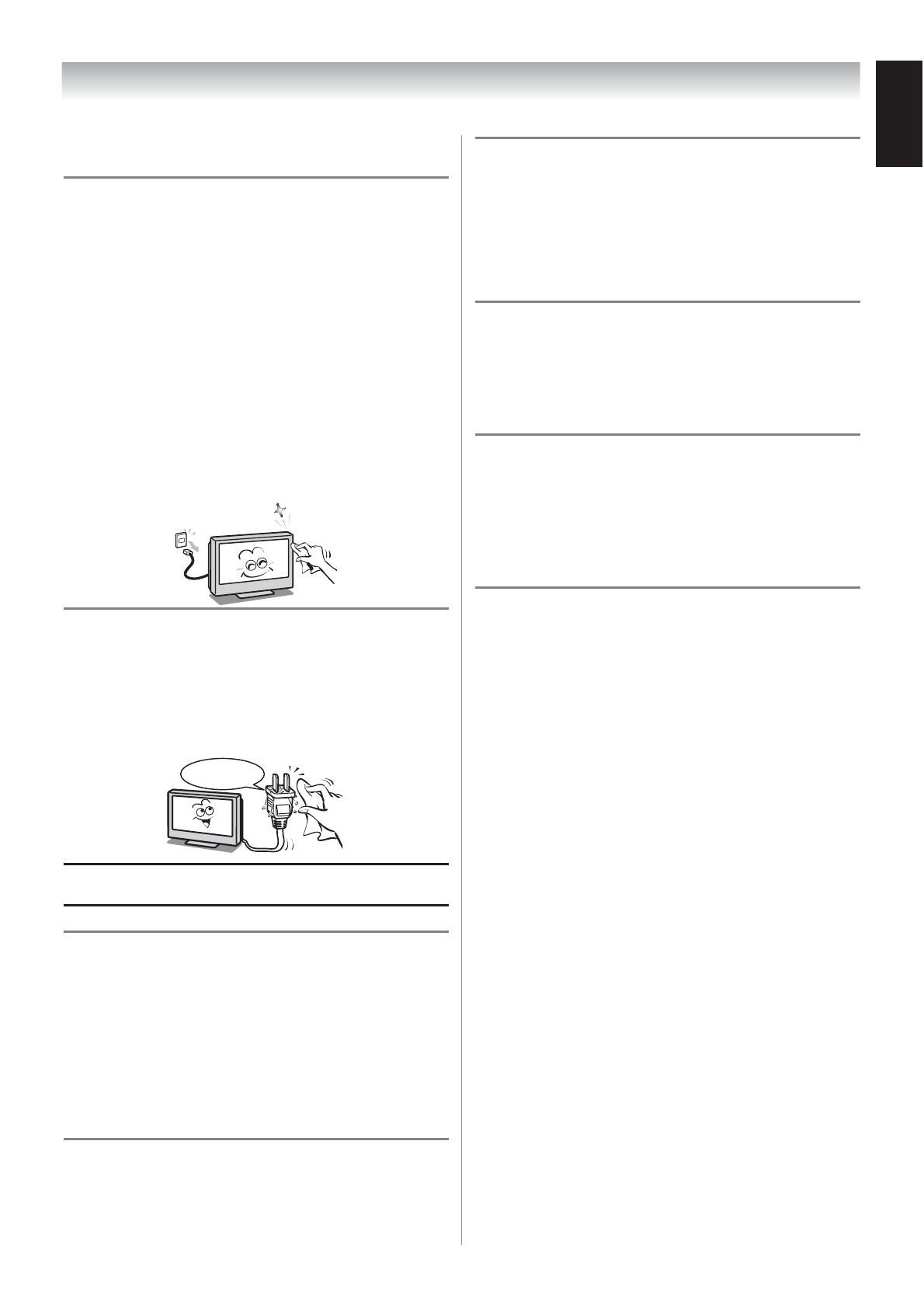
7
Cleaning
1) Remove the power plug before cleaning.
Never use solvents such as benzine or thin-
ner to clean the TV.
These solvents may distort the cabinet or
damage its finish.
If rubber or vinyl products remain in
contact with the TV for a long time, a stain
may result.
If the cabinet becomes dirty, clean it with a
soft, dry cloth.
When cleaning the surface of the LCD
display, wipe the panel surface gently with a
soft, dry cloth.
•
•
2) Periodically disconnect the power plug
from the outlet and check it. If dust has
collected on the power plug connectors,
clean off the dust with a dry cloth.
This dust may cause a fire due to reduced
insulation on the plug.
Clean here
Important information
1) About LCD screen
If you have the LCD screen facing to the
sun, the LCD screen will be damaged. Be
aware of locating the TV close to a window
or outdoors.
Never press the LCD screen strongly
or scratch it, and never put anything on
it. These actions will damage the LCD
screen.
•
•
2) About cabinet and LCD screen
Never spray volatile compounds such as
insecticide on the cabinet and LCD screen.
This may cause a discolouration or damage
the cabinet and LCD screen.
3) Some pixels of the screen do not light up
The LCD display panel is manufactured using
an extremely high level of precision technol-
ogy, however sometimes some pixels of the
screen may be missing picture elements
or have luminous spots. This is not sign of
malfunction.
4) About interference
The LCD display may cause interference in
image, sound, etc. of other electronic equip-
ment that receives electromagnetic waves
(Ex. AM radios and video equipment).
5) About using under the low temperature
places
If you use the TV in the room of 0°C or less,
the picture brightness may vary until the LCD
monitor warms up.
This is not a sign of a malfunction.
6) About afterimage
If a still picture is displayed, an afterimage
may remain on the screen, however it will
disappear.
This is not a sign of malfunction.
Exemptions
Toshiba is not liable for any damage caused
by fires, natural disaster (such as thunder,
earthquake, etc.), acts by third parties, ac-
cidents, owner’s misuse, or uses in other
improper conditions.
Toshiba is not liable for incidental damages
(such as profit loss or interruption in business,
modification or erasure of record data, etc.)
caused by use or inability to use of product.
Toshiba is not liable for any damage caused
by neglect of the instructions described in the
owner’s manual.
Toshiba is not liable for any damage caused
by misuse or malfunction through simultane-
ous use of this product and the connected
equipment.
•
•
•
•
Trademark Information
HDMI, the HDMI logo, and High-Definition
Multimedia Interface are trademarks of HDMI
Licensing LLC.
•
Introduction
English