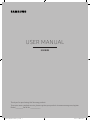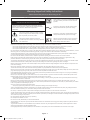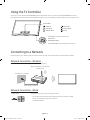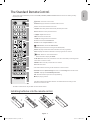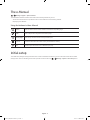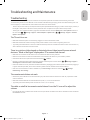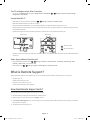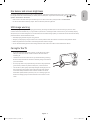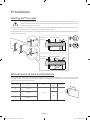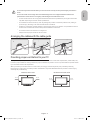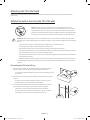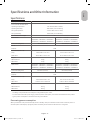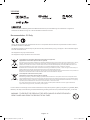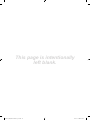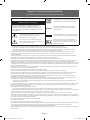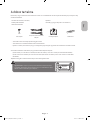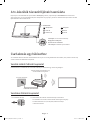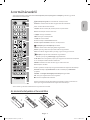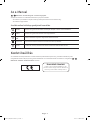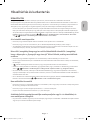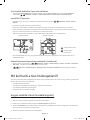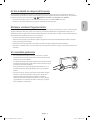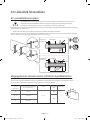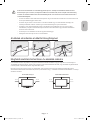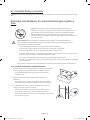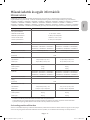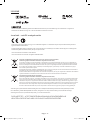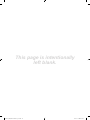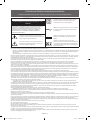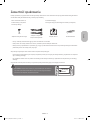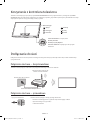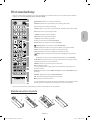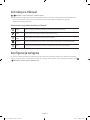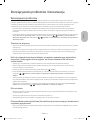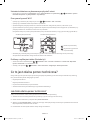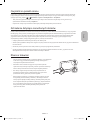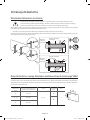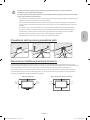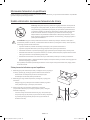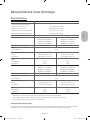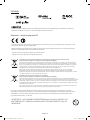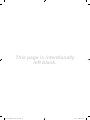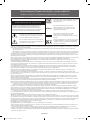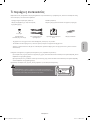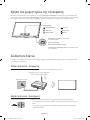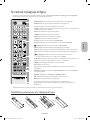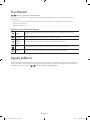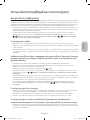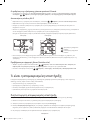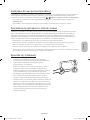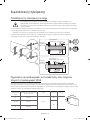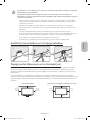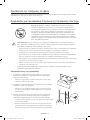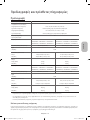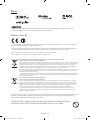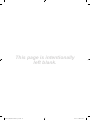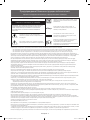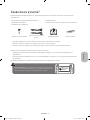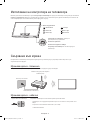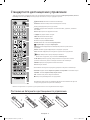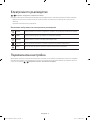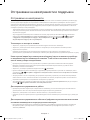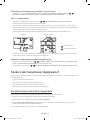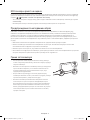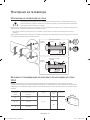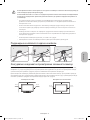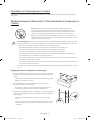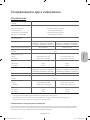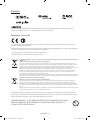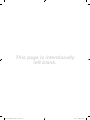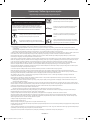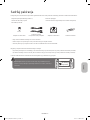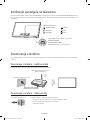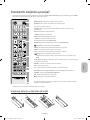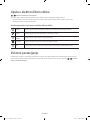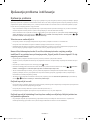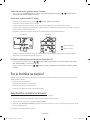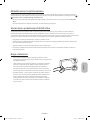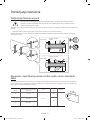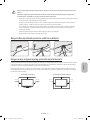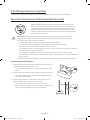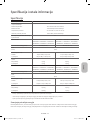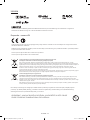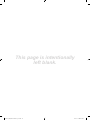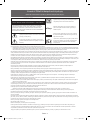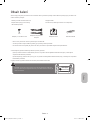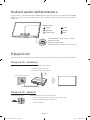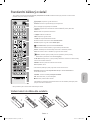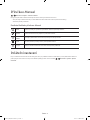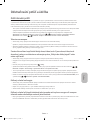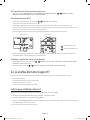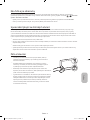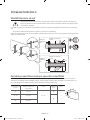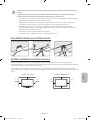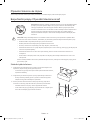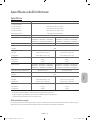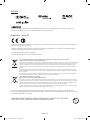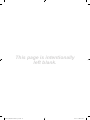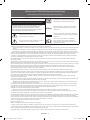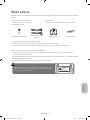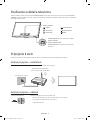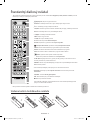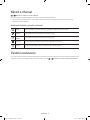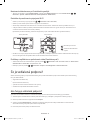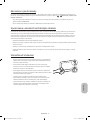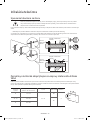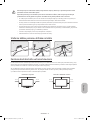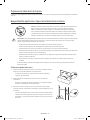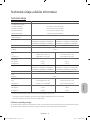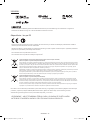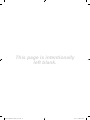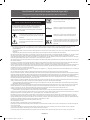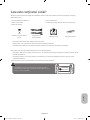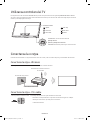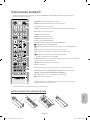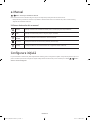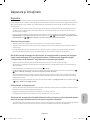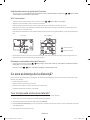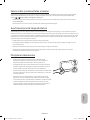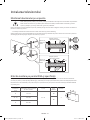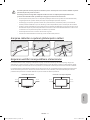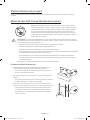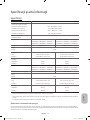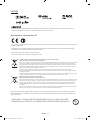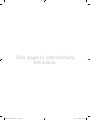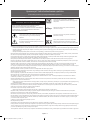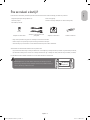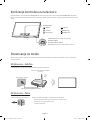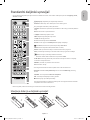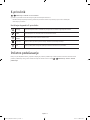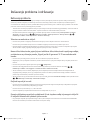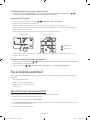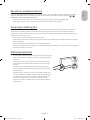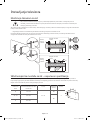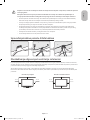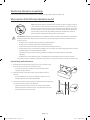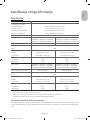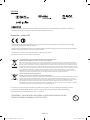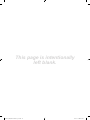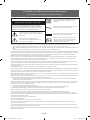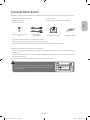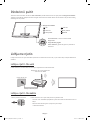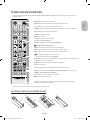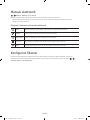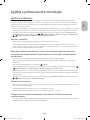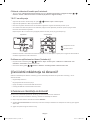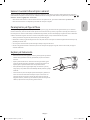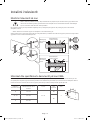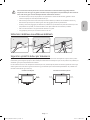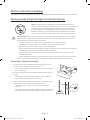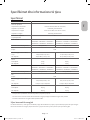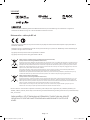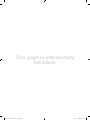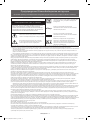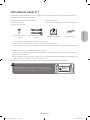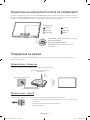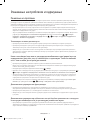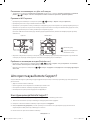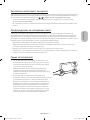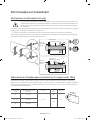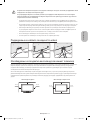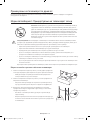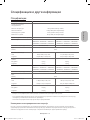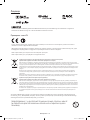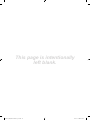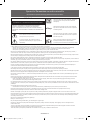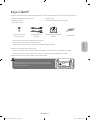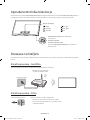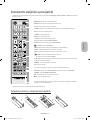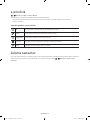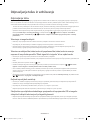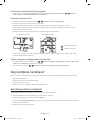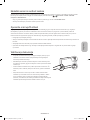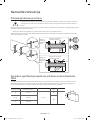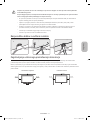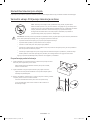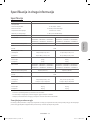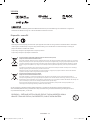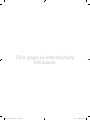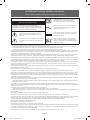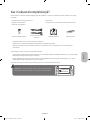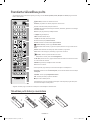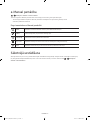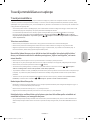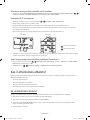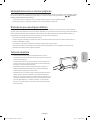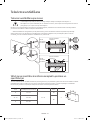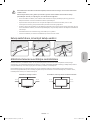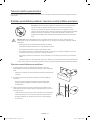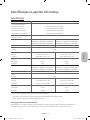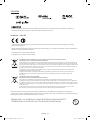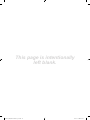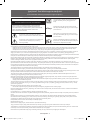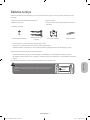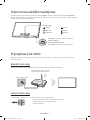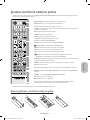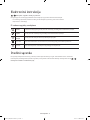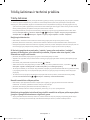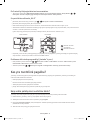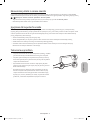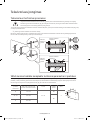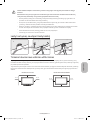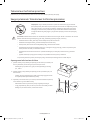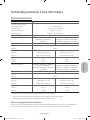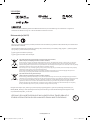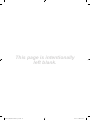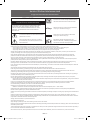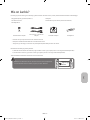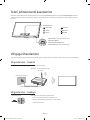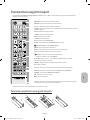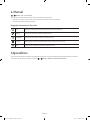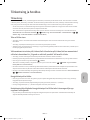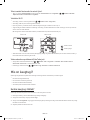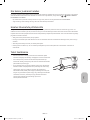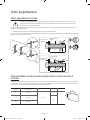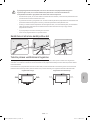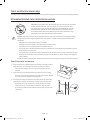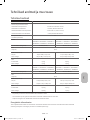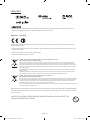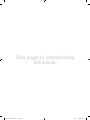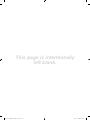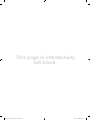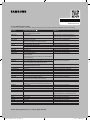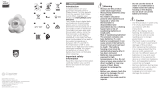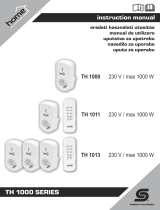USER MANUAL
5 SERIES
Thank you for purchasing this Samsung product.
To receive more complete service, please register your product at www.samsung.com/register
Model_________________ Serial No._______________________
K5500_XH_BN68-07870E-00_L16.indb 1 2016-03-31 12:47:05

Warning! Important Safety Instructions
(Please read the Safety Instructions before using your TV.)
CAUTION
Class II product : This symbol indicates that it does
not require a safety connection to electrical earth
(ground).
RISK OF ELECTRIC SHOCK DO NOT OPEN
CAUTION: TO REDUCE THE RISK OF ELECTRIC SHOCK, DO NOT
REMOVE COVER (OR BACK). THERE ARE NO USER SERVICEABLE
PARTS INSIDE. REFER ALL SERVICING TO QUALIFIED
PERSONNEL.
AC voltage : This symbol indicates that the rated
voltage marked with the symbol is AC voltage
This symbol indicates that high voltage is present
inside. It is dangerous to make any kind of contact
with any internal part of this product.
DC voltage : This symbol indicates that the rated
voltage marked with the symbol is DC voltage.
This symbol indicates that this product has
included important literature concerning operation
and maintenance.
Caution, Consult Instructions for use : This symbol
instructs the user to consult the user manual for
further safety related information.
The slots and openings in the cabinet and in the back or bottom are provided for necessary ventilation. To ensure reliable operation of this
apparatus and to protect it from overheating, these slots and openings must never be blocked or covered.
- Do not place this apparatus in a confined space, such as a bookcase or built-in cabinet, unless proper ventilation is provided.
- Do not place this apparatus near or over a radiator or heat register, or where it is exposed to direct sunlight.
- Do not place vessels (vases etc.) containing water on this apparatus, as this can result in a fire or electric shock.
Do not expose this apparatus to rain or place it near water (near a bathtub, washbowl, kitchen sink, or laundry tub, in a wet basement, or near a
swimming pool etc.). If this apparatus accidentally gets wet, unplug it and contact an authorised dealer immediately.
This apparatus uses batteries. In your community, there might be environmental regulations that require you to dispose of these batteries
properly. Please contact your local authorities for disposal or recycling information.
Do not overload wall outlets, extension cords or adaptors beyond their capacity, since this can result in fire or electric shock.
Power-supply cords should be placed so that they are not likely to be walked on or pinched by items placed upon or against them. Pay
particular attention to cords at the plug end, at wall outlets, and at the point where they exit from the appliance.
To protect this apparatus from a lightning storm, or when left unattended and unused for long periods of time, unplug it from the wall outlet
and disconnect the antenna or cable system. This will prevent damage to the set due to lightning and power line surges.
Before connecting the AC power cord to the DC adaptor outlet, make sure that the voltage designation of the DC adaptor corresponds to the
local electrical supply.
Never insert anything metallic into the open parts of this apparatus. This may cause a danger of electric shock.
To avoid electric shock, never touch the inside of this apparatus. Only a qualified technician should open this apparatus.
Be sure to plug in the power cord until it is firmly seated. When unplugging the power cord from a wall outlet, always pull on the power cord's
plug. Never unplug it by pulling on the power cord. Do not touch the power cord with wet hands.
If this apparatus does not operate normally - in particular, if there are any unusual sounds or smells coming from it - unplug it immediately
and contact an authorised dealer or service centre.
Be sure to pull the power plug out of the outlet if the TV is to remain unused or if you are to leave the house for an extended period of time
(especially when children, elderly or disabled people will be left alone in the house).
- Accumulated dust can cause an electric shock, an electric leakage, or a fire by causing the power cord to generate sparks and heat or by
causing the insulation to deteriorate.
Be sure to contact an authorised service centre for information if you intend to install your TV in a location with heavy dust, high or low
temperatures, high humidity, chemical substances, or where it will operate 24 hours a day such as in an aerial port, a train station, etc. Failure
to do so may lead to serious damage to your TV.
Use only a properly grounded plug and wall outlet.
- An improper ground may cause electric shock or equipment damage. (Class l Equipment only.)
To turn off this apparatus completely, disconnect it from the wall outlet. Be sure to have the wall outlet and power plug readily accessible.
Store the accessories (battery, etc.) in a location safely out of the reach of children.
Do not drop or strike the product. If the product is damaged, disconnect the power cord and contact a service centre.
To clean this apparatus, unplug the power cord from the wall outlet and wipe the product with a soft, dry cloth. Do not use any chemicals such
as wax, benzene, alcohol, thinners, insecticide, aerial fresheners, lubricants, or detergents. These chemicals can damage the appearance of the
TV or erase the printing on the product.
Do not expose this apparatus to dripping or splashing.
Do not dispose of batteries in a fire.
Do not short-circuit, disassemble, or overheat the batteries.
There is danger of an explosion if you replace the batteries used in the remote with the wrong type of battery. Replace only with the same or
equivalent type.
* Figures and illustrations in this User Manual are provided for reference only and may differ from the actual product appearance. Product
design and specifications may change without notice.
CIS languages (Russian, Ukrainian, Kazakhs) are not available for this product, since this is manufactured for customers in EU region.
English - 2
K5500_XH_BN68-07870E-00_L16.indb 2 2016-03-31 12:47:06

What's in the Box?
Make sure that the following items are included with your TV. If there are any items missing, contact your local dealer.
Remote Control & Batteries (AAA x 2) Power Cord
Regulatory Guide Warranty Card (Not available in some locations)
User Manual
4EA
Wall mount Adapter Component/AV in adapter
CI Card Adapter
Cable Guide
- The colours and shapes of the items differ with the model.
- Cables not supplied with this product can be purchased separately.
- Open the box and check for any accessory items hidden behind or inside the packing materials.
An administration fee may be charged in the following situations:
(a) An engineer is called out at your request, but there will be no defect with the product (i.e., where the user manual has
not been read).
(b) You bring the unit to a repair centre, but there will be no defect identified the product (i.e., where the user manual has
not been read).
You will be informed of the administration fee amount before a technician visits.
Warning: Screens can be damaged from direct pressure when handled
incorrectly. We recommend lifting the TV at the edges, as shown.
Do Not Touch
This Screen!
English
English - 3
K5500_XH_BN68-07870E-00_L16.indb 3 2016-03-31 12:47:07

Using the TV Controller
You can turn on the TV with the TV controller button at the bottom of the TV, and then use the Control Menu. The Control
Menu appears when the button is pressed while the TV is On. For more information about its usage, refer to the figure below.
: Power off
: Channel Up
: Channel Down
: Volume Up
: Volume Down
: Source
Control Menu
Press: Move
Press & Hold: Select
The TV controller is placed at the bottom of the TV.
TV controller / Remote control sensor
Connecting to a Network
Connecting the TV to a network gives you access to online services, such as Smart Hub, as well as software updates.
Network Connection - Wireless
Connect the TV to the Internet using a standard router or modem.
Wireless IP Router or Modem with
a DHCP Server
LAN Cable (Not Supplied)
The LAN Port on the Wall
Network Connection - Wired
TV Rear Panel
Connect your TV to your network using a LAN cable.
- The TV does not support the network speeds less than or equal to 10 Mbps.
- Use Cat7 (*STP Type) cable for the connection.
* Shielded Twist Pair
English - 4
K5500_XH_BN68-07870E-00_L16.indb 4 2016-03-31 12:47:09

The Standard Remote Control
- This remote control has Braille points on the Power, Channel, Volume and Enter buttons and can be used by visually
impaired persons.
y
: Adjusts the volume.
MUTE: Turns the sound on/off.
z
: Changes the current channel.
CH LIST: Launches the Channel List.
SPORTS: Turns the Sports Mode on or off.
(Home Screen): Launches Home Screen.
GUIDE: Displays the Electronic Programme Guide (EPG).
Number: Gives direct access to channels.
TTX/MIX: Alternately selects Teletext ON, Double, Mix or OFF.
PRE-CH: Returns to the previous channel.
Use these buttons according to the directions on the TV screen.
EXTRA: Displays related information about the current programme.
INFO: Displays information about the current programme or content.
(Enter): Selects or runs a focused item.
- Press and hold to display the Guide.
u
d
l
r
: Moves the cursor, selects the on-screen menu items, and changes the
values seen on the TV's menu.
RETURN: Returns to the previous menu or channel.
EXIT: Exits the menu.
(Power): Turns the TV on and off.
SOURCE: Displays and selects available video sources.
SETTINGS: Sets the Quick Settings the menu on the Settings of the home screen.
AD/SUBT.: Displays the Accessibility Shortcuts.
REC: Records whatever you are currently watching.
'
: Stops playing content.
Use these buttons with specific features. Use these buttons according to the
directions on the TV screen.
- The button names above may be differ from the actual names.
Installing batteries into the remote control
1
3
2
English
English - 5
K5500_XH_BN68-07870E-00_L16.indb 5 2016-03-31 12:47:10

The e-Manual
> Settings > Support > Open e-Manual
The embedded e-Manual contains information about the key features of your TV.
- You can download and view a printable version of the e-Manual on the Samsung website.
Displaying the e-Manual:
Using the buttons in the e-Manual
Search Select an item from the search results to load the corresponding page.
Index Select a keyword to navigate to the relevant page.
Recent pages Select a topic from the list of recently viewed topics.
Try Now Access the associated menu item and try out the feature directly.
Link Access a topic referred to on an e-Manual topic page.
Initial setup
The initial setup dialogue box appears when the TV is first activated. Follow the on-screen instructions to finish the initial
setup process. You can manually perform this process at a later time in the > Settings > System > Start Setup menu.
English - 6
K5500_XH_BN68-07870E-00_L16.indb 6 2016-03-31 12:47:11

Troubleshooting and Maintenance
Troubleshooting
If the TV seems to have a problem, first review this list of possible problems and solutions. Alternatively, review the
Troubleshooting Section in the e-Manual. If none of these troubleshooting tips apply, please visit “www.samsung.com” and
click on Support, or contact the call centre listed on the back cover of this manual.
- This TFT LED panel is made up of sub pixels which require sophisticated technology to produce. There may be, however, a
few bright or dark pixels on the screen. These pixels will have no impact on the performance of the product.
- To keep your TV in optimum condition, upgrade to the latest software. Use the Update now or Auto update functions on
the TV's menu (
> Settings > Support > Software Update > Update now or > Settings > Support > Software
Update > Auto Update).
The TV won’t turn on.
Make sure that the AC power cord is securely plugged in to the TV and the wall outlet.
Make sure that the wall outlet is working and the power indicator on the TV is lit and glowing a solid red.
Try pressing the Power button on the TV to make sure that the problem is not with the remote control. If the TV turns on,
refer to “Remote control does not work” below.
There is no picture/video/sound or distorted picture/video/sound from an external
device or “Weak or No Signal” displayed on TV or cannot find channel.
Make sure the connection to the device is correct and that all cables are fully inserted.
Remove and reconnect all cables connected to the TV and the external devices. Try new cables if possible.
Confirm that the correct input source has been selected ( > Source).
Perform a TV self diagnosis to determine if the problem is caused by the TV or the device. ( > Settings > Support >
Self Diagnosis > Start Picture Test or Start Sound Test).
If the test results are normal, reboot the connected devices by unplugging each device's power cord and then plugging it
in again. If the issue persists, refer to the connection guide in the user manual of the connected device.
If the TV is not connected to a cable or satellite box, run Auto Tuning to search for channels ( > Settings >
Broadcasting > Auto Tuning).
The remote control does not work.
Check if the power indicator on the TV blinks when you press the remote's On button. If it does not, replace the remote
control's batteries.
Make sure that the batteries are installed with their poles (+/–) in the correct direction.
Try pointing the remote directly at the TV from 5 ft. to 6 ft. (1.5~1.8 m) away.
The cable or satellite box remote control doesn’t turn the TV on or off or adjust the
volume.
Programme the cable or satellite box remote control to operate the TV. Refer to the cable or satellite box user manual for
the SAMSUNG TV code.
English
English - 7
K5500_XH_BN68-07870E-00_L16.indb 7 2016-03-31 12:47:12

The TV settings are lost after 5 minutes.
The TV is in the Retail Mode. Change the Usage Mode to Home Mode. ( > Settings > System > Expert Settings >
Usage Mode > Home Mode).
Intermittent Wi-Fi
Make sure the TV has a network connection ( > Settings > Network > Network Status).
Make sure the Wifi password is entered correctly.
Check the distance between the TV and the Modem/Router. The distance should not exceed 15.2 m.
Reduce interference by not using or turning off wireless devices. Also, verify that there are no obstacles between the TV
and the Modem/Router.
(The Wi-Fi strength can be decreased by appliances, cordless phones, stone walls/fireplaces, etc.)
Single story Multi story
Wireless router
Wireless repeater
Contact your ISP and ask them to reset your network circuit to re-register the Mac addresses of your new Modem/Router
and the TV.
Video App problems (Youtube etc)
Change the DNS to 8.8.8.8. Select > Settings > Network > Network Status > IP Settings > DNS setting > Enter
manually > DNS Server > enter 8.8.8.8 > OK.
Reset by selecting > Settings > Support > Self Diagnosis > Reset Smart Hub.
What is Remote Support?
Samsung Remote Support service offers you one-on-one support with a Samsung Technician who can remotely:
Diagnose your TV
Adjust the TV settings for you
Perform a factory reset on your TV
Install recommended firmware updates
How does Remote Support work?
You can easily have a Samsung Tech service your TV remotely:
1. Call the Samsung Contact Centre and ask for remote support.
2. Open the menu on your TV and go to the Support section.
3. Select Remote Management, then read and agree to the service agreements. When the PIN screen appears, provide the
PIN number to the agent.
4. The agent will then access your TV.
English - 8
K5500_XH_BN68-07870E-00_L16.indb 8 2016-03-31 12:47:13

Eco Sensor and screen brightness
Eco Sensor adjusts the brightness of the TV automatically. This feature measures the light in your room and optimises
the brightness of the TV automatically to reduce power consumption. If you want to turn this off, go to > Settings >
System > Eco Solution > Eco Sensor.
- If the screen is too dark while you are watching TV in a dark environment, it may be due to the Eco Sensor.
- Do not block the sensor with any object. This can decrease picture brightness.
Still image warning
Avoid displaying still images (such as jpeg picture files), still image elements (such as TV channel logos, stock or news
still pictures, it can cause image burn-in on the LED screen and affect image quality. To reduce the risk of this adverse effect,
please follow the recommendations below:
Avoid displaying the still image for long periods.
Always try to display any image in full screen. Use the picture format menu of the TV set for the best possible match.
Reduce brightness and contrast to avoid the appearance of after-images.
Use all TV features designed to reduce image retention and screen burn. Refer to the e-Manual for details.
Caring for the TV
If a sticker was attached to the TV screen, some debris can remain
after you remove the sticker. Please clean the debris off before
watching TV.
The exterior and screen of the TV can get scratched during cleaning.
Be sure to wipe the exterior and screen carefully using a soft cloth to
prevent scratches.
Do not spray water or any liquid directly onto the TV. Any liquid that
goes into the product may cause a failure, fire, or electric shock.
Turn off the TV, then gently wipe away smudges and fingerprints on
the screen with a micro-fiber cloth. Clean the body of the TV with
a soft cloth dampened with a small amount of water. Do not use
flammable liquids (benzene, thinners, etc.) or a cleaning agent. For
stubborn smudges, spray a small amount of screen cleaner on the
cloth.
English
English - 9
K5500_XH_BN68-07870E-00_L16.indb 9 2016-03-31 12:47:13

TV Installation
Mounting the TV on a wall
If you mount this product on a wall, follow the instructions exactly as recommended by the manufacturer.
Unless it is correctly mounted, the product may slide or fall, thus causing serious injury to a child or adult
and serious damage to the product.
For models providing wall mount adapters, install them as shown in the figures below before installing the wall mount kit.
- Refer to the installation manual included with the Samsung wall mount kit.
Samsung Electronics is not responsible for any damage to the product or injury to yourself or others if you choose to install
the wall mount on your own.
TV
TV
Wall mount
Bracket
Wall mount
Bracket
C
C
Wall mount Adapter
Wall mount Adapter
VESA wall mount kit notes and specifications
You can install your wall mount on a solid wall perpendicular to the floor. Before attaching the wall mount to surfaces other
than plaster board, contact your nearest dealer for additional information. If you install the TV on a ceiling or slanted wall, it
may fall and result in severe personal injury.
TV size in inches
VESA screw hole specs(A * B) in
millimetres
C (mm)
Standard
Screw
Quantity
100 x100
M4
440 ~ 49 200 x 200
M8
55 400 x 400
English - 10
K5500_XH_BN68-07870E-00_L16.indb 10 2016-03-31 12:47:14

Do not install your wall mount kit while your TV is turned on. This may result in personal injury from electric
shock.
Do not use screws that are longer than the standard length or do not comply with VESA standard screw
specifications. Screws that are too long may cause damage to the inside of the TV set.
For wall mounts that do not comply with the VESA standard screw specifications, the length of the screws
may differ depending on the wall mount specifications.
Do not fasten the screws too firmly. This may damage the product or cause the product to fall, leading to
personal injury. Samsung is not liable for these kinds of accidents.
Samsung is not liable for product damage or personal injury when a non-VESA or non-specified wall mount
is used or the consumer fails to follow the product installation instructions.
Do not mount the TV at more than a 15 degree tilt.
Always have two people mount the TV onto a wall.
Arranging the cables with the cable guide
Providing proper ventilation for your TV
When you install your TV, maintain a distance of at least 10 cm between the TV and other objects (walls, cabinet sides, etc.)
to ensure proper ventilation. Failing to maintain proper ventilation may result in a fire or a problem with the product caused
by an increase in its internal temperature.
When you install your TV with a stand or a wall mount, we strongly recommend you use parts provided by Samsung
Electronics only. Using parts provided by another manufacturer may cause difficulties with the product or result in injury
caused by the product falling.
Installation with a stand Installation with a wall mount
10 cm
10 cm
10 cm
10 cm
10 cm
10 cm
10 cm
English
English - 11
K5500_XH_BN68-07870E-00_L16.indb 11 2016-03-31 12:47:15

Attaching the TV to the Stand
Make sure you have all the accessories shown, and that you assemble the stand following the provided assembly
instructions.
Safety Precaution: Securing the TV to the wall
Caution: Pulling, pushing, or climbing on the TV may cause the TV to fall. In
particular, ensure your children do not hang on or destabilise the TV. This action
may cause the TV to tip over, causing serious injuries or death. Follow all safety
precautions provided in the Safety Flyer included with your TV. For added stability
and safety, you can purchase and install the anti-fall device as described below.
WARNING: Never place a television set in an unstable location. A television set may fall, causing serious
personal injury or death. Many injuries, particularly to children, can be avoided by taking simple precautions
such as
Using cabinets or stands recommended by the manufacturer of the television set.
Only using furniture that can safely support the television set.
Ensuring the television set is not overhanging the edge of the supporting furniture.
Not placing the television set on tall furniture (for example, cupboards or bookcases) without anchoring
both the furniture and the television set to a suitable support.
Not placing the television set on cloth or other materials that may be located between the television set
and supporting furniture.
Educating children about the dangers of climbing on furniture to reach the television set or its controls.
If your existing television set is being retained and relocated, the same considerations as above should be
applied.
Preventing the TV from falling
1. Put the screws into one set of brackets, and then firmly fasten them to
the wall. Confirm that the screws are firmly attached to the wall.
- You may need additional material such as an anchor depending on the
type of wall.
2. Put the screws into a second set of brackets, and then fasten the screws
to the TV.
- Screws may not be supplied with the product. In this case, please
purchase the screws of the following specifications.
3. Connect the brackets fixed to the TV and the brackets fixed to the wall
with a durable, heavy-duty string, and then tie the string tightly.
- Install the TV near the wall so that it does not fall backwards.
- Connect the string so that the brackets fixed to the wall are at the
same height as or lower than the brackets fixed to the TV.
English - 12
K5500_XH_BN68-07870E-00_L16.indb 12 2016-03-31 12:47:16

Specifications and Other Information
Specifications
Display Resolution 1920 × 1080
Environmental Considerations
Operating Temperature
Operating Humidity
Storage Temperature
Storage Humidity
10°C to 40°C (50°F to 104°F)
10% to 80%, non-condensing
5% to 95%, non-condensing
Stand Swivel (Left / Right)
Model Name
UE40K5500 / UE40K5502 / UE40K5510 /
UE40K5512 / UE40K5572 / UE40K5582 /
UE40K5600 / UE40K5602 / UE40K5672
Screen Size (Diagonal) inches (80 cm) 40 inches (101 cm)
Sound
(Output) 20 W
Dimensions (W x H x D)
Body
With stand
mm
mm
mm
917.6 x 604.0 x 250.7 mm
Weight
Without Stand
With Stand
5.5 kg
6.2 kg
8.6 kg
9.6 kg
Model Name UE49K5500 / UE49K5502 / UE49K5510 /
UE49K5512 / UE49K5572 / UE49K5582 /
UE49K5600 / UE49K5602 / UE49K5672
UE55K5500 / UE55K5502 / UE55K5510 /
UE55K5512 / UE55K5572 / UE55K5582 /
UE55K5600 / UE55K5602 / UE55K5672
Screen Size (Diagonal) 49 inchescm) 55 inchescm)
Sound
(Output) 20 W
Dimensions (W x H x D)
Body
With stand
1105.8 x 645.0 x 55.1 mm
mm
1241.6 x 721.4 x 55.1 mm
mm
Weight
Without Stand
With Stand
kg
14.6 kg
16.0 kg
17.6 kg
- The design and specifications are subject to change without prior notice.
- For information about the power supply, and about power consumption, refer to the label attached to the product.
- Typical power consumption is measured according to IEC 62087.
Decreasing power consumption
When you shut the TV off, it enters Standby mode. In Standby mode, it continues to draw a small amount of power. To
decrease power consumption, unplug the power cord when you don't intend to use the TV for a long time.
English
English - 13
K5500_XH_BN68-07870E-00_L16.indb 13 2016-03-31 12:47:16

Licences
The terms HDMI and HDMI High-Definition Multimedia Interface, and the HDMI Logo are trademarks or registered
trademarks of HDMI Licensing LLC in the United States and other countries.
Recommendation - EU Only
Hereby, Samsung Electronics, declares that this TV is in compliance with the essential requirements and other relevant
provisions of Directive 1999/5/EC.
The official Declaration of Conformity may be found at http://www.samsung.com, go to Support > Search Product Support
and enter the model name.
This equipment may only be used indoors.
This equipment may be operated in all EU countries.
Correct Disposal of This Product (Waste Electrical & Electronic Equipment)
(Applicable in countries with separate collection systems)
This marking on the product, accessories or literature indicates that the product and its electronic accessories (e.g. charger,
headset, USB cable) should not be disposed of with other household waste at the end of their working life. To prevent
possible harm to the environment or human health from uncontrolled waste disposal, please separate these items from
other types of waste and recycle them responsibly to promote the sustainable reuse of material resources.
Household users should contact either the retailer where they purchased this product, or their local government office, for
details of where and how they can take these items for environmentally safe recycling.
Business users should contact their supplier and check the terms and conditions of the purchase contract. This product and
its electronic accessories should not be mixed with other commercial wastes for disposal.
Correct disposal of the batteries in this product
(Applicable in countries with separate collection systems)
This marking on battery, manual or packaging indicates that the batteries in this product should not be disposed of with
other household waste at the end of their working life. Where marked, the chemical symbols Hg, Cd or Pb indicate that the
battery contains mercury, cadmium or lead above the reference levels in EC Directive 2006/66. If batteries are not properly
disposed of, these substances can cause harm to human health or the environment.
To protect natural resources and to promote material reuse, please separate batteries from other types of waste and
recycle them through your local, free battery return system.
For information on Samsung’s environmental commitments and product-specific regulatory obligations, e.g. REACH, WEEE,
Batteries, visit http://www.samsung.com/uk/aboutsamsung/samsungelectronics/corporatecitizenship/data_corner.html
WARNING - TO PREVENT THE SPREAD OF FIRE, KEEP CANDLES OR OTHER ITEMS WITH
OPEN FLAMES AWAY FROM THIS PRODUCT AT ALL TIMES.
English - 14
K5500_XH_BN68-07870E-00_L16.indb 14 2016-03-31 12:47:18

This page is intentionally
left blank.
K5500_XH_BN68-07870E-00_L16.indb 15 2016-03-31 12:47:18
Page is loading ...
Page is loading ...
Page is loading ...
Page is loading ...
Page is loading ...
Page is loading ...
Page is loading ...
Page is loading ...
Page is loading ...
Page is loading ...
Page is loading ...
Page is loading ...
Page is loading ...

This page is intentionally
left blank.
K5500_XH_BN68-07870E-00_L16.indb 15 2016-03-31 12:47:30
Page is loading ...
Page is loading ...
Page is loading ...
Page is loading ...
Page is loading ...
Page is loading ...
Page is loading ...
Page is loading ...
Page is loading ...
Page is loading ...
Page is loading ...
Page is loading ...
Page is loading ...

This page is intentionally
left blank.
K5500_XH_BN68-07870E-00_L16.indb 15 2016-03-31 12:47:41
Page is loading ...
Page is loading ...
Page is loading ...
Page is loading ...
Page is loading ...
Page is loading ...
Page is loading ...
Page is loading ...
Page is loading ...
Page is loading ...
Page is loading ...
Page is loading ...
Page is loading ...

This page is intentionally
left blank.
K5500_XH_BN68-07870E-00_L16.indb 15 2016-03-31 12:47:53
Page is loading ...
Page is loading ...
Page is loading ...
Page is loading ...
Page is loading ...
Page is loading ...
Page is loading ...
Page is loading ...
Page is loading ...
Page is loading ...
Page is loading ...
Page is loading ...
Page is loading ...

This page is intentionally
left blank.
K5500_XH_BN68-07870E-00_L16.indb 15 2016-03-31 12:48:07
Page is loading ...
Page is loading ...
Page is loading ...
Page is loading ...
Page is loading ...
Page is loading ...
Page is loading ...
Page is loading ...
Page is loading ...
Page is loading ...
Page is loading ...
Page is loading ...
Page is loading ...

This page is intentionally
left blank.
K5500_XH_BN68-07870E-00_L16.indb 15 2016-03-31 12:48:19
Page is loading ...
Page is loading ...
Page is loading ...
Page is loading ...
Page is loading ...
Page is loading ...
Page is loading ...
Page is loading ...
Page is loading ...
Page is loading ...
Page is loading ...
Page is loading ...
Page is loading ...
Page is loading ...
Page is loading ...
Page is loading ...
Page is loading ...
Page is loading ...
Page is loading ...
Page is loading ...
Page is loading ...
Page is loading ...
Page is loading ...
Page is loading ...
Page is loading ...
Page is loading ...
Page is loading ...
Page is loading ...
Page is loading ...
Page is loading ...
Page is loading ...
Page is loading ...
Page is loading ...
Page is loading ...
Page is loading ...
Page is loading ...
Page is loading ...
Page is loading ...
Page is loading ...
Page is loading ...
Page is loading ...
Page is loading ...
Page is loading ...
Page is loading ...
Page is loading ...
Page is loading ...
Page is loading ...
Page is loading ...
Page is loading ...
Page is loading ...
Page is loading ...
Page is loading ...
Page is loading ...
Page is loading ...
Page is loading ...
Page is loading ...
Page is loading ...
Page is loading ...
Page is loading ...
Page is loading ...
Page is loading ...
Page is loading ...
Page is loading ...
Page is loading ...
Page is loading ...
Page is loading ...
Page is loading ...
Page is loading ...
Page is loading ...
Page is loading ...
Page is loading ...
Page is loading ...
Page is loading ...
Page is loading ...
Page is loading ...
Page is loading ...
Page is loading ...
Page is loading ...
Page is loading ...
Page is loading ...
Page is loading ...
Page is loading ...
Page is loading ...
Page is loading ...
Page is loading ...
Page is loading ...
Page is loading ...
Page is loading ...
Page is loading ...
Page is loading ...
Page is loading ...
Page is loading ...
Page is loading ...
Page is loading ...
Page is loading ...
Page is loading ...
Page is loading ...
Page is loading ...
Page is loading ...
Page is loading ...
Page is loading ...
Page is loading ...
Page is loading ...
Page is loading ...
Page is loading ...
Page is loading ...
Page is loading ...
Page is loading ...
Page is loading ...
Page is loading ...
Page is loading ...
Page is loading ...
Page is loading ...
Page is loading ...
Page is loading ...
Page is loading ...
Page is loading ...
Page is loading ...
Page is loading ...
Page is loading ...
Page is loading ...
Page is loading ...
Page is loading ...
Page is loading ...
Page is loading ...
Page is loading ...
Page is loading ...
Page is loading ...
Page is loading ...
Page is loading ...
Page is loading ...
Page is loading ...
Page is loading ...
Page is loading ...
Page is loading ...
Page is loading ...
Page is loading ...
Page is loading ...
Page is loading ...
Page is loading ...
Page is loading ...
Page is loading ...
Page is loading ...
-
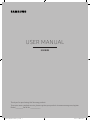 1
1
-
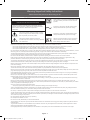 2
2
-
 3
3
-
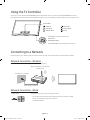 4
4
-
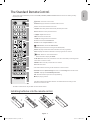 5
5
-
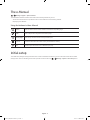 6
6
-
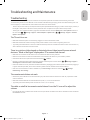 7
7
-
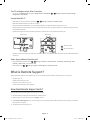 8
8
-
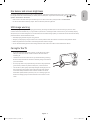 9
9
-
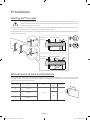 10
10
-
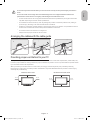 11
11
-
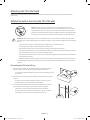 12
12
-
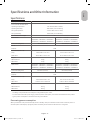 13
13
-
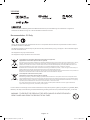 14
14
-
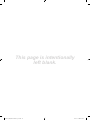 15
15
-
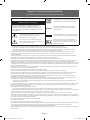 16
16
-
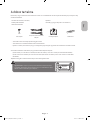 17
17
-
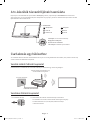 18
18
-
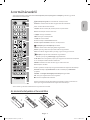 19
19
-
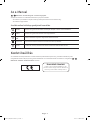 20
20
-
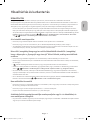 21
21
-
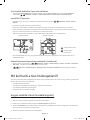 22
22
-
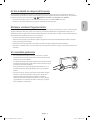 23
23
-
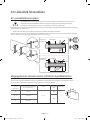 24
24
-
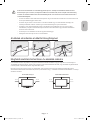 25
25
-
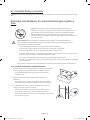 26
26
-
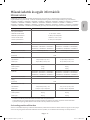 27
27
-
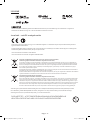 28
28
-
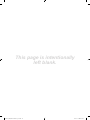 29
29
-
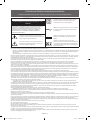 30
30
-
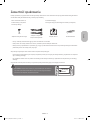 31
31
-
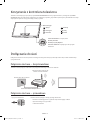 32
32
-
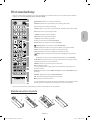 33
33
-
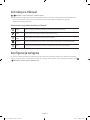 34
34
-
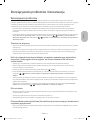 35
35
-
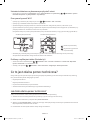 36
36
-
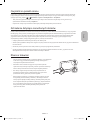 37
37
-
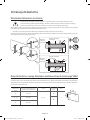 38
38
-
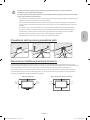 39
39
-
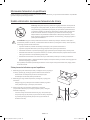 40
40
-
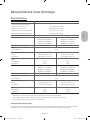 41
41
-
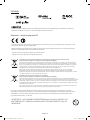 42
42
-
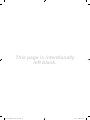 43
43
-
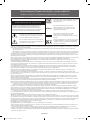 44
44
-
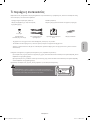 45
45
-
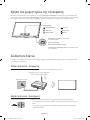 46
46
-
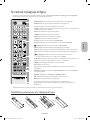 47
47
-
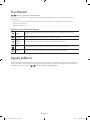 48
48
-
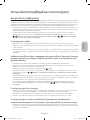 49
49
-
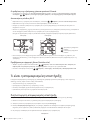 50
50
-
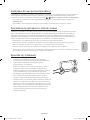 51
51
-
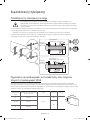 52
52
-
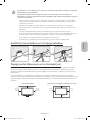 53
53
-
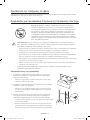 54
54
-
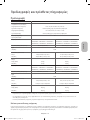 55
55
-
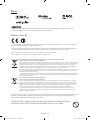 56
56
-
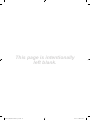 57
57
-
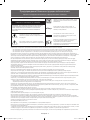 58
58
-
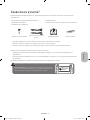 59
59
-
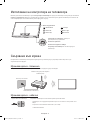 60
60
-
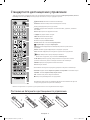 61
61
-
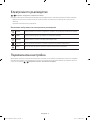 62
62
-
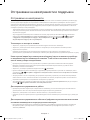 63
63
-
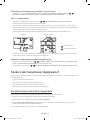 64
64
-
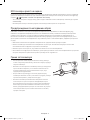 65
65
-
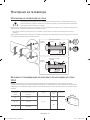 66
66
-
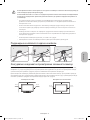 67
67
-
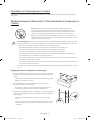 68
68
-
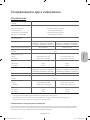 69
69
-
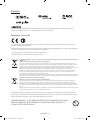 70
70
-
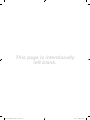 71
71
-
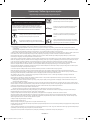 72
72
-
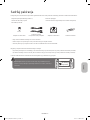 73
73
-
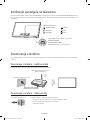 74
74
-
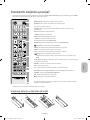 75
75
-
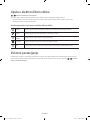 76
76
-
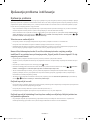 77
77
-
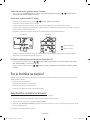 78
78
-
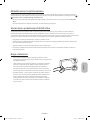 79
79
-
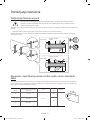 80
80
-
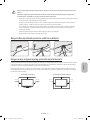 81
81
-
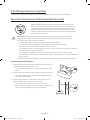 82
82
-
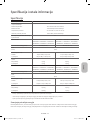 83
83
-
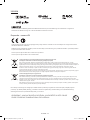 84
84
-
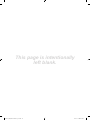 85
85
-
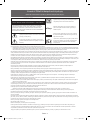 86
86
-
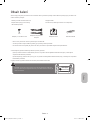 87
87
-
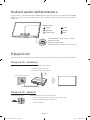 88
88
-
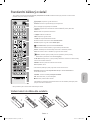 89
89
-
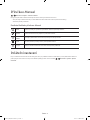 90
90
-
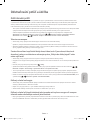 91
91
-
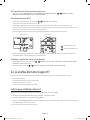 92
92
-
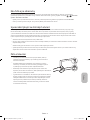 93
93
-
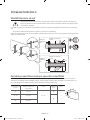 94
94
-
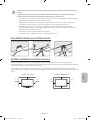 95
95
-
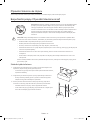 96
96
-
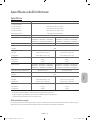 97
97
-
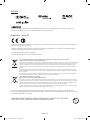 98
98
-
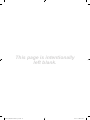 99
99
-
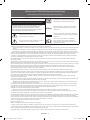 100
100
-
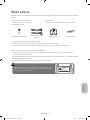 101
101
-
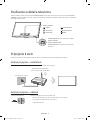 102
102
-
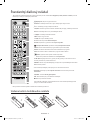 103
103
-
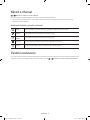 104
104
-
 105
105
-
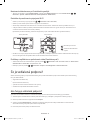 106
106
-
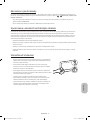 107
107
-
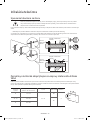 108
108
-
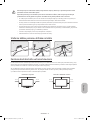 109
109
-
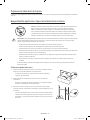 110
110
-
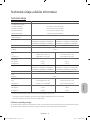 111
111
-
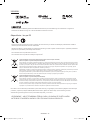 112
112
-
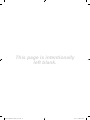 113
113
-
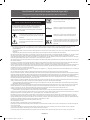 114
114
-
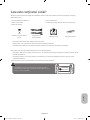 115
115
-
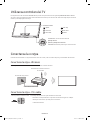 116
116
-
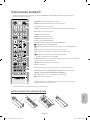 117
117
-
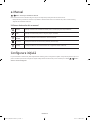 118
118
-
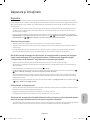 119
119
-
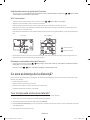 120
120
-
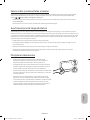 121
121
-
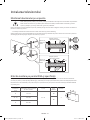 122
122
-
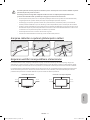 123
123
-
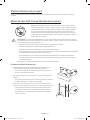 124
124
-
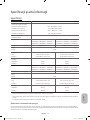 125
125
-
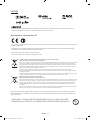 126
126
-
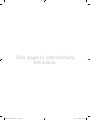 127
127
-
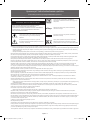 128
128
-
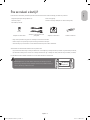 129
129
-
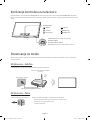 130
130
-
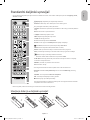 131
131
-
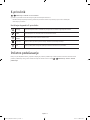 132
132
-
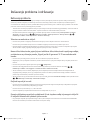 133
133
-
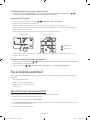 134
134
-
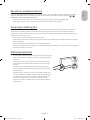 135
135
-
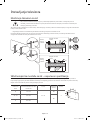 136
136
-
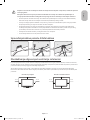 137
137
-
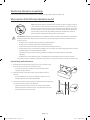 138
138
-
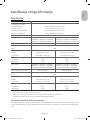 139
139
-
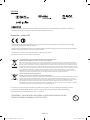 140
140
-
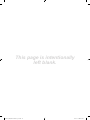 141
141
-
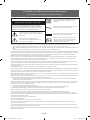 142
142
-
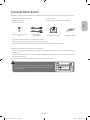 143
143
-
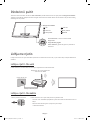 144
144
-
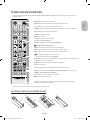 145
145
-
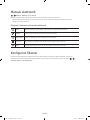 146
146
-
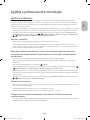 147
147
-
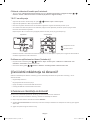 148
148
-
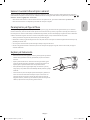 149
149
-
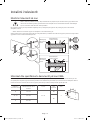 150
150
-
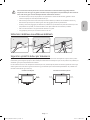 151
151
-
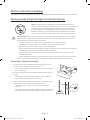 152
152
-
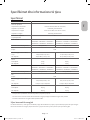 153
153
-
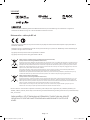 154
154
-
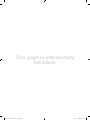 155
155
-
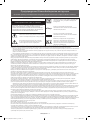 156
156
-
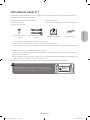 157
157
-
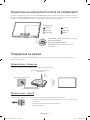 158
158
-
 159
159
-
 160
160
-
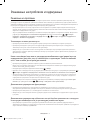 161
161
-
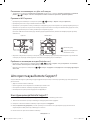 162
162
-
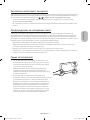 163
163
-
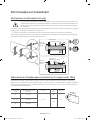 164
164
-
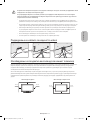 165
165
-
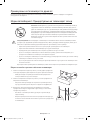 166
166
-
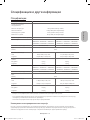 167
167
-
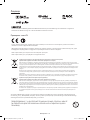 168
168
-
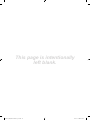 169
169
-
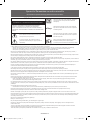 170
170
-
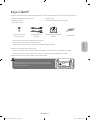 171
171
-
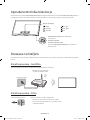 172
172
-
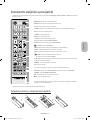 173
173
-
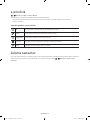 174
174
-
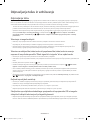 175
175
-
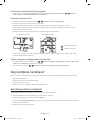 176
176
-
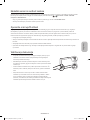 177
177
-
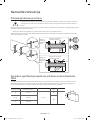 178
178
-
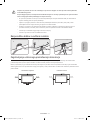 179
179
-
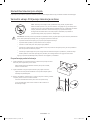 180
180
-
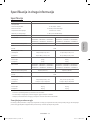 181
181
-
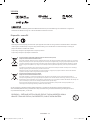 182
182
-
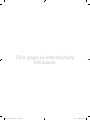 183
183
-
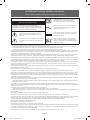 184
184
-
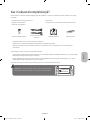 185
185
-
 186
186
-
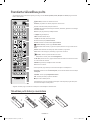 187
187
-
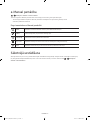 188
188
-
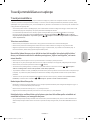 189
189
-
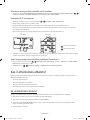 190
190
-
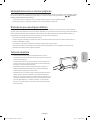 191
191
-
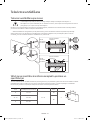 192
192
-
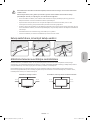 193
193
-
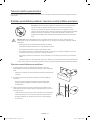 194
194
-
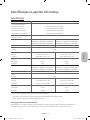 195
195
-
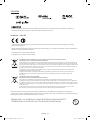 196
196
-
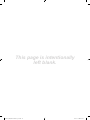 197
197
-
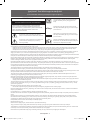 198
198
-
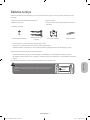 199
199
-
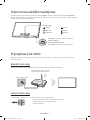 200
200
-
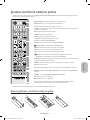 201
201
-
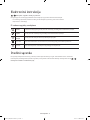 202
202
-
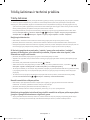 203
203
-
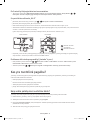 204
204
-
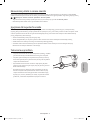 205
205
-
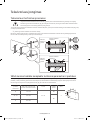 206
206
-
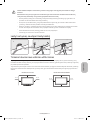 207
207
-
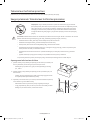 208
208
-
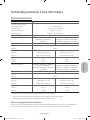 209
209
-
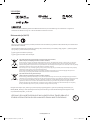 210
210
-
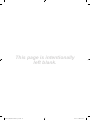 211
211
-
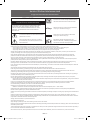 212
212
-
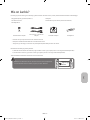 213
213
-
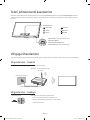 214
214
-
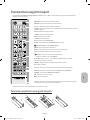 215
215
-
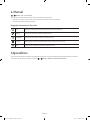 216
216
-
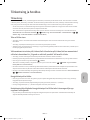 217
217
-
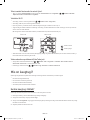 218
218
-
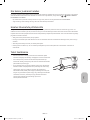 219
219
-
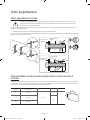 220
220
-
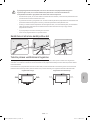 221
221
-
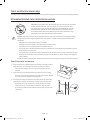 222
222
-
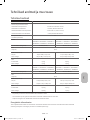 223
223
-
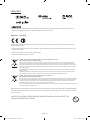 224
224
-
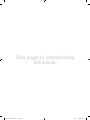 225
225
-
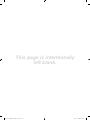 226
226
-
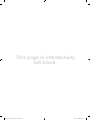 227
227
-
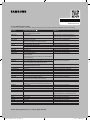 228
228
Ask a question and I''ll find the answer in the document
Finding information in a document is now easier with AI
in other languages
- slovenčina: Samsung UE49K5582SU Používateľská príručka
- polski: Samsung UE49K5582SU Instrukcja obsługi
- čeština: Samsung UE49K5582SU Uživatelský manuál
- eesti: Samsung UE49K5582SU Kasutusjuhend
- română: Samsung UE49K5582SU Manual de utilizare
Related papers
-
Samsung UE78KS9000L User manual
-
Samsung UE49KU6500S User manual
-
Samsung UE55KU6100W User manual
-
Samsung UE43KS7502U User manual
-
Samsung UE43KU6000W User manual
-
Samsung UE49K5600 Hard reset manual
-
Samsung UE40K5600AK User manual
-
Samsung UE49K5510AW User manual
-
Samsung UE55K5579SU User manual
-
Samsung UE55K6000AU User manual
Other documents
-
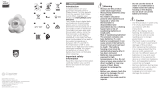 Avent SCH480/20 User manual
Avent SCH480/20 User manual
-
Sencor SHT B301 User manual
-
Sencor SHT B302 User manual
-
Sencor SHT B301 User manual
-
Sencor SHT B332 User manual
-
Ubiquiti UA-Hub User manual
-
Hertz ST 35 Owner's manual
-
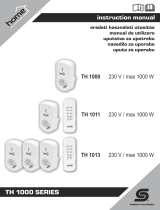 Somogyi Elektronic Home TH 1000 Series User manual
Somogyi Elektronic Home TH 1000 Series User manual
-
Hertz SV 250.1 Owner's manual
-
Hertz Mille.2 COMP Owner's manual