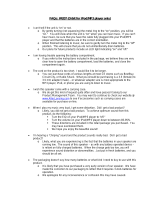5
Return your Product Registration Card or register online at
www.philips.com/welcome today to get the very most from your purchase.
Registering your model with PHILIPS makes you eligible for all of the valuable benefits listed below,so
don't miss out.Complete and return your Product Registration Card at once,or register online at
www.philips.com/welcometo ensure:
Visit our World Wide Web Site at http://www.philips.com/welcome
Congratulations on your purchase,
and welcome to the “family!”
Dear PHILIPS product owner:
Thank you for your confidence in PHILIPS.
You’ve selected one of the best-built,best-
backed products available today.We’ll do
everything in our power to keep you happy
with your purchase for many years to come.
As a member of the PHILIPS “family,” you’re
entitled to protection by one of the most
comprehensive warranties and outstanding
service networks in the industry.What’s
more,your purchase guarantees you’ll
receive all the information and special offers
for which you qualify,plus easy access to
accessories from our convenient home
shopping network.
Most importantly,you can count on our
uncompromising commitment to your total
satisfaction.
All of this is our way of saying welcome -
and thanks for investing in a PHILIPS prod-
uct.
P.S. To get the most from your PHILIPS
purchase, be sure to complete and
return your Product Registration Card
at once,or register online at:
www.philips.com/welcome
*Proof of Purchase
Returning the enclosed card
guarantees that your date of
purchase will be on file,so no
additional paperwork will be
required from you to obtain
warrranty service.
*Product Safety
Notification
By registering your product,
you'll receive notification -
directly from the manufacturer
- in the rare case of a product
recall or safety defect.
*Additional Benefits
Registering your product guar-
antees that you'll receive all of
the privileges to which you're
entitled,including special
money-saving offers.
For Customer Use
Enter below the Serial No.which is located
on the rear of the cabinet.Retain this
information for future reference.
Model No. __________________________
Serial No. __________________________
Know these
safetysymbols
This “bolt of lightning” indicates unin-
sulated material within your unit may
cause an electrical shock.For the safety of
everyone in your household,please do not
remove product covering.
The “exclamation point” calls attention
to features for which you should read
the enclosed literature closely to prevent
operating and maintenance problems.
WARNING:To r educe the risk of fire or
electric shock,this apparatus should not be
exposed to rain or moisture and objects
filled with liquids,such as vases,should not
be placed on this apparatus.
CAUTION:To prevent electric shock,match
wide blade of plug to wide slot,fully insert.
ATTENTION:Pour éviter les choc élec-
triques,introduire la lame la plus large de la
fiche dans la borne correspondante de la
prise et pousser jusqu’au fond.
CAUTION
RISK OF ELECTRIC SHOCK
DO NOT OPEN
CAUTION: TO REDUCE THE RISK OF ELECTRIC SHOCK, DO NOT
REMOVE COVER (OR BACK). NO USER-SERVICEABLE PARTS
INSIDE. REFER SERVICING TO QUALIFIED SERVICE PERSONNEL.
pg001-025_DC199_37-Eng 2007.11.22, 15:525