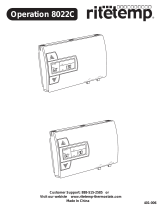PG 12
CALIBRATE
Your thermostat was accurately calibrated at the factory to ±1° F of actual ambient
temperature. You do have the option, however, to change the display temperature to match that of a
previous thermostat, or to match another thermostat already in your home. The range of change is
from -6°F to +6°F or -3°C to +3°C.
To change your Thermostat Calibration, touch MENU and then touch CALIBRATE.
Use the + / - to adjust the displayed temperature up or down, as desired.
The DELTA FACTOR that appears on the screen will also automatically increase or decrease
for each 0.5° (F or C) adjustment so you can see your change. The large display will show the
modied temperature reading that will be displayed on the HOME screen and used as the new room
temperature.
Touch to return to the Home screen.
DIFF (Used for multiple stage systems only, not on screen for single stage)
The differential is the number of degrees between the room temperature and the Target Temperature
at which the 2nd stage will be used. Default is 2°F , range is 2°F to 6°F (1°- 3°C).
Touch MENU and then DIFF. Use the arrows to set the DIFF.
Recommend 2°F for very cold climates and the 4°F for warm climates.