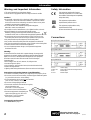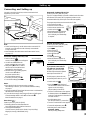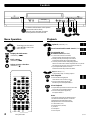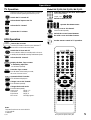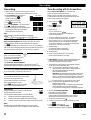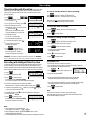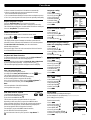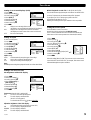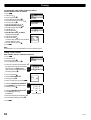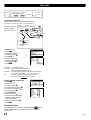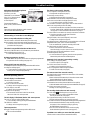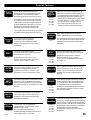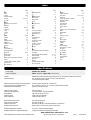Contents
Functions
Receiver
Please read through all these operating instructions
(especially the safety information) before connecting
or operating the VCR, or adjusting any settings.
VQT9524
Information
2
3
4
5
6
8
11
14
Recording
Setting up
NV-FJ631 Series (Hi-Fi)
NV-FJ630 Series (Hi-Fi)
NV-FJ626 Series (Hi-Fi)
NV-FJ623 Series (Hi-Fi)
Controls
Operations
12
OSD = On Screen Display
VCR = Video Cassette Recorder
TV = Television
Troubleshooting
13
Index
Specifications
16
Amplifier
Decoder
Page
Operating Instructions
Video Cassette Recorder
N2QAKB000022
Model:
NV-FJ623
N2QAHB000022
Standard Accessories:
1 remote control
1 RF coaxial cable
1 mains lead
2 batteries, type R6
‘
•
Model:
NV-FJ626
NV-FJ630
NV-FJ631
y
15
Special Features
Tuning
10
N2QAKB000027

VQT9524
2
Information
This equipment complies with European
conformity requirements, in accordance with
the conditions of electromagnetic compatibility
and product safety.
This equipment complies with the
requirements of protection class 2.
This equipment complies with the safety
requirements of the VDE.
(German Association of Electrical Engineers)
Warning and Important Information Safety Information
AV1 (TV)
RF IN
RF OUT
AV2 (DECODER/EXT)
L
R
AV1 (TV)
RF IN
RF OUT
NV-FJ631, NV-FJ630, NV-FJ626
NV-FJ623EC/ECN
AV1 (TV)
RF IN
RF OUT
NV-FJ623EG/EGY
AV2 (DECODER/EXT)
Connections
AC IN~
AC IN~
AC IN~
AC IN~ = Power supply
AUDIO OUT = Audio output (L=left channel R=right channel)
RF IN = Antenna input
RF OUT = Antenna output
AUDIO OUT
ƒ
„
……
Information about the Special
Features of this VCR see page 15.
n This unit is intended for use in moderate climates.
n Please observe copyright laws when recording sound tracks and film.
Caution !
n Do not install, or place this unit, in a bookcase, built-in cabinet or in another
confined space. Ensure the unit is well ventilated. To prevent risk of electric
shockor fire hazard due to overheating, ensure that curtains and any other
materials do not obstruct the ventilation vents.
n Do not obstruct the unit’s ventilation openings with newspapers,
tablecloths, curtains, and similar items.
n Do not place sources of naked flames, such as lighted candles, on the unit.
n Dispose of batteries in an environmentally friendly manner.
Batteries, packaging and old equipment should not be disposed of
as domestic waste, but in accordance with the applicable regulations. “ ‚
n Do not remove outer cover to prevent electric shock. There are no user
serviceable parts inside. Refer all servicing to qualified service personnel.
n Only transport and set up this equipment in a horizontal position.
n Only connect cables when all the parts of this equipment are switched off.
n Only clean the outside of this equipment, using a soft cloth and no cleaning fluid.
n The mains lead must not be used for other equipment.
n In case of rapid temperature changes, do not operate this equipment
for minimum of 1 hour.
Warning:
To reduce the risk of fire, electric shock or product damage, do not expose this
apparatus to rain, moisture, dripping or splashing and that no objects filled with
liquids, such as vases, shall be placed on the apparatus. This equipment,
the remote control, the mains lead must not be used if it is damaged.
Protect them from:
n Direct sunlight, heat, cold, rain, wetness, oil, soiling and dust
n Insertion of fingers or objects
n Shock, vibrations and mechanical stress (do not bend the mains lead)
n Electric and magnetic fields
n Lightning strikes during thunderstorms (disconnect mains and aerial plugs)
Instructions on inserting Remote Control Batteries:
n The lifetime of the battery is about 1 year, depending on the frequency of use.
n Do not use one old and one new battery, or different types of batteries together
(e.g. one alkali and one zinc-carbon battery).
n Only insert batteries which contain no toxic materials
(such as lead, cadmium, mercury).
n Do not use rechargeable type batteries.
n If the remote control will not be used for a long time,
remove the batteries and
store them in a cool and dry place.
n Do not heat or short-circuit the batteries.
n Remove empty batteries immediately and
replace them with type AA, UM3 or R6.
n Observe the P and Q polarities
when replacing the batteries.
Conserve the environment:
n See Power save on page 9.

Setting up
VCR
TV
Aerial
(not supplied)
21-pin Scart cable
(not supplied)
RF Coaxial Cable
(supplied)
Note:
n The RF (radio frequency) coaxial cable must be connected for TV
reception, even if the video recorder is already connected with
a 21-pin Scart cable.
n More information about the remote control buttons and of cursors,
see page 4-5.
Set up the connections shown here, and connect the mains lead
(supplied) to your AC mains.
If you want to connect the TV
only with a RF Coaxial Cable
(supplied), you must ensure that
the video output channel is adjusted
to the input channel of the TV.
For this purpose, please also read
the operating instructions for your TV.
n Switch on the VCR
n Press the m Button for about 7
seconds until the number of the channel
appears on the VCR display
(the pre-setting is channel 36).
n Tune the TV until the test screen appears.
A distorted picture on the channel can be
reduced, by adjusting the VCR and the TV
to another channel.
n Use this button to select
the channel number (e.g. channel 39).
n Tune the TV until the test screen appears.
n To store this adjustment, press
o
.
n After that, please continue with the
Automatic Setting
with the [Country] setting menu.
On Screen Display
VCR
Ch:36
VCR display
VQT9524
3
Automatic Setting without Q Link
n Switch on the VCR
and the [Country] setting menu will appear.
n Use the cursors
:;8 9
on the
remote control to select your country.
n After pressing
o
, all the TV stations
which can be received will be tuned
automatically in about 5 minutes.
n When the menu [Clock setting] appears,
use the cursors
:;8 9
on
the remote control to select
the Time and Date manually.
n To end this procedure, press
o
.
n To cancel this settings press
e
.
Notes:
n If the selection for the Country menu does not appear
after switching on the VCR, you can restart the Automatic Setting;
see page 8.
n An incorrect setting of Time or Date (observe summer- and wintertime)
will influence the Timer recording.
n If you select the country [Suisse] the menu [Power save] will appear.
Select the settings with the cursors
:;
and store with
o
.
More information see on page 9.
Notes about
€
:
(for NV-FJ631, NV-FJ630, NV-FJ626)
n Following systems from other manufacturers
have similar function with Q Link from Panasonic.
n List of registered trademarks:
Q Link (Panasonic), DATA LOGIC (Metz), Easy Link (Philips),
Megalogic (Grundig), SMARTLINK (Sony)
On Screen Display
Panasonic VCR
Country
Belgien Deutschland
Belgique Österreich
Belgiê Portugal
Panasonic VCR
Clock setting
Clock setting : MAN.
Time : 20:30:24
Date : 21.03.01
RF Coaxial Cable
(supplied)
TV
VCR
AV
RF IN
RF OUT
VCR
Ch:39
Automatic Setting with Q Link
(for NV-FJ631, NV-FJ630, NV-FJ626)
If your TV is equipped with Q Link or with a similar function from other
manufacturers (see notes), the TV programme positions can be
downloaded with a fully-wired 21-pin Scart cable (not supplied).
The programme positions must be tuned on the TV first.
n Connect the Scart cable.
n Set the AV channel of the TV.
n Set the remote control to VCR.
n Switch on the VCR .
n Downloading of the TV data starts.
n When the indication appears on
the VCR display, the downloading
is complete.
Download in
progress,
please wait.
Position 49
Panasonic VCR
Download
On Screen Display
VCR display
Manual download start
(for NV-FJ631, NV-FJ630, NV-FJ626)
n Set the AV channel of the TV.
n press m
n Select [Tuning]
;
n Access by pressing
o
n Select [Download]
;
n Press
o
n Confirm by pressing
o
n When the indication appears on
the VCR display, the downloading
is complete.
Panasonic VCR
Tuning
Manual
Auto-Setup Restart
Download
Shipping condition
Panasonic VCR
Main menu
Timer recording
Tuning
Clock setting
Other settings
Connecting and Setting up

Playback (indicated by = >)
Fast Forward and Forward Search (Cue)
Fast Rewind and
Backward Search (Review)
n To select Fast Forward or Fast Rewind,
press these buttons when the video has stopped.
n To briefly watch the picture during Fast Forward or
Fast Rewind, hold down the corresponding button.
n To Search press these buttons briefly during playback,
and the search will continue until the Playback Button > is pressed.
Two times pressing increases search speed (JET SEARCH).
n If you keep this button pressed, the search
function will continue until you release the button.
Stop (indicated by = `` )
n To stop winding a tape, recording or playback.
Still Playback
n Press this button during playback
on the remote control or on the VCR .
n Resume normal playback by pressing
this button again or the Playback Button > .
Slow Playback
n Keep this button pressed down on the remote control
for more than 2 seconds during playback.
n Resume normal playback by pressing
the Playback Button > .
Notes:
To preserve the video heads, the following functions
are switched off automatically after 5 - 10 minutes
(Distorted pictures and tape transport noises
during these functions are not functional faults):
n Forward Search (Cue)
n Backward Search (Review)
n Jet Search
n Still Playback
n Slow Playback.
These buttons are also used as
cursors
:;8 9
in order to select
items on the menu.
Menu Operation
Display the Main menu.
(indicated by = m )
EXIT a menu.
(indicated by = e)
Select or store a function.
(indicated by =
o
)
VCR display
The functions of these buttons can be operated
by the remote control or directly
on the VCR. In this description, the remote
control symbols are used in most cases.
VQT9524
4
Playback
VCR display
Controls
NV-FJ623 Series

VQT9524
5
Remove the cassette.
Press the EJECT Button on the VCR or press the Button
``
for more than 3 seconds on the remote control.
Switch the VCR on and off.
Press to switch the unit from on to standby mode or vice versa.
In standby mode, the unit is still consuming a small amount of power.
Select the VCR channel.
Display the time, Tape counter
or Remaining tape time.
Press this button repeatedly.
Reset the Tape counter.
Press this button. When inserting a cassette,
the counter is reset to 0:00.00 .
Operate REPLAY Function.
Press this button while playback.
Change over to AV channel.
Press this button repeatedly.
Change the Sound mode.
Press this button repeatedly.
Stereo sound: Display L R
Left channel: Display L
Right channel: Display R
Mono sound: No display appears.
VCR Operation
Operations
TV Operation
With this remote control you can operate some Panasonic TV.
Please also read the operating instructions for your TV.
Switch the TV on and off.
Select the AV input on the TV.
Select the TV channel.
Operate the TV volume.
Model: NV-FJ626 / NV-FJ630 / NV-FJ631
Select the channel or the Show View number
Use the Numeric buttons.
Sample: 18 =
Switch to teletext mode.
Operate the teletext menu.
Change over to AV channel.
Press this button repeatedly.
Switch the screen format between
the wide screen and other formats.
Set the remote control to TV operation.
NV-FJ626 / NV-FJ630 / NV-FJ631
Notes:
This button functions are not used on this VCR:
n STILL ALBUM
n LIBRARY

OTR Function
(OTR = One Touch Recording)
To record for a specific length of time,
press this button on the VCR.
You can extend the recording time
from 30, 60, 120, 180 to 240 minutes
by pressing the button repeatedly. To stop in advance press
``
.
The selected length of recording time will appear on the VCR display.
With the On Screen Menu you can programme
Timer recordings (up to 16 programmes).
Switch on the TV to the video output channel, and insert
a cassette with an intact erasure prevention tab into the VCR.
Set the remote control to VCR operation.
Recording
VQT9524
6
n Switch on the VCR
n Press to display
[Timer recording] menu
n Set the channel
You can use the cursors
:;8 9
on the remote control to move around the menu,
in order to make changes.
n Set the recording date, day or week. For example:
Sa means that the programme will be recorded
every Saturday, or Mo - Sa means that the programme
will be recorded every day from Monday to Saturday.
Su=Sunday, Mo=Monday, Tu=Tuesday, We=Wednesday,
Th=Thursday, Fr=Friday, Sa=Saturday
n Set the start time.
If you keep this button pressed down,
the time will change in 30 minute jumps.
n Set the stop time.
n Set the Tape Speed SP/LP/EP or A (automatic).
See also the description for Recording.
n In the setting A (automatic), the VCR automatically switches
(with a short picture distortion) to the slow tape speed LP,
to record the programme as long as possible .
n The preset [VPS / PDC] settings, can be manually changed
(for NV-FJ631, NV-FJ630, NV-FJ626).
[ON] The broadcaster is providing VPS / PDC signals.
If the program is starting earlier or later than planned
the timer recording will be synchronised
to the actual broadcast start.
Important ! The time and the date settings must be exact
same as programme information (programme magazine).
If there is an special VPS / PDC time noted, it must be used.
(The recording can not start, if the settings are not exact.)
[- - -] The broadcaster is not providing VPS / PDC signals.
[OFF] The broadcaster is providing VPS / PDC signals,
but the function is set off.
With this settings you have to add to the start and stop time,
that the whole film can be recorded completely,
in case the film is broadcasted out of the planned start time.
n To check the Remaining tape time,
look at the VCR display REMAIN.
Make sure that the remaining time
on the cassette is longer than the time set for recording,
otherwise the whole programmes cannot be recorded.
n To store the programme, press
o
.
n In order to preset other recordings, repeat this procedure.
n Press to switch the VCR
to Standby mode for Timer recording.
Make sure that the VCR display
i
appears.
n Switch on the TV to the video output channel, and insert
a cassette with an intact erasure prevention tab into the VCR.
n Before recording, select the channel.
Select the AV channel if you
want to record a programme
fed with a 21-pin Scart cable.
n Press to start recording.
n Press the Stop Button
``
to stop recording.
n Use button to pause recording.
n Restart recording by pressing this button again.
To preserve the video heads, the function
will be switched off after 5 minutes.
Note:
These functions can be also used with the VCR buttons:
(rec), (pause), (stop) and (channel)
VCR display
Erasure prevention of a cassette
To prevent the accidental erasure of a cassette,
remove the erasure prevention tab.
If you want to record again on a cassette
with erasure prevention, and this
symbol
f
is flashing on the VCR display,
then cover the hole with adhesive tape.
If you want to watch another TV programme at the same time
as you are recording, select the channel on the TV.
Tape Speed
Press this button before recording, in order to select
the tape speed for the recording.
The following information appears on the VCR display :
SP standard recording time: optimum picture quality.
LP double recording time: slightly reduced picture quality.
EP (SUPER LP) triple recording time: slightly reduced picture quality.
Note:
Distorted pictures produced when playing back some cassettes
(e.g. type E300) after LP or EP recordings are not functional faults.
Timer Recording with On Screen Menu
Direct TV Recording (for NV-FJ631, NV-FJ630, NV-FJ626)
This button allows you to immediately start recording the
same programme that you are viewing on the TV, if your TV is equipped
with Q Link or with a similar function from other manufacturers (see page 3)
and connected with a fully-wired 21-pin Scart cable (not supplied).
Panasonic VCR
Timer recording 1/2
Pos Start Stop VPS
Name DATE ON OFF PDC
1.
***
32 Mo-Sa 13:30 14:00 LP ON
2.
***
32 20/9 15:00 16:00 SP OFF
3. - - - - - - -/- - - -:- - - -:- - - - - - -
Recording

Switch on the TV to the video output channel, insert a cassette with an
intact erasure prevention tab into the VCR and set the remote control
to VCR operation.
n Press
n Enter the ShowView number.
For correction use
8
.
n To access [Timer recording], press
o
.
n If the channel name is not set
automatically, select your Channel [Pos]
:;
and store with
o
.
The name of channel will be saved.
To modify the [Name], see page 10.
n Set the Tape Speed
SP, LP, EP or A (automatic).
n Check the Remaining tape time.
n To store the programme, press
o
.
&
To preset other recordings
repeat the procedure.
n Press to switch the VCR
to Standby mode. Make sure that
the VCR display
i
appears.
For more information, see page 6.
7
To cancel Standby mode for Timer recording,
press and the VCR display
i
will disappear..
Now you can playback a cassette or make a recording.
After that, you must press the button again to switch
the VCR to the Standby mode for Timer recording.
Programme List
The List of the Timer recordings are stored if:
n the recordings are longer than 15 minutes (EP mode 25 minutes)
n the cassette was not removed of the VCR.
n Press to display the [Programme List].
n Select the programme
:;
.
n By pressing the SEARCH Button again, the VCR will wind
the tape to the selected programme and start to playback.
n If you select another programme, press the SEARCH Button again,
the playback will stop and the [Programme List] will appear.
n Press to quit the menu.
Note:
If you have removed the cassette, or the power supply
was interrupted, the Intro Jet Scan will be activated when pressing
the SEARCH Button (see page 8).
To check the Timer recording,
n press to display the [Timer recording] menu.
n Press to quit the menu.
To delete or change a Timer recording,
n press to display the [Timer recording] menu.
n Use
:;
to select the entry to be changed.
n Press to delete the Timer recording.
n Use the relevant function buttons
to change the entries.
n Press
o
to store these changes.
n Press to quit the menu.
Timer Recording with ShowView (not for NV-FJ623)
Panasonic VCR
Programme List
Pos
Name Date Start
1.
***
01 27/10 17:44
2.
***
01 28/10 15:00
Panasonic VCR
Timer recording 1/2
Pos Start Stop VPS
Name DATE ON OFF PDC
1. ARD 20/9 15:00 16:00 SP ON
2.- - - - - - -/- - - -:- - - -:- - - - - - -
3. - - - - - - -/- - - -:- - - -:- - - - - - -
Panasonic VCR
Show View
8 3 5 4 2 - - - -
Panasonic VCR
Timer recording 1/2
Pos Start Stop VPS
Name DATE ON OFF PDC
1. - - - - - - - 15:00 16:00 SP - - -
2. - - - - - - -/- - - -:- - - -:- - - - - - -
3. - - - - - - -/- - - -:- - - -:- - - - - - -
Recording
Recording with Intelligent Timer Function
To set easily the Timer for programmes often broadcasted on the same
channel and time each day (for example series), the Intelligent Timer
Function remembers the channel number along with the start and end times
of the last 8 programmes that you have recorded using Timer Recording.
n Press
n To select the programme
:;
n Press to switch the VCR
to Standby mode for Timer recording.
If you want to modify the data first, follow the next steps.
n If more than 8 programmes are stored, the oldest
data will be lost. To delete recording data manually, press .
n To protect a programme press
9
and the lock symbol will appear..
To unlock a programme press
8
.
n To modify the data, press o and Timer recording Menu will appear.
n Change the data
:;8 9
.
n Press to switch the VCR
to Standby mode for Timer recording.
For more information, see page 6.
Panasonic VCR
INTELLIGENT TIMER 19/10/01
Pos VPS
Name Date Start Stop PDC
Panasonic VCR
Timer recording 1/2
Pos Start Stop VPS
Name DATE ON OFF PDC
1. ZDF 12/11 15:00 16:00 SP ON
2.- - - - - - -/- - - -:- - - -:- - - - - - -
3. - - - - - - -/- - - -:- - - -:- - - - - - -
Note:
n These functions can be also
used with the VCR buttons: ,
n When [Shipping condition], [Auto - Setup Restart] etc. is done,
Intelligent Timer data will be lost.
n To use Intelligent Timer Function, at least one timer recording has to be done.
ARD 20/10 15:00 16:00 SP ON
ZDF 21/10 15:00 16:00 SP ON
•is a trademark of Gemstar Development Corporation. The •
system is manufactured under licence from Gemstar Development Corporation.
=

Child Lock Function
To deactivate the buttons on the VCR and the remote control,
press the
o
and buttons at the same time until this
display appears.
This display will also appear if attempts are made to operate the VCR
when this function is activated, to inform that the VCR cannot be operated.
To cancel the Child Lock Function, press the same buttons
until the display disappears.
If the power supply of the VCR is disconnected, the Child Lock Function
is cancelled after about 60 minutes.
n When a cassette is inserted, the VCR switches on automatically.
n When a cassette without an erasure prevention tab is inserted,
the VCR will automatically start playback.
n The cassette will automatically be rewound when reaching the tape end.
n The CVC System (Crystal View Control) ensures optimum picture quality.
VQT9524
8
Language setting
n Press
m
n Select [Other settings]
;
n Access by pressing
o
n Select [Language]
;
n Select the input field
9
n Select the setting
:;
n Store by pressing
o
n Press
e
Restart Automatic settings
n Press
m
n Select [Tuning]
;
n Access by pressing
o
n Select [Auto - Setup Restart]
;
n Press
o
n Confirm by pressing
o
Panasonic VCR
Main menu
Timer recording
Tuning
Clock setting
Other settings
Panasonic VCR
Tuning
Manual
Auto - Setup Restart
Shipping condition
Repeat Playback Function
Press the Playback Button > for more than 5 seconds
when the VCR is on stop mode (the letter R will appear on the OSD).
The VCR will keep replaying the cassette until the end of the recorded part.
Press the Stop Button
``
to exit this function.
Playback Off Timer Function
To stop the playback after a preset time, press the Playback Button >
on the VCR for more than 3 seconds during playback.
You can extend the playback time from 30, 60, 120, 180 to 240 minutes
by pressing the button repeatedly . To stop in advance press
``
.
The selected length of playback time will appear on the VCR display.
Panasonic VCR
Clock setting
Clock setting : MAN.
Time : 20:30:24
Date : 21.03.01
Panasonic VCR
Main menu
Clock setting
If the broadcaster is providing the time signal,
the Time and Date is set automatically (NV-FJ631, NV-FJ630, NV-FJ626).
[Clock setting] is set on [AUTO].
To set the time manually:
n Press
m
n Select [Clock setting]
;
n Access by pressing
o
n Select [MAN.]
:;
n Access by pressing
o
n Set the Time and Date
:;8 9
n Store these settings by pressing
o
n Press
e
Restoring the original settings
of the VCR (Shipping condition)
n Press
m
n Select [Tuning]
;
n Access by pressing
o
n Select [Shipping condition]
;
n Press
o
n Confirm by pressing
o
Panasonic VCR
Tuning
Panasonic VCR
Main menu
Intro Jet Scan Function
You can playback the beginning of each
recording with the Intro Jet Scan Function. Press the Button.
The VCR will rewind to the start of the tape,
and play with high speed for 10 seconds the beginning
of each recording (which is longer than 15 minutes).
Once you have found the recording, press the Playback Button > .
To cancel the search function, press the Stop Button
``
.
Note:
For more explanation of the SEARCH Button,
see Programme List on page 7.
VHS Index Search System
To quickly find the beginning of a programme,
press fast forward INDEX Button
j
,
or press backward INDEX Button
k
.
This function only works on playback mode or in stop mode.
Depending on how many times you press these INDEX Buttons
(up to a maximum of 20 times), the VCR will search through the tape to
find the start of the programme, and will automatically start playback
(for each programme which is longer than 5 minutes).
For example, if you press the INDEX Button three times,
the VCR will search for the third programme.
To cancel the Index Search System, press the Stop Button
``
.
Panasonic VCR
Main menu
Timer recording
Tuning
Clock setting
Other settings
Timer recording
Tuning
Clock setting
Other settings
Manual
Auto - Setup Restart
Shipping condition
Timer recording
Tuning
Clock setting
Other settings
MESECAM setting
n Press
m
n Select [Other settings]
;
n Access by pressing
o
n Select [TV system]
;
n Select the input field
9
n Set [MESECAM]
:;
n Store by pressing
o
n Press
e
Panasonic VCR
Other settings
Tape length :AUTO (
8
E-240)
SQPB : AUTO
Power save : OFF
VCR display :DIMMED
OSD :4:3
AV :TV / EXT
TV system : MESECAM
Tape length setting
n Press
m
n Select [Other settings]
;
n Access by pressing
o
n Select the input field
9
n Set [Tape length]
:;
n Store by pressing
o
n Press
e
Panasonic VCR
Other settings
Tape length :E - 195
SQPB : AUTO
Power save : OFF
VCR display :DIMMED
Panasonic VCR
Main menu
Timer recording
Tuning
Clock setting
Other settings
Panasonic VCR
Main menu
Timer recording
Tuning
Clock setting
Other settings
Functions
Panasonic VCR
Other settings
Tape length : AUTO (
8
E-240)
SQPB : AUTO
Power save : OFF
VCR display : DIMMED
OSD : 4:3
AV : TV / EXT
TV system : PAL
Language : English

9
Settings of Power save and
the Brightness of the VCR display
n Press
m
n Select [Other settings]
;
n Access by pressing
o
n Select [Power save] or
[VCR display]
;
n Select the input field
9
n Select the settings
:;
n Store by pressing
o
n Press e
Power save (when the VCR is switched off):
OFF The VCR is in normal operating mode
ON The VCR display is not illuminated
(the VCR is saving power)
To switch ON the VCR use button on the VCR
Adjust the Brightness of the VCR display:
(only when the Power save function is set to OFF)
ON The VCR display is brightly illuminated
DIMMED The VCR display is dimmed
OFF The VCR display is not illuminated
Setting of SQPB
(S-VHS Quasi Playback)
n Press
m
n Select [Other settings]
;
n Access by pressing
o
n Select [SQPB]
;
n Select the input field
9
n Select the settings
:;
n Store by pressing
o
n Press e
SQPB settings:
AUTO VCR automatically recognises types of recordings
ON Only S-VHS recordings should be played
OFF Only VHS recordings should be played
Note:
Distorted pictures during these playback function are not functional faults.
Panasonic VCR
Other settings
Tape length : AUTO (
8
E-240)
SQPB : AUTO
Power save : OFF
VCR display :DIMMED
Panasonic VCR
Other settings
Tape length : AUTO (
8
E-240)
SQPB : AUTO
Power save : ON
VCR display : OFF
OSD : 4:3
Setting of On Screen Displays (OSD)
n Press
m
n Select [Other settings]
;
n Access by pressing
o
n Select [OSD]
;
n Select the input field
9
n Select the settings
:;
n Store by pressing
o
n Press e
4:3 displays are on the edge of the screen
(the displays are not visible during playback in 16:9 format)
16:9 displays are on the edge of the screen in 16:9 format
(the displays are in the centre of the screen in 4:3 format)
OFF No On Screen Displays
Panasonic VCR
Main menu
Panasonic VCR
Other settings
Tape length : AUTO (
8
E-240)
SQPB : AUTO
Power save : OFF
VCR display : DIMMED
OSD : 4:3
Timer recording
Tuning
Clock setting
Other settings
VQT9524
Panasonic VCR
Main menu
Timer recording
Tuning
Clock setting
Other settings
Panasonic VCR
Main menu
Timer recording
Tuning
Clock setting
Other settings
Functions
Setting the sound system
The EC/ECN/ECY Series can receive
transmissions which are broadcast with NICAM sound.
This is a sound system with two sound channels which broadcasts
either stereo sound or two separate mono channels (M1 and M2).
n Press
m
n Select [Tuning]
;
n Access by pressing
o
n Access [Manual] by pressing
o
n Select the channel
:;
n Access by pressing
o
n Select [Mono]
:;
n Select the input field
9
n Select the sound setting [ON] or [OFF]
:;
n Store by pressing
o
n Press e
Select the setting [Mono] to [ON] if you want to record a normal mono
sound on the Hi-Fi tracks of the VCR, for example, if the stereo sound
is distorted through the reception conditions.
Pos : 33
Name :
***
33
Channel : 124
Fine tuning : AUTO
Decoder : OFF
Video system: PAL
Mono : ON
NTSC Playback on PAL TV (For NV-FJ630, NV-FJ631)
This function allows to playback tapes which where recorded in NTSC.
On some TV pictures may be distorted during NTSC playback.
Try to adjust your TV. For this purpose, please also read
the operating instructions for your TV.
Dubbing or recording of NTSC tapes with this VCR is not possible.

10
VQT9524
Tuning
To change the order of the Channel positions
and the names of the TV station
n Press
m
n Select [Tuning]
;
n Access by pressing
o
n Access [Manual] by pressing
o
n Select the Channel to be changed
:;
n Access by pressing
o
n Select the input field for [POS]
9
n Input the Channel position
:;
n Store the setting by pressing
o
n Select [Name]
;
n Select the input field
9
n Input the name of the TV station
selecting the first letter
:;
n Select the next letter
9
n Select the next letter
:;
.
To input an empty character, select the blank
character between Z and
*
.
n Store the setting by pressing
o
n Press e
Note:
Distorted pictures, you can adjust with [Fine tuning] and [Video system] .
Panasonic VCR
Main menu
Panasonic VCR
Tuning
Panasonic VCR
Tuning
Pos Name Ch
1 ARD 2
2
ZDF
3
3
N3
8
Pos : 1
Name :
ARD
Channel : 2
Fine tuning : AUTO
Video system: PAL
Pos Name Ch
33
***
33 125
34 - - - - - - - -
35
***
35 23
Delete Add Move
Setting a new Channel
Add / Delete / Move a Channel on the list
Pos : 34
Name :
- - - - -
Channel : 2
Fine tuning : AUTO
Video system: PAL
Panasonic VCR
Tuning
Pos Name Ch
33
***
33 125
34 - - - - - - - -
35
***
35 23
coloured commands
n Press
m
n Select [Tuning]
;
n Access by pressing
o
n Access [Manual] by pressing
o
n Search for an unused Channel position
:;
(for rapid search, keep the cursor button
pressed down), or [Add] between
other Channels using the DATE Button
and add by pressing
o
n Access by pressing
o
n Select the new Channel
:;
n Store by pressing
o
n Select [Tuning] menu by pressing
m
n Select the Channel to be deleted
:;
n Select [Delete] by pressing the button
n Delete by pressing
o
n Select the Channel to be moved
:;
n Select [Move] by pressing
the ON Button
n Move the Channel to the new position
:;
n Store this new position by pressing
o
n Press e
Timer recording
Tuning
Clock setting
Other settings
Manual
Auto - Setup Restart
Shipping condition
Panasonic VCR
Tuning
Panasonic VCR
Main menu
Timer recording
Tuning
Clock setting
Other settings

11
VQT9524
With some Satellite- or Digital Receivers it is possible to start a Timer
recording, with a 21-pin Scart cable (not supplied) by using EXT LINK
function. (Please read the operating instructions for your
Satellite- or Digital Receiver for further information).
VCR
Controls for external recordings
n Press
m
n Select [Other settings]
;
n Access by pressing
o
n Select [AV2]
;
(NV-FJ623EG/EGY = AV)
n Select the input field
9
n Select the settings
:;
n Store by pressing
o
n Press e
After you have preset the recording in the
Satellite- or Digital Receiver, set the VCR
on Standby Recording by pressing
on the VCR .
As long as a video picture is being transmitted
by the Satellite- or Digital Receiver,
the VCR will record it.
This notice is displayed on the screen.
In order to delete this notice, press
o
.
To stop the recording, press the EXT LINK
Button on the VCR.
VCR display
VCR now recording
this programme
EXT LINK2 To control external recording
with some Satellite- or Digital Receiver (Videosignal).
EXT LINK1 For a Digital Receiver which transmits a special control signal for
recordings, for example the F.U.N. Receiver (TU-DSF31).
EXT To connect an external equipment (e.g. TV),
the EXT LINK Button on the VCR is not activated.
(TV/EXT = NV-FJ623EG/EGY)
Note:
The programmes to be recorded on your VCR should not overlap
with the recordings of the Satellite- or Digital Receiver.
Panasonic VCR
Other settings
Tape length :AUTO (
8
E-240)
SQPB :AUTO
Power save :OFF
VCR display : DIMMED
OSD : 4:3
AV2 :EXT LINK 2
TV
Receiver (not supplied)
AV2
Panasonic VCR
Main menu
Timer recording
Tuning
Clock setting
Other settings
Receiver
NV-FJ623EG/EGY = AV1

VQT9524
12
Connecting a Decoder
with a 21-pin Scart cable (not supplied) to AV2 of the VCR
(for NV-FJ631, NV-FJ630, NV-FJ626, NV-FJ623EC/ECN/ECY).
This device is used to
decode scrambled
broadcasts (Pay TV).
Set AV2 to Decoder:
n Press
m
n Select [Other settings]
;
n Access by pressing
o
n Select [AV2]
;
n Select the input field
9
n Select the settings
:;
n Store by pressing
o
n Press
e
DECODER For connecting a Decoder.
EXT LINK2 To control external recording with some
Satellite- or Digital Receiver (Videosignal).
EXT LINK1 For a Digital Receiver which transmits a special control signal for
recordings, for example the F.U.N. Receiver (TU-DSF31).
EXT To connect an external equipment (e.g. second VCR),
the EXT LINK Button on the VCR is not activated.
Set the Channel to Decoder
n Press
m
n Select [Tuning]
;
n Access by pressing
o
n Access [Manual] by pressing
o
n Select the encoded channel
:;
n Access by pressing
o
n Select [Decoder]
;
n Select the input field
9
n Select the Decoder to [ON]
:;
(the picture in the background
should become clear)
n Store change by pressing
o
n Press e
AV LINK Function
You can select the TV or video reception with the button.
If video reception has been selected, the VCR display will
indicate VCR.
Panasonic VCR
Tuning
Pos Name Ch
33
***
33 124
34 PREMI 87
35
***
35 123
Panasonic VCR
Other settings
Tape length : AUTO (
8
E-240)
SQPB :AUTO
Power save :OFF
VCR display : DIMMED
OSD : 4:3
AV2 :DECODER
VCR
AV1
TV
Decoder
(not supplied)
AV2
AV1 (TV)
RF IN
RF OUT
AV2 (DECODER/EXT)
Pos : 34
Name :
PREMI
Channel : 87
Fine tuning : AUTO
Decoder : ON
Video system: PAL
Mono : OFF
L
R
AUDIO OUT
Panasonic VCR
Main menu
Timer recording
Tuning
Clock setting
Other settings
Decoder
AC IN~

13
VQT9524
VCR
Stereo Amplifier
Audio cable
(not supplied)
Connect your VCR (NV-FJ631, NV-FJ630, NV-FJ626)
with an Audio cable (not supplied) to the stereo amplifier.
Take care on the direction of the connection:
left = white (L) right = red (R)
L R
With an special scart cable (not supplied) you can connect
the VCR’s AV out with an amplifier.
This is also possible with the NV-FJ623.
Amplifier

The picture or the sound is distorted:
The TV reception is not adjusted to the VCR.
n Readjust the reception (see page 3).
The tracking is not set correctly.
n Adjust the tracking manually (see page 14).
Picture distortion can be caused by using E300 cassettes
which were recorded with a slow tape speed (LP or EP).
n You are advised not to use E300 cassettes.
The cassette is recorded in a tape speed, colour or video standard
which is not corresponding to the VCR setting.
n Check which standard was used when the video cassette was
recorded. Setting of PAL or MESECAM can be adjusted manually
(see page 8). For more information about NTSC see page 9.
The aerial cable or scart cable is not correctly connected or is defective.
n Check the connections, aerial signal and cables
(replace cables if necessary).
Setting for SQPB (S-VHS Quasi Playback) is not correct.
n Setting can be changed (see page 9).
The playback picture is distorted when you record the tape on EP mode
using MESECAM system. (This is not a functional fault).
n We recommend PAL system for recording on EP mode.
The video heads are soiled or worn out.
n Please contact service center for assistance.
Head cleaning by a service center is not covered by warranty.
This product may receive radio interference caused
by mobile telephones during use.
n In such interference is apparent, please increase separation
between the product and the mobile telephone.
Automatic Clock correction is not working correctly:
[Clock setting] is on manually [MAN.]
n Set clock to [AUTO] (see page 8).
The VCR is set to Power save mode.
n Settings can be changed (see page 9).
There is no programme with clock signal available.
n Set the clock manually (see page 8).
The remote control does not work correctly
The signal from the remote control does not reach the VCR’s window,
or the distance is too long.
n Remove obstructions between the VCR and the remote control
(its transmitting distance is about 7 metres).
The batteries in the remote control are exhausted,
or the batteries have not been inserted with the correct polarity.
n Check the batteries and if necessary insert new batteries (see page 2).
The VCR is set to Power save mode.
n Settings can be changed (see page 9).
The recording function does not work correctly
The VCR display is flashing when you try to record.
n In order to record, use a video cassette with an intact
erasure prevention tab (see page 6).
The Programmed recording function does not work.
n The time and date must be set correctly (see page 8).
The VCR does not record, even though the recording has been programmed.
n Set the start time and the time to stop recording correctly,
and set the VCR on Standby Recording by pressing
the TIMER Button (see pages 6-7).
n The VPS / PDC function was used to set the recording,
but the Start time input was incorrect (see page 6-7)
If problems occur which you cannot deal with yourself,
consult a service center (see the Guarantee Information).
The meaning of some On Screen Displays
Please use tape with unbroken recording tab !
The REC Button or REC/OTR Button was pressed to record,
but the cassette’s erasure prevention tab has been broken off.
n In order to record, use a video cassette with an intact erasure
prevention tab (see page 6).
This action is not possible before time and date are set
The PROG./CHECK Button or SV/V+ Button was pressed without
a date and time being set on the VCR.
n Set the date and time (see page 8).
No timer programmes to be done !
The TIMER Button was pressed, but no timer recording was programmed.
n Programme a timer recording (see pages 6-7).
Please put VCR into stop mode first
An attempt was made to change the programmed data while a timer
recording was still in progress.
n You must stop the recording first by pressing the TIMER Button
before you can change the programming.
Adjusting the Playback picture
If the picture is distorted with
noise bars, press the
TRACKING / V-LOCK Button
in the (+) or (-) direction during
Playback, Still Playback
or Slow Playback.
For automatic adjustment,
press (+) and (-) at the same time.
Note:
The tracking cannot be adjusted on certain cassettes.
This is not a functional fault of the VCR.
Noise bars on the TV picture
VQT9524
14
Troubleshooting
Before Requesting Service
The VCR display is not illuminated:
The mains lead is not connected.
n Check the connection.
The VCR is set to Power save mode.
n Settings can be changed (see page 9).
The VCR display is set to OFF.
n Settings can be changed (see page 9).
Safety devices are operating.
n Disconnect the VCR from AC mains for one minute,
then check if the VCR can be operated.
The VCR display is illuminated, but the VCR cannot operate:
The VCR is in Timer recording Standby mode.
n Cancel Standby mode by pressing the TIMER Button.
The child lock is activated.
n Settings can be changed (see page 8).
Tape transport noise
During JET SEARCH the tape transport noise will increase.
n This is not a functional fault.

VQT9524
15
Special Features
I
-
TIMER
€
With an Euro AV connection and with the Q Link
function the VCR is able to communicate with the TV:
n copying automatically the tuning positions of the TV
n after finishing the playback, the VCR will switch
automatically into Standby mode if you switch of the TV
n one touch on DIRECT TV REC and the VCR will
record the film you are watching on the TV
n if you insert a tape into your VCR, the TV in
Standby mode will be switched automatically on.
page 3, 6
for model:
NV-FJ631
NV-FJ630
NV-FJ626
Some stations broadcasting this signal to control the
start and stop time of a timer recorded programme.
The VCR (NV-FJ631, NV-FJ630 and NV-FJ626)
can interpret this signal to record correctly the
beginning and end of the film also if the broadcasting
time is shifted (for example if a live show is running
longer than scheduled).
page 6
for model:
NV-FJ631
NV-FJ630
NV-FJ626
VPS/PDC
The Super Long play (EP mode) gives you the
possibility to record three times longer than in
Standard Play mode (SP). You can record up to
720 minutes = 7 hours on a 240 minutes cassette.
page 6, 7
SUPER
Long Play
If the rest of the tape length is shorter than the needed
tape time, this VCR is supporting a recording mode,
that the VCR will automatically change from Standard
Play (SP) to Long Play (LP) to complete the recording
of the film.
page 6, 7
To check the content of the tape, you can use the
Search button to play back 10 seconds of every
recording. If you found the title, simply press the
Play button to watch the film.
page 7, 8
Intro-Jet
Scan
In Europe colour system PAL is mainly used,
but some other country using NTSC colour format.
With the NTSC Playback function of the VCR
NV-FJ631 and NV-FJ630 you can watch
a NTSC VHS tape (for example: from overseas)
on your PAL TV.
NTSC
Playback
page 10
for model:
NV-FJ631
NV-FJ630
Super VHS Quasi Play Back (SQBP)
You want to watch from time to time tapes which are
recorded with an S-VHS VCR?
No problem anymore: This VCR can play
back tapes in VHS quality, which are recorded
with the S-VHS and S-VHS-ET format.
SQBP
page 9
The Easy Guide OSD is directing you
directly step by step to the destination.
There is a big number of different individual
Settings and languages, with a quick overview
of all functions.
AUTO
Long Play
The Panasonic VCRs are equipped with
a Jet Rewind Drive. To rewind a E180 cassette
it will take only 60 seconds.
For convenient winding and searching,
the tape transportation speeding up extremely fast
and is stopping softly in very short time.
Jet Rewind
page 4
Easy Guide
OSD
The ShowView numbers make it extremely easy
to set the VCR for timer recording. Only by typing the
numeric code (for example out of the TV magazine)
and the VCR (NV-FJ631, NV-FJ630 and NV-FJ626)
will translate this number into the timer recording data.
After the data are confirmed (by pressing
the TIMER REC button) the recording is already
programmed.
•
When you want to record manually you can easily
set the recording time to 30, 60, 120, 180 or 240
minutes, only by pressing the REC/OTR button
repeatedly. The selected recording time will be
displayed.
page 6
REC/OTR
With External Link the timer recording from the
Satellite- or Digital Receiver is now very simple.
Set your programme in the receiver and switch your
VCR with the External Link function into the Standby
mode and in the stated time the recording will start
automatically.
External
Link
page 12
Thru this INTELLIGENT TIMER function the
programming and the recording will be even more
easy than before. The INTELLIGENT TIMER is
storing the programme data up to 8 timer recordings.
For example, if you want to record the continuation
of your favourite series, you need only to press the
I-TIMER button and the stored programme data will
be displayed with today's date. Now you can select
the programme, and with the confirmation of the
TIMER REC button the programming is ready.
If your remote control is not at hand, you are also able
to programme directly with the button on your VCR.
page 7
page 7
for model:
NV-FJ631
NV-FJ630
NV-FJ626

Page
Add 10
Aerial 3
AUDIO 5, 13
Automatic Setting 3
AV input 2, 3, 5, 12
AV LINK 12
Battery 2
Brightness of VCR display 9
CANCEL 7
Channel 3, 9, 12
Child Lock 8
Clock 3, 8
Country 3
CVC 8
DATE 3, 6, 8
Decoder 12
Delete 10
Digital Receiver 11
DIMMED 9
DIRECT TV REC 6
Disposal 2
EJECT 5
EP (SUPER LP) 6, 7
Erasure prevention 6
EXT LINK 11, 12
Fast Forward 4
Fast Rewind 4
INDEX (VHS Index Search System) 8
INPUT 5, 6
I-TIMER (INTELLIGENT TIMER) 7
Intro Jet Scan 8
JET SEARCH 4
Page
Language setting 8
LP 6, 7
Menu Operation 4
MESECAM 8
Mono sound 5, 9
Move 10
NICAM sound 9
NTSC 9
OFF 6
ON 6
On Screen Displays 9, 14
On Screen Menu 6
OSD/DISPLAY 5
PDC 6
Picture distorted 3, 14
Playback 4
Playback Off Timer 8
Power save 9
PROG. / CHECK 6, 7
Programme List 7
Q Link 3, 6
REC 6
REC/OTR (One Touch Recording) 6
Recording 6
Remaining tape time (REMAIN) 5, 6, 7
Remote control 2, 4, 5
Repeat Playback 8
REPLAY 5
RESET 5
Restart Automatic settings 8
RF Coaxial cable 3
Page
Safety 2
Satellite Receiver 11
Scart cable 3, 11, 12, 13
SEARCH 7, 8
Search (Backward , Forward) 4
Shipping condition 8
ShowView 7
Slow playback 4
Sound mode 5
Sound system 9
SP 6, 7
SQPB (S-VHS Quasi Playback) 9
Stereo 5, 9
Still playback 4, 6
Stop 4
SUPER LP (EP) 6, 7
SV/V+ 7
Tape counter 5
Tape Speed 6, 7
Teletext 5
TIMER 6, 7
Timer recording 6, 7
TRACKING / V-LOCK 14
TV / TEXT 5
TV ASPECT 5
TV Operation 5
VCR display 9
VCR Operation 5
Volume 5
VPS 6
Power supply 220-240 V AC, 50/60 Hz
Power consumption 18W (in operation) / approx. 3W (in Power save)
Controls multifunctional remote control (VCR and Panasonic TV) / VCR direct controls (main functions)
Playback functions PAL and NTSC Playback on PAL TV (NV-FJ630 / NV-FJ631)
S-VHS Quasi Playback (SQBP)
Video and Audio heads (helical scanning system) 4 heads (Super Ferrite Head) / 2 heads Hi-Fi
Tape speed / Record and playback time SP: 23.39 mm/s , 240 min / LP: 11,7 mm/s , 480min (E240 cassette)
Fast forward or fast rewind time approx. 60 s (E180 cassette)
Video TV Colour system PAL colour signal
Video input and output level 1.0 V peak-to-peak, 75 Ohm, terminated
RF modulated UHF channel (21-69), 75 Ohm
Audio Input level -6 dBV, more than 10 kOhm
Audio Output level -6 dBV, less than 1 kOhm
Horizontal resolution (colour) more than 240 lines (SP)
Signal-to-noise ratio video more than 43 dB (SP)
Dynamic range audio more than 43 dB (SP) / more than 90 dB (Hi-Fi sound tracks)
Audio frequency response 80 Hz to 8 kHz / 20 Hz to 20 kHz (Hi-Fi sound tracks)
Operating temperature / humidity 5°C to 40°C / 35-80% relative humidity
Weight and Dimensions (approximate value) 3.5 kg / 430 (width)x87 (height)x282 mm (depth)
These specifications are subject to change without notice.
Matsushita Electric Industrial Co., Ltd.
http://www.panasonic.co.jp/global/
[ENG]
VQT9524
Specifications
Index
-
 1
1
-
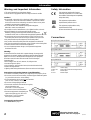 2
2
-
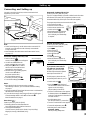 3
3
-
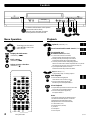 4
4
-
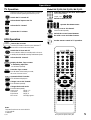 5
5
-
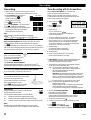 6
6
-
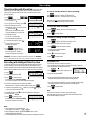 7
7
-
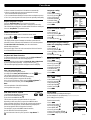 8
8
-
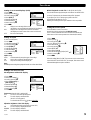 9
9
-
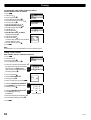 10
10
-
 11
11
-
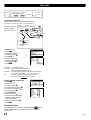 12
12
-
 13
13
-
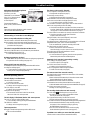 14
14
-
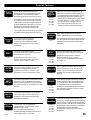 15
15
-
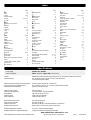 16
16
Ask a question and I''ll find the answer in the document
Finding information in a document is now easier with AI
Related papers
-
Panasonic NVFJ614EGK Owner's manual
-
Panasonic NVVHD1EC User manual
-
Panasonic NVHV60EB Operating instructions
-
Panasonic NVMV20EBL Operating instructions
-
Panasonic NVHV21EBEBL Owner's manual
-
Panasonic NVHV61EBEBL Operating instructions
-
Panasonic NVHV121EB Operating instructions
-
Panasonic NVSV120 Operating instructions
-
Panasonic NVFJ625 Operating instructions
-
Panasonic NVHS870 Operating instructions