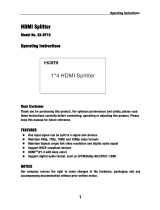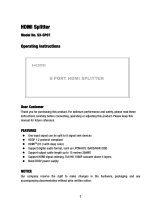Page is loading ...

Model No: MX0404-HDC
Operating Instructions
Thanks for purchasing our product.
Please be sure to read this instruction manual
Carefully before using our product.

Introduction
Grandbeing’s MX0404-HDC is a 4-by-4 DVI/HDMI true matrix. It allows any
source (Blue-Ray player, HD DVD player, satellite receiver, game system, etc.)
to be shown on the any of the four displays simultaneously, no matter the
source is HDCP or not. Extra infrared receiver extension, IR emitter, RS232
and Ethernet port are supplied for remote control.
MX0404-HDC has the ability of equalization and amplification to ensure HDMI
signal's transmission through long cable without quality loss.
MX0404-HDC offers solutions for digital entertainment center, HDTV retail and
show site, HDTV, STB, DVD and projector factory, noise, space and security
concerns, data center control, information distribution, conference room
presentation, school and corporate training environments.

Contents
HDMI Matrix..................................................................................................... 1
Product Overview ............................................................................................1
Features........................................................................................................... 1
Package Contents............................................................................................3
Panel Descriptions........................................................................................... 3
Front Panel ...................................................................................................... 3
Back Panel....................................................................................................... 3
Installation........................................................................................................ 4
Typical Application ........................................................................................... 5
Operation .........................................................................................................5
1. Front panel control....................................................................................... 5
2. Local IR remote control................................................................................ 6
3. IR extender control ......................................................................................6
4. IR call back control the matrix...................................................................... 7
5. IR system could control the sources from the sinks or control the sinks from
sources. ........................................................................................................... 7
6. RS232 remote control. ................................................................................. 9
Connections and Operations ......................................................................... 12
Specifications................................................................................................. 13
Maintenance .................................................................................................. 14
Product Service .............................................................................................14
● Provided Service ........................................................................................ 14
● Mail-In Service............................................................................................ 14
● Warranty ..................................................................................................... 15
● Warranty Limits and Exclusions.................................................................. 15

Page 1
HDMI Matrix (Router Type)
■ Product Overview ( Model Number: MX0404-HDC )
■ Features
z Easy to use: install in seconds, no need for setting.
z Allows up to four HDMI audio/video devices to be independently switched
to four HDMI monitors, HDTV’s, or projectors.
z The four outputs could show the same or different source simultaneously
no matter the source is HDCP or not.
z The four outputs all include one HDMI-A connecter and one RJ-45
connecter. They can output simultaneously.
z Support high definition resolutions 1080p, 1080i, 720p and other standard
video formats.
z Each port supports HDMI or DVI inputs.
z With extra infrared receiver extension.
z Five switching modes: panel buttons, local IR, IR call back from remote
rooms, RS232 and Ethernet.
z IR emitter for IR call back function controls the HDMI source from remote
rooms.
z HDCP compliant.
z HDMI 1.3 version.

Page 2
" Notice
Grandbeing Inc. reserves the right to make changes in the hardware,
packaging and any accompanying documentation without prior written notice.
Warning
To reduce the risk of fire, electric shock or product damage:
1. Do not expose this apparatus
to rain, moisture, dripping or
splashing and that no objects
filled with liquids, such as vases,
shall be placed on the apparatus.
6. Clean this apparatus
only with dry cloth.
2. Do not install or place this unit
in a bookcase, built-in cabinet or
in another confined space.
Ensure the unit is well ventilated.
3. To prevent risk of electric
shock or fire hazard due to
overheating, do not obstruct
the unit’s ventilation openings
with newspapers, tablecloths,
curtains, and similar items.
4. Do not install near any heat
sources such as radiators, heat
registers, stoves, or other
apparatus (including amplifiers)
that produce heat.
5. Do not place sources of naked
flames, such as lighted candles,
on the unit.
7. Unplug this apparatus
during lightning storms or
when unused for long
periods of time.
8. Protect the power cord
from being walked on or
pinched particularly at
p
lu
g
s.
9. Only use attachments /
accessories specified by
the manufacturer.
10. Refer all servicing to
qualified service
personnel.

Page 3
■ Package Contents
① Main unit. P/N_ MX0404-HDC.
② 12VDC Power Supply.P/N_VDC01203.
③ 1x Remote... (Battery type: CR2025 3V).
④ 5x IR extension cable (IR RX).
⑤ 4x IR_TX (IR emitter cable).
⑥ Operating Instructions. P/N_INS MX0404-HDC.
NOTE:
PART NUMBER (Abbreviation as P/N).
■
Panel Descriptions
Front Panel
① Output selection.
② indicator of input for output port 1 to 4
③ IR window.
④ Power switch.
Back Panel

Page 4
① RS232 port.
② LAN port.
③ DIP switch for EDID setting.
④ Power input.
⑤ IR extension.
⑥ Output 1 with HDMI and CAT5E.
⑦ Output 2 with HDMI and CAT5E
⑧ HDMI Input 1 to 4.
⑨ IR emitter 1 to 4.
⑩ IR receiver 1 to 4.
⑪ Output 3 with HDMI and CAT5E.
⑫ Output 4 with HDMI and CAT5E.
NOTE:
RS232 port and LAN port are for matrix control. The LAN port is connected to
the computer via direct UTP and connected to the router via cross UTP.
■
Installation
① Connect the HDMI input sources ( such as HD-DVD, PS3, STB etc)
into MX0404-HDC.
② Connect the HDMI outputs (
such as HD-LCD, HD-DLP) into
MX0404-HDC.
③ Use the HDMI cable to connect local HDMI sink device (
near to the
matrix) to MX0404-HDC. Use UTP cable to connect remote HDMI sink
devices to MX0404-HDC.
④ Power on the input source you want to show.
⑤ Connect the power supply into MX0404-HDC and turn on the display you
want to watch.
⑥ Use remote or push the button to choose input source. Extra infrared
receiver extension, IR emitter and RS232 port are supplied for remote
control.

Page 5
■ Typical Application
When ② connet with IR emitters and ③ connet with IR receivers, you can
control TV.
When ② connet with IR receivers and ③ connet with IR emitters, you can
control source.
■ Operation
1. Front panel control
The MX0404-HDC front panel control for switching inputs to the various
outputs. There are four groups of LEDs for each output port. The LED lit on the
position means that the output port selects this input as its source.

Page 6
2. Local IR remote control.
3. IR extender control
User can control the HDMI
route of the matrix by using
the IR remote.
There are four group key pads
for four output port. For each
output port source selection,
there are 4 number key and
two arrow key. Press number
key to select specific input
port. Left arrow is to backward
the input port, and right arrow
to forward input port.

Page 7
User can use the IR receiver cable to change the IR receiver position.
If controlling the MX0404-HDC through the 1/8” (3.5 mm) input jack on the rear
panel, connect the IR cable directly to the matrix rear IR Ext socket.
4. IR call back control the matrix
User can control the matrix via the IR call back system.
5. IR system could control the sources from the sinks or control the
sinks from sources.
The matrix can not only extend the HDMI signal to HDMI receiver which is in
remote rooms, but also can pass the IR signal through the IR system to the
HDMI source or pass the IR signal from the HDMI source to the HDMI sink.

Page 8
There are four IR emitter sockets for connecting IR TX cable. The IR signal is
reversed to HDMI signal. That is, when user is watching the STB signal which
is connected to input3, the IR signal will go to the IR_TX3 socket.
Because the each IR emitter socket is related to one HDMI input port. Be sure
that the IR TX cable connected to the IR emitter socket and stick the IR emitter
to the IR window of the HDMI source device which has been connect to the
related input port. For example, STB connected to input1, and then if user
wants to control the STB via the IR call back system, plug the IR TX jack to the
IR emitter socket source1. And, stick the IR emitter near to the IR window of
the STB.
There are four IR receiver sockets for connecting IR RX cable. The IR TX
signal is forward to HDMI signal.
Press the output1 selection button and output4 selection button at the same
time for about 3 seconds. After all the output LEDS flash, the matrix go into the
IR TX matrix switch mode. The each IR receiver socket is related to one HDBT
output port. Be sure that the IR RX cable connected to the IR receiver socket
and stick the IR emitter to the IR window of the HDMI sink device which has
been connect to the related HDBT receiver. For example, HD LCD connected
to HDBT receiver which connected the HDBT output1 of the MX0404-HE1,

Page 9
and then if user wants to control the HD LCD via the IR system, plug the IR RX
jack to the IR receiver socket 1. And, stick the IR emitter near to the IR window
of the HD LCD, go into IR TX matrix mode, press output1 button to select the
first IR channel.
6. RS232 remote control.
Com port setting:
Baud rate 9600 bps
Data bits 8 bits
Parity None
Stop bits 1 bit
Flow control None
User interface. (The model name can be changed to the model of SnapAV)

Page 10
Note: Detail information please refers to the COMCTL manual.doc 7. DIP
switch for EDID setting. (Factory default setting: DIP in ‘001’ mode, EDID
are all 1080p ,3D and stereo.)
Position1 Position2 Position3 Function
0 0 0 copy HDMI Sink's edid to its current
selection of input port (note1)
0 0 1 1080P 3D stereo (Using M-series EDID)
(note2)
0 1 0 1080P stereo (Using A-series EDID) (note3)
0 1 1 1080i stereo (Using L-series EDID)(note4)
1 0 0 1080P 5.1 (Using D-series EDID) (note5)
1 0 1 1080P 7.1(Using G-series EDID) (note6)
Note1: For example, when output-3 select input-1, after pressing and holding the
output-3 button simultaneously for 3 seconds, output-3’s edid will be copied to
input-1.(HDMI output has higher priority than UTP output. When the copy is successfully
completed, output-3’s indicator will flash twice, otherwise, edid will remain the same).
Note2: The matrix will use the embedded 1080P-stereo 3D compatible EDID when the
DIP switch is in this mode. The EDID is M-series.
Note3: The matrix will use the embedded 1080P-stereo EDID when the DIP switch is in
this mode. The EDID is A-series.
Note4: The matrix will use the embedded 1080i-stereo EDID when the DIP switch is in
this mode. The EDID is L-series. This setting can be used when the TV set is an old
model that can not support 1080P.
Note5: The matrix will use the embedded 1080P-5.1 EDID when the DIP switch is in
this mode. The EDID is D-series.
Note6: The matrix will use the embedded 1080P-7.1 EDID when the DIP switch is in
this mode. The EDID is G-series.

Page 11
Examples for EDID setting:
1. How to reset EDID to factory default setting?
Because the default EDID is 1080p,3D and stereo. If you want to reset EDID, you
can change the DIP switch and power on the matrix.
2. How to copy the EDID of AVR which is 7.1 audio to the special input port,
where connected a BD player?
1. Set DIP to ‘101’ .
2. Connect the AVR to one of the output ports. For example, connect to output1.
3. Power on the matrix. Select the source of the AVR (for example input2) to the
input port which is connected to BD-player.
Below is the diagram for the some usage examples.

Page 12
■ Connections and Operations
1) Connect the HDMI input sources (such as HD-DVD, PS3, STB etc) into
MX0404-HDC.
2) Connect the HDMI outputs (such as HD-LCD, HD-DLP) into
MX0404-HDC.
3) Power on the input source you want to show. (Keep the unused input
power off, otherwise it may interfere the normal display.)
4) Connect the power supply into MX0404-HDC and turn on the display you
want to watch.
5) Use remote or push the button to choose input source. Extra infrared
receiver extension, IR emitter, RS232 and Ethernet port are supplied for
remote control.
6) IR calls back from remote rooms to control the HDMI Matrix function.
NOTE: Please insert or extract cables gently.

Page 13
■ Specifications
Operating Temperature
Range
0 to +35°C (32 to +95 °F)
Operating Humidity Range 5 to 90 % RH (no condensation)
Input Video Signal 0.5-1.0 volts p-p
Input DDC Signal 12 volts p-p (TTL)
Signaling Rate 2.25Gbit/s
Video Format Supported
DTV/HDTV:
1080p/1080i/720p/576P/480P/576i/480i
Output Video HDMI1.2 and HDMI 1.3
Maximum Transmission
Distance
<15m (If needed, HDMI extender is optional)
UTP cable Transmission
Distance
<=40m (use Grandbeing UTP 40m receiver, if
need longer distance, Grandbeing UTP
repeater should be used
Power Consumption 22wtts (Max.)
Dimensions
440mmL×202mmW×42mmH
/17.3''L×7.9''W×1.7''H
Mass (Main Unit) 2kg/4.4lb
NOTE: Specifications are subjected to change without notice. Mass and dimensions are
approximate.

Page 14
■ Maintenance
Clean this unit with a soft, dry cloth. Never use alcohol, paint thinner or benzine
to clean this unit.
■ Product Service
● Provided Service
1) Damage Requiring service: The unit should be serviced by qualified
service personnel if:
z The DC power supply cord or AC adaptor has been damaged;
z Objects or liquids have gotten into the unit;
z The unit has been exposed to rain;
z The unit does not operate normally or exhibits a marked change in
performance;
z The unit has been dropped or the cabinet damaged.
2) Servicing Personnel: Do not attempt to service the unit beyond that
described in these operating instructions. Refer all other servicing to
authorized servicing personnel.
3) Replacement parts: When parts need replacing ensure the service uses
parts specified by the manufacturer or parts that have the same
characteristics as the original parts. Unauthorized substitutes may result
in fire, electric shock, or other hazards.
4) Safety check: After repairs or service, ask the service to perform safety
checks to confirm that the unit is in proper working condition.
● Mail-In Service
When shipping the unit, carefully pack and send it prepaid, adequately insured
and preferably in the original carton. Include a letter detailing the complaint and
provide a daytime phone and/or email address where you can be reached.

Page 15
If repair is needed during the limited warranty period the purchaser will be
required to furnish a sales receipt/proof of purchase indicating date of
purchase, amount paid and place of purchase. Customer will be charged for
the repair of any unit received without such proof of purchase.
● Warranty
If your product does not work properly because of a defect in materials or
workmanship, Grandbeing Company (referred to as “the warrantor”) will, for
the length of the period indicated as below, (Parts (1) Year, Labor(90)
Days)which starts with the date of original purchase (“Limited Warranty
period”), at its option either (a) repair your product with new or refurbished
parts, or (b) replace it with a new or a refurbished product. The decision to
repair or replace will be made by the warrantor.
During the “Labor” Limited Warranty period there will be no charge for labor.
During the “Parts” warranty period, there will be no charge for parts. You must
mail-in your product during the warranty period. This Limited Warranty is
extended only to the original purchaser and only covers product purchased as
new. A purchase receipt or other proof of original purchase date is required for
Limited Warranty service.
● Warranty Limits and Exclusions
1) This Limited Warranty ONLY COVERS failures due to defects in
materials or workmanship, and DOES NOT COVER normal wear and
tear or cosmetic damage. The Limited Warranty ALSO DOES NOT
COVER damages which occurred in shipment, or failures which are
caused by products not supplied by the warrantor, or failures which result
from accidents, misuse, abuse, neglect, mishandling, misapplication,
alteration, faulty installation, set-up adjustments, maladjustment of
consumer controls, improper maintenance, power line surge, lightning
damage, modification, or service by anyone other than a Factory Service

Page 16
Center or other Authorized Service, or damage that is attributable to acts
of God.
2) There are no express warranties except as listed under “limited
warranty coverage”. The warrantor is not liable for incidental or
consequential damages resulting from the use of this product, or
arising out of any breach of this warranty. (As examples, this excludes
damages for lost time, cost of having someone remove or re-install an
installed unit if applicable, travel to and from the service location, loss of
or damage to media or images, data or other recorded content. The items
listed are not exclusive, but are for illustration only.)
3) Parts and service, which are not covered by this limited warranty,
are your responsibility.

Page 17
Grandbeing Technology Co., Ltd.
Address:
6C, Jialitai Building, No. 6 Yanshan Road,
Nanshan District Shenzhen, P.R. China
Tel: 86-755-26678449
/Fax: 86-755-26678549
Post Code: 518067
www.grandbeing.biz
/