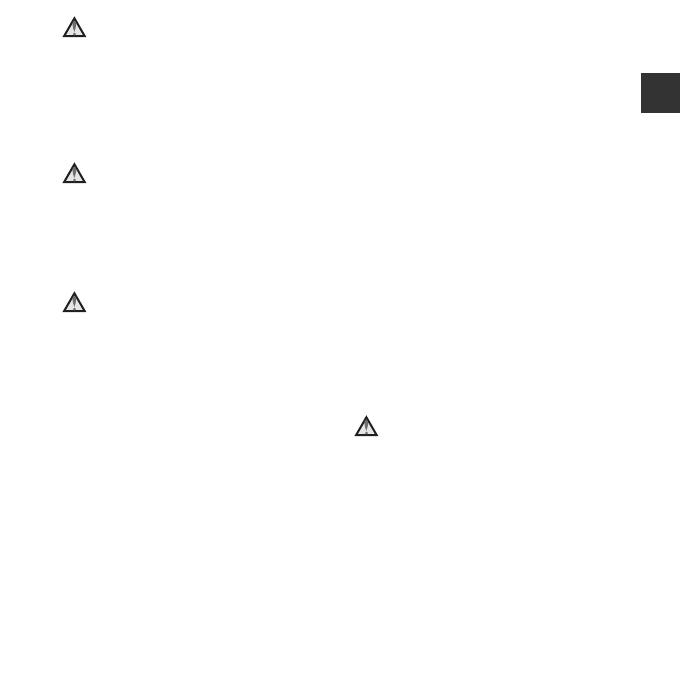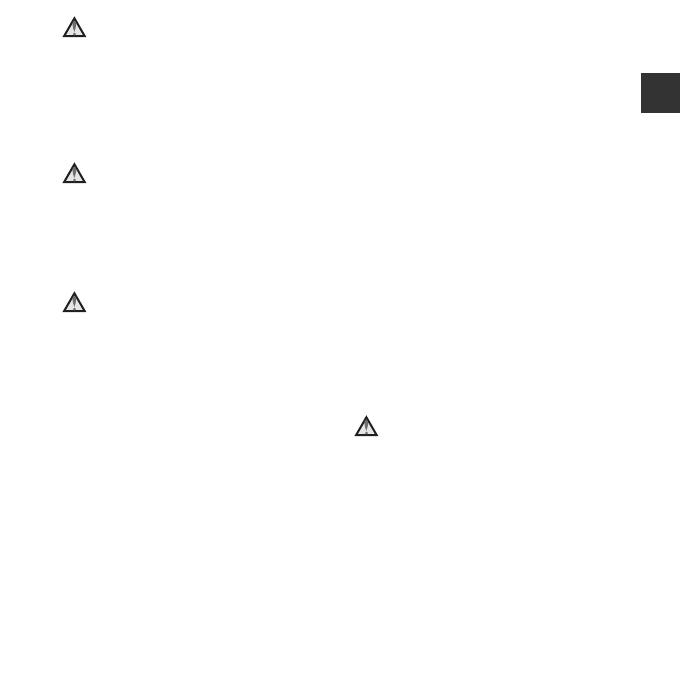
ix
Introduction
Do not remain in contact with the
camera, battery charger, or AC
adapter for extended periods
while the devices are on or in use
Parts of the devices become hot. Leaving
the devices in direct contact with the skin
for extended periods may result in low-
temperature burns.
Do not leave the product where it
will be exposed to extremely high
temperatures, such as in an
enclosed automobile or in direct
sunlight
Failure to observe this precaution could
cause damage or fire.
Observe caution when handling
the battery
The battery may leak, overheat or explode if
improperly handled. Observe the following
precautions when handling the battery for
use in this product:
• Before replacing the battery, turn the
product off. If you are using the Charging
AC Adapter/AC adapter, be sure it is
unplugged.
• Use only a Rechargeable Li-ion Battery
EN-EL19 (included). Charge the battery
by using a camera that supports battery
charging. To perform this operation, use
either Charging AC Adapter EH-70P
(included) or the Charge by computer
function. The Battery Charger MH-66
(available separately) is also available to
charge the battery without using a
camera.
• When inserting the battery, do not
attempt to insert it upside down or
backwards.
• Do not short or disassemble the battery
or attempt to remove or break the
battery insulation or casing.
• Do not expose the battery to flame or to
excessive heat.
• Do not immerse in or expose to water.
• Put the battery in a plastic bag, etc. in
order to insulate it before transporting.
Do not transport or store with metal
objects such as necklaces or hairpins.
• The battery is prone to leakage when
fully discharged. To avoid damage to the
product, be sure to remove the battery
when no charge remains.
• Discontinue use immediately should you
notice any change in the battery, such as
discoloration or deformation.
• If liquid from the damaged battery
comes in contact with clothing or skin,
rinse immediately with plenty of water.
Observe the following precautions
when handling the Charging AC
Adapter
• Keep dry. Failure to observe this
precaution could result in fire or electric
shock.
• Dust on or near the metal parts of the
plug should be removed with a dry cloth.
Continued use could result in fire.
• Do not handle the plug or go near the
Charging AC Adapter during lightning
storms. Failure to observe this precaution
could result in electric shock.