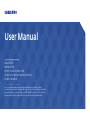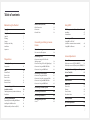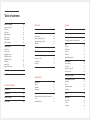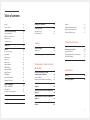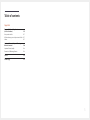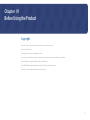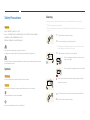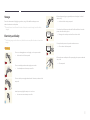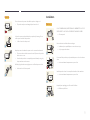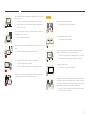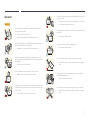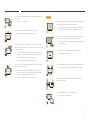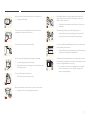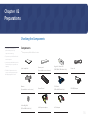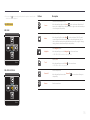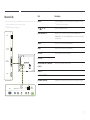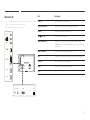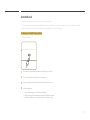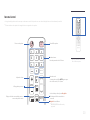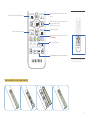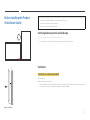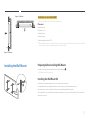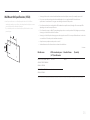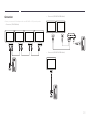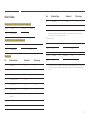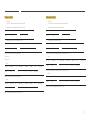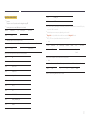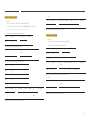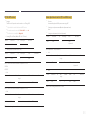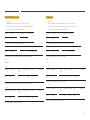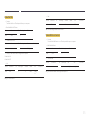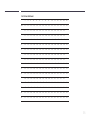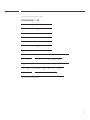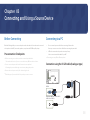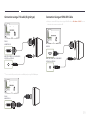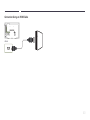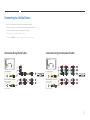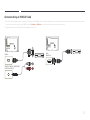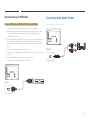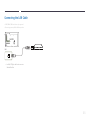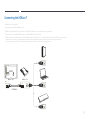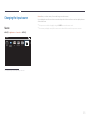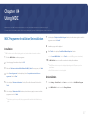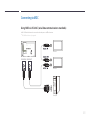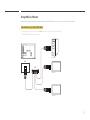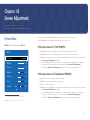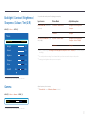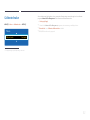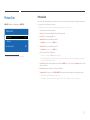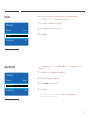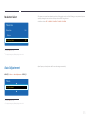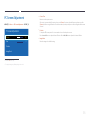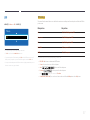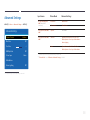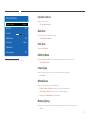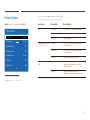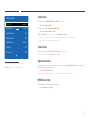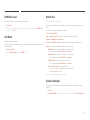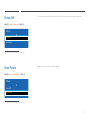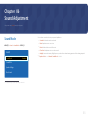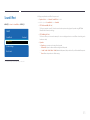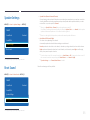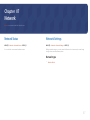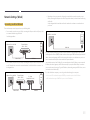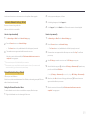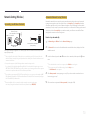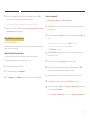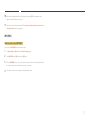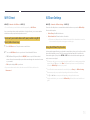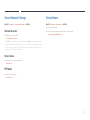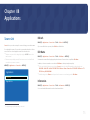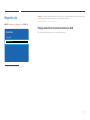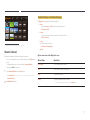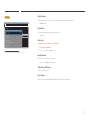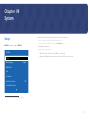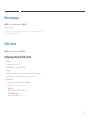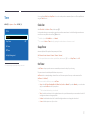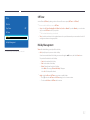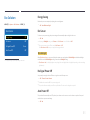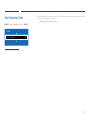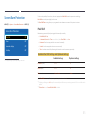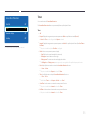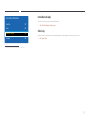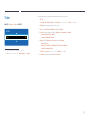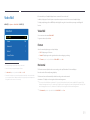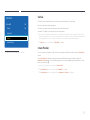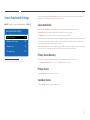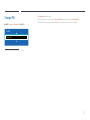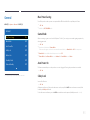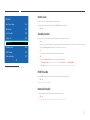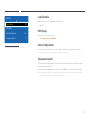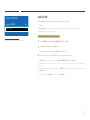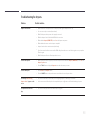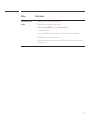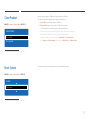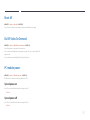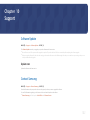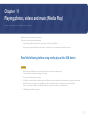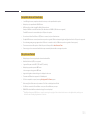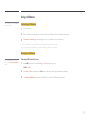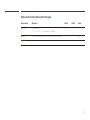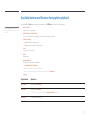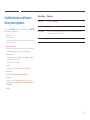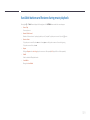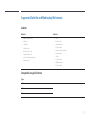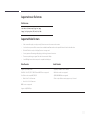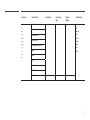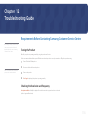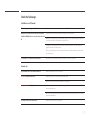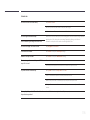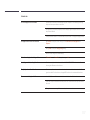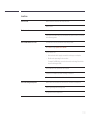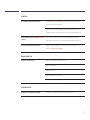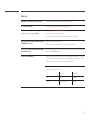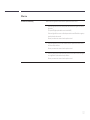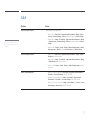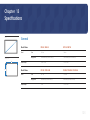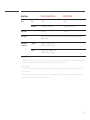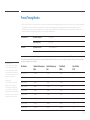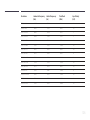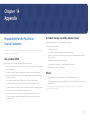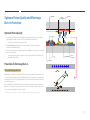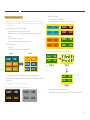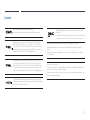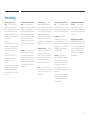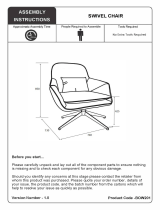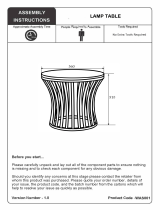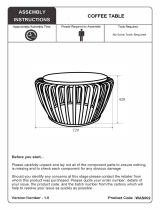User Manual
The colour and the appearance may differ depending on the product, and the
specifications are subject to change without prior notice to improve the performance.
Recommended hours of use per day for the EDE, EME, DCE models is less than 16 hours.
If the product is used for longer than 16 hours a day, the warranty may be void.
ED65E ED75E
EM65E EM75E
DC32E DC40E DC48E DC55E
DC32E-M DC40E-M DC48E-M DC55E-M
DC40E-H DC48E-H

Table of contents
Before Using the Product
Copyright 6
Safety Precautions 7
Symbols 7
Cleaning 7
Storage 8
Electricity and Safety 8
Installation 9
Operation 11
Preparations
Checking the Components 14
Components 14
Parts 15
Control Panel 15
Reverse Side 17
Reverse Side 18
Anti-theft Lock 19
Remote Control 20
Before Installing the Product
(Installation Guide) 22
Switching between portrait and landscape 22
Ventilation 22
Installing the Wall Mount 23
Preparing before installing Wall-Mount 23
Installing the Wall Mount Kit 23
Wall Mount Kit Specifications (VESA) 24
Remote Control (RS232C) 25
Cable Connection 25
Connection 28
Control Codes 29
Connecting and Using a Source
Device
Before Connecting 38
Pre-connection Checkpoints 38
Connecting to a PC 38
Connection using the D-SUB cable
(Analogue type) 38
Connection using a DVI cable (Digital type) 39
Connection Using an HDMI-DVI Cable 39
Connection Using an HDMI Cable 40
Connecting to a Video Device 41
Connection Using the AV Cable 41
Connection Using the component Cable 41
Connection Using an HDMI-DVI Cable 42
Connection Using an HDMI Cable 43
Connecting to an Audio System 43
Connecting the LAN Cable 44
Connecting the HDBase-T 45
Changing the Input source 46
Source 46
Using MDC
MDC Programme Installation/Uninstallation 47
Installation 47
Uninstallation 47
Connecting to MDC 48
Using MDC via RS-232C
(serial data communications standards) 48
Using MDC via Ethernet 49
Screen Adjustment
Picture Mode 50
If the input source is PC, DVI, HDMI(PC) 50
If the input source is AV, Component, HDMI(AV ) 50
Backlight / Contrast / Brightness / Sharpness /
Colour / Tint (G/R)
51
Gamma 51
Calibrated value 52
Picture Size 53
Picture Size 53
Position 54
Zoom/Position 54
Resolution Select 55
Auto Adjustment 55
PC Screen Adjustment 56
PIP 57
2

Table of contents
Advanced Settings 58
Dynamic Contrast 59
Black Tone 59
Flesh Tone 59
RGB Only Mode 59
Colour Space 59
White Balance 59
Motion Lighting 59
Picture Options 60
Colour Tone 61
Colour Temp. 61
Digital Clean View 61
MPEG Noise Filter 61
HDMI Black Level 62
Film Mode 62
Motion Plus 62
Dynamic Backlight 62
Picture Off 63
Reset Picture 63
Sound Adjustment
Sound Mode 64
Sound Effect 65
Speaker Settings 66
Reset Sound 66
Network
Network Status 67
Network Settings 67
Network type 67
Network Settings (Wired) 68
Network Setting (Wireless) 70
WPS(PBC) 72
Wi-Fi Direct 73
AllShare Settings 73
Server Network Settings 74
Connect to server 74
Server Access 74
FTP Mode 74
Device Name 74
Applications
Source List 75
Refresh 75
Edit Name 75
Information 75
MagicInfo Lite 76
Playing content from the internal memory or
USB 76
Network Channel 77
System
Setup 79
Menu Language 80
Multi Control 80
Configuring settings for Multi Control 80
Time 81
Clock Set 81
Sleep Timer 81
On Timer 81
Off Timer 82
Holiday Management 82
Eco Solution 83
Energy Saving 83
Eco Sensor 83
No Signal Power Off 83
Auto Power Off 83
Auto Protection Time 84
Screen Burn Protection 85
Pixel Shift 85
Timer 86
Immediate display 87
Side Grey 87
Ticker 88
Video Wall 89
Video Wall 89
Format 89
Horizontal 89
3

Table of contents
Vertical 90
Screen Position 90
Source AutoSwitch Settings 91
Source AutoSwitch 91
Primary Source Recovery 91
Primary Source 91
Secondary Source 91
Change PIN 92
General 93
Max. Power Saving 93
Game Mode 93
Auto Power On 93
Safety Lock 93
Button Lock 94
Standby Control 94
HDBT Standby 94
Network Standby 94
Lamp Schedule 95
OSD Display 95
Power On Adjustment 95
Temperature Control 95
Anynet+ (HDMI-CEC) 96
Anynet+ (HDMI-CEC) 96
Auto Turn Off 97
Troubleshooting for Anynet+ 98
Clone Product 100
Reset System 100
Reset All 101
DivX
®
Video On Demand 101
PC module power 101
Synced power-on 101
Synced power-off 101
Support
Software Update 102
Update now 102
Contact Samsung 102
Playing photos, videos and music
(Media Play)
Read the following before using
media play with a USB device 103
Using a USB device 105
Menu items in the media content list page 106
Available buttons and features during photo
playback 107
Available buttons and features during video
playback 108
Available buttons and features during music
playback 109
Supported Subtitle and Media play file
formats 110
Subtitle 110
Compatible image file format 110
Supported music file formats 111
Supported Video Formats 111
Troubleshooting Guide
Requirements Before Contacting Samsung
Customer Service Centre 114
Testing the Product 114
Checking the Resolution and Frequency 114
Check the followings. 115
Q & A 122
Specifications
General 123
Preset Timing Modes 125
4

Table of contents
Appendix
Responsibility for the Pay Service
(Cost to Customers) 127
Not a product defect 127
A Product damage caused by customer's fault 127
Others 127
Optimum Picture Quality and Afterimage
Burn-in Prevention 128
Optimum Picture Quality 128
Prevention of Afterimage Burn-in 128
Licence 130
Terminology 131
5

6
Before Using the Product
Chapter 01
Copyright
The contents of this manual are subject to change without notice to improve quality.
© 2016 Samsung Electronics
Samsung Electronics owns the copyright for this manual.
Use or reproduction of this manual in parts or entirety without the authorization of Samsung Electronics is prohibited.
Microsoft, Windows are registered trademarks of Microsoft Corporation.
VESA, DPM and DDC are registered trademarks of the Video Electronics Standards Association.
Ownership of all other trademarks is attributed to their due owner.

7
Safety Precautions
Caution
RISK OF ELECTRIC SHOCK DO NOT OPEN
Caution : TO REDUCE THE RISK OF ELECTRIC SHOCK, DO NOT REMOVE COVER. (OR BACK)
THERE ARE NO USER SERVICEABLE PARTS INSIDE.
REFER ALL SERVICING TO QUALIFIED PERSONNEL.
This symbol indicates that high voltage is present inside.
It is dangerous to make any kind of contact with any internal part of this product.
This symbol alerts you that important literature concerning operation and maintenance has been
included with this product.
Symbols
Warning
A serious or fatal injury may result if instructions are not followed.
Caution
Personal injury or damage to properties may result if instructions are not followed.
Activities marked by this symbol are prohibited.
Instructions marked by this symbol must be followed.
Cleaning
―
Exercise care when cleaning as the panel and exterior of advanced LCDs are easily scratched.
―
Take the following steps when cleaning.
―
The following images are for reference only. Real-life situations may differ from what is shown in the
images.
1
Power off the product and computer.
2
Disconnect the power cord from the product.
―
Hold the power cable by the plug and do not touch the cable with wet
hands. Otherwise, an electric shock may result.
!
3
Wipe the product with a clean, soft and dry cloth.
•
Do not use detergents that contain alcohol, solvent or
surface-active agents.
•
Do not spray water or detergent directly on the product.
4
Wet a soft and dry cloth in water and wring thoroughly to clean the
exterior of the product.
5
Connect the power cord to the product when cleaning is finished.
6
Power on the product and computer.

8
Storage
Due to the characteristics of high-glossy products, using a UV humidifier nearby may create
whitecoloured stains on the product.
―
Contact Customer Service Centre if the inside of the product needs cleaning (service fee will be
charged).
Electricity and Safety
―
The following images are for reference only. Real-life situations may differ from what is shown in the
images.
Warning
Do not use a damaged power cord or plug, or a loose power socket.
•
An electric shock or fire may result.
Do not use multiple products with a single power socket.
•
Overheated power sockets may cause a fire.
Do not touch the power plug with wet hands. Otherwise, an electric shock
may result.
!
Insert the power plug all the way in so it is not loose.
•
An unsecure connection may cause a fire.
!
Connect the power plug to a grounded power socket (type 1 insulated
devices only).
•
An electric shock or injury may result.
Do not bend or pull the power cord with force. Be careful not to leave the
power cord under a heavy object.
•
Damage to the cord may result in a fire or electric shock.
Do not place the power cord or product near heat sources.
•
A fire or electric shock may result.
!
Clean any dust around the pins of the power plug or the power socket with
a dry cloth.
•
A fire may result.

9
Caution
Do not disconnect the power cord while the product is being used.
•
The product may become damaged by an electric shock.
!
Only use the power cord provided with your product by Samsung. Do not
use the power cord with other products.
•
A fire or electric shock may result.
!
Keep the power socket where the power cord is connected unobstructed.
•
The power cord must be disconnected to cut off power to the product
when an issue occurs.
•
Note that the product is not completely powered down by using only
the power button on the remote.
!
Hold the plug when disconnecting the power cord from the power socket.
•
An electric shock or fire may result.
Installation
Warning
DO NOT PLACE CANDLES, INSECT REPELLANTS OR CIGARETTES ON TOP OF
THE PRODUCT. DO NOT INSTALL THE PRODUCT NEAR HEAT SOURCES.
•
A fire may result.
!
Have a technician install the wall-mount hanger.
•
Installation by an unqualified person can result in an injury.
•
Only use approved cabinets.
Do not install the product in poorly ventilated spaces such as a bookcase or
closet.
•
An increased internal temperature may cause a fire.
!
Install the product at least 10cm away from the wall to allow ventilation.
•
An increased internal temperature may cause a fire.
!
Keep the plastic packaging out of the reach of children.
•
Children may suffocate.

10
Do not install the product on an unstable or vibrating surface (insecure shelf,
sloped surface, etc.)
•
The product may fall and become damaged and/or cause an injury.
•
Using the product in an area with excess vibration may damage the
product or cause a fire.
!
Do not install the product in a vehicle or a place exposed to dust, moisture
(water drips, etc.), oil, or smoke.
•
A fire or electric shock may result.
Do not expose the product to direct sunlight, heat, or a hot object such as a
stove.
•
The product lifespan may be reduced or a fire may result.
Do not install the product within the reach of young children.
•
The product may fall and injure children.
•
As the front is heavy, install the product on a flat and stable surface.
Edible oil, such as soybean oil, can damage or deform the product. Do not
install the product in a kitchen or near a kitchen counter.
Caution
!
Do not drop the product while moving.
•
Product failure or personal injury may result.
Do not set down the product on its front.
•
The screen may become damaged.
When installing the product on a cabinet or shelf, make sure that the
bottom edge of the front of the product is not protruding.
•
The product may fall and become damaged and/or cause an injury.
•
Install the product only on cabinets or shelves of the right size.
!
Set down the product gently.
•
Product failure or personal injury may result.
SAMSUNG
!
Installing the product in an unusual place (a place exposed to a lot of fine
dust, chemical substances, extreme temperatures or a significant presence
of moisture, or a place where the product will operate continuously for an
extended period of time) may seriously affect its performance.
•
Be sure to consult Samsung Customer Service Centre if you want to
install the product at such a place.

11
Operation
Warning
There is a high voltage inside the product. Never disassemble, repair or
modify the product yourself.
•
A fire or electric shock may result.
•
Contact Samsung Customer Service Centre for repairs.
!
Before moving the product, turn off the power switch and disconnect the
power cable and all other connected cables.
•
Damage to the cord may result in a fire or electric shock.
!
If the product generates abnormal sounds, a burning smell or smoke,
disconnect the power cord immediately and contact Samsung Customer
Service Centre.
•
An electric shock or fire may result.
Do not let children hang from the product or climb on top of it.
•
Children may become injured or seriously harmed.
If the product is dropped or the outer case is damaged, turn off the power
switch and disconnect the power cord. Then contact Samsung Customer
Service Centre.
•
Continued use can result in a fire or electric shock.
Do not leave heavy objects or items that children like (toys, sweets, etc.) on
top of the product.
•
The product or heavy objects may fall as children try to reach for the
toys or sweets resulting in a serious injury.
!
During a lightning or thunderstorm, power off the product and remove the
power cable.
•
A fire or electric shock may result.
!
Do not drop objects on the product or apply impact.
•
A fire or electric shock may result.
Do not move the product by pulling the power cord or any cable.
•
Product failure, an electric shock or fire may result from a damaged
cable.
!
GAS
If a gas leakage is found, do not touch the product or power plug. Also,
ventilate the area immediately.
•
Sparks can cause an explosion or fire.
Do not lift or move the product by pulling the power cord or any cable.
•
Product failure, an electric shock or fire may result from a damaged
cable.

12
!
Do not use or keep combustible spray or an inflammable substance near
the product.
•
An explosion or fire may result.
Ensure the vents are not blocked by tablecloths or curtains.
•
An increased internal temperature may cause a fire.
100
Do not insert metallic objects (chopsticks, coins, hairpins, etc) or objects
that burn easily (paper, matches, etc) into the product (via the vent or input/
output ports, etc).
•
Be sure to power off the product and disconnect the power cord
when water or other foreign substances have entered the product.
Then contact Samsung Customer Service Centre.
•
Product failure, an electric shock or fire may result.
Do not place objects containing liquid (vases, pots, bottles, etc) or metallic
objects on top of the product.
•
Be sure to power off the product and disconnect the power cord
when water or other foreign substances have entered the product.
Then contact Samsung Customer Service Centre.
•
Product failure, an electric shock or fire may result.
Caution
!
Leaving the screen fixed on a stationary image for an extended period of
time may cause afterimage burn-in or defective pixels.
•
Activate power-saving mode or a moving-picture screen saver if you
will not be using the product for an extended period of time.
-_-
!
Disconnect the power cord from the power socket if you do not plan on
using the product for an extended period of time (vacation, etc).
•
Dust accumulation combined with heat can cause a fire, electric shock
or electric leakage.
!
Use the product at the recommended resolution and frequency.
•
Your eyesight may deteriorate.
Do not hold the product upside-down or move it by holding the stand.
•
The product may fall and become damaged or cause an injury.
!
Looking at the screen too close for an extended period of time can
deteriorate your eyesight.
Do not use humidifiers or stoves around the product.
•
A fire or electric shock may result.

13
!
Rest your eyes for more than 5 minutes for every 1 hour of product use.
•
Eye fatigue will be relieved.
Do not touch the screen when the product has been turned on for an
extended period of time as it will become hot.
!
Store small accessories out of the reach of children.
!
Exercise caution when adjusting the product angle or stand height.
•
Your hand or finger may get stuck and injured.
•
Tilting the product at an excessive angle may cause the product to fall
and an injury may result.
Do not place heavy objects on the product.
•
Product failure or personal injury may result.
When using headphones or earphones, do not turn the volume too high.
•
Having the sound too loud may damage your hearing.
Be careful that children do not place the battery in their mouths when
removed from the remote control. Place the battery in a location that
children or infants cannot reach.
•
If children have had the battery in their mouths, consult your doctor
immediately.
When replacing the battery, insert it with the right polarity (+, -).
•
Otherwise, the battery may become damaged or it may cause fire,
personal injury or damage due to leakage of the internal liquid.
!
Use only the specified standardized batteries, and do not use a new battery
and a used battery at the same time.
•
Otherwise, the batteries may be damaged or cause fire, personal injury
or damage due to a leakage of the internal liquid.
!
The batteries (and rechargeable batteries) are not ordinary refuse and must
be returned for recycling purposes. The customer is responsible for returning
the used or rechargeable batteries for recycling.
•
The customer can return used or rechargeable batteries to a nearby
public recycling centre or to a store selling the same type of the
battery or rechargeable battery.

14
Preparations
Chapter 02
Checking the Components
-
Contact the vendor where you
purchased the product if any
components are missing.
-
The pictures may look different from the
actual components.
-
A stand is not provided with the product.
To install a stand, you can purchase one
separately.
-
The RS232C adapter can be used to
connect to another monitor using the
D-SUB (9-pin) type RS232C cable.
Components
―
Components may differ in different locations.
Quick Setup Guide
Warranty card
(Not available in some locations)
MagicInfo Software DVD
(DCE, DCE-M, DCE-H Model Only)
Power cord
Batteries
(Not available in some locations)
Remote Control
D-SUB cable
(EDE and EME Model Only)
RS232C(IN) adapter
Holder-Ring (4EA)
(EDE and EME Model Only)
AV/Component adapter AUDIO adapter

15
Parts
Control Panel
DC32E DC32E-M
Panel Key
Speaker
Speaker
Spacer logo
Remote sensor
―
The colour and shape of parts may differ from what is shown. Specifications are subject to change without notice to
improve quality.
Buttons Description
Power on the product.
If you press the button when the product is turned on, the control menu will be
displayed.
―
To exit the OSD menu, press and hold the panel key for at least one second.
Move to the upper or lower menu. You can also adjust the value of an option.
Move to the left or right menu.
―
You can adjust the volume by moving the panel key left or right when the control
menu is not displayed.
Spacer logo
(Optional)
Do not pull on the spacer logo using force. The logo may tear or break off.
Remote sensor
Press a button on the remote control pointing at the sensor on the front of the
product to perform the corresponding function.
―
Using other display devices in the same space as the remote control of this
product can cause the other display devices to be inadvertently controlled.
Use the remote control within 7 m to 10 m from the sensor on the product at an angle of 30
from the left and right.
―
Store used batteries out of reach of children and recycle.
―
Do not use a new and used battery together. Replace both batteries at the same time.
―
Remove batteries when the remote control is not to be used for an extended period of time.

16
―
If you press the
button on the panel key when the product is turned on, the
control menu will be displayed.
Control menu
EDE / EME
Return
DCE / DCE-M / DCE-H
Return
Buttons Description
Source
Select the connected input source.
Move the panel key right to select Source
in the control menu. When the list of
input sources is displayed, move the panel key left or right to select the desired input
source. Next, press the panel key.
Menu
Display the OSD menu.
Move the panel key left to select Menu
in the control menu. The OSD control
screen will appear. Move the panel key right to select the desired menu. You can
select a sub-menu item by moving the panel key up, down, left, or right. To change
settings, select the desired menu and press the panel key.
MagicInfo
Enter MagicInfo mode.
Move the panel key up to select MagicInfo
in the control menu.
―
DCE, DCE-M, DCE-H models are only supported.
Tools
Display Tools.
Move the panel key up to select Tools
in the control menu.
―
EDE, EME models are only supported.
Power o
Power off the product.
Move the panel key down to select
Power o
in the control menu. Next, press
the panel key.
Return
Exit the control menu.

17
Reverse Side
―
The colour and shape of parts may differ from what is shown. Specifications are
subject to change without notice to improve quality.
―
EDE, EME models are only supported.
DVI IN /
MAGICINFO IN
HDMI IN
USB
(5V, 1.5A)
HDBT IN
RGB IN RS232C IN RS232C OUT
AUDIO
OUT
RGB / DVI /
HDMI / AV /
COMPONENT
/ AUDIO IN
IR /
AMBIENT
SENSOR IN
COMPONENT IN
Port Description
HDBT IN
Sends the HDMI signal to a connected LAN cable using an HDBaseT transmitter.
―
EME models are only supported.
USB (5V, 1.5A)
Connect to a USB memory device.
DVI IN / MAGICINFO IN
DVI IN: Connects to a source device using a DVI cable or HDMI-DVI cable.
MAGICINFO IN: Use the (dedicated) DP-DVI cable when connecting a network box
(sold separately).
HDMI IN
Connects to a source device using an HDMI cable.
RGB IN
Connects to a source device using a D-SUB cable.
RS232C IN
Connects to MDC using an RS232C adapter.
RS232C OUT
RGB / DVI / HDMI / AV / COMPONENT /
AUDIO IN
Receives sound from a PC via an audio cable.
AUDIO OUT
Connects to the audio of a source device.
AV IN / COMPONENT IN
Connects to a source device using the AV/Component adapter.
IR / AMBIENT SENSOR IN
Supplies power to the external sensor board or receives the light sensor signal.

18
Reverse Side
―
The colour and shape of parts may differ from what is shown. Specifications are
subject to change without notice to improve quality.
―
DCE, DCE-M, DCE-H models are only supported.
RS232C IN RGB IN RJ45
IR IN
DVI IN /
MAGICINFO IN
AUDIO OUT
HDMI IN 1
HDMI IN 2
AUDIO IN
COMPONENT IN
USB
(5V, 1.5A)
Port Description
AUDIO OUT
Connects to the audio of a source device.
AV IN / COMPONENT IN
Connects to a source device using the AV/Component adapter.
AUDIO IN
Receives sound from a PC via an audio cable.
USB (5V, 1.5A)
Connect to a USB memory device.
DVI IN / MAGICINFO IN
DVI IN: Connects to a source device using a DVI cable or HDMI-DVI cable.
MAGICINFO IN: Use the (dedicated) DP-DVI cable when connecting a network box
(sold separately).
HDMI IN 1, HDMI IN 2
Connects to a source device using an HDMI cable.
IR IN
Supplies power to the external sensor board or receives the light sensor signal.
RS232C IN
Connects to MDC using an RS232C adapter.
RGB IN
Connects to a source device using a D-SUB cable.
RJ45
Connects to MDC using a LAN cable.

19
Anti-theft Lock
―
An anti-theft lock allows you to use the product securely even in public places.
―
The locking device shape and locking method depend on the manufacturer. Refer to the user guide provided with your anti-theft locking device for details.
―
The following images are for reference only. Real-life situations may differ from what is shown in the images.
To lock an anti-theft locking device:
―
Stand: Sold separately
1
Fix the cable of your anti-theft locking device to a heavy object such as a desk.
2
Put one end of the cable through the loop on the other end.
3
Insert the locking device into the anti-theft lock slot at the back of the product.
4
Lock the locking device.
-
An anti-theft locking device can be purchased separately.
-
Refer to the user guide provided with your anti-theft locking device for details.
-
Anti-theft locking devices can be purchased at electronics retailers or online.

20
-
Remote control button functions may
differ for different products.
Remote Control
―
Using other display devices in the same space as the remote control of this product can cause the other display devices to be inadvertently controlled.
―
A button without a description in the image below is not supported on the product.
MENU
POWER
OFF
VOL
MagicInfo
Player I
.QZ
1
ABC
2
DEF
3
GHI
4
JKL
5
MNO
6
SYMBOL
0
PRS
7
TUV
8
WXY
9
MUTE
SOURCE
CH
DEL-/--
CH LIST
HOME
Power off the product.
Number buttons
Enter the password in the OSD menu.
Mute the sound.
Unmuting the sound: Press MUTE again or press
the volume control(+ VOL -) button.
Use this hotkey to directly access MagicInfo.
The hotkey works if the network box is
connected.
MagicInfo Launch Button.
―
DCE, DCE-M, DCE-H models are only
supported.
Power on the product.
Adjust the volume.
Change the input source.
Display or hide the onscreen display menu, or
return to the previous menu.
Page is loading ...
Page is loading ...
Page is loading ...
Page is loading ...
Page is loading ...
Page is loading ...
Page is loading ...
Page is loading ...
Page is loading ...
Page is loading ...
Page is loading ...
Page is loading ...
Page is loading ...
Page is loading ...
Page is loading ...
Page is loading ...
Page is loading ...
Page is loading ...
Page is loading ...
Page is loading ...
Page is loading ...
Page is loading ...
Page is loading ...
Page is loading ...
Page is loading ...
Page is loading ...
Page is loading ...
Page is loading ...
Page is loading ...
Page is loading ...
Page is loading ...
Page is loading ...
Page is loading ...
Page is loading ...
Page is loading ...
Page is loading ...
Page is loading ...
Page is loading ...
Page is loading ...
Page is loading ...
Page is loading ...
Page is loading ...
Page is loading ...
Page is loading ...
Page is loading ...
Page is loading ...
Page is loading ...
Page is loading ...
Page is loading ...
Page is loading ...
Page is loading ...
Page is loading ...
Page is loading ...
Page is loading ...
Page is loading ...
Page is loading ...
Page is loading ...
Page is loading ...
Page is loading ...
Page is loading ...
Page is loading ...
Page is loading ...
Page is loading ...
Page is loading ...
Page is loading ...
Page is loading ...
Page is loading ...
Page is loading ...
Page is loading ...
Page is loading ...
Page is loading ...
Page is loading ...
Page is loading ...
Page is loading ...
Page is loading ...
Page is loading ...
Page is loading ...
Page is loading ...
Page is loading ...
Page is loading ...
Page is loading ...
Page is loading ...
Page is loading ...
Page is loading ...
Page is loading ...
Page is loading ...
Page is loading ...
Page is loading ...
Page is loading ...
Page is loading ...
Page is loading ...
Page is loading ...
Page is loading ...
Page is loading ...
Page is loading ...
Page is loading ...
Page is loading ...
Page is loading ...
Page is loading ...
Page is loading ...
Page is loading ...
Page is loading ...
Page is loading ...
Page is loading ...
Page is loading ...
Page is loading ...
Page is loading ...
Page is loading ...
Page is loading ...
Page is loading ...
Page is loading ...
-
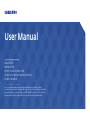 1
1
-
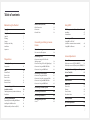 2
2
-
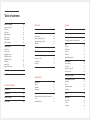 3
3
-
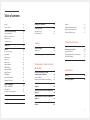 4
4
-
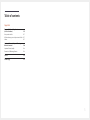 5
5
-
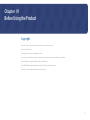 6
6
-
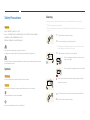 7
7
-
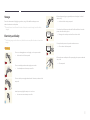 8
8
-
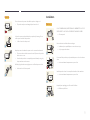 9
9
-
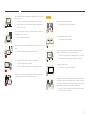 10
10
-
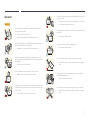 11
11
-
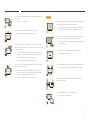 12
12
-
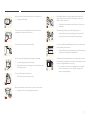 13
13
-
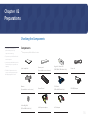 14
14
-
 15
15
-
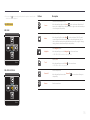 16
16
-
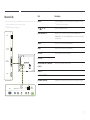 17
17
-
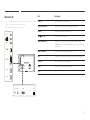 18
18
-
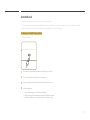 19
19
-
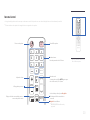 20
20
-
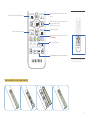 21
21
-
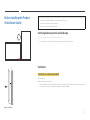 22
22
-
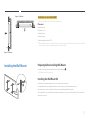 23
23
-
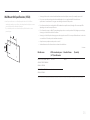 24
24
-
 25
25
-
 26
26
-
 27
27
-
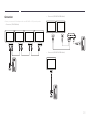 28
28
-
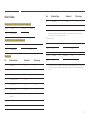 29
29
-
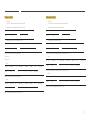 30
30
-
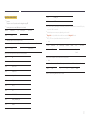 31
31
-
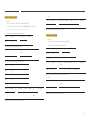 32
32
-
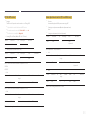 33
33
-
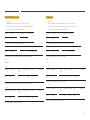 34
34
-
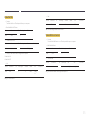 35
35
-
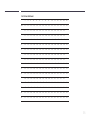 36
36
-
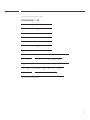 37
37
-
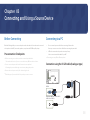 38
38
-
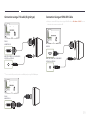 39
39
-
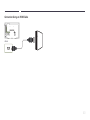 40
40
-
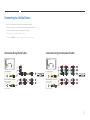 41
41
-
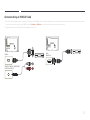 42
42
-
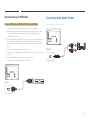 43
43
-
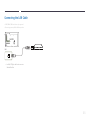 44
44
-
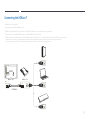 45
45
-
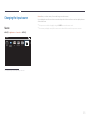 46
46
-
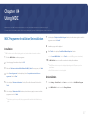 47
47
-
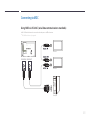 48
48
-
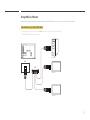 49
49
-
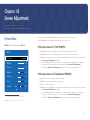 50
50
-
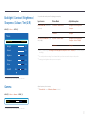 51
51
-
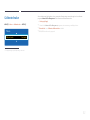 52
52
-
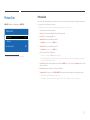 53
53
-
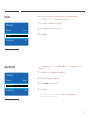 54
54
-
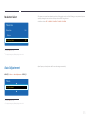 55
55
-
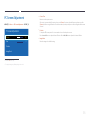 56
56
-
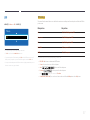 57
57
-
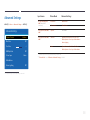 58
58
-
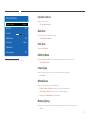 59
59
-
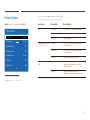 60
60
-
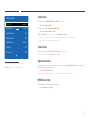 61
61
-
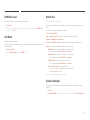 62
62
-
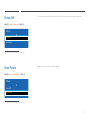 63
63
-
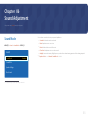 64
64
-
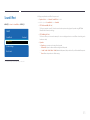 65
65
-
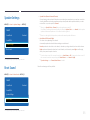 66
66
-
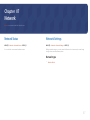 67
67
-
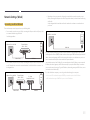 68
68
-
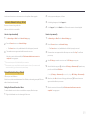 69
69
-
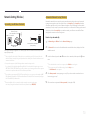 70
70
-
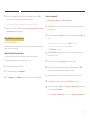 71
71
-
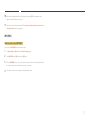 72
72
-
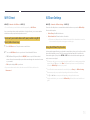 73
73
-
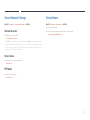 74
74
-
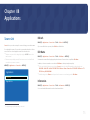 75
75
-
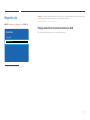 76
76
-
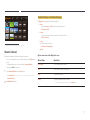 77
77
-
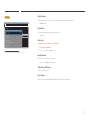 78
78
-
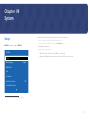 79
79
-
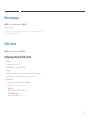 80
80
-
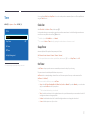 81
81
-
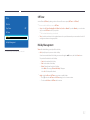 82
82
-
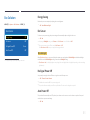 83
83
-
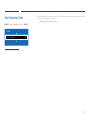 84
84
-
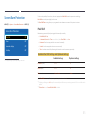 85
85
-
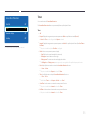 86
86
-
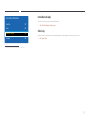 87
87
-
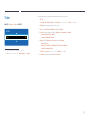 88
88
-
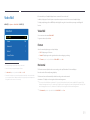 89
89
-
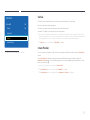 90
90
-
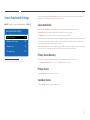 91
91
-
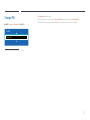 92
92
-
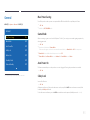 93
93
-
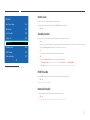 94
94
-
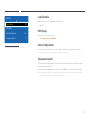 95
95
-
 96
96
-
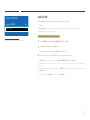 97
97
-
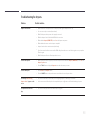 98
98
-
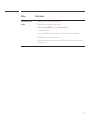 99
99
-
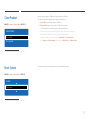 100
100
-
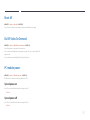 101
101
-
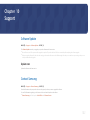 102
102
-
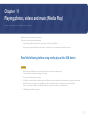 103
103
-
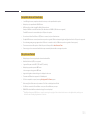 104
104
-
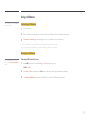 105
105
-
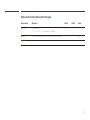 106
106
-
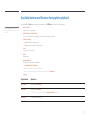 107
107
-
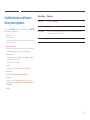 108
108
-
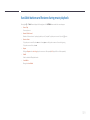 109
109
-
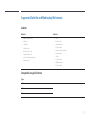 110
110
-
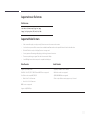 111
111
-
 112
112
-
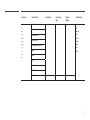 113
113
-
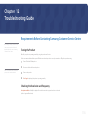 114
114
-
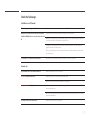 115
115
-
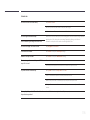 116
116
-
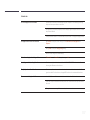 117
117
-
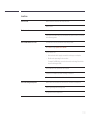 118
118
-
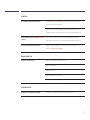 119
119
-
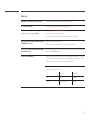 120
120
-
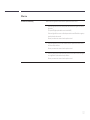 121
121
-
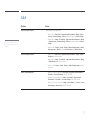 122
122
-
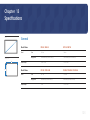 123
123
-
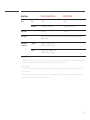 124
124
-
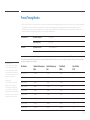 125
125
-
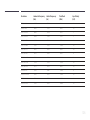 126
126
-
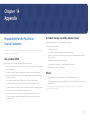 127
127
-
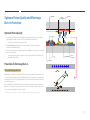 128
128
-
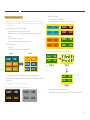 129
129
-
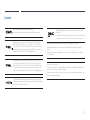 130
130
-
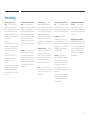 131
131
Ask a question and I''ll find the answer in the document
Finding information in a document is now easier with AI
Related papers
Other documents
-
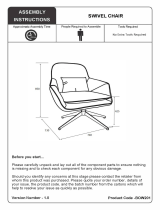 Julian Bowen BOW201 Assembly Instructions
Julian Bowen BOW201 Assembly Instructions
-
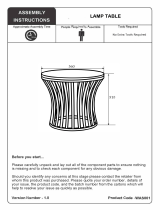 Julian Bowen WAS001 Assembly Instructions
Julian Bowen WAS001 Assembly Instructions
-
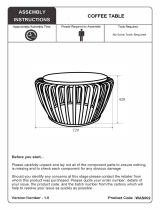 Julian Bowen WAS002 Assembly Instructions
Julian Bowen WAS002 Assembly Instructions
-
Sansui S50VAUG Owner's manual
-
 Julian Bowen COM201 Assembly Instructions
Julian Bowen COM201 Assembly Instructions
-
Lantronix 4092A IRIG-B User manual
-
 Onelan J12-076 Datasheet
Onelan J12-076 Datasheet
-
YSI DCX-22 Level Logger Software Owner's manual