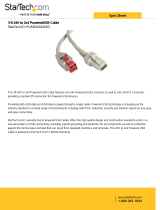Page is loading ...

4-Port PoweredUSB 2.0 Hub
Operations Guide
with External Power Supply
Part #010807
CyberData Corporation
3 Justin Court
Monterey, CA 93940
(831) 373-2601
The IP Endpoint Company

Operations Guide 930103G CyberData Corporation
4-Port PoweredUSB 2.0 Hub Operations Guide 930103G
Part # 010807
COPYRIGHT NOTICE:
© 2016, CyberData Corporation, ALL RIGHTS RESERVED.
This manual and related materials are the copyrighted pr
operty of CyberData Corporation. No part
of this manual or related materials may be reproduced or transmitted, in any form or by any means
(except for internal use by licensed customers), without prior express written permission of
CyberData Corporation. This manual, and the products, software, firmware, and/or hardware
described in this manual are the property of CyberData Corporation, provided under the terms of
an agreement between CyberData Corporation and recipient of this manual, and their use is subject
to that agreement and its terms.
DISCLAIMER: Except as expressly and specifically
stated in a written agreement executed by
CyberData Corporation, CyberData Corporation makes no representation or warranty, express or
implied, including any warranty or merchantability or fitness for any purpose, with respect to this
manual or the products, software, firmware, and/or hardware described herein, and CyberData
Corporation assumes no liability for damages or claims resulting from any use of this manual or
such products, software, firmware, and/or hardware. CyberData Corporation reserves the right to
make changes, without notice, to this manual and to any such product, software, firmware, and/or
hardware.
OPEN SOURCE STATEMENT: Certain software components inc
luded in CyberData products are
subject to the GNU General Public License (GPL) and Lesser GNU General Public License (LGPL)
“open source” or “free software” licenses. Some of this Open Source Software may be owned by
third parties. Open Source Software is not subject to the terms and conditions of the CyberData
COPYRIGHT NOTICE or software licenses. Your right to copy, modify, and distribute any Open
Source Software is determined by the terms of the GPL, LGPL, or third party, according to who
licenses that software.
Software or firmware developed by
CyberData that is unrelated to Open Source Software is
copyrighted by CyberData, subject to the terms of CyberData licenses, and may not be copied,
modified, reverse-engineered, or otherwise altered without explicit written permission from
CyberData Corporation.
TRADEMARK NOTICE: CyberData Corporation and the CyberData
Corporation logos are
trademarks of CyberData Corporation. Other product names, trademarks, and service marks may
be the trademarks or registered trademarks of their respective owners.
Technical Support
The fastest way to get technical support for your VoIP product is to
submit a VoIP Technical Support form at the following website:
http://support.cyberdata.net/
Phone: (831) 373-2601, Ext. 333
Email: [email protected]et
Fax: (831) 373-4193
Company and product information is at www.cyberdata.net.
The IP Endpoint Company

Operations Guide 930103G CyberData Corporation
Important Safety Instructions
1. Read these instructions.
2. Keep these instructions.
3. Heed all warnings.
4. Follow all instructions.
5. Do not use this apparatus near water.
6. Clean only with dry cloth.
7. Do not block any ventilation openings. Install in accordance with the manufacturer’s
instr
uctions.
8. Do not install near any heat sources such as radiators
, heat registers, stoves, or other apparatus
(including amplifiers) that produce heat.
9. Do not defeat the safety purpose of the polarized or gr
ounding-type plug. A polarized plug has
two blades with one wider than the other. A grounding type plug has two blades and a third
grounding prong. The wide blade or the third prong are provided for your safety. If the
provided plug does not fit into your outlet, consult an electrician for replacement of the obsolete
outlet.
10. Protect the power cord from being walked on or
pinched particularly at plugs, convenience
receptacles, and the point where they exit from the apparatus.
11. Only use attachments/accessories specified by the manufacturer.
12. Refer all servicing to qualified service personnel. Servicing
is required when the apparatus has
been damaged in any way, such as power-supply cord or plug is damaged, liquid has been
spilled or objects have fallen into the apparatus, the apparatus has been exposed to rain or
moisture, does not operate normally, or has been dropped.
13. Prior to installation, consult local building
and electrical code requirements.
GENERAL ALERT
Warning
Electrical Hazard: This product should be installed by a licensed electrician
according to all local electrical and building codes.
GENERAL ALERT
Warning
Electrical Hazard: To prevent injury, this apparatus must be securely attached to
the floor/wall in accordance with the installation instructions.

Operations Guide 930103G CyberData Corporation
Pictorial Alert Icons
GENERAL ALERT
General Alert
This pictoral alert indicates a potentially hazardous situation. This alert will be
followed by a hazar
d level heading and more specific information about the
hazard.
Ground
This pictoral alert indicates the Earth grounding connection point.
Hazard Levels
Danger: Indicates an imminently hazardous situation which, if not avoided, will result in death or
serious injury. This is limited to the most extreme situations.
Warning: Indicates a potentially hazardous situation which, if
not avoided, could result in death or
serious injury.
Caution: Indicates a potentially hazar
dous situation which, if not avoided, could result in minor or
moderate injury. It may also alert users against unsafe practices.
Notice: Indicates a statement of company policy (that
is, a safety policy or protection of property).
The safety guidelines for the equipment in this manual do
not purport to address all the safety
issues of the equipment. It is the responsibility of the user to establish appropriate safety, ergonomic,
and health practices and determine the applicability of regulatory limitations prior to use. Potential
safety hazards are identified in this manual through the use of words Danger, Warning, and
Caution, the specific hazard type, and pictorial alert icons.

Operations Guide 930103G CyberData Corporation
i
Chapter 1 Product Overview 1
1.1 Product features .....................................................................................................................................1
1.2 License note .............................................................................................................................................2
1.3 Documentation note ..............................................................................................................................2
1.4 Dimensions .............................................................................................................................................3
Chapter 2 Installing and Using the 4-Port PoweredUSB Hub 4
2.1 Product Components List .....................................................................................................................5
2.2 Product Compatibility ...........................................................................................................................6
2.3 Installation ...............................................................................................................................................6
2.4 Connections ............................................................................................................................................7
2.4.1 Power Supply ..............................................................................................................................7
2.4.2 Host Connector ............................................................................................................................8
2.4.3 PoweredUSB Connections .........................................................................................................8
2.4.4 Connector Color Keys ................................................................................................................9
2.4.5 Peripherals Connections to the 4-Port PoweredUSB Hub ..................................................10
2.4.6 Peripheral Cable Connection Options ...................................................................................11
2.5 Operation ...............................................................................................................................................14
2.5.1 POS Peripheral Caveat .............................................................................................................14
2.6 Port Electrical Specifications ..............................................................................................................15
2.6.1 Standard USB lower A supply ................................................................................................15
2.6.2 PoweredUSB supply .................................................................................................................15
Appendix 3 Setting up the Hub on Windows XP 16
Appendix C Troubleshooting/Technical Support 17
C.1 Frequently Asked Questions (FAQ) .................................................................................................17
C.2 Documentation ....................................................................................................................................17
C.3 Contact Information ............................................................................................................................18
C.4 Warranty and RMA Information ......................................................................................................18
Index 19
Contents

1
Operations Guide 930103G CyberData Corporation
1 Product Overview
The 4-Port PoweredUSB Hub provides a simple, affordable way to add up to four PoweredUSB
ports to your PC. These additional ports are controlled by the PC’s Standby and Wake commands.
This add-on Hub makes it easy to connect the PC to devices that require more than the 500mA of +5
volts supplied with the standard USB interface.
Figure 1-1. CyberData 4-Port PoweredUSB 2.0 Hub
1.1 Product features
● 4 PoweredUSB ports
● One +24 volt up to 2.3A
● Three +12 volt up to 1.5A each
● Short circuit and over current protected
● Multiple power supply options
● Plug-n-Play installation
● Peripheral power controlled by PC stand-by and wake commands
● LED indicators for port power output and USB 2.0 status
● Two-year warranty

Product Overview
License note
Operations Guide 930103G CyberData Corporation
2
1.2 License note
The PoweredUSB controller board contains certain technology that is covered by an IBM
®
patent.
CyberData Corporation is licensed with IBM to manufacture, and to sell or lease products that
incorporate this technology. This license also permits other entities to resell or release these
Cyberdata products after they have been purchased from CyberData.
1.3 Documentation note
The documentation for this product is released in an English language version only.

Product Overview
Dimensions
Operations Guide 930103G CyberData Corporation
3
1.4 Dimensions
Figure 1-2. Dimensions
A
A
View A-A
Rear View
Dimensions are in Inches [Millimeter]
Perspective View
1.78
[45.3]
3.71
[94.3]
4.34
[110.3]

4
Operations Guide 930103G CyberData Corporation
2 Installing and Using the 4-Port
PoweredUSB Hub
This chapter provides the instructions, illustrations, and background information you need to
install, and begin working with the 4-Port PoweredUSB Hub.
● Section 2.1, "Product Components List"
● Section 2.2, "Product Compatibility"
● Section 2.3, "Installation"
● Section 2.4, "Connections"
● Section 2.5, "Operation"
● Section 2.6, "Port Electrical Specifications"
Figure 2-3. CyberData 4-Port PoweredUSB 2.0 Hub

Installing and Using the 4-Port PoweredUSB Hub
Product Components List
Operations Guide 930103G CyberData Corporation
5
2.1 Product Components List
The 4-Port PoweredUSB 2.0 Hub package includes these parts:
● (1) 4-Port PoweredUSB Hub
● Power Supply, 24VDC, Desk-top, 4-Pin Hosiden style plug
● (1) Accessory Kit
• (1) Short USB 2.0 Hi-Speed host cable
• (1) Host USB cable strain relief clamp
•(1)
4-Port PoweredUSB 2.0 Hub Operations Guide
Port Power LED +12V PoweredUSB Ports
Hub Power LED
Link LED
Port 1 Status LED
Lower portion of PoweredUSB Port connectors are
Standard USB 2.0 Hi-Speed “A” ports
+24V for
up to 2.5
Amp load
+24V for
up to 6.5
Amp load
USB Host
Connector
(Type B)
Strain
Relief
Figure 2-4. CyberData 4-Port PoweredUSB 2.0 Hub—Front View
Figure 2-5. CyberData 4-Port PoweredUSB 2.0 Hub—Back View

Installing and Using the 4-Port PoweredUSB Hub
Product Compatibility
Operations Guide 930103G CyberData Corporation
6
2.2 Product Compatibility
The 4-Port PoweredUSB Hub is compatible with the following operating systems and USB
standards.
Operating systems USB
Windows 2000 and XP 2.0 Standard
LINUX PoweredUSB 0.8g
Mac OS-X
2.3 Installation
The 4-Port PoweredUSB Hub is a tabletop unit with mounting feet that sit on a flat surface.
Table 2-1. Operating Systems

Installing and Using the 4-Port PoweredUSB Hub
Connections
Operations Guide 930103G CyberData Corporation
7
2.4 Connections
This following topics provide illustrations and information on connecting the 4-Port PoweredUSB
Hub to power supplies, the host, and peripheral devices.
● Section 2.4.1, "Power Supply"
● Section 2.4.2, "Host Connector"
● Section 2.4.3, "PoweredUSB Connections"
● Section 2.4.4, "Connector Color Keys"
● Section 2.4.5, "Peripherals Connections to the 4-Port PoweredUSB Hub"
● Section 2.4.6, "Peripheral Cable Connection Options"
2.4.1 Power Supply
The PoweredUSB specification requires supplying +24V at 2.3A and +12V at 1.5A to each voltage
designated port. These requirements are met only if the power supply has sufficient wattage for this
amount of power.
The Epson PS180 brick and Dell printer power supply ar
e examples of lower-cost alternate power
supplies that can be used with this Hub and peripherals requiring less power. Two power plug
receptacles are provided on the back of the 4-Port PoweredUSB Hub to facilitate the use of alternate
power supplies.
The three-pin connector is normally used for the Dell and
Epson Bricks. The four-pin connector is
used for a high-current power supply. See Figure 2-10 for an illustration of cable routing from the 4-
Port PoweredUSB Hub.
CAUTION The P1 and P2
DC input jacks on the back of this Hub are for
input only
. Do
not
plug
power supplies into both input jacks simultaneously as equipment damage that might void the
product warranty could occur.
+24V for
up to 2.5
Amp load
+24V for
up to 6.5
Amp load
USB Host
Connector
(Type B)
Strain
Relief
Figure 2-6. Power Connectors—Back View

Installing and Using the 4-Port PoweredUSB Hub
Connections
Operations Guide 930103G CyberData Corporation
8
2.4.2 Host Connector
The connection to the host computer is achieved via a standard USB 2.0 certified Hi-Speed “A” to
“B” cable that is included in the Accessory Kit, or with any equivalent USB 2.0 certified Hi-Speed
cable. Refer to the Section 2.1, "Product Components List" for information about the Accessory Kit.
Figure 2-7. Host connector with strain relief
2.4.3 PoweredUSB Connections
The PoweredUSB connections are standard USB “A” connectors with four extra pins to supply
higher voltages. See Figure 2-9 for an illustration. The lower portion
of the “A” connector side on
this product can be used alone, without the locking PoweredUSB connector.

Installing and Using the 4-Port PoweredUSB Hub
Connections
Operations Guide 930103G CyberData Corporation
9
2.4.4 Connector Color Keys
The PoweredUSB connectors are color keyed so that
only
the correct voltage cables can be installed.
Teal Red
12 Volt Keyed
1.5A each
Ports 1,2, and 3
24 Volt Keyed
2.3A
Ports 4
PIN OUT
Pin Signal Description
1 Vbus USB standard “A”
2 D- USB standard “A”
3 D+ USB standard “A”
4 Ground USB standard “A”
5 Ground USB PlusPower
6 Vplus USB PlusPower
7 Vplus USB PlusPower
8 Ground USB PlusPower
Shell Shield
Figure 2-8. Color-Coding for Connectors
Figure 2-9. USB PoweredUSB Socket Connector Pin Assignment
s

Installing and Using the 4-Port PoweredUSB Hub
Connections
Operations Guide 930103G CyberData Corporation
10
2.4.5 Peripherals Connections to the 4-Port PoweredUSB Hub
This figure illustrates the cable routing from the 4-Port PoweredUSB Hub to the Dell Retail
Integrator.
+24V PoweredUSB Connector
+12V PoweredUSB Connectors
CyberData 4-Port PoweredUSB Hub
Figure 2-10. Top view of Hub PoweredUSB cable routing

Installing and Using the 4-Port PoweredUSB Hub
Connections
Operations Guide 930103G CyberData Corporation
11
2.4.6 Peripheral Cable Connection Options
Figures 10 through 16 provide examples of peripheral cable combinations and connection options
for the 4-Port PoweredUSB Hub. The following table provides details about the CyberData
PoweredUSB Cables displayed in these figures.
PoweredUSB cable
sources
Custom cables of different lengths and colors can be purchased from CyberData as follows:
● Via email: sales@cyberdata.net
● Via phone: Sales (831) 373-2601 Extension 334
Figure PoweredUSB Cable Description CyberData Part
Number
Figure 2-11 12V to 2x4 010693C
Figure 2-12 12V to 12V Power Jack Contact CyberData
Figure 2-13 24V PoweredUSB to 3-Pin Power Mini-DIN 010631A
Figure 2-14 24V to “Y” Cable 3-Pin Power Mini-DIN to USB “B” 010714A
Figure 2-15 12V to “Y” Cable, RS232 and Power Jack 010763
Figure 2-16 24V to 1x8 010617A
Figure 2-17 24V to “Y” Cable, RS232 and Power Jack
Figure 2-11. Cable, +12V PoweredUSB to 2x4 PoweredUSB
Table 3. CyberData PoweredUSB Cables

Installing and Using the 4-Port PoweredUSB Hub
Connections
Operations Guide 930103G CyberData Corporation
12
Figure 2-12. Cables; +12V PoweredUSB to +12V Power Jack and RS-232 to RS-232
Figure 2-13. Cables; +24V PoweredUSB to 3-Pin Mini-DIN and RS-232 to RS-232 or Parallel to Parallel

Installing and Using the 4-Port PoweredUSB Hub
Connections
Operations Guide 930103G CyberData Corporation
13
Figure 2-14. “Y” Cable, +24V PoweredUSB to 3-Pin Power Mini-DIN and USB “B” Connectors
Figure 2-15. RS232 to USB Converter “Y” Cable +12V (PC Enumerates this device as an RS-232 COM port)
Figure 2-16. Cable, +24V PoweredUSB to 1x8 PoweredUSB

Installing and Using the 4-Port PoweredUSB Hub
Operation
Operations Guide 930103G CyberData Corporation
14
Figure 2-17. RS232 to USB Converter “Y” Cable +24V
2.5 Operation
The 4-Port PoweredUSB Hub is a standard USB Hub that complies with the USB 2.0 specification,
and adds PoweredUSB ports. When connected to a Host, it is enumerated as a
Generic USB Hub
.
This Hub also meets the PoweredUSB .08g specification. For more information about this
specification, go to www.poweredusb.org.
2.5.1 POS Peripheral Caveat
According to the USB 2.0 specification, devices attached to a USB interface should enumerate from
the Hub’s USB Vbus, regardless of the PoweredUSB powered ports. Some POS devices do not
comply with this specification, and will not enumerate unless the upper sections of the PoweredUSB
ports are active.
When running on operating systems such as Windows XP with
no
devices attached (an empty Hub),
the operating system turns the Hub off. The operating system does not detect non-compliant
peripherals when they are hot-plugged into an empty Hub. Consequently PoweredUSB power is
not supplied to the peripheral. In this case, you can restore correct operation as follows.
1. Unplug the Host side connection for five
seconds, and then plug it in again.
2. Be sure that at least one USB device is plugge
d in when the computer is booted, or leaves
standby mode.
3. Plug in a standard USB compliant device, such as a mouse or keyboard.
4. Disable the low-power, standby operation. With this
configuration, power is always supplied to
the PoweredUSB ports regardless of the PC’s operational state. For more information, contact
CyberData as instructed in Appendix C, "Troubleshooting/Technical Support".
/