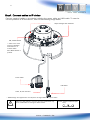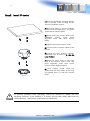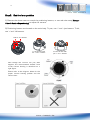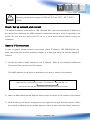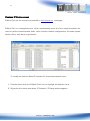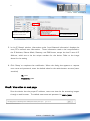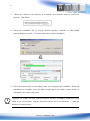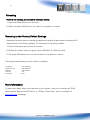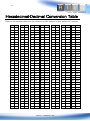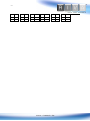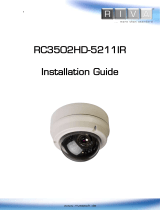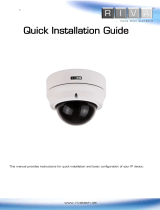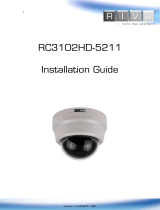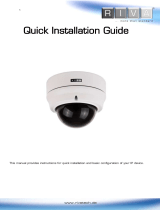Riva RC3702HD-5314 Quick Installation Guide
- Type
- Quick Installation Guide
Riva RC3702HD-5314 is a versatile IP device that offers a range of capabilities for monitoring and surveillance. With its high-definition video streaming, pan and tilt functionality, and customizable network settings, this device is well-suited for a variety of applications, including home security, business surveillance, and remote monitoring. The device's compact design and easy installation make it a practical choice for both indoor and outdoor use. Additionally, the ability to control the device remotely via a web browser or mobile app provides added convenience and flexibility.
Riva RC3702HD-5314 is a versatile IP device that offers a range of capabilities for monitoring and surveillance. With its high-definition video streaming, pan and tilt functionality, and customizable network settings, this device is well-suited for a variety of applications, including home security, business surveillance, and remote monitoring. The device's compact design and easy installation make it a practical choice for both indoor and outdoor use. Additionally, the ability to control the device remotely via a web browser or mobile app provides added convenience and flexibility.









-
 1
1
-
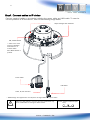 2
2
-
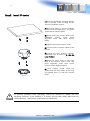 3
3
-
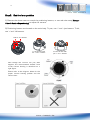 4
4
-
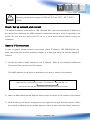 5
5
-
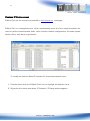 6
6
-
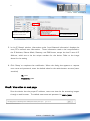 7
7
-
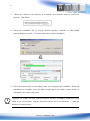 8
8
-
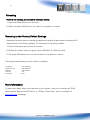 9
9
-
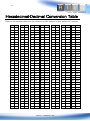 10
10
-
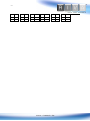 11
11
Riva RC3702HD-5314 Quick Installation Guide
- Type
- Quick Installation Guide
Riva RC3702HD-5314 is a versatile IP device that offers a range of capabilities for monitoring and surveillance. With its high-definition video streaming, pan and tilt functionality, and customizable network settings, this device is well-suited for a variety of applications, including home security, business surveillance, and remote monitoring. The device's compact design and easy installation make it a practical choice for both indoor and outdoor use. Additionally, the ability to control the device remotely via a web browser or mobile app provides added convenience and flexibility.
Ask a question and I''ll find the answer in the document
Finding information in a document is now easier with AI
Related papers
-
 Riva RC3502HD-5211IR Installation guide
Riva RC3502HD-5211IR Installation guide
-
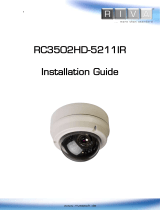 Riva RC3502HD-5211IR Installation guide
Riva RC3502HD-5211IR Installation guide
-
 Riva RC3702HD-5314 Installation guide
Riva RC3702HD-5314 Installation guide
-
 Riva RC3102HD-5311 Installation guide
Riva RC3102HD-5311 Installation guide
-
 Riva RC3702HD-5314 Installation guide
Riva RC3702HD-5314 Installation guide
-
 Riva RC3302HD-5344 Quick Installation Guide
Riva RC3302HD-5344 Quick Installation Guide
-
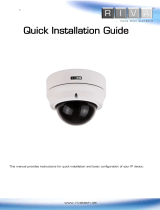 Riva RC3502HD-5311IR Quick Installation Guide
Riva RC3502HD-5311IR Quick Installation Guide
-
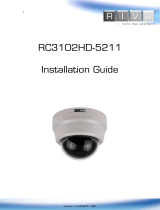 Riva RC3102HD-5211 Installation guide
Riva RC3102HD-5211 Installation guide
-
 Riva RC3502HD-5311 Quick Installation Guide
Riva RC3502HD-5311 Quick Installation Guide
-
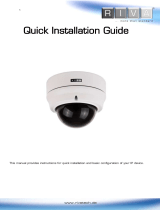 Riva RC3502HD-5211IR Quick Installation Guide
Riva RC3502HD-5211IR Quick Installation Guide