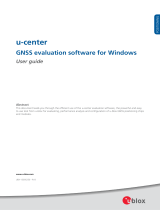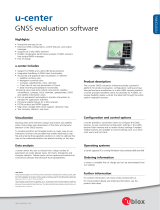Page is loading ...

USB GPS RECEIVER
----Quick guide
Please feel free to Email us if any problems,we will response it within 24 hours
vfan_sales@foxmail.com
Package contains
X1 USB GPS receiver
X1 CD-ROM
X1 User manual
NOTE: This is QUICK GUIDE only!
PLEASE
Read user guide carefully before installing.
u-center_UserGuide_(UBX-13005250).pdf
ucenter_ProductSummary_(UBX-13003929).pdf.
u-center-v8.29_ReleaseNotes_(UBX-18008967).pdf
You can copy these files from our CD-ROM or download from the link below:

https://www.u-
blox.com/en/product/u
Plug in the GPS receiver
to your computer
named “u-center for
windows, v
When you install the u-
center setup
u-blox GNSS Sensor Device
T
here are two methods to connect
Method one:
Select the port
Step 1: Checking if your laptop
blox.com/en/product/u
-center-
windows
to your computer
, download and install USB
windows, v
8.29”
center setup
software, you can select install
USB S
Driver. But it will be automatically install
USB
here are two methods to connect
this GPS receiver to your computer.
Select the port
Step 1: Checking if your laptop
Device Manager
COM recognized this GPS receiver.
windows
GPS receiver driver,
USB S
erial Driver or
USB
serial driver.
COM recognized this GPS receiver.

Step 2: Open the u-
center v8.29,
beside the icon. This will
show
corresponding COM port where the receiver is
icon will turn green and
the
.
This does not mean that the communication a
port could be opened.
Method TWO:
St
ep 1: Checking if your laptop
Step 2: Click Receiver-
>Sensor
your windows 10 OS recognized as a sensor
receiver and work.
center v8.29,
Locate the communication toolbar
and
show
a list with all av
ailable COM ports.
S
corresponding COM port where the receiver is
connected. If a link could be
the
text in the status bar changes from
This does not mean that the communication a
lready works but only that the
ep 1: Checking if your laptop
Device Manager
sensor recognized this GPS receiver.
>Sensor
API-> u-blox
7gps/GNSS Location Sensor
your windows 10 OS recognized as a sensor. Them the GNSS will get data from GPS
and
click on the arrow
S
elect the
connected. If a link could be
established, the
to
lready works but only that the
sensor recognized this GPS receiver.
7gps/GNSS Location Sensor
to choose, if
. Them the GNSS will get data from GPS


In case your laptop cannot recognized this GPS Receiver as a sensor or from COM
Port in Device Manager, please delete the u-center, restart your laptop, and reinstall it
again.
when you place this GPS receiver in open area, and plug in your computer, the red LED is
flashing after 30 to 60 seconds. it means this device got the GPS data from satellite and
works well.
Congratulations!
This device works. please follow the user guide for more information.
Please feel free to Email us if any problems, we will response it within 24 hours
I
nformation in this document is subject to change without notice
/