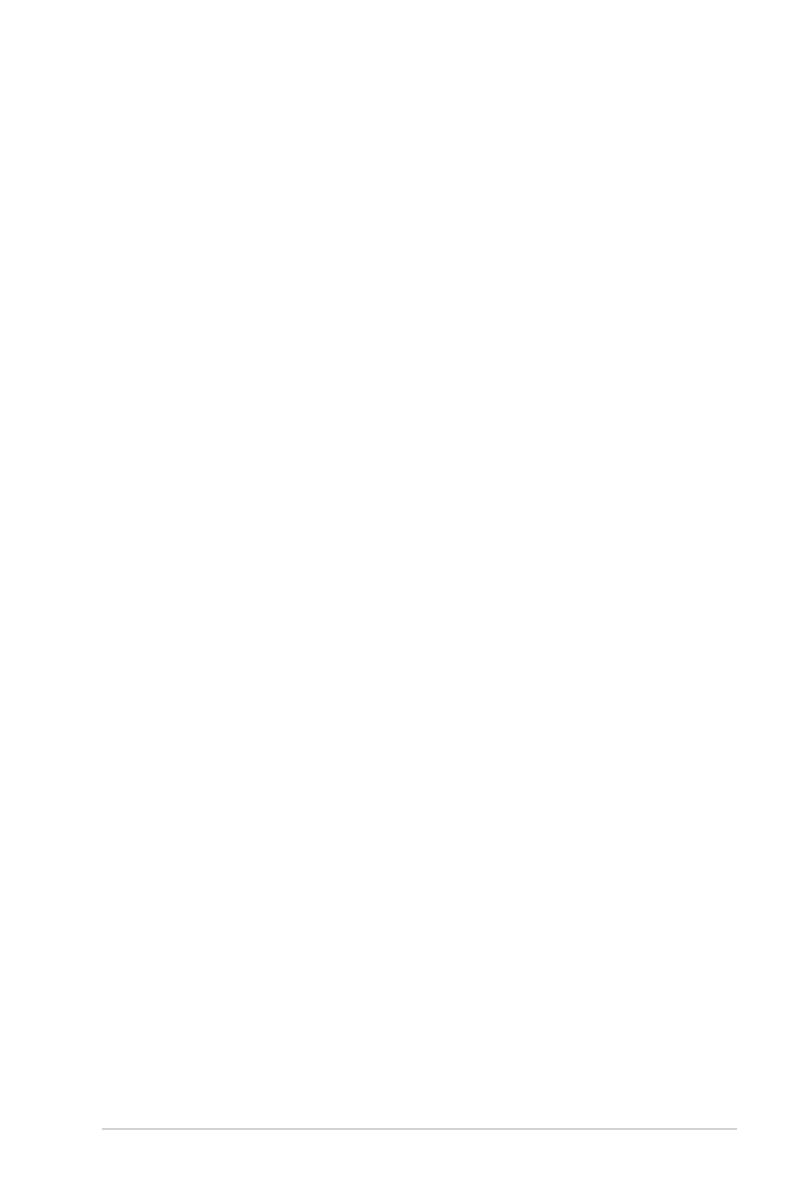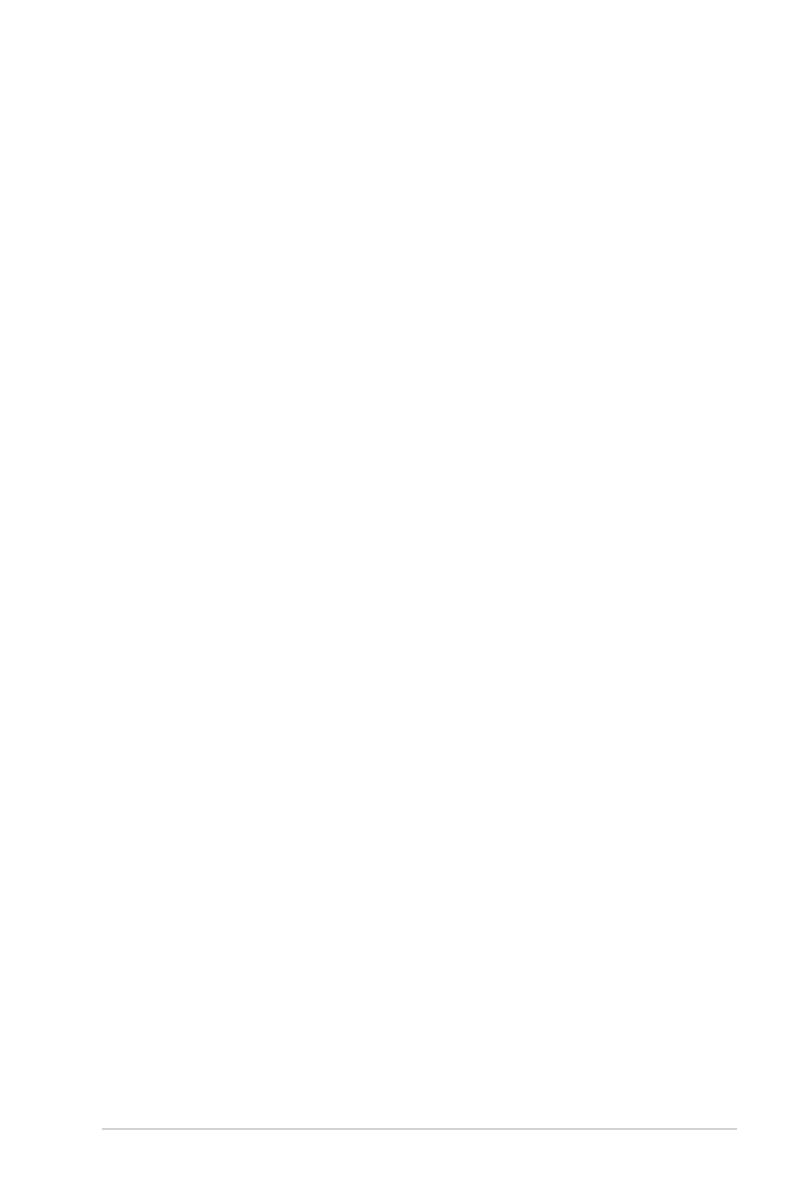
iii
Contents
Safety information ...................................................................................................... iv
About this guide .......................................................................................................... v
TUF GAMING X570-PRO (WI-FI) specifications summary ...................................... vi
Package contents ........................................................................................................ x
Installation tools and components ........................................................................... xi
Chapter 1: Product Introduction
1.1 Before you proceed ...................................................................................1-1
1.2 Motherboard layout ....................................................................................1-2
Chapter 2: Basic Installation
2.1 Building your PC system ...........................................................................2-1
2.1.1 CPU installation...........................................................................2-1
2.1.2 Cooling system installation..........................................................2-2
2.1.3 DIMM installation.........................................................................2-5
2.1.4 M.2 installation ............................................................................2-6
2.1.5 Motherboard installation ..............................................................2-8
2.1.6 ATX power connection .............................................................. 2-10
2.1.7 SATA device connection ........................................................... 2-11
2.1.8 Front I/O connector ...................................................................2-12
2.1.9 Expansion card installation .......................................................2-13
2.1.10 Wi-Fi antenna installation ..........................................................2-14
2.2 BIOS update utility ................................................................................... 2-15
2.3 Motherboard rear and audio connections .............................................2-16
2.3.1 Rear I/O connection .................................................................. 2-16
2.3.2 Audio I/O connections ............................................................... 2-17
2.3 Starting up for the first time ....................................................................2-20
2.4 Turning off the computer ........................................................................2-20
Chapter 3: BIOS and RAID Support
3.1 Knowing BIOS ............................................................................................3-1
3.2 BIOS setup program ..................................................................................3-2
3.3 EZ Update ...................................................................................................3-2
3.4 ASUS EZ Flash 3 ........................................................................................3-3
3.5 ASUS CrashFree BIOS 3 ............................................................................3-4
3.6 RAID configurations ..................................................................................3-5
Appendix
Notices .................................................................................................................... A-1
ASUS contact information ...................................................................................... A-8