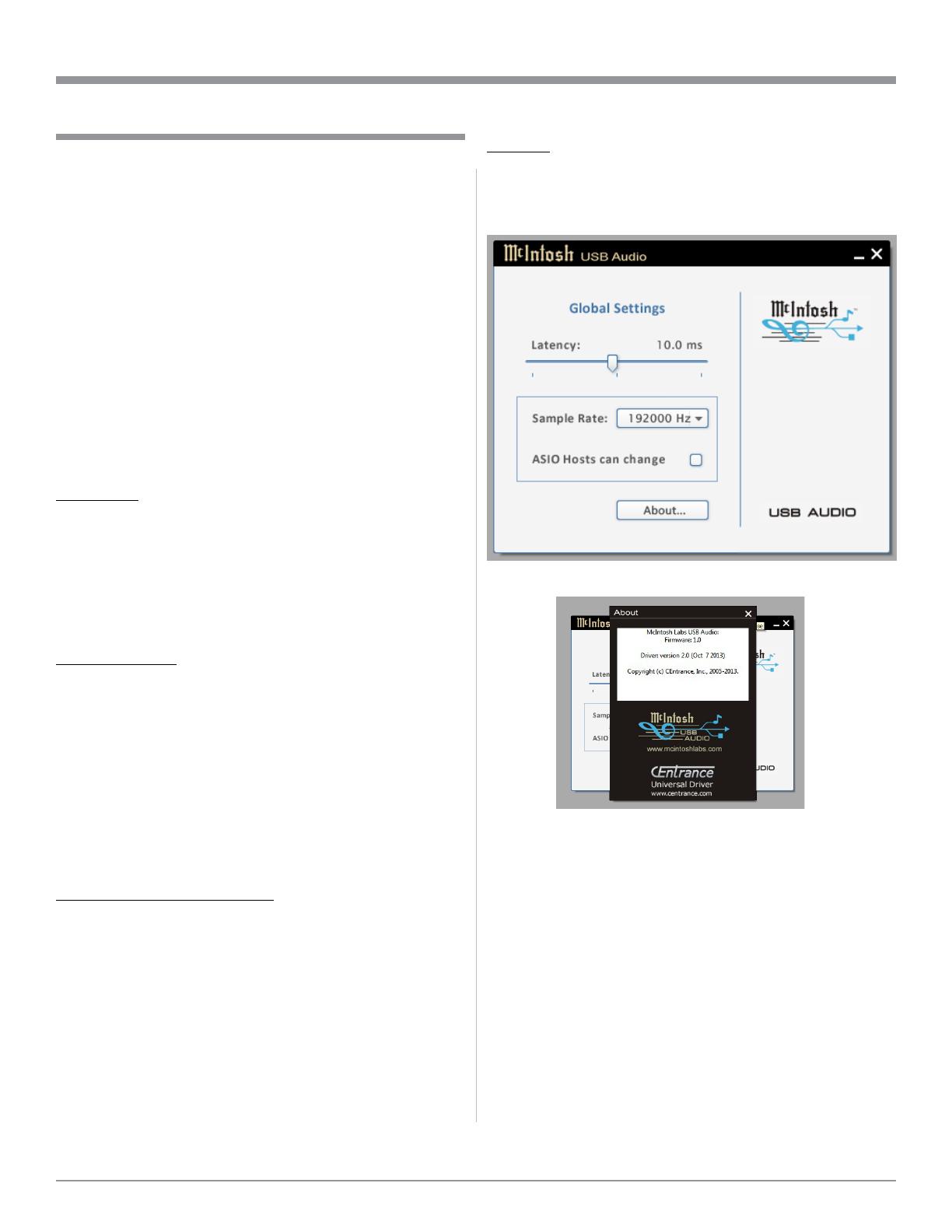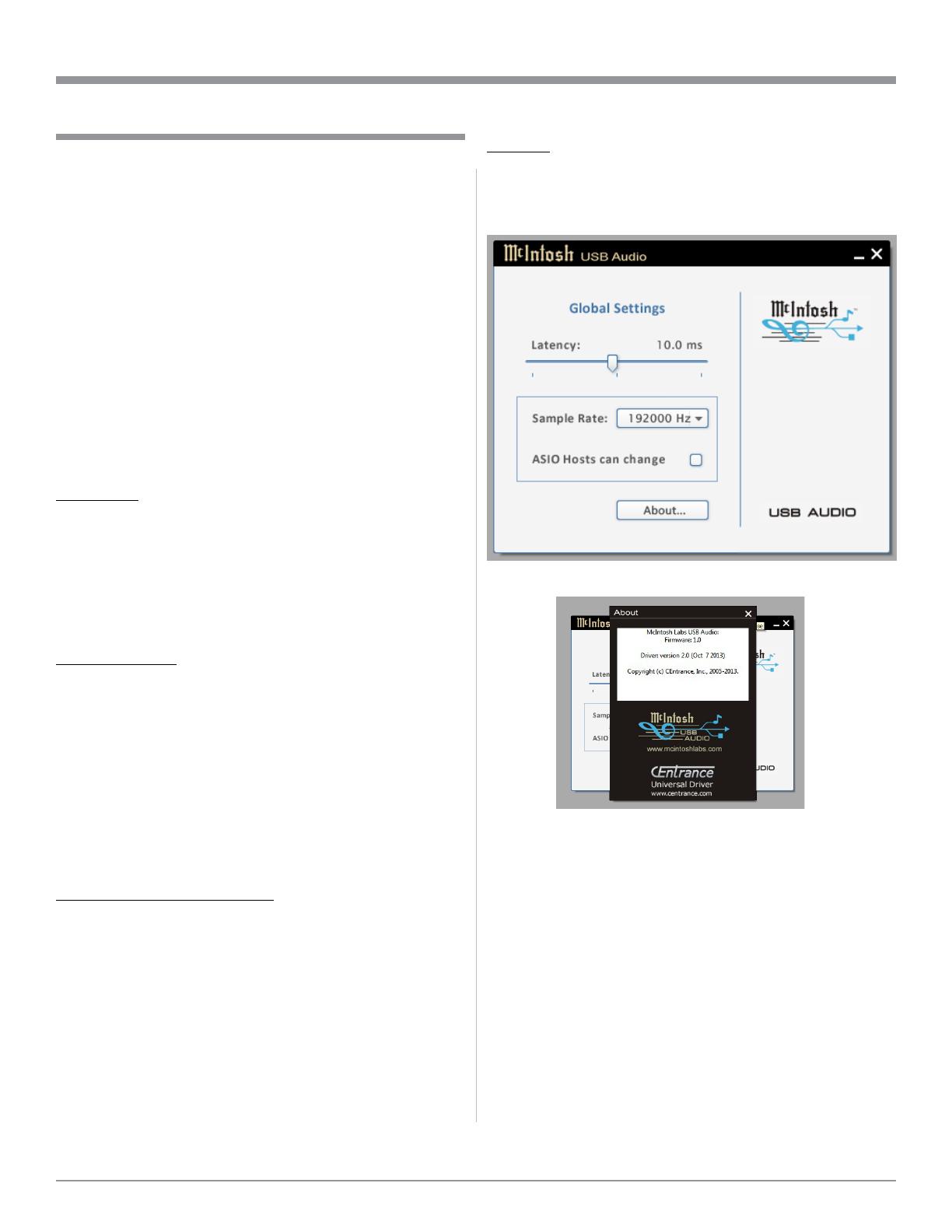
3
Figure 9
Figure 10
Using a McIntosh Remote Control
The McIntosh Remote Control supplied with Preampli-
fiers, Integrated Amplifiers or SACD/CD Player may be
used to issue transport control commands to the computer
program like Windows Media Player. The transport control
commands include PLAY, PAUSE, STOP, NEXT and
BACK.
Control Panel Settings
The McIntosh USB Control Panel allows changes to be
made from the default settings. These include Latency,
Sample Rate and Audio Stream Input Output (ASIO) Con-
trol. Refer to figure 9.
Note: It is not necessary for the McIntosh USB Control Panel
to be running, unless it is desired to make changes to
the default settings.
L AT E N C Y:
The default Latency Setting is chosen for contemporary
computers and their performance capabilities. When
the McIntosh USB Audio Driver is installed on a legacy
computer with slower processing speed, it may occasion-
ally produce clicks/pops in the music. To resolve this if it
occurs, increase the Latency Setting (increase buffer size).
SAMPLE RATE:
The Sample Rate pull down Window indicates the Sample
Rate choices of the connected McIntosh USB Digital
Audio Product. It also communicates the selected choice of
Sampling Rate to the active Windows Playback Program.
Note: In general, when the original music is recorded at a
higher Sampling Rate, the result is usually more detail
in the music. However, this higher rate results in con-
suming larger amounts of storage space. The Sample
Rate usually should be set to match the Sample Rate of
the music recording being played back.
ASIO HOSTS CAN CHANGE:
There are two choices. When the box is not checked (de-
fault setting), the Sample Rate is determined by the Sample
Rate Setting in the McIntosh USB Control Panel. It would
be an appropriate choice when using a playback program
like Windows Media Player.
If a third party program for music playback is ASIO
compliant then check the box. These programs allow
changing the Sample Rate Setting directly “on the fly”
according to the format of the music being played back. An
example of just one of the available programs is “JRiver
Media Center”.
McIntosh USB Audio Driver Operation
McIntosh USB Audio Driver Operation
ABOUT:
Displays the Driver Version and Control Panel Version of
the current McIntosh USB Audio Driver. Refer to figure
10.