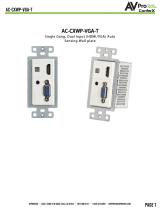Page is loading ...

Atlona Manuals
Switchers
AT-HDVS-200-TX-WP
AT-HDVS-200-TX-WP-BLK
Wallplate Switcher for HDMI and VGA
with Ethernet-Enabled HDBaseT Output
Two-Input

AT-HDVS-200-TX-WP / AT-HDVS-200-TX-WP-BLK
2
Version Release Date Notes
1 01/16 Initial release
2 07/17 New format
Version Information

AT-HDVS-200-TX-WP / AT-HDVS-200-TX-WP-BLK
3
Thank you for purchasing this Atlona product. We hope you enjoy it and will take a extra few moments to register
your new purchase.
Registration only takes a few minutes and protects this product against theft or loss. In addition, you will receive
notications of product updates and rmware. Atlona product registration is voluntary and failure to register will not
aect the product warranty.
To register your product, go to http://www.atlona.com/registration
Sales, Marketing, and Customer Support
Welcome to Atlona!
Operating Notes
IMPORTANT: Visit http://www.atlona.com/product/AT-HDVS-200-TX-WP and http://www.atlona.
com/product/AT-HDVS-200-TX-WP-BLK for the latest rmware updates and User Manual.
Main Oce
Atlona Incorporated
70 Daggett Drive
San Jose, CA 95134
United States
Oce: +1.877.536.3976 (US Toll-free)
Oce: +1.408.962.0515 (US/International)
Sales and Customer Service Hours
Monday - Friday: 6:00 a.m. - 4:30 p.m. (PST)
http://www.atlona.com/
International Headquarters
Atlona International AG
Ringstrasse 15a
8600 Dübendorf
Switzerland
Oce: +41 43 508 4321
Sales and Customer Service Hours
Monday - Friday: 09:00 - 17:00 (UTC +1)
• Consumer Electronics Control (CEC): Atlona has conrmed proper CEC functionality with several current models
of Samsung, Panasonic, and Sony displays. However, it is not guaranteed that CEC will work with all displays.
Many manufacturers do not support the CEC “o” command, and older displays use proprietary commands.
Atlona only supports displays that use the CEC command structure dened in HDMI 1.2a. It is recommended
that dealers request an evaluation product from Atlona, before designing a system using the CEC protocol. If this
is not possible, then other control methods will need to be considered, in order to control displays using Atlona
products.

AT-HDVS-200-TX-WP / AT-HDVS-200-TX-WP-BLK
4
Atlona, Inc. (“Atlona”) Limited Product Warranty
Coverage
Atlona warrants its products will substantially perform to their published specications and will be free from defects
in materials and workmanship under normal use, conditions and service.
Under its Limited Product Warranty, Atlona, at its sole discretion, will either:
• repair or facilitate the repair of defective products within a reasonable period of time, restore products to their
proper operating condition and return defective products free of any charge for necessary parts, labor and
shipping.
OR
• replace and return, free of charge, any defective products with direct replacement or with similar products
deemed by Atlona to perform substantially the same function as the original products.
OR
• refund the pro-rated value based on the remaining term of the warranty period, not to exceed MSRP, in cases
where products are beyond repair and/or no direct or substantially similar replacement products exist.
Repair, replacement or refund of Atlona products is the purchaser’s exclusive remedy and Atlona liability does not
extend to any other damages, incidental, consequential or otherwise.
This Limited Product Warranty extends to the original end-user purchaser of Atlona products and is non-transferrable
to any subsequent purchaser(s) or owner(s) of these products.
Coverage Periods
Atlona Limited Product Warranty Period begins on the date of purchase by the end-purchaser. The date contained on
the end-purchaser ‘s sales or delivery receipt is the proof purchase date.
Limited Product Warranty Terms – New Products
• 10 years from proof of purchase date for hardware/electronics products purchased on or after June 1, 2013.
• 3 years from proof of purchase date for hardware/electronics products purchased before June 1, 2013.
• Lifetime Limited Product Warranty for all cable products.
Limited Product Warranty Terms – Refurbished (B-Stock) Products and Discontinued Products
• 3 years from proof of purchase date for all Refurbished (B-Stock) and Discontinued hardware and electronic
products purchased on or after June 1, 2013.
Remedy
Atlona recommends that end-purchasers contact their authorized Atlona dealer or reseller from whom they
purchased their products. Atlona can also be contacted directly. Visit atlona.com for Atlona’s contact information
and hours of operation. Atlona requires that a dated sales or delivery receipt from an authorized dealer, reseller
or end-purchaser is provided before Atlona extends its warranty services. Additionally, a return merchandise
authorization (RMA) and/or case number, is required to be obtained from Atlona in advance of returns.
Atlona requires that products returned are properly packed, preferably in the original carton, for shipping. Cartons not
bearing a return authorization or case number will be refused. Atlona, at its sole discretion, reserves the right to reject
any products received without advanced authorization. Authorizations can be requested by calling 1-877-536-3976
(US toll free) or 1-408- 962-0515 (US/international) or via Atlona’s website at atlona.com.
Exclusions
This Limited Product Warranty excludes:
• Damage, deterioration or malfunction caused by any alteration, modication, improper use, neglect, improper
packaging or shipping (such claims must be presented to the carrier), lightning, power surges, or other acts of
nature.

AT-HDVS-200-TX-WP / AT-HDVS-200-TX-WP-BLK
5
• Damage, deterioration or malfunction resulting from the installation or removal of this product from any
installation, any unauthorized tampering with this product, any repairs attempted by anyone unauthorized by
Atlona to make such repairs, or any other cause which does not relate directly to a defect in materials and/or
workmanship of this product.
• Equipment enclosures, cables, power supplies, batteries, LCD displays, and any accessories used in conjunction
with the product(s).
• Products purchased from unauthorized distributors, dealers, resellers, auction websites and similar unauthorized
channels of distribution.
Disclaimers
This Limited Product Warranty does not imply that the electronic components contained within Atlona’s products
will not become obsolete nor does it imply Atlona products or their electronic components will remain compatible
with any other current product, technology or any future products or technologies in which Atlona’s products may
be used in conjunction with. Atlona, at its sole discretion, reserves the right not to extend its warranty oering in
instances arising outside its normal course of business including, but not limited to, damage inicted to its products
from acts of god.
Limitation on Liability
The maximum liability of Atlona under this limited product warranty shall not exceed the original Atlona MSRP for
its products. To the maximum extent permitted by law, Atlona is not responsible for the direct, special, incidental or
consequential damages resulting from any breach of warranty or condition, or under any other legal theory. Some
countries, districts or states do not allow the exclusion or limitation of relief, special, incidental, consequential or
indirect damages, or the limitation of liability to specied amounts, so the above limitations or exclusions may not
apply to you.
Exclusive Remedy
To the maximum extent permitted by law, this limited product warranty and the remedies set forth above are
exclusive and in lieu of all other warranties, remedies and conditions, whether oral or written, express or implied.
To the maximum extent permitted by law, Atlona specically disclaims all implied warranties, including, without
limitation, warranties of merchantability and tness for a particular purpose. If Atlona cannot lawfully disclaim
or exclude implied warranties under applicable law, then all implied warranties covering its products including
warranties of merchantability and tness for a particular purpose, shall provide to its products under applicable law.
If any product to which this limited warranty applies is a “Consumer Product” under the Magnuson-Moss Warranty
Act (15 U.S.C.A. §2301, ET SEQ.) or other applicable law, the foregoing disclaimer of implied warranties shall not
apply, and all implied warranties on its products, including warranties of merchantability and tness for the particular
purpose, shall apply as provided under applicable law.
Other Conditions
Atlona’s Limited Product Warranty oering gives legal rights, and other rights may apply and vary from country to
country or state to state. This limited warranty is void if (i) the label bearing the serial number of products have been
removed or defaced, (ii) products are not purchased from an authorized Atlona dealer or reseller. A comprehensive
list of Atlona’s authorized distributors, dealers and resellers can be found at www.atlona.com.
Atlona, Inc. (“Atlona”) Limited Product Warranty

AT-HDVS-200-TX-WP / AT-HDVS-200-TX-WP-BLK
6
FCC Statement
FCC Compliance and Advisory Statement: This hardware device complies with Part 15 of the
FCC rules. Operation is subject to the following two conditions: 1) this device may not cause
harmful interference, and 2) this device must accept any interference received including
interference that may cause undesired operation. This equipment has been tested and found
to comply with the limits for a Class A digital device, pursuant to Part 15 of the FCC Rules.
These limits are designed to provide reasonable protection against harmful interference in
a commercial installation. This equipment generates, uses, and can radiate radio frequency
energy and, if not installed or used in accordance with the instructions, may cause harmful interference to radio
communications. However there is no guarantee that interference will not occur in a particular installation. If this
equipment does cause harmful interference to radio or television reception, which can be determined by turning
the equipment o and on, the user is encouraged to try to correct the interference by one or more of the following
measures: 1) reorient or relocate the receiving antenna; 2) increase the separation between the equipment and the
receiver; 3) connect the equipment to an outlet on a circuit dierent from that to which the receiver is connected;
4) consult the dealer or an experienced radio/TV technician for help. Any changes or modications not expressly
approved by the party responsible for compliance could void the user’s authority to operate the equipment. Where
shielded interface cables have been provided with the product or specied additional components or accessories
elsewhere dened to be used with the installation of the product, they must be used in order to ensure compliance
with FCC regulations.
1. Read these instructions.
2. Keep these instructions.
3. Heed all warnings.
4. Follow all instructions.
5. Do not use this product near water.
6. Clean only with a dry cloth.
7. Do not block any ventilation openings. Install in
accordance with the manufacturer’s instructions.
8. Do not install or place this product near any heat
sources such as radiators, heat registers, stoves, or
other apparatus (including ampliers) that produce
heat.
9. Do not defeat the safety purpose of a polarized
or grounding-type plug. A polarized plug has two
blades with one wider than the other. A grounding
type plug has two blades and a third grounding
prong. The wide blade or the third prong are
provided for your safety. If the provided plug does
not t into your outlet, consult an electrician for
replacement of the obsolete outlet.
10. Protect the power cord from being walked on
or pinched particularly at plugs, convenience
receptacles, and the point where they exit from the
product.
11. Only use attachments/accessories specied by
Atlona.
12. To reduce the risk of electric shock and/or damage
to this product, never handle or touch this unit or
power cord if your hands are wet or damp. Do not
expose this product to rain or moisture.
13. Unplug this product during lightning storms or when
unused for long periods of time.
14. Refer all servicing to qualied service personnel.
Servicing is required when the product has been
damaged in any way, such as power-supply cord or
plug is damaged, liquid has been spilled or objects
have fallen into the product, the product has been
exposed to rain or moisture, does not operate
normally, or has been dropped.
CAUTION: TO REDUCT THE RISK OF
ELECTRIC SHOCK
DO NOT OPEN ENCLOSURE OR EXPOSE
TO RAIN OR MOISTURE.
NO USER-SERVICEABLE PARTS
INSIDE REFER SERVICING TO
QUALIFIED SERVICE PERSONNEL.
CAUTION
RISK OF ELECTRIC SHOCK
DO NOT OPEN
The exclamation point within an equilateral triangle is intended to alert the user to
the presence of important operating and maintenance instructions in the literature
accompanying the product.
The information bubble is intended to alert the user to helpful or optional opera-
tional instructions in the literature accompanying the product.
Safety and Certication
The terms HDMI, HDMI High-Denition Multimedia Interface, and the HDMI Logo are trademarks or registered trademarks of HDMI licensing Administrator, Inc.

AT-HDVS-200-TX-WP / AT-HDVS-200-TX-WP-BLK
7
Introduction 8
Features 8
Package Contents 8
Panel Description 9
Installation 10
RS-232 Connector 10
Connection Instructions 10
Faceplate Removal and Assembly 11
Connection Diagram 12
IP Conguration 13
Using the Front Panel 13
Using Commands 13
Using the Web GUI 14
The Web GUI 16
Introduction to the Web GUI 16
Menu Bar 17
Toggles 18
Sliders 18
Buttons 19
Info page 20
Video page 21
Audio page 22
Display page 24
CEC 24
System Settings 25
TCP/IP Settings of Controlled Devices 26
RS-232 / IP Commands 27
RS-232 page 28
EDID page 29
Cong page 30
System page 31
Kit Mode 33
Video 33
Audio 35
RS-232 36
Commands 37
Appendix 67
Updating the Firmware 67
Using the Web GUI 67
Using USB 68
Default Settings 70
Specications 71
Index 73
Table of Contents

AT-HDVS-200-TX-WP / AT-HDVS-200-TX-WP-BLK
8
The Atlona AT-HDVS-200-TX-WP is a 2×1 switcher and HDBaseT transmitter with an HDMI input plus a VGA input
with audio. The HDVS-200-TX-WP features a US two-gang, Decora-style wallplate form factor. Video signals up to
4K/UHD @ 60 Hz with 4:2:0 chroma subsampling, plus embedded audio, control, and Ethernet can be transmitted
up to 330 feet (100 meters). The two-channel audio input can be assigned to either video input and embedded
for HDBaseT transmission. The HDVS-200-TX-WP is designed for use with the AT-HDVS-200-RX receiver and HD
scaler, but can also be used with the AT-UHD-EX-100CE-RX-PSE receiver for 4K/UHD extension, as well as Atlona
switchers and matrix switchers with HDBaseT inputs. This transmitter can serve as an integral component of a fully
automated AV system, with the convenience of automatic input selection and display control. It is remotely powered
by the HDVS-200-RX or other Atlona HDBaseT-equipped devices through Power over Ethernet (PoE).
The Atlona AT-HDVS-200-TX-WP-BLK is identical to the AT-HDVS-200-TX-WP, except for the addition of
interchangeable black and white wallplates and faceplates.
Both products provides control to a display through TCP/IP, RS-232, or CEC, without the need for a separate
control system. This simplies system design and integration while reducing costs. With automatic display control,
the HDVS-200-TX-WP-BLK can trigger a display to power on automatically whenever a laptop or other device is
connected. At the end of the presentation, when the presenter disconnects the laptop, the HDVS-200-TX-WP-BLK
forces the display to power o. Ease of presenter interaction with the system, and the savings incurred by automatic
display shutdown provide a signicant return on investment. The HDVS-200-TX-WP-BLK display control capability
can also be triggered by an external control system.
A power button on the front panel can be used for manual on/o control of either the HDVS-200-TX-WP-BLK or the
display. Front panel volume controls are also available to control the display’s internal audio, or another device with
volume control, such as a DSP or another switcher.
Introduction
Features
Package Contents
• US two-gang enclosure for Decora®-style wallplate openings
• 2×1 HDBaseT™ switcher with HDMI® and VGA inputs
• Ideal for the AT-HDVS-200-RX scaling receiver and Atlona HDBaseT-equipped switchers
• HDBaseT transmitter for AV, Ethernet, power, and control up to 330 feet (100 meters)
• 4K/UHD capability @ 60 Hz with 4:2:0 chroma subsampling (with the AT-UHD-EX-100CE-RX-PSE receiver)
• Remotely powered via PoE (Power over Ethernet)
• Automatic input selection and automatic display control
• Front panel input selection, display on/o, and volume control
• TCP/IP and RS-232 control
1 x AT-HDVS-200-TX-WP
1 x Captive screw connector, 3-pin
1 x Faceplate, w/ LAN port exposed
1 x Installation Guide
AT-HDVS-200-TX-WP AT-HDVS-200-TX-WP-BLK
1 x AT-HDVS-200-TX-WP-BLK
1 x Captive screw connector, 3-pin
1 x Black faceplate, w/ LAN port exposed
1 x Installation Guide

AT-HDVS-200-TX-WP / AT-HDVS-200-TX-WP-BLK
9
RS-232
RXTX
DISPLAY
AUDIO IN
VGA IN
HDMI IN
PWR
LINK
VOL-
INPUT
VOL+
FW
1
2
3
4
5
7
10
8
6 12119
Front Left Rear
Panel Description
1 INPUT
Press this button to toggle between each of the
available inputs: HDMI IN and VGA IN.
2 DISPLAY
Press this button to turn on/o video output for the
switcher. This button can also be programmed to
send a display on/o command over CEC, RS-232,
or TCP/IP, to controllable displays or other connected
devices, or send trigger commands over RS-232 or
TCP/IP.
3 PWR
This LED indicator will glow bright green when the
switcher is powered.
4 LINK
This LED indicator will glow bright amber when a link
exists between the AT-HDVS-200-TX-WP and a PoE-
compatible receiver.
5 VOL+ / VOL-
Press these buttons to increase or decrease the
volume level on the display.
6 FW
Connect a mini USB to USB-A type cable from this
port to a computer to update the rmware.
Refer to Updating the Firmware (page 67) for more
information.
7 AUDIO IN
Connect a 3.5mm mini-stereo audio cable, from an
analog audio source, to this port.
8 HDMI IN
Connect an HDMI cable from this port to an HD
source.
9 VGA IN
Connect a VGA cable from this port to a VGA source.
10 HDBaseT
Use an Ethernet cable to connect an HDBaseT PoE-
compatible receiver to this port.
11 Cooling Fan Assembly
Provides active cooling for the switcher by expelling
warm air from the enclosure. To prevent overheating,
make sure this vent is not blocked.
12 RS-232
Connect the included 3-pin captive-screw terminal
block from this connector to an RS-232 control
device.

AT-HDVS-200-TX-WP / AT-HDVS-200-TX-WP-BLK
10
Installation
The AT-HDVS-200-TX-WP provides RS-232 control between an automation system and an RS-232 device. This step
is optional.
1. Use wire strippers to remove a portion of the cable jacket.
2. Remove at least 3/16” (5 mm) from the insulation of the RX, TX, and GND wires.
3. Insert the TX, RX, and GND wires into correct terminal on the included Phoenix block. If using non-tinned
stranded wire, presss the orange tab, above the terminal, while inserting the exposed wire. Repeat this step for
the TX, RX, and GND connections.
RS-232 Connector
GND
RX
TX
1. Determine the proper faceplate to be used for installation. If using the LAN port, then refer to Faceplate Removal
and Assembly (page 11) for information on changing the faceplate.
2. Connect an Ethernet cable, up to 230 feet (70 meters), from the HDBaseT port on the switcher to
a PoE-compatible transmitter (not included). Ethernet cables should use EIA/TIA-568B termination.
CAT6a/7 solid core cables should be used for best results.
3. Complete the installation of the AT-HDVS-200-TX-WP into the electrical box or mudring. Refer to the Connection
Diagram (page 12) if necessary.
4. Connect an HDMI cable between the HD source and the HDMI IN port on the switcher.
5. Connect a VGA cable from a VGA source to the VGA IN port on the switcher.
6. Connect a 3.5 mm mini-stereo cable from the AUDIO IN port on the switcher to the analog audio source.
The AT-HDVS-200-TX-WP can pass audio either with or without a video signal. Refer to the Audio Freerun
Status option under the Audio page (page 22).
7. OPTIONAL: Connect an RS-232 control device to the RS-232 port on the switcher. This port is used to control
functions of the AT-HDVS-200-TX-WP, such as volume up/down, display on/o, etc.
No power supply is required for the AT-HDVS-200-TX-WP. This unit will be powered over the Ethernet cable,
from an HDBaseT receiver.
Connection Instructions

AT-HDVS-200-TX-WP / AT-HDVS-200-TX-WP-BLK
11
Installation
Faceplate Removal and Assembly
The AT-HDVS-200-TX-WP comes with an additional faceplate, which allows an Ethernet cable to be connected
through the front panel. Removal of the faceplate requires that the AT-HDVS-200-TX-WP be removed from the
electrical box or mud ring.
1. Remove the wall plate from the electrical box and slide out the AT-HDVS-200-TX-WP assembly, as shown.
It is recommended that the Ethernet cable, connected to the HDBaseT port, be disconnected from the AT-HDVS-
200-TX-WP, to allow for easy installation of the new faceplate.
2. Unscrew the hex bolt, next to the HDMI connector on the front panel. Once the hex bolt is removed, gently
remove the faceplate by pulling it toward you.
3. Attach the new faceplate and secure it using the hex bolt.
4. Install the AT-HDVS-200-TX-WP into the electrical box or mud ring. If the Ethernet cable was disconnected
from the AT-HDVS-200-TX-WP during disassembly, make sure to reconnect it before reinstalling the unit into the
electrical box.
5. Reattach the wallplate, securing the assembly in place.
Wall cross-section
FW
AUDIO IN
VGA IN
HDMI IN
DISPLAY
PWR
LINK
VOL-
INPUT
VOL+
AUDIO IN
VGA IN
HDMI IN
DISPLAY
PWR
LINK
VOL-
INPUT
VOL+
FW

AT-HDVS-200-TX-WP / AT-HDVS-200-TX-WP-BLK
12
Installation
Connection Diagram
AT-HDVS-200-TX-WP
AT-HDVS-200-RX
Projector
MENU
RS-232
21RL
AUDIO
PW
LINK
AUTO
AT-HDVS-200-RX
RX TX TX RX
Control
Control
Audio
HDMI
HDMI
Projector
Screen
Audio
HDBaseT
Audio
AT-PA100-G2
Speakers
Audio Amplifier
AT-PA100-G2
MIC
LINE
MUTE
BASS
INPUT
1
2
TREBLE
INPUTS
MONO
IR
BRIDGE
Tx Rx
STEREO
L R
3.5mm
RS-232
MIC
LINE48V
Generic
SPEAKER SYSTEMS
Generic
SPEAKER SYSTEMS
Wall cross-section
2-gang electrical box
or mud ring
FW
AUDIO IN
VGA IN
HDMI IN
DISPLAY
PWR
LINK
VOL-
INPUT
VOL+
VGA
Audio
Desktop PC
Laptop
USB
USB
USB

AT-HDVS-200-TX-WP / AT-HDVS-200-TX-WP-BLK
13
RS-232
RXTX
DISPLAY
AUDIO IN
VGA IN
HDMI IN
PWR
LINK
VOL-
INPUT
VOL+
FW
RS-232
RXTX
DISPLAY
AUDIO IN
VGA IN
HDMI IN
PWR
LINK
VOL-
INPUT
VOL+
FW
Installation
IP Conguration
The AT-HDVS-200-TX-WP is shipped with DHCP enabled. Once connected to a network, the DHCP server (if
available), will automatically assign an IP address to the unit. Use an IP scanner, along with the MAC address on the
back the unit, to identify both the unit and its IP address on the network. If a static IP address is desired, the unit can
be switched to static IP mode. Use one of the following procedures to switch between DHCP and static IP mode.
The default static IP address of the AT-HDVS-200-TX-WP is 192.168.1.254.
Using the Front Panel
1. Make sure the AT-HDVS-200-TX-WP is powered, by connecting it to a PoE-compatible receiver, such as the AT-
HDVS-200-RX. Both power and IP control is carried over the HDBaseT port.
2. Press and hold the INPUT button for approximately 15 seconds.
3. Release the INPUT button once the PWR LED indicator begins to ash. The number of ashes will indicate the
currently selected IP mode.
PWR LED indicator
HDBaseT port
PW LED ashes Description
Two Static IP mode
Four DHCP mode
Use the IPStatic and IPDHCP commands to switch between DHCP and IP mode through RS-232 or Telnet. Refer to
Commands (page 37), for more information. All commands and their arguments are case-sensitive.
Using Commands
• Setting static IP mode
1. Connect to the AT-HDVS-200-TX-WP using RS-232 or Telnet.
2. At the command line, execute the IPDHCP command using the o argument, as shown.
IPDHCP o

AT-HDVS-200-TX-WP / AT-HDVS-200-TX-WP-BLK
14
Installation
3. Execute the IPStatic command. This command requires three arguments: the desired IP address of the
AT-HDVS-200-TX-WP, the subnet mask, and the gateway address. All arguments must be entered in dot-
decimal notation. The following is an example:
IPStatic 192.168.1.112 255.255.255.0 192.168.1.1
• Setting DHCP mode
1. Connect to the AT-HDVS-200-TX-WP using RS-232 or Telnet.
2. At the command line, execute the IPDHCP command using the on argument, as shown. All characters are
case-sensitive.
IPDHCP on
Once DHCP is enabled, the unit will be assigned an IP address by the DHCP server (if present).
Using the Web GUI
The System page (page 31), in the web GUI, allows the AT-HDVS-200-TX-WP to use either DHCP or static IP
mode. In order to access the web GUI, the IP address of the AT-HDVS-200-TX-WP must be known.
1. Open the desired web browser and enter the IP address of the AT-HDVS-200-TX-WP.
2. Log in, using the required credentials. The factory-default username and password are listed below:
Username: root
Password: Atlona
3. Click the System tab.

AT-HDVS-200-TX-WP / AT-HDVS-200-TX-WP-BLK
15
Installation
4. Click the IP Mode toggle to switch between the DHCP and STATIC IP setting.
When set to STATIC IP, the IP, Netmask, and Gateway elds can be modied.
5. Click the Save button to save the changes.

AT-HDVS-200-TX-WP / AT-HDVS-200-TX-WP-BLK
16
The AT-HDVS-200-TX-WP includes a built-in web GUI. Atlona recommends that the web GUI be used to set up the
AT-HDVS-200-TX-WP, as it provides intuitive management of all features.
The AT-HDVS-200-TX-WP is shipped with DHCP enabled. Once connected to a network, the DHCP server will
automatically assign an IP address to the unit. Use an IP scanner to determine the IP address of the AT-HDVS-200-
TX-WP. If a static IP address is desired, refer to IP Conguration (page 13). The default static IP address of the
AT-HDVS-200-TX-WP is 192.168.1.254.
Introduction to the Web GUI
1. Launch a web browser.
2. Use one of the following methods to access the IP address of the AT-HDVS-200-TX-WP:
a. Login to the web GUI of the receiver unit that is connected to the AT-HDVS-200-TX-WP. Once logged in,
click the link for the AT-HDVS-200-TX-WP, as shown:
b. Use an IP scanner to locate the IP address of the AT-HDVS-200-TX-WP on the network. The MAC address,
on the back of the unit, can be used to identify the unit with the IP address.
3. The Login page for the receiver will be displayed.
The Web GUI
NOTE: The web GUI can only be accessed if the AT-HDVS-200-TX-WP is connected to a compatible
PoE receiver unit, such as the AT-HDVS-200-RX, using the HDBaseT port. The receiver must be
connected to the network.

AT-HDVS-200-TX-WP / AT-HDVS-200-TX-WP-BLK
17
4. Type root, using lower-case characters, in the Username eld.
5. Type Atlona in the Password eld. This is the default password. The password eld is case-sensitive.
When the password is entered, it will be masked. The password can be changed, if desired. Refer to the Cong
page (page 30) for more information.
6. Click the Submit button or press the ENTER key on the keyboard.
The Web GUI
7. The Info page will be displayed.
Menu Bar
The dark-colored bar, near the top of the screen, is the menu bar. When the mouse is moved over each menu
element, it will be highlighted in light orange. Once the desired menu element is highlighted, click the left mouse
button to access the settings within the menu.
Menu bar

AT-HDVS-200-TX-WP / AT-HDVS-200-TX-WP-BLK
18
In this example, clicking Video, in the menu bar, will display the Video page.
The Web GUI
Several settings within the Web GUI use toggles, which enable, disable, or assign one of two settings. Generally,
when the toggle is blue, it means that the feature is enabled or ON. If a feature is disabled, then the toggle will
appear gray and be labeled as OFF. Toggle buttons may also indicate its current setting and, when enabled or set to
a particular state, may also provide access to another set of controls or text elds within the Web GUI, as shown with
the IP Mode toggle.
Toggles
Sliders
Click and drag slider controls to change their value.

AT-HDVS-200-TX-WP / AT-HDVS-200-TX-WP-BLK
19
Buttons are used to execute an action or setting. Several pages within the Web GUI include a Save button. Clicking
the Save button will apply and save all settings in the current page. Other buttons, such as the Factory Defaults
button, under the System page, will reset the AT-HDVS-200-TX-WP to factory-default settings.
Buttons
The Web GUI

AT-HDVS-200-TX-WP / AT-HDVS-200-TX-WP-BLK
20
After logging in, the Info page will be displayed. The Info page provides basic information about the receiver,
including the model name, software version, input video timing, and the device being using as the transmitter.
Info page
Model Name
The model SKU of this product.
Software Version
The version of rmware that the AT-HDVS-200-TX-WP is running. Always make sure to check the AT-HDVS-200-TX-
WP product page, on the Atlona web site, for the latest version of rmware.
VALENS Version
The version of rmware used by the Valens chipset.
Input Port
Displays the active video input port.
Video Format
Displays the input resolution of the source device.
Audio Type
Displays the input audio format.
RX Type
The model of the connected receiver unit. If the AT-HDVS-200-TX-WP is connected to either a PoE-compatible
projector or a device that is unable to communicate over HDBaseT, then the text “GENERAL” will be displayed in the
menu ribbon. When the AT-HDVS-200-TX-WP is connected to the AT-HDVS-200-RX, the system will be placed in kit
mode. In kit mode, the name of the receiver will be displayed and additional options will be available under both the
Video page and the RS-232 page. Refer to Kit Mode (page 33) for more information.
The Web GUI
Receiver name
/