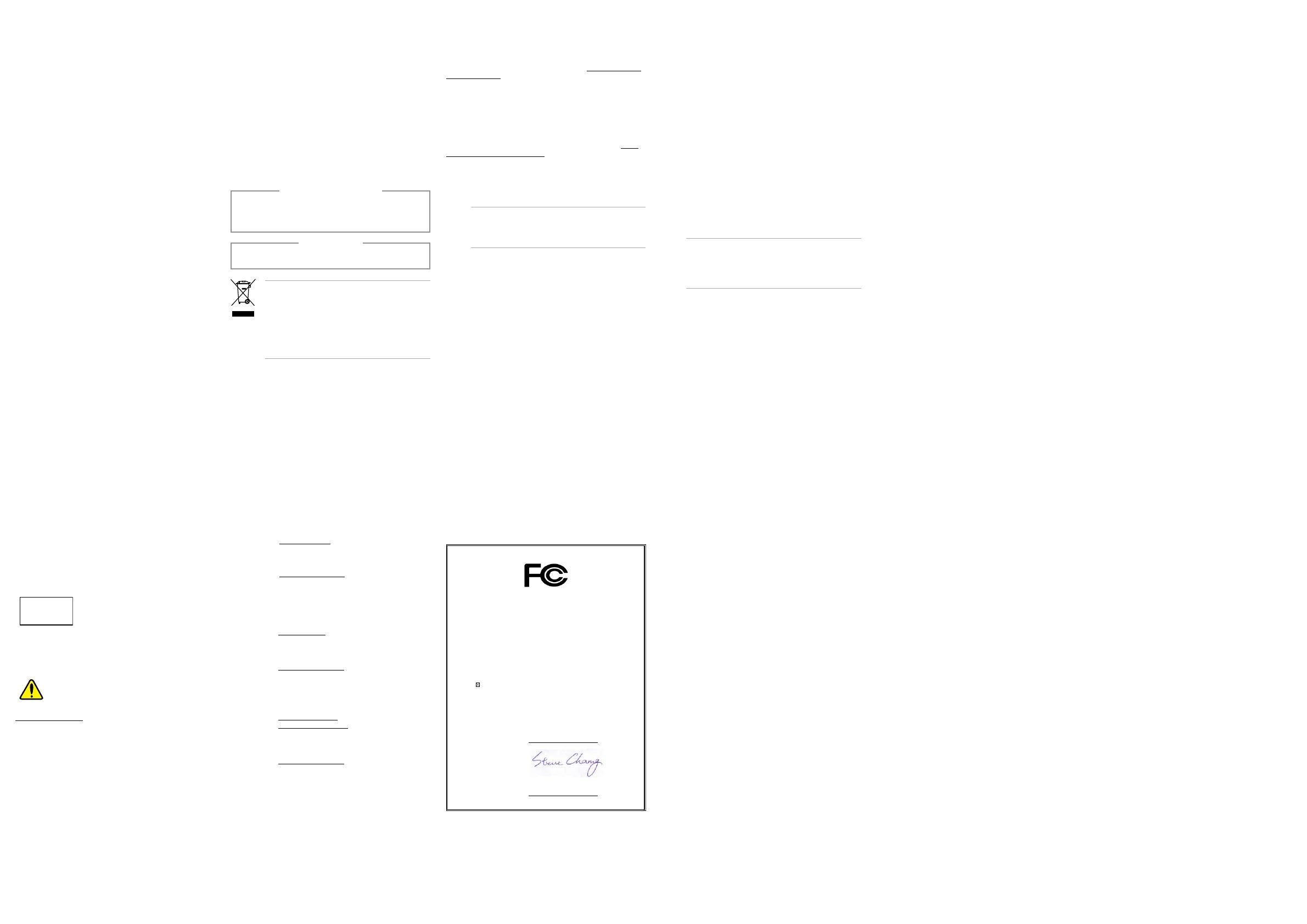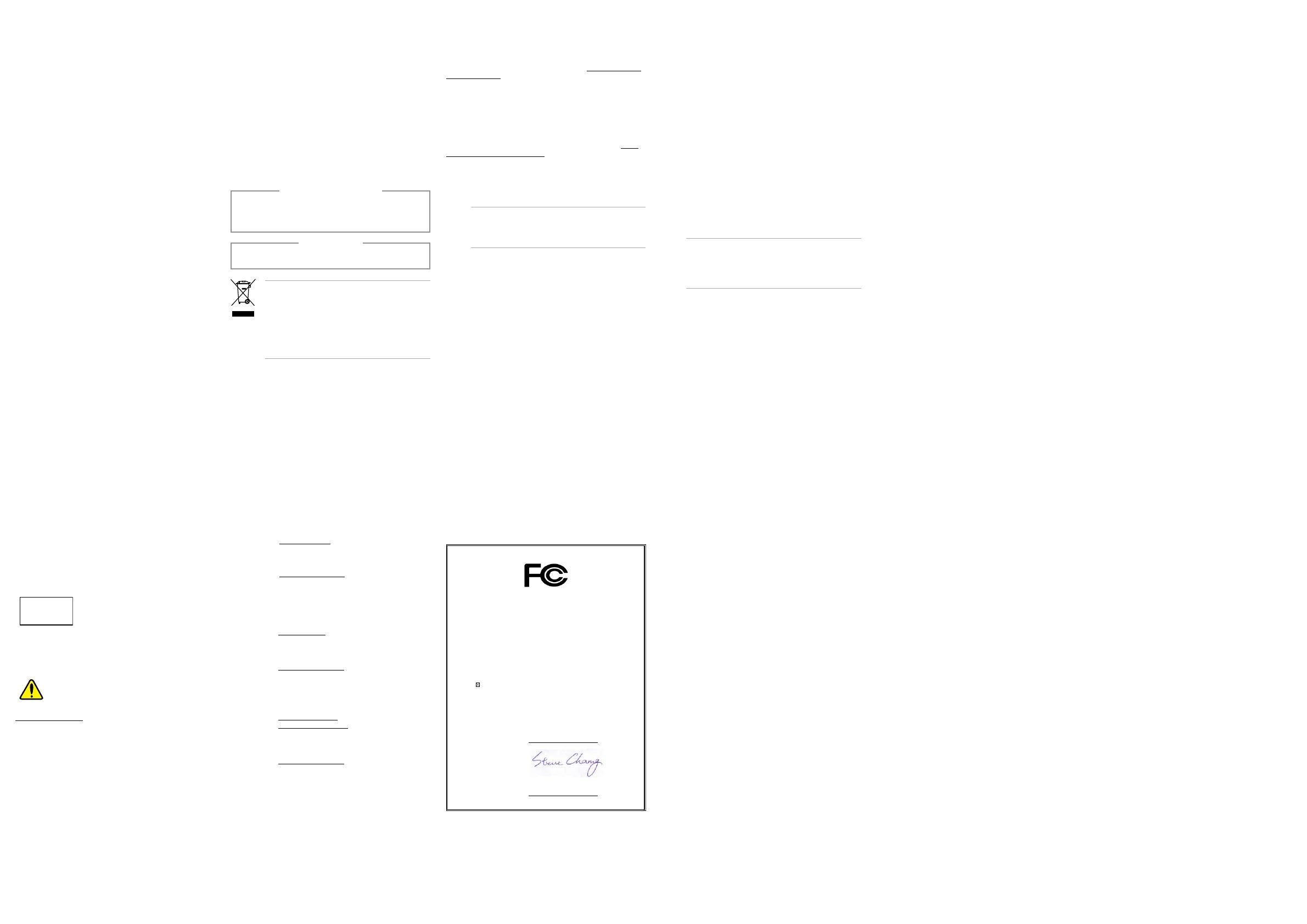
Regulatory notices
REACH
ComplyingwiththeREACH(Registration,Evaluation,Authorization,and
Restriction of Chemicals) regulatory framework, we publish the chemical
substancesinourproductsatASUSREACHwebsiteathttp://csr.asus.com/
english/REACH.htm
RF exposure warning
Thisequipmentmustbeinstalledandoperatedinaccordancewithprovided
instructions and the antenna(s) used for this transmitter must be installed
toprovideaseparationdistanceofatleast20cmfromallpersonsand
must not be co-located or operating in conjunction with any other antenna
or transmitter. End-users and installers must be provide with antenna
installation instructions and transmitter operating conditions for satisfying
RFexposurecompliance.
ASUS Contact Information
ASUSTeK COMPUTER INC.
Address 4F,No.150Li-TeRoad,Peitou,Taipei112,Taiwan
Telephone +886-2-2894-3447
Fax +886-2-2890-7798
Website
http://www.asus.com
Technical Support
Telephone +86-21-38429911
Fax +86-21-58668722,ext.9101#
Online support
http://qr.asus.com/techserv
ASUS COMPUTER INTERNATIONAL (America)
Address 800CorporateWay,Fremont,CA94539,USA
Telephone +1-510-739-3777
Fax +1-510-608-4555
Website
http://usa.asus.com
Technical Support
Support fax +1-812-284-0883
General support +1-812-282-4555
Online support
http://qr.asus.com/techserv
ASUS COMPUTER GmbH (Germany and Austria)
Address HarkortStr.21-23,D-40880Ratingen,Germany
Fax +49-2102-959931
Website
http://www.asus.com/de
Online contact
http://eu-rma.asus.com/sales
Technical Support
Telephone +49-2102-5789555
Support Fax +49-2102-959911
Online support
http://qr.asus.com/techserv
Safety information
Your VivoStick is designed and tested to meet the latest standards of safety
forinformationtechnologyequipment.However,toensureyoursafety,itis
important that you read the following safety instructions.
Setting up your system
• Readandfollowallinstructionsinthedocumentationbeforeyou
operate your system.
• Donotusethisproductnearwateroraheatedsource.
• Makesureyouleaveplentyofspacearoundthesystemforventilation.
• Usethisproductinenvironmentswithambienttemperaturesbetween
1˚C(33.8˚F)and35˚C(95˚F).
• Ifyouuseanextensioncord,makesurethatthetotalampererating
ofthedevicespluggedintotheextensioncorddoesnotexceedits
ampere rating.
• Thisequipmentshouldbeinstalledandoperatedwithaminimum
distanceof20cmbetweentheradiatorandyourbody.
• Ifyounoticeanyofthefollowingconditions(orifyouhaveother
safety concerns), do not use your device: crackling, hissing, popping
sound, or a strong odor or smoke coming from your device. It is normal
for these conditions to appear when an internal electronic component
fails in a safe and controlled manner. However, these conditions may
also indicate a potential safety issue. Do not assume that it is a safe
failure. Turn off your device. If your device is plugged in, disconnect it
from its power source, and contact technical support for assistance.
• Magnet:Avoidplacinganymediathatcontainsmagnetsoris
sensitive to magnetism, such as credit cards, bank cards, audio/video,
tapes, or magnetic memory devices, near your device as you may
lose information stored on that media and devices may be severely
damaged. Media containing information sensitive to magnets should
bekeptatleast5cmawayfromyourdevice.
• Pacemakers and other implanted medical devices: VivoStick
receivesandtransmitsusingWi-FiandBluetoothtechnology,which
can interfere with pacemakers and other implanted medical devices. If
you have a pacemaker or other implanted medical device, contact your
physician or medical device manufacturer to make sure it’s okay to use
your VivoStick.
Care during use
• Donotwalkonthepowercordorallowanythingtorestonit.
• Donotspillwateroranyotherliquidsonyoursystem.
• Whenthesystemisturnedo,asmallamountofelectricalcurrentstill
ows.Alwaysunplugthepowercordfromthepoweroutletsbefore
cleaning the system.
• Ifyouencounterthefollowingtechnicalproblemswiththeproduct,
unplugthepowercordandcontactaqualiedservicetechnicianor
your retailer.
–Thepowercordorplugisdamaged.
–Liquidhasbeenspilledintothesystem.
–Thesystemdoesnotfunctionproperlyevenifyoufollowthe
operating instructions.
–Thesystemwasdroppedorthecasingisdamaged.
–Thesystemperformancechanges.
DO NOT throw the VivoStick in municipal waste. This
product has been designed to enable proper reuse
of parts and recycling. This symbol of the crossed out
wheeled bin indicates that the product (electrical,
electronicequipment,andmercury-containingbutton
cell battery) should not be placed in municipal waste.
Check local technical support services for product
recycling.
NO DISASSEMBLY
The warranty does not apply to the products that have been
disassembled by users.
Lithium-Metal Battery Warning
CAUTION: Danger of explosion if battery is incorrectly replaced.
Replace only with the same or equivalent type recommended
by the manufacturer. Dispose of used batteries according to the
manufacturer’s instructions.
DECLARATION OF CONFORMITY
Per FCC Part 2 Section 2. 1077(a)
Responsible Party Name: Asus Computer International
Address: 800 Corporate Way, Fremont
, CA 94539.
Phone/Fax No: (510)739-3777/(510)608-4555
hereby declares that the product
Product Name : VivoStick
Model Number : TS10
Conforms to the following specifications:
FCC Part 15, Subpart B, Unintentional Radiators
Supplementary Information:
This device complies with part 15 of the FCC Rules. Operation is subject to the
following two conditions: (1) This device may not cause harmful interference,
and (2) this device must accept any interference received, including interference
that may cause undesired operation.
Representative Person’s Name : Steve Chang / President
Signature :
Ver. 140331
Federal Communications Commission
Statement
ThisdevicecomplieswithPart15oftheFCCRules.Operationissubjectto
the following two conditions:
• Thisdevicemaynotcauseharmfulinterference,and
• Thisdevicemustacceptanyinterferencereceivedincluding
interference that may cause undesired operation.
Thisequipmenthasbeentestedandfoundtocomplywiththelimitsfora
ClassBdigitaldevice,pursuanttoPart15oftheFCCRules.Theselimitsare
designed to provide reasonable protection against harmful interference in
aresidentialinstallation.Thisequipmentgenerates,usesandcanradiate
radiofrequencyenergyand,ifnotinstalledandusedinaccordancewith
manufacturer’s instructions, may cause harmful interference to radio
communications. However, there is no guarantee that interference will
notoccurinaparticularinstallation.Ifthisequipmentdoescauseharmful
interference to radio or television reception, which can be determined by
turningtheequipmentoandon,theuserisencouragedtotrytocorrect
the interference by one or more of the following measures:
• Reorientorrelocatethereceivingantenna.
• Increasetheseparationbetweentheequipmentandreceiver.
• Connecttheequipmenttoanoutletonacircuitdierentfromthatto
which the receiver is connected.
• Consultthedealeroranexperiencedradio/TVtechnicianforhelp.
CAUTION: This transmitter must not be co-located or
operated in conjunction with any other antenna or
transmitter.Anychangesormodicationsnotexpressly
approved by the grantee of this device could void the
user’sauthoritytooperatetheequipment.
ASUS Recycling/Takeback Services
ASUSrecyclingandtakebackprogramscomefromourcommitmenttothe
highest standards for protecting our environment. We believe in providing
solutions for you to be able to responsibly recycle our products, batteries,
other components, as well as the packaging materials. Please go to http://
csr.asus.com/english/Takeback.htm for the detailed recycling information
in different regions.
Coating Notice
IMPORTANT! To provide electrical insulation and
maintain electrical safety, a coating is applied to insulate
thedeviceexceptontheareaswheretheI/Oportsare
located.
ISED Radiation Exposure Statement for
Canada
ThisequipmentcomplieswithISEDradiationexposurelimitssetforthforan
uncontrolledenvironment.TomaintaincompliancewithISEDRFexposure
compliancerequirements,pleaseavoiddirectcontacttothetransmitting
antennaduringtransmitting.Endusersmustfollowthespecicoperating
instructionsforsatisfyingRFexposurecompliance.
Operation is subject to the following two conditions:
• Thisdevicemaynotcauseinterferenceand
• Thisdevicemustacceptanyinterference,includinginterferencethat
may cause undesired operation of the device.
Compliance Statement of Innovation,
Science and Economic Development
Canada (ISED)
ThisClassBdigitalapparatuscomplieswithCanadianICES-003,RSS-210,and
CANICES-3(B)/NMB-3(B).
ThisdevicecomplieswithIndustryCanadalicenseexemptRSSstandard(s).
Operation is subject to the following two conditions: (1) this device may
not cause interference, and (2) this device must accept any interference,
including interference that may cause undesired operation of the device.
Déclaration de conformité de Innovation,
Sciences et Développement économique
Canada (ISED)
CetappareilnumériquedeclasseBestconformeauxnormescanadiennes
ICES-003,RSS-210etCANICES-3(B)/NMB-3(B).
CetappareilestconformeauxnormesCNRexemptesdelicenced’Industrie
Canada.Lefonctionnementestsoumisauxdeuxconditionssuivantes:(1)
cetappareilnedoitpasprovoquerd’interférenceset(2)cetappareildoit
acceptertouteinterférence,ycompriscellessusceptiblesdeprovoquerun
fonctionnement non souhaité de l’appareil.
Regional notice for California
WARNING
Cancer and Reproductive Harm -
www.P65Warnings.ca.gov
Wireless Operation Channel for Different
Domains
N.America 2.412-2.462GHz Ch01throughCH11
Japan 2.412-2.484GHz Ch01throughCh14
Europe ETSI 2.412-2.472GHz Ch01throughCh13
Regional notice for Singapore
ThisASUSproductcomplieswithIMDAStandards.
Complies with
IMDA Standards
DB103778