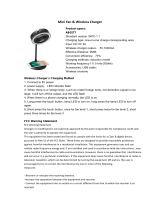Page is loading ...

Symbol CS3070
Quick Reference Guide

2 Symbol CS3070
© 2010 by Motorola, Inc. All rights reserved.
No part of this publication may be reproduced or used in any
form, or by any electrical or mechanical means, without
permission in writing from Motorola. This includes electronic or
mechanical means, such as photocopying, recording, or
information storage and retrieval systems. The material in this
manual is subject to change without notice.
The software is provided strictly on an “as is” basis. All software,
including firmware, furnished to the user is on a licensed basis.
Motorola grants to the user a non-transferable and non-exclusive
license to use each software or firmware program delivered
hereunder (licensed program). Except as noted below, such
license may not be assigned, sublicensed, or otherwise
transferred by the user without prior written consent of Motorola.
No right to copy a licensed program in whole or in part is granted,
except as permitted under copyright law. The user shall not
modify, merge, or incorporate any form or portion of a licensed
program with other program material, create a derivative work
from a licensed program, or use a licensed program in a network
without written permission from Motorola. The user agrees to
maintain Motorola’s copyright notice on the licensed programs
delivered hereunder, and to include the same on any authorized
copies it makes, in whole or in part. The user agrees not to
decompile, disassemble, decode, or reverse engineer any
licensed program delivered to the user or any portion thereof.
Motorola reserves the right to make changes to any software or
product to improve reliability, function, or design.
Motorola does not assume any product liability arising out of, or in
connection with, the application or use of any product, circuit, or
application described herein.
No license is granted, either expressly or by implication, estoppel,
or otherwise under any Motorola, Inc., intellectual property rights.
An implied license only exists for equipment, circuits, and
subsystems contained in Motorola products.
MOTOROLA and the Stylized M Logo and Symbol and the
Symbol logo are registered in the US Patent & Trademark Office.
Bluetooth is a registered trademark of Bluetooth SIG. Microsoft,
Windows and ActiveSync are either registered trademarks or
trademarks of Microsoft Corporation. All other product or service
names are the property of their respective owners.
Motorola, Inc.
One Motorola Plaza
Holtsville, New York 11742-1300
http://www.motorola.com/enterprisemobility
Warranty
For the complete Motorola hardware product warranty statement,
go to: http://www.motorola.com/enterprisemobility/warranty.

Quick Reference Guide 3
Introduction
This document provides basic instructions for
setting up, programming, and using the
CS3000 series scanners. The scanner is
available in the following configurations:
• CS3000 - USB (batch), 0.5 GB Flash
• CS3070 - USB (batch) and Bluetooth,
0.5 GB Flash
Each scanner includes a USB host cable. A
charging cradle is also available for mounting,
charging, and host connection.
Charging
To charge the CS3000 series scanner, connect
it to a host PC via the USB host cable or
charging cradle. No power supply is
necessary. Charge time is approximately three
hours for a fully discharged battery.
Charging via USB Host Cable
1. Remove the protective cover from the
scanner.
2. Insert the mini-USB connector on the host
cable in the interface port on the scanner.

4 Symbol CS3070
3. Connect the other end of the host cable to
a USB port on the host PC.
Charging via Charging Cradle
1. Insert the cradle’s USB connector into a
USB port on the host PC.
2. Remove the protective cover from the
scanner.
3. Place the scanner in the cradle, ensuring
the mini-USB connector in the cradle
inserts into the interface port on the
scanner.
Illustration to come
Illustration to come

Quick Reference Guide 5
Connecting to a Host
Batch Connection
See Charging on page 3 for instructions on
connecting the scanner to a host PC via USB.
Bluetooth Connection
Pairing
For RF-enabled scanners, to pair to a
Bluetooth-enabled host:
1. Press the scan button (+) to wake the
scanner.
2. Press and hold the Bluetooth button (round
button with Motorola logo) for five seconds.
The scanner beeps and the Bluetooth
button starts blinking quickly to indicate
that the scanner is discoverable by the
host.
3. On the host PC, launch the third party
Bluetooth pairing application and place the
application into discover Bluetooth device
mode.
Note To enter batch scanning mode, the
scanner cannot be paired to a
Bluetooth host (applies to CS3070
model only).
Note If the host does not support
Bluetooth communication, a
third-party Bluetooth adapter is
required.

6 Symbol CS3070
4. Select the CS3070 from the discovered
device list. The Bluetooth application may
prompt you to scan a passkey it generated,
or for you to create and then scan a pin.
5. Scan
Numeric Bar Codes on page 8
corresponding to the passkey, then scan
Enter on page 9.
The Bluetooth button blinks slowly to indicate
that the scanner paired with the host.
Unpairing
To unpair the scanner and host, press the
Bluetooth button. The Bluetooth button stops
blinking.
Note Bluetooth pairing suspends
temporarily while charging via a
USB cable. Disconnecting the cable
re-establishes the Bluetooth pairing.
Note To enter batch scanning mode, the
scanner cannot be paired to a
Bluetooth host (applies to CS3070
model only).

Quick Reference Guide 7
Bluetooth Communication Options
To set up the scanner for communication with
a host using standard Bluetooth profiles, scan
one of the following bar codes.
• Serial Port Profile (Slave)
- The scanner
connects to the host via Bluetooth and
emulates a serial connection. The
scanner accepts an incoming connection
requested from a remote device and is the
slave. Scan
Serial Port Profile (Slave) and
wait for the incoming connection.
• Bluetooth Keyboard Emulation (HID
Slave) - The scanner connects to the host
via Bluetooth and emulates a keyboard.
The scanner accepts an incoming
connection requested from a remote
device and is the slave. Scan Bluetooth
Keyboard Emulation (HID Slave) and wait
for the incoming connection.
Serial Port Profile (Slave)
Bluetooth Keyboard Emulation (HID Slave)

8 Symbol CS3070
Numeric Bar Codes
0
1
2
3
4
5

Quick Reference Guide 9
6
7
8
9
Enter

10 Symbol CS3070
Scanning
To scan bar codes:
1. Aim the scanner at the bar code.
2. Press the scan (+) button.
3. Ensure the scan line crosses every bar and
space of the symbol.
The scanner beeps and the LED turns green
to indicate a successful decode. See
User
Indications
for beeper and LED definitions.
Illustration to come
012345
RIGHT
WRONG
012345

Quick Reference Guide 11
Deleting Bar Codes
In batch mode, to delete a bar code aim the
scanner at the bar code and press the function
( - ) button.
User Indications
Note Bar codes cannot be deleted in
Bluetooth mode.
Function
User
Action
LED Beeper
Scan item
bar code
Press scan
(+) key
Flashing
green ->
solid green
Short high
tone
Beeper
toggle
Hold scan
(+) key 5
seconds
past scan
time
Flashing
green - >
flashing
amber for 5
seconds - >
solid amber
2 short high
tones -
beeper on
No tone -
beeper off
Delete item
bar code
(when
enabled)
Hold
function (-)
key
Flashing
amber ->
solid amber
Short
medium
tone
Delete -
item doesn't
exist
Flashing
amber ->
solid red
Long short
short
Clear All
(when
enabled)
Hold
function (-)
key 3
seconds
past scan
time
Flashing
amber ->
solid amber
2 long
medium
tones

12 Symbol CS3070
Clear All
(with Delete
and Clear
All disabled)
Hold
function (-)
key
None None
USB
connection
to host
Connect
scanner to
host
Flashing
amber -
charging;
solid green -
charged
None
Data
protection
toggle
(when
enabled)
Hold both
scan (+)
and function
(-) keys for
6 seconds
None ->
solid amber
Short long
short
Bluetooth
radio enable
(ready to
pair with a
host)
Press
Bluetooth
button
Rapidly
flashing
blue LED
None
Bluetooth
radio pairing
Press
Bluetooth
button
Slowly
flashing
blue LED
TBD
Bluetooth
radio paired
with host
Slowly
flashing
blue LED
None
Bluetooth
radio out of
range of
host
Blue LED is
off
TBD
Bluetooth
radio
returns to
communica-
tion range of
host
Press any
key
Slowly
flashing
blue LED
TBD
Function
User
Action
LED Beeper

Quick Reference Guide 13
Transmitting Bar Code Data to Host
Transferring Data from a Batch Scanner
The BarcodeFile.txt file within the \Scanned
Barcodes directory on the scanner stores
scanned bar code data. Connect the scanner
to the host PC via USB host cable or the
charging cradle and use Windows Explorer to
navigate to the scanner. Copy the bar code
data file to the host.
To clear the bar code data, delete the
BarcodeFile.txt file from the scanner, or scan
the
Clear Data bar code.
Transferring Data from an RF Scanner
When the scanner is paired to a host via
Bluetooth, data transmits to the host after each
scan and is not stored on the device.
Note The scanner also supports an
autorun feature where the customer
can build an autorun.inf file to
automatically copy the data to the
host upon connection.

14 Symbol CS3070
Regulatory Information
This device is approved under the Symbol Technologies brand:
Symbol Technologies, Inc., is the Enterprise Mobility business of
Motorola, Inc. ("Motorola").
This guide applies to the following Model Numbers: CS3070,
CS3000.
Wireless information applies to CS3070 only.
All Motorola/Symbol devices are designed to be compliant with
rules and regulations in locations they are sold and will be labeled
as required.
Local language translations are available at the following website:
http://www.motorola.com/enterprisemobility/manuals
Any changes or modifications to Motorola/Symbol Technologies
equipment, not expressly approved by Motorola/Symbol
Technologies, could void the user's authority to operate the
equipment.
Bluetooth
®
Wireless Technology
This is an approved Bluetooth® product. For more information or
to view End Product Listing, please visit
https://www.bluetooth.org/tpg/listings.cfm
Wireless Device Country Approvals
Regulatory markings, subject to certification, are applied to the
device signifying the radio(s) is/are approved for use in the
following countries: United States, Canada, and Europe
1
.
Please refer to the Symbol Declaration of Conformity (DoC) for
details of other country markings. This is available at
http://www2.symbol.com/doc/.
Note
1
: For 2.4GHz or 5GHz Products: Europe includes, Austria,
Belgium, Bulgaria, Czech Republic, Cyprus, Denmark, Estonia,
Finland, France, Germany, Greece, Hungary, Iceland, Ireland,
Italy, Latvia, Liechtenstein, Lithuania, Luxembourg, Malta,
Netherlands, Norway, Poland, Portugal, Romania, Slovak
Republic, Slovenia, Spain, Sweden, Switzerland and the United
Kingdom.
Operation of the device without regulatory approval is
illegal.

Quick Reference Guide 15
Health and Safety Recommendations
Ergonomic Recommendations
Caution: In order to avoid or minimize the potential risk of
ergonomic injury follow the recommendations below. Consult with
your local Health & Safety Manager to ensure that you are
adhering to your company's safety programs to prevent employee
injury.
• Reduce or eliminate repetitive motion
• Maintain a natural position
• Reduce or eliminate excessive force
• Keep objects that are used frequently within easy reach
• Perform tasks at correct heights
• Reduce or eliminate vibration
• Reduce or eliminate direct pressure
• Provide adjustable workstations
• Provide adequate clearance
• Provide a suitable working environment
• Improve work procedures.
Note: The following section is only applicable for mobile
computers.
Vehicle Installation
RF signals may affect improperly installed or inadequately
shielded electronic systems in motor vehicles (including safety
systems). Check with the manufacturer or its representative
regarding your vehicle. You should also consult the manufacturer
of any equipment that has been added to your vehicle.
An air bag inflates with great force. DO NOT place objects,
including either installed or portable wireless equipment, in the
area over the air bag or in the air bag deployment area. If
in-vehicle wireless equipment is improperly installed and the air
bag inflates, serious injury could result.
Position your device within easy reach. Be able to access your
device without removing your eyes from the road.
Note: Connection to an alert device that will cause a vehicle horn
to sound or lights to flash, on receipt of a call on public roads, is
not permitted.
Safety on the Road
Do not take notes or use the device while driving. Jotting down a
"to do" list or flipping through your address book takes attention
away from your primary responsibility, driving safely.

16 Symbol CS3070
When driving a car, driving is your first responsibility - Give full
attention to driving. Check the laws and regulations on the use of
wireless devices in the areas where you drive. Always obey them.
"The wireless industry reminds you to use your device / phone
safely when driving".
Warnings for Use of Wireless Devices
Please observe all warning notices with regard to the usage of
wireless devices.
Potentially Hazardous Atmospheres - Vehicles Use
You are reminded of the need to observe restrictions on the use
of radio devices in fuel depots, chemical plants etc. and areas
where the air contains chemicals or particles (such as grain, dust,
or metal powders) and any other area where you would normally
be advised to turn off your vehicle engine.
Safety in Aircraft
Switch off your wireless device whenever you are instructed to do
so by airport or airline staff. If your device offers a 'flight mode' or
similar feature, consult airline staff as to its use in flight.
Wireless devices transmit radio frequency energy and may affect
medical electrical equipment.
Safety in Hospitals
Wireless devices should be switched off wherever you are
requested to do so in hospitals, clinics or healthcare facilities.
These requests are designed to prevent possible interference
with sensitive medical equipment.
Pacemakers
Pacemaker manufacturers recommended that a minimum of
15cm (6 inches) be maintained between a handheld wireless
device and a pacemaker to avoid potential interference with the
pacemaker. These recommendations are consistent with
independent research and recommendations by Wireless
Technology Research.
Persons with Pacemakers:
• Should ALWAYS keep the device more than 15cm (6 inches)
from their pacemaker when turned ON.
• Should not carry the device in a breast pocket.
• Should use the ear furthest from the pacemaker to minimise
the potential for interference.
• If you have any reason to suspect that interference is taking
place, turn OFF your device.

Quick Reference Guide 17
Other Medical Devices
Please consult your physician or the manufacturer of the medical
device, to determine if the operation of your wireless product may
interfere with the medical device.
RF Exposure Guidelines
Safety Information
Reducing RF Exposure - Use Properly
Only operate the device in accordance with the instructions
supplied.
International
The device complies with internationally recognized standards
covering human exposure to electromagnetic fields from radio
devices. For information on "International" human exposure to
electromagnetic fields refer to the Motorola/Symbol Declaration of
Conformity (DoC) at http://www2.symbol.com/doc/.
EU
Handheld Devices
To comply with EU RF exposure requirements, this device must
be operated in the hand with a minimum separation distance of
20cm or more from a person's body. Other operating
configurations should be avoided.
US and Canada
Co-located statement
To comply with FCC RF exposure compliance requirement, the
antenna used for this transmitter must not be co-located or
operating in conjunction with any other transmitter/antenna
except those already approved in this filling.
Handheld Devices
To comply with FCC RF exposure requirements, this device must
be operated in the hand with a minimum separation distance of
20 cm or more from a person's body. Other operating
configurations should be avoided.

18 Symbol CS3070
Laser Devices
Complies with 21CFR1040.10 and 1040.11 except
for deviations pursuant to Laser Notice No. 50,
dated June 24, 2007.
EN60825-1: 2007
IEC60825-1 (Ed. 2.0)
The laser classification is marked on one of the labels on the
device.
Class 1 Laser devices are not considered to be hazardous when
used for their intended purpose. The following statement is
required to comply with US and international regulations:
Caution: Use of controls, adjustments or performance of
procedures other than those specified herein may result in
hazardous laser light exposure.
Laser Warning Label - Class 1
Scanner Labeling
Power Supply
Use only a Motorola/Symbol approved power supply output rated
at 5 Vdc and minimum 0.85 A. The power supply shall be Listed
to UL/CSA 60950-1; and certified to IEC60950-1 and EN60950-1
with SELV outputs. Use of alternative power supply will invalidate
any approval given to this device and may be dangerous.
CLASS 1 LASER PRODUCT
LASER KLASSE 1
APPAREIL À LASER DE CLASSE 1
Illustration to come

Quick Reference Guide 19
Batteries
Battery Information
Motorola/Symbol rechargeable battery packs are designed and
constructed to the highest standards within the industry.
However, there are limitations to how long a battery can operate
or be stored before needing replacement. Many factors affect the
actual life cycle of a battery pack, such as heat, cold, harsh
environmental conditions and severe drops.
When batteries are stored over six (6) months, some irreversible
deterioration in overall battery quality may occur. Store batteries
at half of full charge in a dry, cool place, removed from the
equipment to prevent loss of capacity, rusting of metallic parts
and electrolyte leakage. When storing batteries for one year or
longer, the charge level should be verified at least once a year
and charged to half of full charge.
Replace the battery when a significant loss of run time is
detected.
Standard warranty period for all Symbol batteries is 30 days,
regardless if the battery was purchased separately or included as
part of the mobile computer or bar code scanner. For more
information on Symbol batteries, please visit:
http:/mysymbolcare.symbol.com/battery/batbasics1.html
Battery Safety Guidelines
• The area in which the units are charged should be clear of
debris and combustible materials or chemicals. Particular care
should be taken where the device is charged in a non
commercial environment.
• Follow battery usage, storage, and charging guidelines found
in the user's guide.
• Improper battery use may result in a fire, explosion, or other
hazard.
• To charge the mobile device battery, the battery and charger
temperatures must be between +32 ºF and +113 ºF (0 ºC and
+45 ºC)
• Do not use incompatible batteries and chargers. Use of an
incompatible battery or charger may present a risk of fire,
explosion, leakage, or other hazard. If you have any questions
about the compatibility of a battery or a charger, contact
Motorola Enterprise Mobility support.
• For devices that utilize a USB port as a charging source, the
device shall only be connected to products that bear the
USB-IF logo or have completed the USB-IF compliance
program.
• Do not disassemble or open, crush, bend or deform, puncture,
or shred.

20 Symbol CS3070
• Severe impact from dropping any battery-operated device on
a hard surface could cause the battery to overheat.
• Do not short circuit a battery or allow metallic or conductive
objects to contact the battery terminals.
• Do not modify or remanufacture, attempt to insert foreign
objects into the battery, immerse or expose to water or other
liquids, or expose to fire, explosion, or other hazard.
• Do not leave or store the equipment in or near areas that
might get very hot, such as in a parked vehicle or near a
radiator or other heat source. Do not place battery into a
microwave oven or dryer.
• Battery usage by children should be supervised.
• Please follow local regulations to promptly dispose of used
re-chargeable batteries.
• Do not dispose of batteries in fire.
• Seek medical advice immediately if a battery has been
swallowed.
• In the event of a battery leak, do not allow the liquid to come in
contact with the skin or eyes. If contact has been made, wash
the affected area with large amounts of water and seek
medical advice.
• If you suspect damage to your equipment or battery, contact
Motorola Enterprise Mobility support to arrange for inspection.
Radio Frequency Interference
Requirements- FCC
Note: This equipment has been
tested and found to comply with the
limits for a Class B digital device,
pursuant to Part 15 of the FCC rules.
These limits are designed to provide
reasonable protection against harmful
interference in a residential installation. This equipment
generates, uses and can radiate radio frequency energy and, if
not installed and used in accordance with the instructions, may
cause harmful interference to radio communications. However
there is no guarantee that interference will not occur in a
particular installation. If this equipment does cause harmful
interference to radio or television reception, which can be
determined by turning the equipment off and on, the user is
encouraged to try to correct the interference by one or more of
the following measures:
• Reorient or relocate the receiving antenna
• Increase the separation between the equipment and receiver
• Connect the equipment into an outlet on a circuit different from
that to which the receiver is connected
/