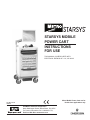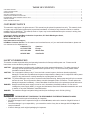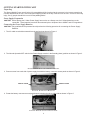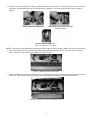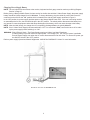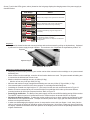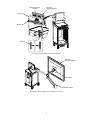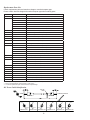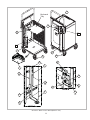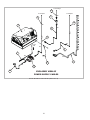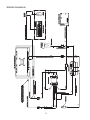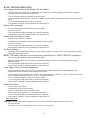InterMetro Industries Corporation
North Washington Street, Wilkes-Barre, PA 18705
For Product Information Call: 1-800-992-1776,
Visit Our Web Site: www.metro.com
INSTRUCTIONS
FOR USE
THIS MANUAL COVERS CARTS WITH
ELECTRICAL RATINGS OF: 12V, 19V & 24V
STARSYS MOBILE
POWER CART
Metro Mobile Power Carts are for
Health Care applications only
L01-491, Rev.A
10/2012

2
TABLE OF CONTENTS
COPYRIGHT NOTICE ....................................................................................................................................................................................................... 2
SAFETY INSTRUCTIONS ................................................................................................................................................................................................. 2
INTRODUCTION ............................................................................................................................................................................................................... 3
GETTING STARTED WITH CART .................................................................................................................................................................................... 4
OPERATION OF MOBILE POWER CART ....................................................................................................................................................................... 7
MAINTENANCE & REPLACEMENT PARTS LISTS ......................................................................................................................................................... 11
WIRING DIAGRAM ........................................................................................................................................................................................................... 15
BASIC TROUBLESHOOTING ........................................................................................................................................................................................... 16
COPYRIGHT NOTICE
This manual is copyrighted. All rights reserved. This manual may be printed for personal use only. This manual, whole
or in part, may not be copied, photocopied, reproduced, translated, or reduced to any electronic medium or machine-
readable form for distribution. This manual, whole or in part, may not be modied without prior consent, in writing, from
InterMetro Industries Corporation.
Copyright © 2012 by InterMetro Industries Corporation, 651 North Washington Street,
Wilkes-Barre, PA 18705, U.S.A.
Phone: 1-800-992-1776
http://www.metro.com/support
InterMetro Customer Service: For all customer service related issues, or if you need technical assistance, please call
our customer service department at:
1-800-992-1776 Americas
+31 76 58 77550 Europe
+9714 811 8286 Middle East
+65 6567 8003 Asia-Pacic
SAFETY INFORMATION
This section contains important safety and operating instructions for Starsys mobile power cart. Please read all
instructions on the cart before putting into service.
CAUTION: User maintenance consists solely of cleaning and minor external adjustments. For safety purposes, all
servicing must be performed by qualied service personnel only. For all service items, please contact
InterMetro Customer Service.
CAUTION: Do not operate the Starsys cart, if it has received a severe impact or has been otherwise physically
damaged. Please have a qualied service person inspect both the Starsys cart in conjunction with its power
supply for any performance or safety hazard prior to putting back into service.
CAUTION: To prevent damage to any cords or connectors when disconnecting, always grasp and pull by the connector
and not the cord. Do not operate the Starsys cart with damaged cords or connectors. Please replace the
damaged component immediately. Contact InterMetro Customer Service for replacement parts and service.
DANGER: Starsys cart and the power supply are not for use in hazardous (classied) locations. Do not use nor
recharge the power supply battery, in oxygen enriched areas; areas where ammable anesthetics are used
or stored; or any other hazardous, classied location.
DANGER: The maximum design load (safe working load limit) for the Starsys cart is 300 lbs.(136 kg.).
THE RECEIVER OF THIS PRODUCT IS RESPONSIBLE FOR FREIGHT DAMAGE CLAIMS.
• This equipment must be opened immediately for inspection.
• All visible damages must be reported to freight co. within 48 hours, and must be noted on freight bill at time of
delivery.
• Concealed damage is your responsibility - you must advice carrier of any loss or damage within 15 days after
receipt of material.
• If there is damage, retain original packaging for inspectors.

3
INTRODUCTION
This document gives detail description of Starsys Mobile Power Cart Operation, Maintenance and Troubleshooting.
Cart Overview and Features
Starsys Mobile Power Cart provides a complete management of power which is supplied to the cart and its accessories.
• The power supply is a rechargeable power source which is located in the bottom of the cart. The electrical
cables and connectors from power supply pass through guided path inside the cart body and up to the All-in-one
computer/monitor.
• Internal/external wire management protects cords from snags and damage.
• Overbridge keeps supplies and equipment readily accessible.
• Monitor rail and bracket are assembled to overbridge for mounting various All-In-One computer/monitor.
• For a greater range of movement, Articulating Arm is installed on monitor pole.
• The fuel gauge is mounted at the back top of cart, which is used to monitor the condition of the power supply
batteries.
Figure 1: Features oF starsys Mobile Power Cart
All-In-One
Computer/Monitor
Monitor Rail
Overbridge
All-In-One
Computer/Monitor
Monitor Bracket
Power Cords
Power Supply
Power Supply
Articulating
Arm
Power Cord
Monitor
Pole
Fuel Gauge

4
GETTING STARTED WITH CART
Unpacking
The Starsys Mobile Power cart will arrive fully assembled and fully functional at the customer’s site (most accessories do
not ship assembled to the cart. After cutting the strapping bands, lift the top of the box over the cart. In order to avoid any
injury, two (2) people should lift the cart from the padding blocks.
Power Supply Preparation
CAUTION: Before placing the Li-Nano Power Supply into service on a Starsys cart, the Li-Nano batteries must be
connected. These batteries have been disconnected prior to shipment due to USDOT and IATA regulations.
Connecting the Power Supply Batteries
CAUTION: Only qualied service personnel should perform the following procedure for connecting the Power Supply
Batteries.
1. The AC cable must be disconnected from the wall outlet as shown in Figure 2.
Figure 2: DisConneCt aC Cable
2. The Normal Operation/OFF switch of the Power Supply must be in the Standby (down) position as shown in Figure 3.
Figure 3: Power suPPly switCh Down to stanDby
3. Remove screw from each side of power supply that hold the battery connector access panel as shown in Figure 4.
Figure 4: Power suPPly rear View
4. Rotate the battery connector access panel down by gripping the tab on either side as shown in Figure 5.
Figure 5: battery ConneCtor aCCess Panel
REMOVE SCREWREMOVE SCREW

5
5. At each connector, rmly grip the cable plug between thumb and index nger. Line up the plug with the socket below
it and insert it downward all the way until the latch locks completely. The latch should click into place as shown in
Figure 6.
Figure 6: Cable Plug anD soCket
NOTE: Instructions for disconnecting the batteries are also printed on a label inside the Battery Connector Access Panel.
6. Check that all connections have been made and properly seated with latches locked. There are up to of 8 battery
pack connectors in an Li-Nano power supply as shown in Figure 7.
Figure 7: ProPerly seateD ConneCtions
7. Rotate the Battery Connector Access Panel back up, pushing until the top is rmly seated against the case as shown
in Figure 8. Re-install the screws on sides of power supply that hold the Battery Connector Access Panel.
Figure 8: battery ConneCtor aCCess Panel - Close
LINE UP CABLE PLUG WITH SOCKET
PRESS CABLE PLUG FIRMLY INTO SOCKET
UNTIL CLIP LOCKS
PROPERLY SEATED CONNECTION

6
Charging Power Supply Battery
NOTE: The cart’s electrical connections to the monitor, keyboard and fuel gauge must be made as per Wiring Diagram
Section in Page 15.
Before placing a Starsys Mobile Power Cart into service for the rst time with the Li-Nano Power Supply, the power supply
battery should be initially charged for a full 24 hours. To charge the battery, plug the coiled AC power cord into an AC
outlet and put the ON into the “ON” position which is located on the side of power supply as shown in Figure 9.
In the “ON” position, the power supply provides power to the Starsys Mobile Power Cart. If the cart is not being used for
an extended period of time, the ON should be put in the OFF position. The switch position disconnects the battery from
any internal or external equipment and avoids deep discharges of the battery, which can cause damage to the battery.
NOTE: After the initial charge, the charge time for a completely discharged battery is typically 4 hours.
NOTE: If the Li-Nano Power Supply has been switched to “OFF” for more than 1 week, connect the cart to AC to wake
up the power supply before switching it to “ON.”
WARNING: Risk of Electric Shock - The Power Supply employs a Lithium Iron Nano-Phosphate
(Li-Nano) battery to provide mobile DC output power. Low voltage (12V, 19V, 24V) DC power is available
from the Power Supply even when the AC cord is disconnected from an AC outlet. To remove DC power, put
the ON/OFF Switch in the “OFF” position.
Refer to power supply Operations Manual Supplement “402546 Rev B MPS4007 Li-Nano” for more information.
Figure 9: loCation oF on/oFF switCh

7
OPERATION OF MOBILE POWER CART
Description of Major Components
Depending on your order, your Starsys Mobile Power Cart will be delivered in a specic conguration. The conguration
may employ the following major components:
• Power Supply
• Lockalert Touchpad
• Fuel Gauge
• BatteryPro Software
• Keyboard Tray
• Monitor and its Mounting
• Power Cord
Power Supply
• The Lithium Iron Nano-Phosphate (Li-Nano) Power Supply is a rechargeable power source for the Starsys Mobile
Power Carts.
• This Power Supply is a fully automatic power supply charger system with a nominal DC output voltage of
12-24Volts (V) and a battery capacity of 420 Watt-hours (Wh) (35Ah).
• When plugged into an AC outlet, it supplies power to the equipment while also charging the Li-Nano cells.
• When unplugged from the outlet, the power supply switches automatically to supply the equipment from the internal
Li-Nano rechargeable battery cells.
• The power supply is designed for continuous operation and service is not interrupted by plugging in or unplugging
the power supply.
Figure 10: Power suPPly
Lockalert Touchpad
• Touchpad (See Figure 11) is powered by Li-Nano battery supply (separate charging for the touchpad is
unnecessary). Touchpad cable passes through the inside of cart body to the PCB main control board and then to
power supply.
• Refer to user manual L01-451 for programming and touchpad maintenance.
Fuel Gauge
• To monitor the charge level of the power supply battery cells when operating on mobile power, a remote fuel gauge
is connected to the power supply. See Figure 12.
• Fuel gauge cable is connected to the power supply by a connector and a cable from power supply.
• The fuel gauge is located at the back of cart and just below the monitor mounting. It gives the user the current
battery status at eye level.
CH AC LOW
R
Battery Power
Figure 11: touChPaD Figure 12: Fuel gauge

8
Seven (7) multi color LEDs (green, amber) located on the fuel gauge display the charging status of the power supply as
described below:
CH AC LOW
R
Battery Power
Fuel Gauge Status
Battery is fully charged, all five right LEDs are illuminated.
CH AC LOW
R
Battery Power
Battery is discharging under normal, mobile operation.
Example shown is about 50% charge remaining.
CH AC LOW
R
Battery Power
Low battery LED flashing: plug power supply into AC
immediately.
CH AC LOW
R
Battery Power
AC indicates the power supply is plugged into the wall AC.
CH indicates the battery is charging.
The amber LEDs will turn on in sequence to indicate the
charging status.
Keyboard
• A keyboard is situated underneath cart work surface and can be accessed by pulling out keyboard tray. Keyboard
is powered from power supply through USB hub. The maximum size of keyboard the keyboard tray holds is 16”.
Figure 13: keyboarD
All-In-One Computer/Monitor Mounting
• Depending on the accessory ordered, your monitor can be either mounted on the overbridge or on a post mounted
articulating arm.
• When mounted on the overbridge, a monitor rail and monitor bracket are used. The post mounted articulating arm
is mounted at the left hand rear corner of cart.
• Maximum load that overbridge can carry is 100lbs (45.4kg).
◦ Monitor rail can carry load upto 50lbs (22.7kg).
• Minimum and maximum range of weight the articulating arm can carry is 6lbs (2.7kg) to 26lbs (11.7kg).
• Vesa mounted plate is used to x All-In-One computer on overbridge and articulating arm.
• Overbridge is mounted at a single height of 17” (431.8mm) from the cart work surface as shown in Figure 12.
• Monitor rail can be mounted at any two consecutive holes on overbridge which make up the seven different
mounting locations for All-In-One computer/monitors. Refer to Figure 12.
• Powering Up the Monitor: The Starsys Cart power supply must be turned ON rst before turning ON the monitor.
The ON/OFF switch for monitor is located at the back of monitor and can be turned ON/OFF as required.
• Adjusting the Display Position: To adjust the monitor position to tilt up or down, grab the top and bottom in each
hand and move to the position desired. To adjust the monitor position left or right, grab the sides with each hand
and move to the position desired.
• In order to avoid damaging the display’s screen, do not press the screen with your ngers. A soft, clean, lint-free
cloth or a lens brush of camel hair should be used to clean the screen. Never pour or spray any type of liquid onto
the display. Additional information about the operation of the display can be found in the operating manual from the
original manufacturer.
Keyboard
Keyboard Tray

9
Figure 14: Monitor MounteD on oVerbriDge
Figure 15: Monitor MounteD on artiCulating arM
Articulating Arm
Vesa Plate
All-In-One
Computer/ Monitor
All-In-One
Computer/ Monitor
Overbridge
Monitor Mounting
Bracket
Monitor Rail
Wire Clip

10
1.68”
(42.9mm)
11.81”
(284.2mm)
MOUNTING
LOCATION OF
MONITOR RAIL
ON OVERBRIDGE
(431.8mm)
17”
(528.62mm)
20.81”
60”
(1524mm)
Figure 16: oVerbriDge anD Monitor Mount heights
Power Cord
1
2
A
Power Cord
Screw
Clamp
Note: Disconnect power cord from AC power source
before disassembly of power cord from power
supply.
1. Unplug power cord from power supply.
2. Loosen and remove screw from clamp.
3. Remove power cord from power supply.
1
2
3
B
1. Transfer clamp to new power cord.
2. Fix and tighten retained screw to clamp it
to base of mobile power cart.
3. Plug new power cord to power supply.
REFER TO SECTION
“Replacement Parts List”
FOR VARIOUS POWER
CORD OPTIONS

11
MAINTENANCE & REPLACEMENT PARTS LISTS
Cleaning Instructions
Use 70 percent isopropyl alcohol (IPA) diluted with water for cleaning power supply. You may also use one of these
products to clean the power supply:
• Cidex
• Clorox Clean-Up
• “Green soap” United States Pharmacopoeia (USP)
• Formula 409
• Sani-Cloth. Plus
• Virustat TBQ
NOTE: Do not use these products on the All-in-one computer/monitor.
Ensure that power supply is off and unplugged. Apply 70 percent isopropyl alcohol to a clean nonabrasive cloth and then
wipe the power supply enclosure. Cleaners applied directly to the power supply enclosure could leak inside and cause
damage. Be careful not to splash solvents on power supply enclosure.
Disassembly of Power Supply from Cart
WARNING: Before disassembly power cord must be disconnected from the wall outlet.
NOTE: Disconnect all wire harness and electrical cords from power supply.
POWER SUPPLY KIT (40lbs.) IS HEAVY
DO NOT LIFT OR CARRY POWER SUPPLY WITH
BARE HANDS.
CARRY OR MOVE POWER SUPPLY ON LIFTING
EQUIPMENT.
B
Slide/Remove Power
Supply in this Direction
A

12
Replacement Parts List
Certain replacement parts are based on voltage or monitor/computer type.
Please conrm desired voltage and monitor/computer type when ordering parts.
ITEM# PART DESCRIPTION
1 RPSXR402198 Power Supply
2* RPSXRC13-743 DC Power Cable, 5.5mm x 2.5mm x 42” LG (1067mm)
RPSXRC13-744 DC Power Cable, 5.5mm x 2.1mm x 42” LG (1067mm)
RPSXRC13-745 DC Power Cable, 5.5mm x 1.65mm x 42” LG (1067mm)
RPSXRC13-746 DC Power Cable, 4.65mm x 1.65mm x 42” LG (1067mm)
RPSXRC13-747 DC Power Cable, 7.4mm x 5mm x 42” LG (1067mm)
RPSXRC13-748 DC Power Cable, 7.9mm x 5.4mm x 42” LG (1067mm)
3 RPSXRC13-749 DC Power Cable x 60” LG (1524mm)
4 RPSXR400592-5 USB A to RT Angle USB B Cable x 60” LG (1524mm)
5 RPSXRC13-750 DC Power Battery Cable x 36” LG (914mm)
6 RPSXR607734-5 Ethernet Cable x 60” LG (1524mm)
7 RPSXR608855-1 Female to Female RJ45 Connector
8 RPSXR607734-2 Ethernet Cable x 36” LG (610mm)
9 RPSXRMP-6000 Fuel Gauge/Cord Holder Assembly
10** RPSXRC13-676 US AC Coil Power Cord x 96” LG (2438mm)
RPSXRC13-656 CTL EURO AC Coil Power Cord x 96” LG (2438mm)
RPSXRC13-657 UK AC Coil Power Cord x 96” LG (2438mm)
RPSXR403075-08 AU AC Coil Power Cord x 96” LG (2438mm)
RPSXRC13-658 SWISS AC Coil Power Cord x 96” LG (2438mm)
11 RPC06-951 1-1/2 Dia (38mm) Split Bushing
12 RPSXR92122 Ground Strap
13*** RPSXRCONVR-12V Converter Assembly -12V Output
RPSXRCONVR-19V Converter Assembly -19V Output
RPSXRCONVR-24V Converter Assembly -24V Output
14 RPSXR401128-1 Power Conxall Cable x 10” LG (254mm)
15 RPQC02-011 6” Brake Caster
16 RPQC02-012 6” Swivel Caster
17 RPC06-864 1/2 Dia (13mm) Black Hole Plug
18 RPSXR401293 Hub, 4 Port
19 RPSXR401495 Optical USB Mouse (Not Shown)
20 RPSXRC13-702 Slim Line Keyboard (Not Shown)
21 RPSXRC13-703 Keyboard Cover (Not Shown)
* Cable replacement part number based on the monitor/computer model (See chart below).
** Power cord replacement number based on type of plug.
*** Converter replacement part number based on output voltage.
DC Power Cable Identication
PART NO.
LABEL
COMPUTER / MONITOR
#RPSXRC13-743 #RPSXRC13-744 #RPSXRC13-745 #RPSXRC13-746 #RPSXRC13-747 #RPSXRC13-748
POWER
Ø5.5 MM
OD 2X
Ø2.5 MM
ID 2X
Ø5.5 MM
OD
Ø2.1 MM
ID
Ø1.65 MM
ID
Ø5.5 MM
OD
Ø1.65 MM
ID
Ø4.65 MM
OD
Ø5 MM
ID
CENTER
PIN
Ø7.4 MM
OD
Ø7.9 MM
OD
Ø5.4 MM
ID

13
6
5
8
7
10
8
9
VIEW-A
VIEW-B
B
A
4
2
3
1
2
15
16
42"
60"
60"
60"
24"
24"
11
42"
10
2
17
11
18
Keyboard
Tray
Figure 17: rePlaCeMent Parts (sheet 1 oF 2)

14
1
EXPLODED VIEW OF
POWER SUPPLY CABLES
2
5
14
13
12
10
4
8
7
6
10"
36"
96"
To Computer
60"
60"
24"
To Fuel Gauge
To LA6
PCB
42"
To Computer
3
60"
19
Figure 18: rePlaCeMent Parts (sheet 2 oF 2)

15
WIRING DIAGRAM

16
BASIC TROUBLESHOOTING
Power Supply Overheating, AC-DC Module / DC-DC Module:
• Air ow in the power supply may be restricted due to cooling fan not working properly, fan blocked, or clogged
ventilation slots around the power supply case.
• Turn off computer equipment and then the power supply.
• Check that the fan is not blocked. Check the ventilation slots around the power supply case for dust build-up and
clean.
• Turn on the power supply and restart the computer.
• If this problem continues, contact InterMetro Customer Service.
Battery Pack overheating:
• Turn off computer equipment and then the power supply.
• Let cool for 2 hours.
• Turn on the power supply and restart the computer equipment.
• If this problem continues, contact InterMetro Customer Service.
Battery Pack Overheating, Critical:
• System will shut down in 2 minutes.
• Immediately turn off computer equipment and then the power supply.
• Let cool for 2 hours.
• Turn on the power supply and restart the computer equipment.
• If this problem continues, contact InterMetro Customer Service.
No Battery Warning:
• No battery packs are detected in the power supply. Battery packs most likely are not connected before the power
supply was placed into service.
NOTE: The battery cells are not connected during shipment due to USDOT AND IATA regulations.
• Turn off computer equipment and then the power supply.
• Make sure battery packs are connected by performing procedure in Section “Connecting the Power Supply
Batteries” above.
• Turn on the power supply and restart the computer equipment.
• If this problem continues, contact InterMetro Customer Service.
Power Supply / Battery Pack Low Temperature:
• System temperature below 0 °C (32 °F) has been detected. Ambient temperature is below operating range,
temperature sensor has failed or has become disconnected.
• If power supply or its workstation are in an area where the temperature is below 0 °C (32 °F - freezing), move to an
area of ambient temperature above 0 °C (32 °F - freezing), otherwise,
• Turn off computer equipment and then the power supply.
• Turn on the power supply and restart the computer equipment.
• If this problem continues, contact InterMetro Customer Service.
Output Fuse Blown:
• The DC output fuse is blown.
• Immediately turn off the power supply.
• Check your workstation cart for a possible short.
• Replace the fuse as specied in “Fuse replacement” below.
• Turn on the power supply and restart the computer equipment.
• If this problem continues, contact InterMetro Customer Service.
Fuse replacement
CAUTION: For continued protection against risk of re, replace only with the same type and rating of fuse.
• AC input: No fuse
• DC output: F 12 A 32 V (Fast acting 12 A 32 V fuse ¼ x 1¼ in, glass)
-
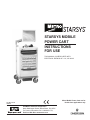 1
1
-
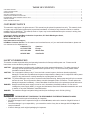 2
2
-
 3
3
-
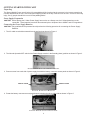 4
4
-
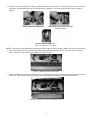 5
5
-
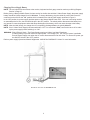 6
6
-
 7
7
-
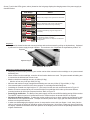 8
8
-
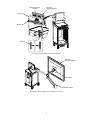 9
9
-
 10
10
-
 11
11
-
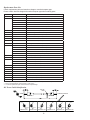 12
12
-
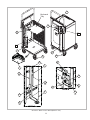 13
13
-
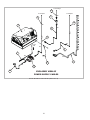 14
14
-
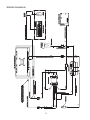 15
15
-
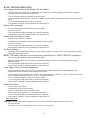 16
16
Metro DataVac L01-491 Operating instructions
- Type
- Operating instructions
- This manual is also suitable for
Ask a question and I''ll find the answer in the document
Finding information in a document is now easier with AI
Related papers
Other documents
-
Metro L01-492 Operating instructions
-
CTA ADD-MAAVFL User manual
-
AFC PC-SQB-2ZMKC Datasheet
-
Metro L01-053 Operating instructions
-
AFC WM-MKS-G Datasheet
-
Atdec VF-AT-AA-B Installation guide
-
AFC BDTC6464 Datasheet
-
AFC WM-RKMC Datasheet
-
Spectrum Industries 96501B User manual
-
Intermetro FLO 1800 Datasheet