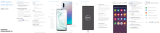Page is loading ...

Meet your
new phone
Headset
jack
Edge
screen

A map of the hardware
Headset
jack
microSD/SIM
Card tray
Front
Camera
Volume
Bixby
Iris
Scanner
Power/
Lock
Edge
screen
Edge
screen
USB/
charger port

Rear
camera
Fingerprint
scanner
Edge
screen
Flash

Use the edge screens for fast & easy access to
people, information and apps.
From the Home screen, swipe up for Apps and
then tap Settings > Display >
Edge screen.
Apps edge
Create shortcuts to access frequently used
apps.
People edge
See notications of missed calls and messages
from your important contacts.
Smart select
Capture images and GIF animations.
Fingerprint
scanner
Edge screen functions
Swipe to view
edge screen.
Drag a
notication for
more details.

Hello Bixby
To launch Hello Bixby, press the Bixby key.
Hello Bixby allows you to quickly set
reminders, create voice dictation, search and
access content on your phone and on the
Internet.

Charge up
Included here you’ll find an Adaptive Fast
Charger and USB cable. Connect them to each
other, and then to your phone. Plug it in until
your phone reaches 100%.
WARNING: Use only Samsung-approved charging devices.
Samsung accessories are designed to maximize battery life.
Using other accessories may invalidate your warranty and may
cause damage.
Steps to phone setup

NOTE: To access the microSD Card slot, remove the
microSD/SIM Card tray from the device.
Activate!
Before turning on your phone, activation is
essential. On another device, pull up this site:
xnitymobile.com/activate. Log in and you’ll
be stepped right through theprocess.
microSD/SIM Card Tray
If you have a microSD Card, insert it here:

Powering on and o
To turn your phone on, press and hold the
power/lock button. Once it’s on, press and hold
that same button to power it off.
The how-to basics

The screen basics
To turn on your screen, press the power/lock
button, then swipe up onscreen to unlock it.
To turn your screen o, just press the
power/lock button.

The XFINITY Mobile app
The XFINITY Mobile app is preloaded on your
phone. Consider it your control center to track
your usage, manage your account and ask
anything.

Voicemail 101
The Voicemail app is preloaded on your phone.
You can use it to listen to your messages or read
them as text and record a custom greeting.

Printed in Korea.
GH68-47464E
Copyright 2017 Samsung Electronics Company, Ltd. Samsung,
Galaxy S, and Samsung Pay, are trademarks of Samsung Elec-
tronics Co., Ltd. Android, Google, the Google Logo and Google
Play are trademarks of Google Inc. Screen images simulated.
Appearance of device may vary.
The XFINITY Mobile logo and the New Network mark (“O”) are
trademarks of Comcast. All rights reserved.
Questions?
Dial our support line: 1 (888) 936-4968
/