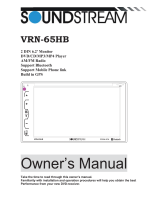Page is loading ...

VR-651/VR-651B
2 DIN 6.5” Monitor
Touch Screen
DVD/CD/MP3/MP4
AM/FM Radio
Support Bluetooth (Only for VR-651B model)
Owner’s Manual
Take the time to read through this owner’s manual.
Familiarity with installation and operation procedures will help you obtain the best
Performance from your new DVD-receiver.

2
WARNING!
To promote safety, certain functions are disabled unless the parking brake is on. The Unit is
designed to detect parked status and must be connected to the power supply side of the
parking brake switch. Improper connection or use of his connection may violate applicable law
and may result in serious injury or damage. To avoid the risk of damage and injury and the
potential violation of applicable laws, this unit is not for use with a video screen that is visible to
the driver.
To avoid the risk of accident and the potential violation of applicable laws, the front Video
image feature should never be used while the vehicle is being driven. Also, other video
displays should not be in a location where it is a visible distraction to the driver. In some
countries or states the viewing of images on a display inside a vehicle even by persons
other than the driver may be illegal. Where such regulations apply, they must be obeyed
and this unit’s DVD features should not be used.
Please remember to wear your seat belt at all times while operating your vehicle. If you are
ever in an accident, your injuries can be considerably more severe if your seat belt is not
properly buckled.
The supplier waves any and all liability when these warnings are not followed.
OPERATION PRECAUTIONS
Only connect to a 12Vdc battery and negative grounding.
Avoid placing the product in direct sunlight, in areas with high levels of dust, high
temperatures (over 40°C) or high humidity (over 90%). In case of high temperatures, cool
down the car interior by means of ventilation or air-conditioning.
Operate in well ventilated areas.
Do not turn on or off the product in short intervals. When turning the unit off, wait for at least
10 seconds prior to turning the unit on again. Do not operate the player with scratched,
bended or broken discs and when a disc is not loaded properly, do not force it into the
player.
Do not watch video playback while driving which will cause serious danger and risks of
traffic accident. It may violate the laws and regulations.
(There may be exceptional case, i.e., using rear view camera and navigation system)
Do not install the unit where the operation for safety driving is restrained.
Do not disassembly the unit by yourself, if need repairing, please take the unit to the after
service center.
Do not open and close the monitor manually, it may damage the monitor tilt system.
Do not touch the LCD screen by hard objects, it may damage or give scratch to the LCD
screen.
If the back of monitor touches dashboard or air-conditioner inlet etc after open the monitor ,
then setup TILT level in monitor TILT menu to prevent damage from repeat touching.
Car parking under direct sunlight may increase the temperature inside the car and the unit
may not be in proper operation, please try it again after the temperature returns to normal.
Do not replace the fuse on the power cable without professional guidance, using improper
fuse may cause damage to the unit or even cause burn the unit.
Do not use irregular shaped Disk.
IR remote control operation may be hindered by monitor when the monitor is opened, thus
please use the remote control at the similar level of remote control receiver.
Do not install the unit where the cooling fan is blocked.

3
CONTENTS
WARNING! ................................................................................................................. 2
OPERATION PRECAUTIONS .................................................................................... 2
CONTENTS ................................................................................................................ 3
ACCESSORIES .......................................................................................................... 4
INSTALLATION / UN-INSTALLATION ....................................................................... 5
WIRING CONNECTIONS ........................................................................................... 6
PANEL………....……………………………………………………………………………....7
REMOTE CONTROL .................................................................................................. 8
REMOVE BATTERY ................................................................................................. 10
MAIN MENU ............................................................................................................. 10
ƹ RADIO PLAYER ................................................................................................... 10
ƹ DVD PLAYER ...................................................................................................... 11
ƹUSB/SD/MMC OPERATION ................................................................................. 12
ƹAV-IN MODE ......................................................................................................... 13
ƹSETTING CONTROL ............................................................................................ 13
BLUETOOTH SECTION(Only for VR-651B model) .................................................. 14
STEERING WHEEL CONTROL ............................................................................... 15
OTHER FUNCTIONS ............................................................................................... 15
NOTES ON DISC ..................................................................................................... 16
TROUBLESHOOTING .............................................................................................. 17
TROUBLESHOOTING .............................................................................................. 18
TECHNICAL SPECIFICATIONS ............................................................................... 19
BLUETOOTH CONNECTION ATTENTION INSTRUCTIONS .................................. 20
VIDEO FILE CONVERSION ..................................................................................... 21

4
ACCESSORIES
Package contains the following accessories for installation and operation of the unit.
(1) Washer, Spring
Washer, M5 Nut
1 each
(2) Mounting Strap 1
(3) Bolt 1
(4) Screw 4
(5) Mounting Collar 1
(6) Release Key 2
(7) Screw 1
(8) Rubber Cushion 1
Power cable
Noted:
Product image may vary from the actual delivery
User Manual Remote Control
Trim ring
Warranty card

5
Installation/Un-Installation
Note
Before starting installation of the unit, make sure the wiring is connected properly.
Use only the parts provided with the unit to ensure proper installation.
The use of unauthorized parts may cause malfunction.
Install the unit where it does not get in the driver’s way and will not injure the passenger in case
there is a sudden stop, like an emergency stop.
INSTALLATION
˄
Figure 1
˅
Insert the unit into dash-board hole and fix it
If necessary, place the mount strap at the rear of the unit and fix it with provided washer as
figure 2.
Place Trim Ring over the unit and installation is completed as figure 1.
UN-INSTALLATION
Insert the supplied extraction keys into the unit and pull the unit out with keeping the extraction
keys. (as Figure. 4)
Figure 4

6
Wiring Connections
Make sure you have good chassis ground. A good ground connection will eliminate most
electrical noise problems. A good chassis ground requires a tight connection to the vehicle’s
metal chassis. The area around the ground connection should be clean, bare metal without rust,
paint, plastic, dust, or dirt for a good electrical connection.
Caution: Do not interchange
the connection of the wiring!!!
For some car models you may
need to modify wiring of the
supplied power cord. Contact
your authorized car dealer
before installing this unit.
Using the ISO Connector
1. If your car is equipped with
the ISO connector, then
connect the ISO connectors as
illustrated.
2. For connections without the
ISO connectors, check the
wiring in the vehicle carefully
before connecting, incorrect
connection may cause serious
damage to this unit.
3. Cut the connector; connect
the colored leads of the power
cord to the car battery as
shown in the color code table
below for speaker and power
cable connections.
Function
Ground--Black Front Right(-)---Grey/Black Stripe
Battery 12V (+)---Yellow Reverse 12V (+)--Pink
Auto Antenna---Blue Power 12V(+)--Red
Steering Wheel Control---Blue/Black Front Left(+)---White
Parking (GND)---Brown Front Left(-)---White/Black Stripe
Rear Right(+)---Purple Rear Left(+)---Green
Rear Right(-)---Purple/Black Stripe Rear Left(-)---Green/Black Stripe
Front Right(+)---Grey

7
PANEL
1. IR Sensor
IR Remote control signal receiving window. Max distance is 6-8 meters, 45 angels.
2. VOL Button
Rotate VOL to increase or decrease the volume.
Press it to show the main menu.
3. POWER/MUTE Button
Press it to turn on the unit. Press and hold for 2 seconds to turn the unit off .Press the button
briefly to Mute .Please note that the volume will be muted on all audio output connector.
4. MODE Button
Press it to select the mode: Radio, DVD (if there is a disc in unit), USB (if there is a USB device
in the unit), CARD (if there is a SD/MMC card in the unit) and AV IN.
5. EJECT Button
Press to eject a disc. If the disc is not removed for about 10 seconds after eject, the disc is
reinserted automatically.
6. USB slot
USB slot, for Multimedia playback files only. Insert a USB into this slot and the unit will
automatically start reading and playback the card. * Supported Music File Format: MP3, WMA
Files.
7. AUX Jack
Put the AV plug into the AV-IN jack which was marked on front panel.
8. Reset slot
9. DISC slot
10. Info Display
Information Display LCD when operation the unit.

8
REMOTE CONTROL
1. POWER
Power on or off.
2. MODE button
Press it to select the mode: Radio, DISC (if there is a disc in unit), USB (if there is a USB
device in the unit), CARD (if there is a SD/MMC card in the unit) and AV IN.
3. PLAY/PAUSE button
In DVD mode, press it to pause playback, press again to resume.
4. Mute/Root button
: Short press this button to mute the volume output, press it again to resume volume.
5. BAND/ RDM
˄
Only for Bluetooth
˅
In Radio mode, press to change radio band in sequence of FM1 FM2 FM3 AM1
AM2
In DVD mode, press to play randomly.
6. Cursor buttons
Use the buttons to select the menu item, the title track or to show next frame.
7. MENU/ROOT button
Short press it to show main menu,.
In DVD mode, long press it to enter TITLE MENU (Enable only if the DVD disc with title menu).
8. SUBTITLE button
Press it to select the subtitle language (Available only if the disc with subtitle function).
9. Cursor
buttons
Use the buttons to select the menu item. the title, track or to show next frame.
10. ENTER button
Press it to confirm selection or setting.
11. Cursor buttons
Use the buttons to select the menu item, the title track or to show next frame.

9
12. SETUP button
In DVD mode press it to enter the setup menu.
13. EJECT button
Press it to eject the disc.
14. Cursor
buttons
Use the buttons to select the menu item. the title, track or to show next frame.
15. ANGLE/ACCEPT button (Only for Bluetooth)
In DVD mode, press it repeatedly to change the viewing angle (Available only with a recorded
DVD file or DVD disc that has this function).
In BLUETOOTH mode, press to make a call after inputted a phone number or accept an
incoming call.
16. INT / REJECT button (Only for Bluetooth)
Press it to activate the intro function. You can play the beginning of every track for 10 seconds
in sequence.
In BLUETOOTH mode, press to reject a coming call or hang up while calling.
17. P.SCN/ RPT
In SD CARD/ USB mode, press to repeat REP 1 => REP DIR => REP ALL
In DVD mode, press to start repeat REP OFF=>REP Chapter=>REP Title=>REP Off.
In Radio mode: PS (Preset Scan): Press to scan all preset stations in the memory of the current
band and stay on each memory stations for about 5 seconds.
AS (Auto Save): Long press to save the stations with good reception automatically.
18. STEREO/MONO (PTY only for RDS/ Bluetooth)
Press STEREO button to select STEREO or MONO.
19. VOL+ button
Press to increase volume level.
20. A-B/ZOOM button
During playback, press it at the starting point of section you want to repeat(A), press this button
again at the ending point of the section you want to repeat (B), section A-B repeating starts.
Press it again to cancel the A-B repeat function.
Press it and hold for two seconds in DVD mode to zoom the image in or out in the sequence of
ZOOM 2-> ZOOM 3-> ZOOM 4-> ZOOM 1/2-> ZOOM 1/3-> ZOOM 1/4.
21. LOUD (only for RDS)
Press to set LOUD on or OFF.
22.
/ seek- button
In DVD mode, Press button to skip to the previous track. Press and hold button for two
seconds to activate fast reverse (REW) search in a track.
In RADIO mode, press button to start searching automatic, press and hold for two seconds to
start manual searching. button Frequency down.
23. SEL button (only for RDS)
Press it to enter the SOUND SETTING menu, and press Cursor UP/DN buttons to choose an
item and press cursor left/right buttons to set the item. Press SEL button again to exit the menu.
24. / seek + button
In DVD mode, Press
button to skip to the next track.Press and hold button for two seconds
to activate fast forward (FF) search in a track.
In RADIO mode, press button to start searching automatic, press and hold for two seconds to
start manual searching button Frequency up.
25. STOP/PBC button
Press it to Stop playback from the current position, press it again to final stop to the very
beginning. Press PLAY/PAUSE button to play.
Press and hold for two seconds to set PBC on/ off in VCD mode.
26. OSD button
In DVD mode press it to enter the OSD menu, press and hold for 2 seconds to set video setup.
(RED /GREEN /BLUE /BRIGHT / CONTRAST /SHARP /COLOR RESET /BACK)

10
27. VOL- button
Press to decrease volume level.
28. AUDIO/GOTO button
In DVD mode press it to select the audio language.
In VCD mode, press it to select the sound track in the sequence of MONO L =>MONO R
=>STEREO.
Go to: in DVD modeˈpress and hold for 2 seconds to show TIME SEARCH menu, select
number and confirm to go to certain position directly. When press
button to enter
TITLE/CHAPTER selection mode, select number and confirm to go to certain TITLE or
CHAPTER position directly.
29. Digit 0-9 buttons
In radio mode, select 1-6 the desired band; In DVD mode, select track.
Noted˖The RC is the universal and full-featured. Some options are available with the
corresponding model.
REMOVE BATTERY
Note:
The distance may vary according to
the brightness of ambient light.
If the remote is not used for an
extended period of time, remove the
battery to prevent possible damage
from battery leakage and corrosion.
Do not place any objects between the
remote control unit and the sensor on
the unit.
Do not drop the remote control onto the floor; it will damage it beyond repair.
Do not use the remote control unit, while simultaneously operating the remote control unit
of any other equipment; they may interfere resulting in improper operation.
The battery normally last for about one year although depending how often the remote
control is used. If the remote control unit isn’t working even when it is operated near the unit,
replace the battery with a new battery of the same make and use only a lithium cell battery
type: CR2025 (3V).
Dispose empty batteries in accordance with your local governmental regulations.
Do not short-circuit, disassemble, heat or dispose of fire or flames the battery.
Keep the battery out of reach of children, should the battery be swallowed, immediately
consult a doctor.
MAIN MENU
The best way to discover the program is to explore each screen in detail, and to find out how to
move from one to another. Read this chapter for a guided tour. Unit starts by displaying the
Main menu. This is the root of the screen hierarchy, and you can simply access all features by
tapping on the touch screen buttons. Tap the icons to enter a desired mode.

11
ƹ
RADIO PLAYER
To start Radio, tap RADIO button on main menu screen.
Touch this icon to select MUTE ON or OFF.
Touch this icon to select EQ POPėROCKėCLASSėJAZZFLATėOFF
Touch this icon to choose the bands: FM1, FM2, FM3, AM1, AM2.
Touch this icon to select LOUD ON or OFF.
Touch this icon select LOC ON/OFF or DX for distance station.
Touch this icon select stereo or mono sound reception.
Slide this icon to select stations.
Touch this icon to select station forward manually. Touch and hold this icon to select
station forward automatically.
Touch this icon to select station backward manually. Touch and hold this icon to select
station backward automatically.
Touch this icon to back to the main menu.
ƹ
DVD PLAYER
To start DVD Player, tap on DVD button from main menu screen.
You will not see any buttons while DVD is played. Buttons will appear when you tap on TFT
screen. Tap the screen again to hide the buttons.
NOTE
1. DVD Player will automatically start playing when you insert any DVD disc, MEMORY card or
USB device.
2. Warning displays if the vehicle is moving for driver's safety.
3. DVD Player will not only play video, but also picture and music files as well.

12
Touch it to pause/play.
Touch it to present stop.
Touch it to skip to the previous track. Touch and hold for 2 seconds to retune to the
beginning of the track.
Touch it to skip to the next track. Touch and hold for 2 seconds to activate fast forward
(FF) search in a track.
Start fast rewind or fast forward. Press one of the keys again to change the
spooling speed. Press the Play key to regain normal playback.
Touch it to turn on / off random playback.
Touch it to enter to next page menu.
Touch it to select: repeat 1 => repeat ALL=>repeat DISC=> repeat OFF.
Touch it to show display playback progress.
Touch it to show DVD main.
Touch this button to return to the title.
Select the preferred language for the subtitles
Touch it to select Audio.
Touch it to select playback track or chapter.
ƹ
USB/SD/MMC OPERATION
When a file disc, USB or a memory card is played, the
screen will show following interface:
Touch it to select music files.
Touch it to select photo files.
Touch it to select video files.
Touch it to enter to next page menu.
Touch it to enter to previous page menu.
Touch it to return menu.
Touch it to present stop.
Touch it to skip to the previous track.
Touch it to pause/play.
Touch it to skip to the next track.
Touch it to turn on / off random playback.
Touch it to select: repeat all=>repeat 1=> repeat off.
Touch it to show playlist.

13
ƹ
AV-IN MODE
To start AV-IN Mode, tap on AV-IN button from main
menu screen.
Connect the external audio/video signal source to this
unit. Select AV-IN mode in the main menu or by pressing
repeat Mode button on the front panel.
Note: If there is no external video input, the TFT displays
“NO SIGNAL”.
ƹ
SETTING CONTROL
To start SETTING, tap SETUP icon on main menu. Your device has default system settings.
You can customize the settings to suit your personal needs. Once you change settings, your
new settings will remain until you change it again.
TIME: Adjust the digital time.
DATE: Adjust the digital date.
BEEP: Select keypad sound on or off.
CALIBRATION: Touch screen and adjustment.
SWC: Steering wheel control.
LANGUAGE: Select different language.
EQ: Select the EQ type.
VOL: Adjust the digital volume.
TREBLE: Select the digital treble effect.
BASS: Select the digital bass effect.
LONDNESS: Selecting loudness ON will emphasize
the low frequency output.
FADER: Front/rear Fader control.
STANDARD: Select the digital of standard.
BRIGHT: Select the digital of bright.
SOFT: Select the digital of soft.
USER: Select the digital of user.
RDS: Select RDS OFF or ON.
BLUETOOTH: Select BT OFF or ON.
HEADLIGHT: Select headlight OFF or ON.
BRAKE: Select brake OFF or ON.
RADIO AREA:
USA1USA2RussiaJapanEurope

14
BLUETOOTH SECTION(Only for VR-651B model)
Warning: Driving and having a telephone conversation at the same time is dangerous, please
park your car before having a telephone conversation. The supplier waves any and all liability
when this warning is not followed.
To enter Bluetooth mode, please tap Bluetooth icon on main menu or press mode button on
remote.
Bluetooth connected mode
Tap the icon
to turn to the interface as above, and open the BT function on the mobile
phone.
Pairing Mode
At the 1st time when using BLUETOOTH, you need to pair the mobile phone first.
When a phone has not been paired with the unit, the BT icon and Pairing mark will blink
continually on the panel.
When the unit have connect with phone, the BT icon will turn on and the Mobile phone name (if
available) will be display on the panel.
According to mobile pairing device manual, after searching new device (Sound Stream), select
it, input password "0000" and confirm ok, device paring is finished.
The text ‘Enter Number’ will shows on the panel after the pairing is completed. It means device
is connected and ready for BLUETOOTH communication.
Auto-connect & Disconnect
When power on the unit, the last paired phone will be remembered. Tap the
icon on the
unit, it will connect to the phone via Bluetooth automatically.
If you want to disconnect the Bluetooth connection, turn off the mobile phone Bluetooth function,
or tap the
icon on the unit.
1. CALLING mode
In Call mode, the unit can be used as your phone.
Making and receiving calls are possible with
BLUETOOTH. Simply tap phone number and tap
icon to make a call, and tap
icon to hang up.
1) Tap
icon shortly to delete a wrong digit.
2) Tap the
icon, the device automatically makes a
call to the latest call in its call log.
Voice Transfer
During a call, you can change a call from Bluetooth mode to phone by tapping
icon. To
have a call in Bluetooth mode again, tap Transfer icon again.
2. Call history mode

15
Tap
icon to see dialed calls history mode.
Tap icon to see received calls history mode.
Tap
icon to see missed calls history mode.
The unit can download automatically all the date from the mobile Phone.
Dialed /Received/Missed calls are saved In History mode.
The calls in each category are orderly saved from the latest one to the final one..
3. BT MUSIC
After connect the mobile phone, tap
to listen music in BT mode. You can select the
function with the icon for previous, play / pause, and next.
Note: in this mode the ID3 and present information can just display iPhone, other phone may
not display this information.
STEERING WHEEL CONTROL
Tap SWC icon
to set steering wheel control function.
OTHER FUNCTIONS
Subwoofer
Connect the subwoofer to the unit using sub output (see electrical diagram). Tap MENU on
screen enter into main menu setting choose setting menu. Choose SOUND and set subwoofer
ON to enable subwoofer.
Parking
When the car is stopped and the parking brake is working, the screen can display the video
image, otherwise the screen can't display the video image.
Back View Camera
This unit is equipped with back view camera output. The camera is used to observe the
situation behind the vehicle when you are backing the car.
Please connect your back view camera with the back car video input. And connect the reverse
wire for back a car with the rear gear light. Rear view camera picture will be enabled when you
are backing the car.

16
NOTES ON DISC
Only use groundless loudspeakers.
Use only loudspeakers of minimal 40Watt, using fewer watts may result in damaging your
loud speakers at higher volumes.
Use 4~8 (Ohm impedance) loudspeakers only; using higher or lesser impedance may
damage the unit.
Do not use 3-cable loudspeakers and do not connect the loudspeakers minus to the car
body.
(GND).Using a BTL circuit and each loudspeaker must be connected with insulated cables
according the diagram.
Loudspeaker cables and/or optional external power amplifiers must always be about 30cm.
away from the antenna and/or antenna extension parts.
If want to display for 7” TFT, parking wire must be connected to ground.

17
TROUBLESHOOTING
Symptom Cause Remedy
General
Power does not turn
on.
(No sound is
produced.)
Fuse is blown
Replace with fuse of the same amperage.
If the fuse blows again, consult your store
of purchase
In correct wiring Consult your local retailer.
No sound output
when operating the
unit with amplifiers
or power antenna
attached.
Power antennal
lead is shorted to
ground excessive
current is required
or remote on the
amplifiers or power
antenna.
1. Turn off the unit.
2. Remove all wires attached to the
power antenna lead. Check each wire
for a possible short to ground using an
ohm meter.
3. Turn on the unit.
4. Reconnect each amplifier remote wire
to the power antenna lead one by one.
If the amplifiers turn off before all wires
are attached, use an external replay to
provide remote-on voltage (excessive
current required).
Nothing happens
when buttons are
pressed.
Display is not
Accurate
The microprocessor
has malfunctioned
due to noise, etc.
Turn off the power, Then press the [no
open] button and remove the DCP. Press
the reset button for about 2 seconds with
a thin rod.
Panel or main unit
Connectors
are dirty
Wipe the dirt off with a soft cloth
moistened with cleaning alcohol.
CD
Sound is bad directly
after power is turned
on.
Compact disc is
dirty
Clean the compact disc without scratches
Compact disc is
heavily scratched
or warped
Replace with a compact disc without
scratches.
Sound is bad directly
after power is turned
on.
Water droplets may
form on the internal
lens when the car is
parked in a humid
place
Let it dry for about 1 hour with the power
on.
LCD
Small LCD display
error massage
When deck
mechanism error, it
show ERROR 1
Reset the unit.
When disc or servo
error, it show
ERROR 2
Change the disc or reset the unit.
When USB error, it
show ERROR 3
1.Remove the USB/SD and insert it again
2. File errorˈplease check the file.
3. Reset the unit.
When SD error, it
show ERROR 4

18
TROUBLESHOOTING
SYMPTOM CAUSE SOLUTION
NO POWER
THE CAR IGNITION IS
NOT ON.
IF THE POWER SUPPLY IS PROPERLY
CONNECTED TO THE CAR
ACCESSORY SWITCH THE IGNITION KEY
TO “ACC”.
THE FUSE IS BLOWN. REPLACE THE FUSE.
DISC CANNOT BE
LOADED.
PRESENCE OF DISC
INSIDE THE PLAYER
REMOVE THE DISC IN THE PLAYER
THEN PUT A NEW UPWARD.
DISC CANNOT BE
READ.
INSERTING THE DISC IN
UPSIDE DOWN.
INSERT THE COMPACT DISC WITH THE
LABEL FACING
UPWARD.
COMPACT DISC IS
EXTREMELY DIRTY OR
DEFECTIVE.
CLEAN THE DISC OR TRY TO PLAY A
NEW ONE.
TEMPERATURE INSIDE
THE CAR IS TOO HIGH.
COOL OFF UNTIL THE AMBIENT
TEMPERATURE RETURNS TO
NORMAL.
NO SOUND
VOLUME IS IN MINIMUM. ADJUST VOLUME TO A DESIRED LEVEL.
WIRING IS NOT
PROPERLY CONNECTED.
CHECK WIRING CONNECTION.
THE OPERATION
KEYS DO NOT WORK.
THE BUILT-IN
MICROCOMPUTER IS NOT
OPERATING PROPERLY
DUE TO NOISE.
PRESS THE POWER BUTTON FOR
ABOUT 10 SECONDS
TO RESET THE UNIT.
FRONT PANEL IS NOT
PROPERLY FIX INTO ITS
PLACE.
SOUND SKIPS.
THE INSTALLATION
ANGLE IS MORE THAN 30
DEGREES.
ADJUST THE INSTALLATION ANGLE TO
LESS THAN 30
DEGREES.
THE DISC IS EXTREMELY
DIRTY OR DEFECTIVE.
CLEAN THE COMPACT DISC/TRY TO
PLAY A NEW ONE.
THE RADIO DOES
NOT WORK, THE
RADIO STATION
AUTOMATIC
SELECTION DOES
NOT WORK.
THE ANTENNA CABLE IS
NOT CONNECTED THE
SIGNALS ARE TOO WEAK.
INSERT THE ANTENNA CABLE FIRMLY
SELECT A STATION
MANUALLY.

19
TECHNICAL SPECIFICATIONS
General
Power supply: 11~16V DC
Current consumption: max. 10 A
Maximum power output: 50W x 4 channels (max)
Compatible formats:
DVD/SVCD/VCD/HDCD/MP3/MP4/VIDEO/CDDA/Picture
CDCD-R/-RW/DVD±R/±RW playback
Dimensions (W x D x H) /
weight:
185*115*160 mm/2 kg
Working temperature
range:
-20ć - +60ć
ESP function: 10 sec. for Audio CD, 120 sec. for MP3
TFT Display
Screen size: 6.5inch
Resolution: 800*480 pixel
Aspect ratio: 4:3/16:9
Brightness:
400 cd
FM Stereo Radio
Frequency range(EUROPE AREA): 87.5 – 108MHz(Step 50KHz)
Frequency range(SOUTH AMERICA AREA) 87.5 – 108MHz(Step 100KHz)
Frequency range(ASIA AREA) 87.5 – 108MHz(Step 50KHz)
65-74MHz(Step 10KHz)
Frequency range(U.S.A AREA) 87.5 – 107.9MHz(Step 200KHz)
Preset memory stations: 18
AM/MW Radio
Frequency range(EUROPE AREA): 522kHz - 1620 KHz(Step 9KHz)
Frequency range(SOUTH AMERICA AREA) 520kHz - 1710 KHz(Step 10KHz)
Frequency range(ASIA AREA) 531kHz - 1602 KHz(Step 9KHz)
Frequency range(U.S.A AREA) 530kHz - 1710 KHz(Step 10KHz)
Preset memory stations: 12
Audio specification
Frequency response: 20 Hz-20 KHz
Specifications are subject to change without notice. Mass and dimension are approximate.

/