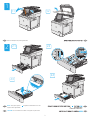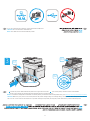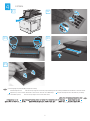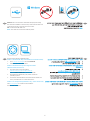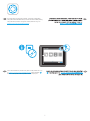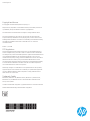HP Color LaserJet Managed MFP E57540 series Installation guide
- Type
- Installation guide
HP Color LaserJet Managed MFP E57540 series is a versatile printing solution designed for small to medium-sized businesses. It offers high-quality color laser printing, copying, scanning, and faxing capabilities. With fast print speeds and a user-friendly interface, this all-in-one device is perfect for handling various printing tasks efficiently.
HP Color LaserJet Managed MFP E57540 series is a versatile printing solution designed for small to medium-sized businesses. It offers high-quality color laser printing, copying, scanning, and faxing capabilities. With fast print speeds and a user-friendly interface, this all-in-one device is perfect for handling various printing tasks efficiently.








-
 1
1
-
 2
2
-
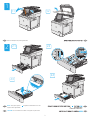 3
3
-
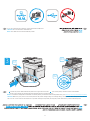 4
4
-
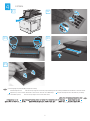 5
5
-
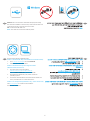 6
6
-
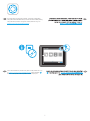 7
7
-
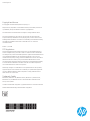 8
8
HP Color LaserJet Managed MFP E57540 series Installation guide
- Type
- Installation guide
HP Color LaserJet Managed MFP E57540 series is a versatile printing solution designed for small to medium-sized businesses. It offers high-quality color laser printing, copying, scanning, and faxing capabilities. With fast print speeds and a user-friendly interface, this all-in-one device is perfect for handling various printing tasks efficiently.
Ask a question and I''ll find the answer in the document
Finding information in a document is now easier with AI
Related papers
-
HP Color LaserJet Managed MFP E57540 series Installation guide
-
HP Pavilion Gaming Headset Installation guide
-
HP Color LaserJet Managed MFP E57540 series Installation guide
-
HP Color LaserJet Enterprise M751 Printer series Installation guide
-
HP LaserJet Enterprise M407 series Installation guide
-
HP Color LaserJet Managed MFP E47528 series Installation guide
-
HP LaserJet Managed E40040 series Installation guide
-
HP Color LaserJet Enterprise MFP M577 series Installation guide
-
HP LaserJet Enterprise M605 series Installation guide
-
HP Color LaserJet Enterprise M455 series User guide