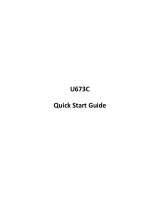Page is loading ...

N650
User Manual

Revision: R00 (December
2019)
Trademark
All brand and product names are trademarks or registered trademarks of their respective companies.
Disclaimer
Specifications and documents are subject to change without notice.
Note
Not all models are available in all regions. Not all features are available on all models.
Depending on the specific model purchased, the colour and look of your device and accessories may not
exactly match the graphics shown in this document. The screenshots and other presentations shown in
this document are for reference only.

Table of Contents
'HYLFH%DVLFV
*HWWLQJWR.QRZ<RXU'HYLFH
)URQW6LGH9LHZ
5HDU6LGH9LHZ
5LJKW6LGH9LHZ
%RWWRP6LGH9LHZ
&UDGOH
8VLQJD0LFUR6,0&DUG
8VLQJD0HPRU\&DUG
8VLQJWKH&UDGOH
,QVWDOOLQJWKH&UDGOH
5HPRYLQJWKH&UDGOH
8VLQJWKH)OHHW&DEOH
8VLQJWKH*36$QWHQQD
8VLQJWKH'5&DEOH
7XUQLQJWKH'HYLFH2QDQG2II
7XUQLQJ2Q
6OHHS0RGH
$HURSODQH0RGH
5HVWDUWLQJWKH'HYLFH
7XUQLQJ2II
6KXWWLQJ'RZQ
*HWWLQJ6WDUWHG
8VLQJWKH7RXFK6FUHHQ
+RPH6FUHHQ
&XVWRPLVLQJ<RXU'HYLFH
&HOOXODU'DWD&RQQHFWLRQ
:LUHOHVV1HWZRUN&RQQHFWLRQ
&RQQHFWLQJWRD:LUHOHVV1HWZRUN
5HPRYLQJD5HPHPEHUHG1HWZRUN
%OXHWRRWK
3DLULQJZLWK$QRWKHU%OXHWRRWK'HYLFH
'LVFRQQHFWLQJD%OXHWRRWK&RQQHFWLRQ
5HIHUHQFH
&DULQJIRUWKH'HYLFH
5HJXODWRU\,QIRUPDWLRQ
%OXHWRRWK
6DIHW\3UHFDXWLRQV
$ERXW&KDUJLQJ
$ERXWWKH&KDUJHU
$ERXWWKH%DWWHU\

Device Basics
Getting to Know Your Device
Front-Side View
❶
NFC sensor*
❷ Power button
❸ Touch screen
❹ Microphone
*For selected models only
Rear-Side View
❶
Rear camera lens
❷
Flash
❸ Speaker
❹
Screw hole for cradle
❺
Socket for cradle
❻
Dock connector
❼ Microphone
Right-Side View
❶
Micro-SIM card slot*
❷
Memory card slot
*For selected models only. To use cellular
services, you must have a subscription to
the function with a mobile phone network
service.
1
2
3
4
1 2
3 4 5 6 5 4 7
1 2

Bottom-Side View
❶ USB 3.0 Type C connector /
Micro-USB connector*
Cradle
❶ Micro-USB connector
❷ Dock connector
❸ Release button
❹
Fleet port
Using a Micro-SIM Card
The device uses a Micro-SIM card.
Open the cover on the right side of the device to locate the Micro-SIM card slot. With its label side facing
the rear side of the device, hold the Micro-SIM card by the edges and gently insert it into the slot. Note that
inserting the card in the reverse direction may cause damage.
To remove a card, gently push the top edge of the card inwards to release it, and pull it out of the slot.
Using a Memory Card
Open the cover on the right side of the device to locate the memory card slot. With its label side facing the
rear side of the device, hold the MicroSD card by the edges and gently insert it into the slot. Note that
inserting the card in the reverse direction may cause damage.
To remove a MicroSD card, first unmount it from the device by tapping Settings on the Home screen
Storage
. Then gently push the top edge of the card inwards to release it, and pull it
out of the slot.
1
1 2 4
3
*The provided connector may vary by models.

Do not apply pressure to the center of the memory card.
Inserting the card in the reverse direction may cause damage.
The manufacturer does not guarantee the product's compatibilities with the storage cards from all manufacturers.
If you encounter access problems with your memory card, please visit the website
https://www.sdcard.org/downloads/formatter_4/ and use the "SD Memory Card Formatter 5.0 for SD/SDHC/SDXC" tool to
format your memory card.
Using the Cradle
Depending on your model, a cradle and/or a mount may be provided for your device. Follow the
illustrations to mount your device.
The Micro-USB connector on the cradle is intended only for charging, not for data transfer.
Installing the Cradle
1. Line up and connect the dock connector on the cradle to the dock connector on the device. Magnets
are incorporated to ensure proper alignment.
2. If needed, you can secure the device to the cradle with 2 screws.
Removing the Cradle
1. Remove the 2 screws (if installed) securing the device to the cradle.
2. While pressing and holding the release button on the cradle, pull the top of the device away and lift
the device out of the cradle in an upward motion.

Turning the Device On and Off
Use the USB cable to connect to a power source to power the device.
The device’s battery is designed as a backup power source for short-term use only in the event when the
vehicle's power system is not available. It is not to be used as a sole source of power for prolonged
periods. Connect the device to an external power source whenever you can.
Turning On
1. The device turns on automatically when it is powered. Wait for the boot screen to display.
2. The Home screen will display and the device is in Lock mode by default. Drag the Lock icon ( )
upwards to unlock. The device is ready for use.
Sleep Mode
Your device will automatically switch off the screen after 1 minute (by default) of inactivity. You can
manually switch off the screen by pressing the Power button briefly.
To resume the screen, press the Power button briefly and then unlock the device by dragging the Lock
icon ( ) upwards.
Aeroplane Mode
When you are in an aeroplane or in the area where data transferring is not allowed, enable Aeroplane
mode. You will be able to use many of your device's applications, but all wireless radios, including wireless
networks and Bluetooth, on the device are turned off – it cannot send or receive data.
To enable Aeroplane mode: tap Settings on the Home screen Network & internet Advanced, and
tap the Aeroplane mode switch to turn it on. The icon in the status bar indicates that Aeroplane mode
is on.
You can enable WIFI and Bluetooth in Aeroplane mode.
To disable Aeroplane mode: tap Settings on the Home screen Network & internet Advanced, and
tap the Aeroplane mode switch to turn it off.
Restarting the Device
You may need to reset the device when the device is running slower or improperly. Press and hold the
Power button to display the options menu and tap Restart to restart the device.
Turning Off
To turn off the device, press and hold the Power button to display the options menu and tap Power off.
Shutting Down
If the device stops responding, you may need to shut down the device by pressing and holding the Power
button for 8 seconds.

Getting Started
Using the Touch Screen
To operate your device, touch the screen with your finger. You can perform the following actions:
Tap: Touch the screen once with your finger to open items or select on-screen buttons or options.
Tap and hold: Tap and hold on the desired item to open the pop-up menu that contains the available
options for the item.
Drag: Tap and hold on the item and then move it to the target position without releasing your finger.
Slide/Swipe: Drag your finger vertically or horizontally across the screen.
Drag to the left/right to switch to the next/previous item on the list.
Drag to the top/bottom to scroll up/down the screen.
Not all slide gestures are applicable to all applications.
Two-finger gestures: Move your fingers apart or together on the screen to zoom in or out while
viewing a picture or a web page.
Not all two-finger gestures are applicable to all applications.

Home Screen
The Home screen is your starting place for tasks, providing quick access to frequently used applications
and settings.
To display the app list, swipe up from the bottom of the screen with one finger.
To display the Home screen, tap at any time.
Status bar
Favourites tray
Shortcut/
widget
Desktop
Home
button
Folder

Customising Your Device
You can easily customise the device for personal settings through the Settings menu, such as
personalising the Home screen, changing the display and sound settings, configuration the connection
settings, and more.
To access the Settings menu, tap Settings on the Home screen.
Cellular Data Connection
This feature is not available on all models.
To use cellular services, you must have a subscription to the function with a mobile phone network service.
In most cases, the settings of the cellular services are installed automatically.
To turn on or off the cellular services:
1. Tap Settings on the Home screen Network & internet Data usage.
2. Tap the Mobile data switch to turn it on or off.
If you are on a limited data allowance, you can monitor the data usage on the device by tapping Settings
on the Home screen Network & internet Data usage.
Turn off the cellular services when not in use to save battery power.
Wireless Network Connection
To use wireless local area networks (WIFI) on your device, you need access to a wireless access point
(AP) or "hotspot."
The coverage of the WIFI signal can be up to 300 feet (100 metres). However, it varies greatly due to the type of
infrastructure, and other objects through which the signal passes.
Connecting to a Wireless Network
1. Tap Settings on the Home screen Network & internet WIFI.
2. Tap the WIFI switch to turn it on. The device will automatically scan for available wireless networks.
3. Tap a wireless network to connect.
4. If you select an open network, you will be automatically connected to the network. If you select a
secured network, enter the key and then tap CONNECT.
5. When your device is connected to a wireless network, the WIFI icon ( ) will appear in the status
bar.
The next time your device connects to a previously accessed secured wireless network, you will not be
prompted to enter the key again, unless you reset the network settings or reset your device to its factory
default settings.
Turn off the WIFI function when not in use to save battery power.
Removing a Remembered Network
1. Tap Settings on the Home screen Network & internet WIFI.

2. Tap and hold the network to remove on the list, and select Forget network.
Bluetooth
Bluetooth is a short-range wireless communications technology that allows Bluetooth-enabled devices to
exchange information over a distance of about 30 feet (10 metres) without requiring a physical connection.
Pairing with Another Bluetooth Device
1. Make sure that the Bluetooth function of the other device is turned on.
2. Tap Settings on the Home screen Connected devices
Pair new device.
3. The device will automatically scan for available Bluetooth devices.
4. Tap the desired device from the list to initiate pairing.
5. Make sure that the same passkey is displayed on your device and the other device, and then tap
PAIR.
Turn off the Bluetooth function when not in use to save battery power.
Disconnecting a Bluetooth Connection
1. Tap Settings on the Home screen Connected devices.
2. Tap the desired paired device.
3. When prompted to disconnect, tap OK.

Reference
Caring for the Device
Taking good care of your device will ensure trouble-free operation and reduce the risk of damage to your
device.
Keep your device away from excessive moisture and extreme temperatures.
Avoid exposing your device to direct sunlight or strong ultraviolet light for extended periods of time.
Do not place anything on top of your device or drop objects on your device.
Do not drop your device or subject it to severe shock.
Do not subject your device to sudden and severe temperature changes. This could cause moisture
condensation inside the unit, which could damage your device. In the event of moisture condensation,
allow the device to dry out completely before use.
The screen surface can easily be scratched. Avoid touching it with sharp objects. Non-adhesive
generic screen protectors designed specifically for use on portable devices with LCD panels may be
used to help protect the screen from minor scratches.
Never clean your device with it powered on. Use a soft, lint-free cloth to wipe the screen and the
exterior of your device.
Do not use paper towels to clean the screen.
Never attempt to disassemble, repair or make any modifications to your device. Disassembly,
modification or any attempt at repair could cause damage to your device and even bodily injury or
property damage and will void any warranty.
Keep your device and its accessories out of the reach of small children or animals.
Do not store or carry flammable liquids, gases or explosive materials in the same compartment as
your device, its parts or accessories.
To discourage theft, do not leave the device and accessories in plain view in an unattended vehicle.
Do not leave the device and its accessories in a vehicle in direct sunlight. Overheating may damage
the device.
The device (excluding accessories) is protected again splashes, water and dust. When tested under
controlled laboratory conditions, the device is compliant with the IP67 rating of the IEC 60529
standard. The manufacturer guarantees this grade provided all jack covers are properly and securely
closed. Immersion in water or water-pressure such as washing the unit with running water may cause
damage to the unit and voids warranty. Normal wear might decrease resistance. The device should
not be operated in water.
Regulatory Information
For regulatory identification purposes, the series is assigned a model number of N650.
Marking labels located on the exterior of your device indicate the regulations that your model complies with.
Please check the marking labels on your device and refer to the corresponding statements in this chapter.
Some notices apply to specific models only.
5GHz band (W52,W53): Indoor use only

RF Exposure Information (SAR)
This device has been tested and meets applicable limits for Radio Frequency (RF) exposure. Specific
Absorption Rate (SAR) refers to the rate at which the body absorbs RF energy. Tests for SAR are
conducted using standard operating positions with the device transmitting at its highest certified power
level in all tested frequency bands.
Bluetooth
Safety Precautions
When using the device, note that the ambient temperature should be below 45ºC (113ºF).
To prevent possible hearing damage, do not listen at high volume levels for long periods of time.
About Charging
Use only the charger supplied with your device. Use of another type of charger will result in
malfunction and/or danger.
This product is intended to be supplied by a LISTED Power Unit marked with "LPS", "Limited Power
Source" and output rated + 5 V dc / 2.0 A.
Use a specified battery in the equipment.
About the Charger
Do not use the charger in a high moisture environment. Never touch the charger when your hands or
feet are wet.
Allow adequate ventilation around the charger when using it to operate the device or charge the
battery. Do not cover the charger with paper or other objects that will reduce cooling. Do not use the
charger while it is inside a carrying case.
Connect the charger to a proper power source. The voltage requirements are found on the product
case and/or packaging.
Do not use the charger if the cord becomes damaged.
Do not attempt to service the unit. There are no serviceable parts inside. Replace the unit if it is
damaged or exposed to excess moisture.
About the Battery
Use a specified battery in the equipment.
CAUTION: This unit contains a Lithium Ion battery. The battery can burst or explode, releasing
hazardous chemicals. To reduce the risk of fire or burns, do not disassemble, crush, puncture, or
dispose of in fire or water.
Important instructions (for service personnel only)
Caution: Risk of explosion if battery is replaced by an incorrect type. Dispose of used batteries
according to the instructions.
Replace only with the same or equivalent type recommended by the manufacturer.
The battery must be recycled or disposed of properly.
Use the battery only in the specified equipment.

Federal Communication Commission Interference Statement
This device complies with part 15 of the FCC Rules. Operation is subject to the following two
conditions: (1) This device may not cause harmful interference, and (2) this device must accept any
interference received, including interference that may cause undesired operation.
Changes or modifications not expressly approved by the party responsible for compliance could void
the user‘s authority
to operate the equipment.
This equipment has been tested and found to comply with the limits for a Class B digital device,
purs
uant to part 15 of the FCC Rules. These limits are designed to provide reasonable protection
against harmful interference in a residential installation. This equipment generates, uses and can
radiate radio frequency energy and, if not installed and used in accordance with the instructions, may
cause harmful interference to radio communications. However, there is no guarantee that interference
will not occur in a particular installation. If this equipment does cause harmful interference to radio or
television reception, which can be determined by turning the equipment off and on, the user is
encouraged to try to correct the interference by one or more of the following measures:
Reorient or relocate the receiving antenna.
Increase the separation between the equipment and receiver.
Connect the equipment into an outlet on a circuit different from that to which the receiver is
connected.
Consult the dealer or an experienced radio/TV technician for help.
Model: N650
Res
ponsible Party Information:
IC
This device c
ontains licence-exempt transmitter(s)/receiver(s) that comply with Innovation, Science
and Economic Development Canada’s licence-exempt RSS(s). Operation is subject to the following
two conditions:
(1) This device may not cause interference.
(2) This device must accept any interference, including interference that may cause undesired
operation of the device
Cet appareil contient des émetteurs / récepteurs exemptés de licence qui sont conformes aux RSS
exempts de licence d'Innovation, Sciences et Développement économique Canada. Son
fonctionnement est soumis aux deux conditions suivantes:
(1) Cet appareil ne doit pas provoquer d'interférences.
(2) Cet appareil doit accepter toute interférence, y compris le
s interférences pouvant entraîner un
fonctionnement indésirable de l'appareil
CAN ICES-3(B)/NMB-3(B)
The device for operation in the band 5150–5250 MHz is only for indoor use to reduce the potential for
harmful interference to co-channel mobile satellite systems.
Le dispositif pour un fonctionnement dans la bande 5150–5250 MHz est uniquement destiné à une
utilisation en intérieur afin de réduire le potentiel d'interférences nuisibles aux systèmes de satellites
mobiles co-canal
Company Name: MiTAC Digital Corporation.
Company Address: 279 E. Arrow Highway, Suite #201, San Dimas, CA 91773, U.S.A.
Tel: 1-408-615-5100
Internet Contact info: http://mic-holdings.com/index.html

CE
Spectrum and maximum power: BT 4dBm; Wi-Fi 2.4GHz 17dBm; Wi-Fi 5.2GHz 11dBm; Wi-Fi
5.8GHz 14dBm; GSM900 33dBm
Products with the CE marking comply with Radio Equipment Directive (Directive 2014/53/EU) -
issued by the Commission of the European Community.
Compliance with these directives implies conformity to the following European Standards:
AT
EE
IT
PT
IS
BE
FI
LV
RO
LI
BG
FR
LT
SK
NO
HR
DE
LU
SI
CH
CY
EL
MT
ES
TR
CZ
HU
NL
SE
DK
IE
PL
UK
The device is restricted to indoor use only when operating in the 5150 to 5350 MHz frequency range.
EN 301 489-1/-17/-19
EN 55032
EN 55035
EN 61000-3-2
EN 61000-3-3
ECE R10.05
Prevention of Hearing Loss
To prevent possible hearing damage, do not listen at high volume levels for long periods.
Caution: risk of explosion if battery is replaced by an incorrect type. Dispose of used batteries
according to the instructions
Caution: Use only the adapter supplied with the device. Adapter shall be installed near the
equipment.
RF Exposure Information (SAR)
This device has been tested and meets applicable limits for Radio Frequency (RF) exposure. Specific
Absorption Rate (SAR) refers to the rate at which the body absorbs RF energy. Tests for SAR are
conducted using standard operating positions with the device transmitting at its highest certified
power level in all tested frequency bands. The panel of the device was tested with a separation
distance of 25 mm. Always keep the panel away from your body to ensure exposure levels remain at
or below the as-tested levels.

RF Exposure Information (MPE)
This device meets the EU requirements and the International Commission on Non-Ionizing Radiation
Protection (ICNIRP) on the limitation of exposure of the general public to electromagnetic fields by way
of health protection. This equipment should be installed and operated to ensure a minimum of 20 cm
spacing to any person at all times.
Hereby, the manufacturer declares that the radio equipment type N650 is in compliance with Directive
2014/53/EU.
The full text of the EU declaration of conformity is available at the website: www.mio.com
Waste Electrical and Electronic Equipment (WEEE)
This symbol means that according to local laws and regulations your product and/or its battery shall be
disposed of separately from
household waste. When this product reaches its end of life, take it to a
collection point designated by local authorities. Proper recycling of your product will protect human
health and the environment.
/