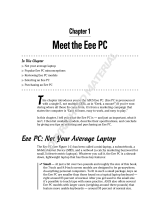Page is loading ...

www.supertalent.com
Over w
Asus Eee PC SSD Installation Guide
This installation guide is for the Asus Eee PC 701, 702, 900, 901, 903, 905 and 1000. Super Talent's warranty is only
valid for the SSD and not for any Asus products. Note: The pictures in this guide show the Asus Eee PC 901.
Warning: This installation procedure might break the laptop warranty provided by Asus. It is the customer's
responsibility to check with Asus regarding all warranty issues before modifying any Asus system.
Back Up Your Data
Before you begin, back up all your data from the laptop onto an external or network drive before making any changes
to a computer's hardware.
Installation Steps
These steps describe the procedure for installing a Super Talent mini PCIe SSD as an auxillary drive in an Asus Eee
PC. The new drive will add additional storage capacity to the system. The operating system will continue to run from
the Eee PC's embedded Flash drive.
Step 1: Remove the Drive Panel
- Power down the laptop.
- Turn off laptop completely by removing the power cable and removing
the battery.
- Remove the drive panel screws, shown circled in red in Figure 1.
Note: Please review Asus' warranty on your laptop. Removing screws and
panel could possibly void laptop warranty.
Step 2: Remove Any Existing Drive
Note: If you have previously installed a disk drive, remove it.
- Remove the two drive screws, shown circled in red in Figure 2.
- If there is a drive in the slot, remove it.
© 2008 Super Talent Technology. Specifications subject to change without notice.
p.1
ssd.supertalent.com
Figure 1: Removing the Drive Panel
Figure 2: Remove Any Existing Drive

www.supertalent.com
Over w
Asus Eee PC SSD Installation Guide
Step 3: Install the SSD
- Insert the SSD into the empty mini PCIe slot.
- Replace the two drive screws from Step 2.
Step 4: Replace Drive Panel
- Place the panel over the SSD.
- Replace the two screws described in Step 1.
Step 5: Replace Power Components
- Insert the system battery.
- Attach the power cable.
Step 6: Installation
- Install OS, applications and files onto the SSD.
Step 7: Check BIOS
- Turn on the laptop.
- During boot-up process, press the <F2> button until you see the
BIOS screen
- When the BIOS appears, navigate to Advanced --> IDE configuration
- Verify that the new SSD drive appears as the "IDE Slave" device
- If no slave device appears in the list, the drive may not be connected
correctly. Repeat steps 1-6 to correct the problem.
- Once you have verified that the new drive has been recognized, exit the
BIOS and continue to boot your operating system.
Step 8: Check Windows
- Open "My Computer"
- Verify the D:// drive appears in the list of disk drives
- If the D:// drive does not appear, use the Disk Management snap-in to see if
Windows recognizes the SSD. Drive management can be found by going:
Start --> Control Panel --> Admin. Tools --> Storage --> Disk Management
If you need further assistance, please contact Super Talent support at:
© 2008 Super Talent Technology. Specifications subject to change without notice.
p.2
ssd.supertalent.com
Figure 4: Checking the BIOS
Figure 5: Newly installed D:// drive
Figure 6: Computer Management
Figure 3: Installing the New SSD
/