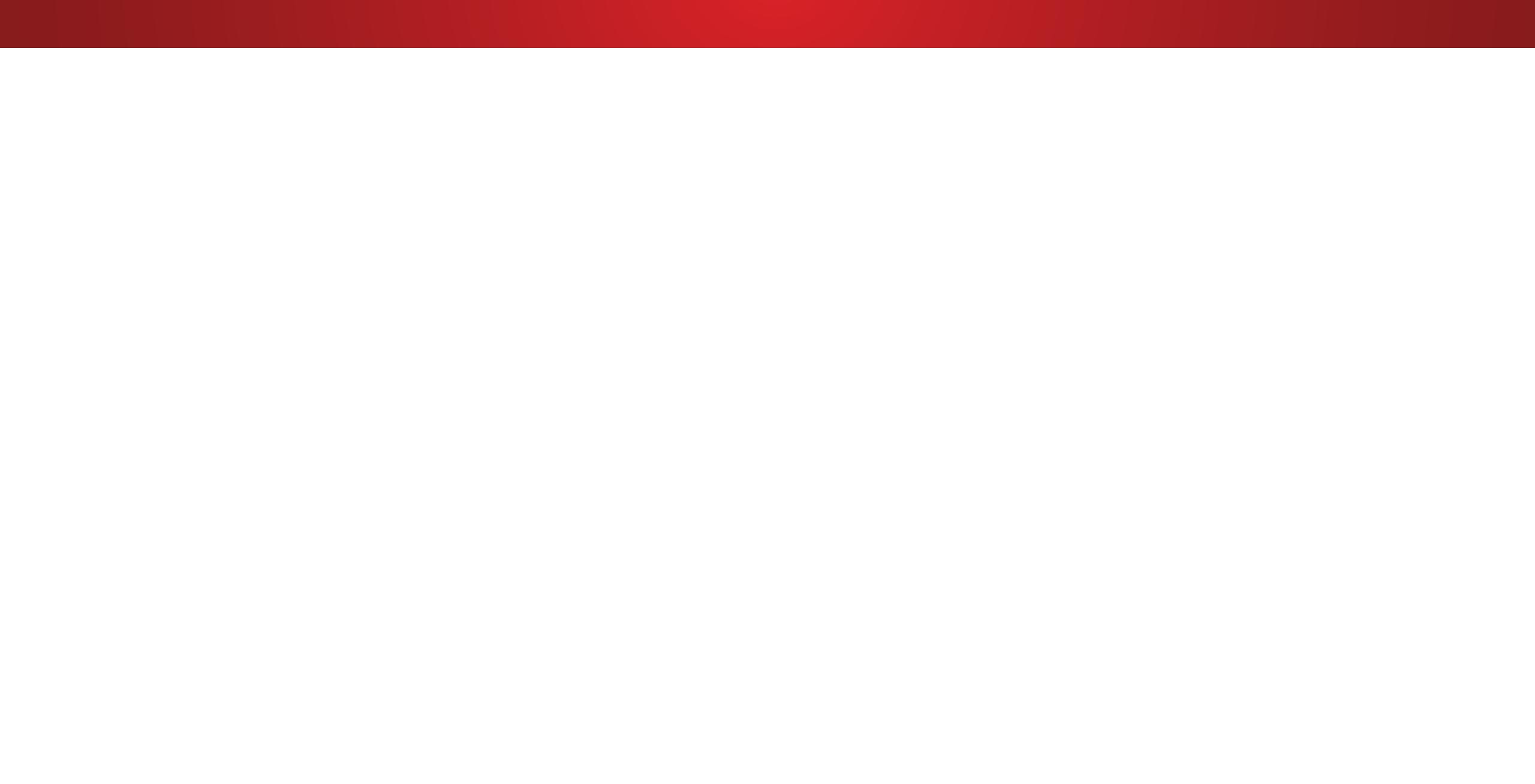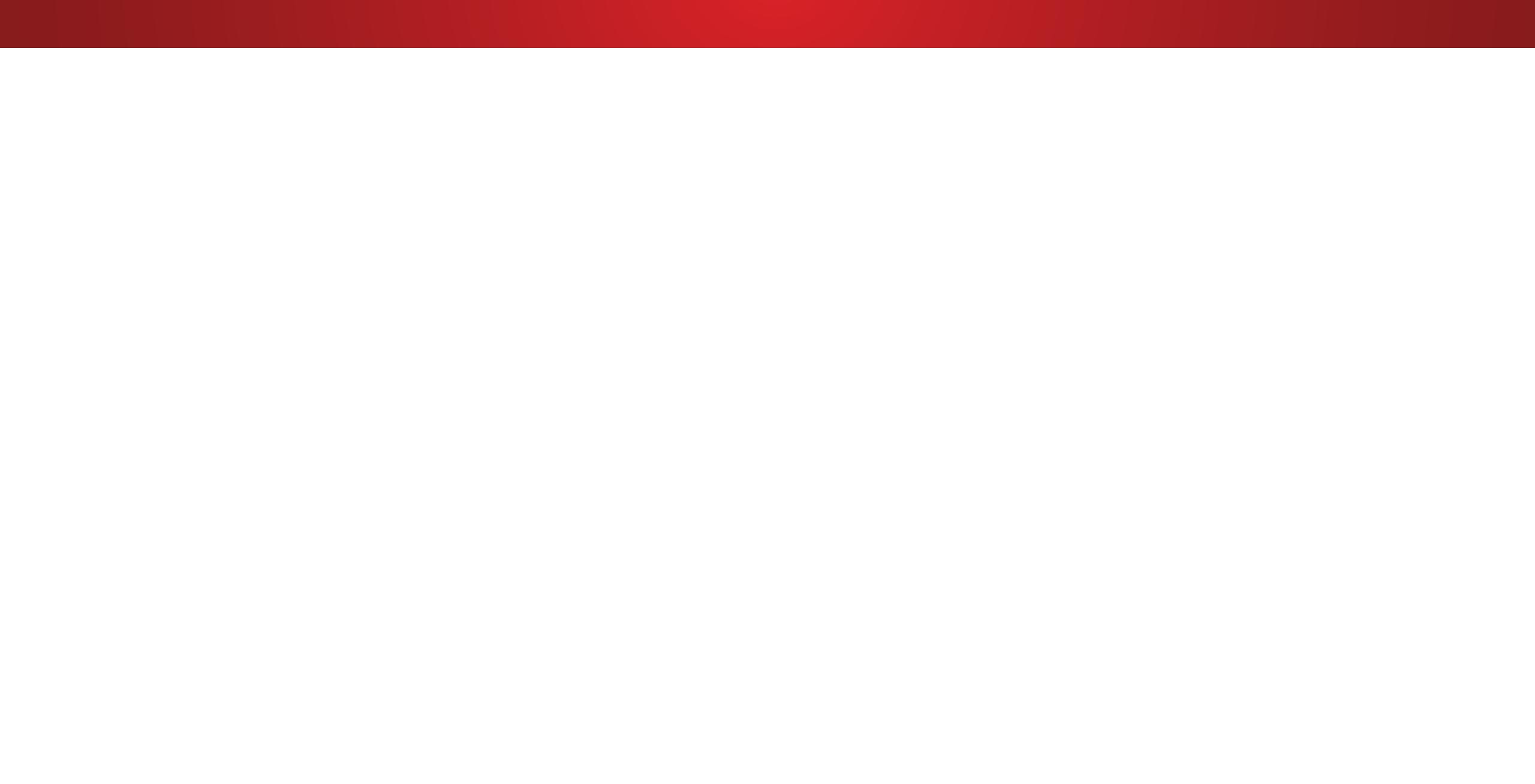
Table of Contents
vi
Getting to Know Your TV ..............................................7
Inspecting the Package Contents ..................................................... 7
Installing the TV ..................................................................................8
Installing the TV Stand ..................................................................... 8
Installing the TV on a Wall ...............................................................9
Front Panel ........................................................................................ 10
Rear Panel ........................................................................................11
Remote Control ................................................................................ 12
Replacing the Batteries ................................................................. 12
Connecting Your Devices ..........................................13
Connecting A Device ....................................................................... 13
Connecting A Device - Audio & Video Cable Types ........................ 14
Connecting an Audio Device .......................................................... 15
Connecting An Audio Device - Audio Cable Types ......................... 16
Connecting an Audio Device - ARC ................................................ 17
Connecting to Your Network ............................................................ 18
Connecting to a Wired Network (Best) ......................................... 18
Connecting to a Wireless Network ................................................ 18
Completing The First-Time Setup ...............................19
Using the On-Screen Menu .......................................22
Navigating the On-Screen Menu ..................................................... 22
Changing the Input Source ............................................................. 22
Changing the Screen Aspect Ratio ................................................. 23
Viewing Video with the Menu Open ................................................ 23
Adjusting the Picture Settings .......................................................... 24
Adjusting the More Picture Settings .............................................. 25
Adjusting the Color Temperature .................................................. 25
Adjusting the Picture Mode Edit Settings ...................................... 26
Saving a Custom Picture Mode .................................................... 26
Locking and Unlocking Custom Picture Modes ............................26
Deleting a Custom Picture Mode .................................................. 27
Resetting a Preset Picture Mode ...................................................27
Adjusting the Color Calibration Settings ...................................... 28
Adjusting the Color Tuner Settings ................................................ 28
Adjusting the Audio Settings ............................................................31
Changing the Equalizer Settings .................................................. 31
Deleting the Custom Audio Mode ................................................32
Setting Timers ................................................................................... 33
Setting the Sleep Timer .................................................................. 33
Setting the Auto Power Off Feature ............................................... 33
Enabling the Screen Saver ............................................................ 33
Blank Screen Feature .................................................................... 33
Using the Network Connection Menu .............................................. 34
Connecting to a Wireless Network ................................................ 34
Changing the Manual Setup Settings ..........................................34
Finding MAC Addresses for Network Setup ...................................34
Connecting to a Hidden Network .................................................35
Setting Up the Tuner ......................................................................... 36
Selecting a Channel Source ......................................................... 36
Finding Channels .......................................................................... 36
Adding New Channels ..................................................................37
Skipping Channels ........................................................................ 37
Listening to Alternate Audio ............................................................. 38
Changing the Analog Audio Language ....................................... 38
Changing the Digital Audio Language ........................................38
Setting Up Closed Captioning ......................................................... 39
Changing the Appearance of Digital Closed Captions .............. 39
Renaming Devices on the Input Menu ............................................ 41
Changing the TV Settings ................................................................ 42
Viewing System Information .......................................................... 42
Changing the On-Screen Menu Language ................................. 42
Setting the Time and Local Settings .............................................. 43
Using the Parental Controls ........................................................... 43
Accessing the Parental Controls Menu ........................................43
Enabling or Disabling Program Ratings ........................................43
Locking and Unlocking Channels ................................................. 43
Blocking and Unblocking Content by Rating ............................... 44
Changing the Parental Control PIN .............................................. 44
Resetting the Content Locks ......................................................... 44
Changing the View Mode Settings ............................................... 45
Adjusting the Wide Mode (Aspect Ratio) ..................................... 45
Changing your TV Name .............................................................. 45
Controlling Other Devices with CEC ............................................. 46
Turning the Power Indicator On or Off .......................................... 46
Using the Reset & Admin Menu ....................................................... 47
Restoring the TV to Factory Default Settings ................................. 47
Enabling and Disabling Smart Interactivity ..................................47
Using the Guided Setup Menu .....................................................48
Using Guided Setup ...................................................................... 48
Using the Info Window ...................................................................... 48
Using the USB Media Player ......................................49
Using the USB Media Player ............................................................. 49
Preparing Your USB Drive to Play USB Media ................................. 49
Playing USB Media ......................................................................... 49
Removing the USB Drive from the TV ............................................. 49
Using VIZIO Internet Apps Plus
®
(V.I.A. Plus) ..............53
Using the fullscreen V.I.A. Apps Window ...........................................54
Fullscreen V.I.A. Plus Apps Window Overview ................................... 55
Customizing the V.I.A. Plus Apps Window ......................................... 56
Adding an App to the My Apps Tab ............................................. 56
Deleting an App from the My Apps Tab ........................................ 56
Moving an App in My Apps........................................................... 56
Troubleshooting & Technical Support .......................58
Specifications ............................................................ 62
Warranty ....................................................................64
Legal & Compliance .................................................65