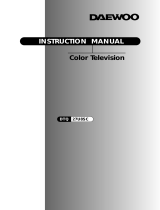Page is loading ...

USER MANUAL
HDTV Monitor
DSC-34W70N

The lightning flash with arrowhead symbol, within an equilateral triangle, is intended to
alert the user to the presence of uninsulated “dangerous voltage” within the product’s
enclosure that may be of sufficient magnitude to constitute a risk electric shock.
The exclamation point within an equilateral triangle is intended to alert the user to the
presence of important operating and servicing instructions in the literature accompany-
ing the appliance.
WARNING
TO PREVENT FIRE OR SHOCK HAZARD, DO NOT EXPOSE THIS APPLIANCE TO RAIN OR
MOISTURE.
NOTE TO CATV SYSTEM INSTALLER
THIS REMINDER IS PROVIDED TO CALL THE CATV SYSTEM INSTALLER'S ATTENTION TO
ARTICLE 820-40 OF THE NEC THAT PROVIDES GUIDELINES FOR PROPER GROUNDING
AND, IN PARTICULAR, SPECIFIES THAT THE CABLE GROUND SHALL BE CONNECTED TO
THE GROUNDING SYSTEM OF THE BUILDING, AS CLOSE TO THE POINT OF CABLE ENTRY
AS PRACTICAL.
CAUTION
The AC power cord provided with this product is polarized (one blade wider than the other).
To prevent electrical shock, match wide blade of plug to wide slot, fully insert the AC plug into a stan-
dard 120V~ 60Hz polarized outlet.
NOTE
Never connect the plug to an electrical source other than one providing 120V~ 60Hz power. Use only the
attached power cord. If the polarized AC cord does not fit into a non-polarized outlet, do not cut or file
the blade. You are responsible for having the obsolete outlet replaced with a polarized outlet.
If you feel a static discharge when touching the unit, and the unit does not function, simply unplug the
unit from the outlet. When you plug the unit back in, it should work normally.
Do not install power cords near any heating element or cooking appliances.
CAUTION
RISK OF ELECTRIC SHOCK
DO NOT OPEN
CAUTION : TO REDUCE THE RISK OF ELECTRIC SHOCK,
DO NOT REMOVE COVER (OR BACK)
NO USER-SERVICEABLE PARTS INSIDE.
REFER SERVICING TO QUALIFIED SERVICE PERSONNEL.

IMPORTANT SAFEGUARDS
PLEASE READ ALL THESE INSTRUCTIONS REGARDING YOUR TELEVISION EQUIP-
MENT AND RETAIN FOR FUTURE REFERENCE. FOLLOW ALL WARNINGS AND
INSTRUCTIONS MARKED ON THE TV RECEIVER.
1 Read all of these instructions.
2 Save these instructions for later use.
3 Unplug this television equipment from the
wall outlet before cleaning. Do not use
liquid cleaners or aerosol cleaners. Use a
damp cloth for cleaning.
4 Do not use attachments not recommended
by the television equipment manufacturer
as they may result in the risk of fire,
electric shock or other personal injury.
5 Do not use this television equipment near
water, for example, near a bathtub,
washbowl, kitchen sink, or laundry tub, in
a wet basement, or near a swimming pool,
or the like.
6 Do not place this television equipment on
an unstable cart, stand, or table, The
television equipment may fall, causing
serious injury to a child or adult, and
serious damage to the equipment. Use only
with a cart or stand recommended by the
manufacturer, or sold with the television
equipment. Wall or shelf mounting should
follow the manufacturer's instructions, and
should use a mounting kit approved by the
manufacturer.
6A An appliance and cart combination should
be moved with care. Quick stops,
excessive force, and uneven surface may
cause the appliance and cart combination
to overturn.
7 Slots and openings in the cabinet and the
back or bottom are provided for ventilation
and to ensure reliable operation of the
television equipment; and to protect it
from overheating, these opening, must not
be blocked or covered. The opening should
never be blocked by placing the television
equipment on a bed, sofa, rug, or other
similar surface. (This equipment should
never be placed near or over a radiator or
heat register.) This television equipment
should not be placed in a built-in
installation such as a bookcase unless
proper ventilation is provided.
8 This television equipment should be
operated only from the type of power
source indicated on the marking label. If
you are not sure of the type of power
supplied to your home, consult your
television dealer or local power company.
9 This television equipment is equipped with
a polarized alternating current line plug (a
plug having one blade wider than the
other). This plug will fit into the power
outlet only one way. This is a safety
feature. If you are unable to insert the plug
fully into the outlet, try reversing the plug.
If the plug should still fail to fit, contact
your electrician to replace your obsolete
outlet. Do not defeat the safety purpose of
the polarized plug.
10 Do not allow anything to rest on the power
cord. Do not locate this television
equipment where the cord will be abused
by persons walking on it.
11 Follow all warnings and instructions
marked on the television equipment.
12 For added protection for this television
equipment during a lightning storm, or
when it is left unattended and unused for
long periods of time, unplug it from the
wall outlet and disconnect the antenna or
cable system. This will prevent damage to
the equipment due to lightning and power-
line surges.

13 An outside antenna system should not be
located in the vicinity of overhead power
lines or other electric light or power
circuits, or where it can fall into such
power lines or circuits. When installing an
outside antenna system, extreme care
should be taken to keep from touching
such power lines or circuits as contact with
them might be fatal.
14 Do not overload wall outlets and extension
cords as this can result in fire or electric
shock.
15 Never push objects of any kind into this
television equipment through openings as
they may touch dangerous voltage points
or short-out parts that could result in a fire
or electric shock. Never spill liquid of any
kind on the television equipment.
16 Do not attempt to service this television
equipment yourself as opening or
removing covers may expose you to
dangerous voltage or other hazards. Refer
all servicing to qualified service personnel.
17 Unplug this television equipment from the
wall outlet and refer servicing to qualified
service personnel under the following
conditions:
(a) When the power-supply cord or plug is
damaged or frayed.
(b) If liquid has been spilled, or objects
have fallen into the television
equipment.
(c) If the television equipment has been
exposed to rain or water.
(d) If the television equipment does not
operate normally by following the
operating instructions. Adjust only
those controls that are covered by the
operating instructions as an improper
adjustment of other controls may result
in damage and will often require
extensive work by a qualified
technician to restore the TV receiver to
its normal operation.
(e) If the television equipment has been
dropped or the cabinet has been
damaged.
(f) When the television equipment exhibits
a distinct change in performance - this
indicates a need for service.
18 When replacement parts are required, be
sure the service technician has used
replacement parts specified by the
manufacturer that have the same
characteristics as the original part.
Unauthorized substitutions may result in
fire, electric shock or other hazards.
19 Upon completion of any service or repairs
to this television equipment, ask the
service technician to perform safety checks
to determine that the television is in a safe
operating condition.
20 If an outside antenna or cable system is
connected to the television receiver, be
sure the antenna or cable system is
grounded so as to provided some
protection against voltage surges and built-
up static charges.
ANTEENNA
LEAD IN
WIRE
ANTENNA
DISCHARGE UNIT
(NEC SECTION 810-20)
GROUNDING CONDUCTORS
(NEC SECTION 810-20)
GROUND CLAMPS
POWER SERVICE GROUNDING
ELECTRODE SYSTEM
(NEC ART 250, PART H)
ELECTRIC
SERVICE
EQUIPMENT
NEC-NATIONAL ELECTRICAL CODE
GROUND
CLAMP
EXAMPLE OF ANTENNA GROUNDING

CONTENTS
5
PREPARATION
•CONNECTING ANTENNA. . . . . . . . . . . . . . . . . . . . . . . . . . . . . . . . . . . . . . . . . . . . . . . . . . . . . . . . . . . . . . . . . . . . 6
•NAME OF EACH PART . . . . . . . . . . . . . . . . . . . . . . . . . . . . . . . . . . . . . . . . . . . . . . . . . . . . . . . . . . . . . . . . . . . . . . 7
BASIC TIPS FOR OPERATION
•TO WATCH TV PROGRAM . . . . . . . . . . . . . . . . . . . . . . . . . . . . . . . . . . . . . . . . . . . . . . . . . . . . . . . . . . . . . . . . . . 11
•ADJUSTING TWO PROGRAM WINDOWS . . . . . . . . . . . . . . . . . . . . . . . . . . . . . . . . . . . . . . . . . . . . . . . . . . . . . 18
•VARIOUS FUNCTIONS OF SIMULTANEOUS WINDOW MODE . . . . . . . . . . . . . . . . . . . . . . . . . . . . . . . . . . . . . 19
•ADJUSTING VOLUME OF AN AUXILIARY WINDOW . . . . . . . . . . . . . . . . . . . . . . . . . . . . . . . . . . . . . . . . . . . . . 27
UTILITIES
•OPEN FUNCTION MENU . . . . . . . . . . . . . . . . . . . . . . . . . . . . . . . . . . . . . . . . . . . . . . . . . . . . . . . . . . . . . . . . . . . 28
•ADJUSTING THE PICTURE . . . . . . . . . . . . . . . . . . . . . . . . . . . . . . . . . . . . . . . . . . . . . . . . . . . . . . . . . . . . . . . . . 29
•ADJUSTING THE SOUND. . . . . . . . . . . . . . . . . . . . . . . . . . . . . . . . . . . . . . . . . . . . . . . . . . . . . . . . . . . . . . . . . . . 33
•AUTOMATIC POWER ON/OFF. . . . . . . . . . . . . . . . . . . . . . . . . . . . . . . . . . . . . . . . . . . . . . . . . . . . . . . . . . . . . . . 36
•SPECIAL FUNCTIONS . . . . . . . . . . . . . . . . . . . . . . . . . . . . . . . . . . . . . . . . . . . . . . . . . . . . . . . . . . . . . . . . . . . . . 41
•PRO LOGIC SETTINGS . . . . . . . . . . . . . . . . . . . . . . . . . . . . . . . . . . . . . . . . . . . . . . . . . . . . . . . . . . . . . . . . . . . . 50
CONNECTING OTHER EQUIPMENT TO THE SET
•CONNECTING EQUIPMENTS . . . . . . . . . . . . . . . . . . . . . . . . . . . . . . . . . . . . . . . . . . . . . . . . . . . . . . . . . . . . . . . 53
OTHER TIPS
•PROGRAMMING THE REMOTE CONTROL . . . . . . . . . . . . . . . . . . . . . . . . . . . . . . . . . . . . . . . . . . . . . . . . . . . . 56
•COMPONENT CODES . . . . . . . . . . . . . . . . . . . . . . . . . . . . . . . . . . . . . . . . . . . . . . . . . . . . . . . . . . . . . . . . . . . . . 57
•TROUBLESHOOTING. . . . . . . . . . . . . . . . . . . . . . . . . . . . . . . . . . . . . . . . . . . . . . . . . . . . . . . . . . . . . . . . . . . . . . 59
SPECIFICATIONS . . . . . . . . . . . . . . . . . . . . . . . . . . . . . . . . . . . . . . . . . . . . . . . . . . . . . . . . . . . . . . 60

CONNECTING ANTENNA
NOTE:
Bad picture reception could often be caused by bad antenna connection.
Be sure to check the antenna direction, its height, etc.
In case of using single antenna cable
In case of using two separate antenna cables
VIDEO 1
S-VIDEO
VIDEO
AUDIO
VIDEO
2
L
R
Y
Pb
Pr
L
R
DTV INPUT
VIDEO AUDIO
L
R
VIDEO AUDIO
Y
Cb
Cr
DVD INPUT
MONITOR
OUTPUT
SURROUND
OUTPUT
VIDEO
L
W
R
AUDIO
L
R
ANT IN
VHF Antenna
Coaxial Cable
Antenna in
LTo Receive Cable Programs
Plug CATV coaxial cable in the
antenna socket (unit) at the back of
the TV set, and then, press
TV/CABLE selection button.
LConnecting Antenna and Cable TV
Observe the following three common sources of input. [You have the option to connect one source, or as many as all three, at the same
time, when using a combiner-adapter, included with this HDTV Monitor.]
Three Sources of Input;
1) Coaxial Cable Feed [from cable company]
2) VHF Antenna [for local air reception of channels, 2~13]
3) UHF Antenna [for local air reception of channels, 14~69]
The included adapter allows for the most common combination of connections;
1) An “F connector” provides a connection for “Coaxial Cable”.
2) A “Screw Terminal” provides connections for “VHF and UHF Antenna” sources, which commonly use “twin lead flat wire”.
Special Notes;
Some “VHF or UHF Antennas” may be using “coaxial cable” instead of a “twin lead flat cable”. In the event of connecting more than one
source using “coaxial cable”, you may obtain a “coaxial cable combiner” (available at your local electronics store).
UHF
Antenna
VHF Antenna
UHF antenna
In case of
coaxial cable
In case of
feeder cable
Antenna
VHF/UHF OUTDOOR ANTENNAS
6

NAME OF EACH PART
7
Front and Side of TV set
•The buttons installed on the front of the TV set is functioning as same as those on the Remote Control.
1. Timer Indicator
Lights up red when you have set the HDTV Monitor’s automatic timers.
2. Power Indicator
Lights up green when you have turned the HDTV Monitor on.
3. Remote Control Signal Sensor
Receives signals from the remote control.
4. Power Button
Turns your HDTV monitor on or off.
5. TV/VIDEO button
Each time you press the TV/VIDEO button, the HDTV Monitor will cycle
through:
TV VIDEO1 VIDEO2 VIDEO3 DVD TV
6. MENU button
Enter and exit the MENU.
7. CHANNEL buttons
Changes channels on your HDTV Monitor or/and moves the cursor and
/or changes the setting in the menu screen.
8. VOLUME buttons
Changes your HDTV Monitor’s volume or/and moves the cursor and /or
changes the setting in the menu screens.
9. TV/CATV button
Each time you press the TV/CATV button, the HDTV Monitor will cycle
through: TV CATV TV
3 4
5 6 97
21
8

8
On the right side panel of the HDTV Monitor, you will find the Video 3
inputs and Headphone jack. These are provided to connect a
camcorder or other video equipment without reaching around to the
rear panel.
HEADPHONE : provides a connection for headphones.
Side panel inputs

REMOTE CONTROL BUTTONS
9
LL
Caution!
•Do not drop.
•Avoid moisture, heat, and dust.
LL
Installation of batteries:
•Push to open the cover of the Remote Control.
•Set the batteries in the battery (cell), compartment after
checking the electrodes(+,–), and then, shut the cover.
• ( )Number in the blank serves as an address; it shows the page number containing a detailed information on the functions of each button.
Remote Control
Cover
TV/VIDEO
(Conversion button)
17
17
DTV
(Conversion button)
TV Power
12
VCR Control Board
Basic VCR functions are operated
with buttons on this board.
MODE buttons
Press to select the equipment you
wish the remote control to operate:
•
CATV(cable box)
• VCR
• TV
Direct Channel
Selection Board
Pressing the numbers on this board,
you can select program channels of
the screen directly.
16
MENU
You can adjust the picture, sound,
and many other functions.
13
RECALL
The present modes of channel,
video, transmission signal, and
equalizer can be checked through
this button.
12
MUTE
Press this button to mute the sound.
Press it again and the sound returns.
12
Volume (Control)
Press “C” button to decrease the volume.
Press “B” button to increase the volume.
12

10
Under the Cover of Remote Control
To use the buttons under the cover
Note:
•When batteries are low, the Remote Control may not
work. Change them immediately when they get weak.
•Be sure to use two 1.5V size AAA batteries.
•Do not use new batteries together with the old ones.
PIP SEARCH
Simultaneous window selection is
possible through the buttons of this
board, and various layouts of the
windows can be selected according to
the user’s need or desire.
18
~
26
TV/CATV
This button is used to convert reception
modes between aerial and cable
transmission systems.
16
STILL
The screen pauses temporarily with a
“STILL” picture.
26
WIDE
This button converts screen aspect ratios
between 4:3 and 16:9 and vice versa.
ADD/ERASE
This button is used to operate channel memory functions.
16
15
SLEEP
This button is used to set up time
memory for an automatic turn off.
40

TO WATCH TV PROGRAM
11
Buttons on the front of the TV set have
the same functions as those of the
REMOTE CONTROL.
BPress two number buttons of the
Remote Control to select a channel
directly. The numbers should be in
digits.
Examp.)
To select channel 9, press “0”
and “9”
It may take some time to get
to the channel when only “9” is
pressed.
STEP1/STEP4
STEP3
STEP2
To Watch TV Program

12
1.Press the “TV POWER”button.
•The TV screen will illuminate, and the power
indicator lamp will light up green.
2.Press the “CHANNEL” buttons.
•Press the “CHANNELx/y” or number buttons to
select the channel you want.
Ex) Ch 7
3.Adjust the Volume.
•When the “VOLUMEC” button is pressed, the
volume decreases.
•When the
“VOLUMEB
”
button is pressed, the
volume increases.
4.Press the “TV POWER” button to turn off the TV program.
•When the TV is turned off, the power indicator lamp lights up red.
LThis function is used when there is a
phone call or a visitor.
LPress “MUTE” button, to stop the
sound of the program.
- When this button pressed the sound
goes off with the word “MUTE”
displayed on the screen.
- Press it again, and the sound
returns.
LThe status of channel,
broadcasting condition, and video
connection will appear on the screen.
LPress “RECALL” button to get the
status information on the screen.
Press “RECALL” again, and the
status displayed will disappear from
the screen.
To Mute the Sound Instantly
Air 9
Mono
Mute
Air 7
Mono
Vol
13
Checking Performance Status of TV Set
Air 7
Mono

13
1.Press “MENU” button.
•The main menu will appear.
2.Select “Setup”.
•Move the cursor to the “Setup
” menu by using
“VOLUMEC/B” buttons.
•Select “Setup” sub-menu by using “CHANNELx
”
button.
3.Select Auto Program by using “
CHANNEL
xx
/
yy
” buttons.
•The following picture will appear on the screen
•Use “CHANNELx/y” buttons to select Auto
Program.
LActual broadcasting channels can be
set up in the “Memory” of the TV set
through this function.
With an automatic channel setup
memory, desired channels can be
selected easily with “CHANNELx/y”
buttons. Such inconvenience as
pressing channel numbers one by
one is not necessary.
LMENU mode automatically
disappears in 20 seconds when
there is no button operation. If you
want to get out of the Menu mode
yourself, press “MENU” button
several times.
LWhen setting up an automatic
channel memory, only the channels
with a signal get memorized. The
other channels go into erased status.
LWhen a TV program is on the signal,
“Air” appears on the screen; while
CATV program is on the signal,
“Cable TV” appears on the screen.
Select the desired Source by using
“VOLUMEC/B” buttons to set up the
Automatic Channel Memory.
Automatic Memory of Channel
Move Sel. Exit
Picture
Move Sel. Exit
Set Up
Air/Cable Air
Auto Program (
Ch Edit
Set Up
Move Sel. Prev.

14
4.Press
“VOLUMEC/B”
buttons. Automatic Channel Memory function (Auto
Program) starts.
•Checking from channel 2 to channel 69,(Cable1~125)
this function automatically memorizes only those
channels which are actually broadcasting.
•When “MENU” button is pressed during the setup
process, the setup operation quits.
•When the memory function is completed, a picture
will appear on the screen as follows:
•At this moment, keep pressing “MENU” button till
the menu window disappears.
Auto
Programming
Air 13
Auto Program
Stop
Air/Cable Air
Auto Program (
Ch Edit
Set Up
Move Sel. Prev.
5.
Check the memorized status by pressing
“
CHANNEL
xx
/
yy
”
buttons.
•Only memorized channels are selected.
Special Note: In the event of having only one
channel in memory, the channel can be selected,
but the searching process will still scan all other
channels until at least 2channels occupy the
memory.
Air 13
Mono

15
1.Select a channel.
•Select a channel by pressing number buttons.
Ex) Ch 13
2.Choose to add or erase from memory.
•Press the “ADD/ERASE” Button.
•Whenever this button is pressed, the color of
channel sign changes from green to red, and vice
versa. Capture the Channel sign on green color
•When a channel is memorized, its color turns
green. When erased, it turns red.
•In an auxiliary window, memorized channels will appear to be white; erased
channels to be red.
•Press “CHANNELx/y” button to check.
NOTE : In an auxiliary window, the “ADD/ERASE” function does not work.
LThis function is another way to
include a channel when cannot be a
channel memorized due to a low
broadcasting signal.
Add or Remove Channel from Memory
Air 13
Mono
Air 13
Add

Press “WIDE” button.
•When “WIDE” button is pressed, the aspect ratio of the screen shifts cyclically as
follows : (16:9) (4:3) (Panorama) (16:9)
16
1.Press “TV/CATV” button.
•The reception mode shifts from “AIR” to “CABLE”.
2.Select a channel.
•Select a channel by pressing either number
buttons 0 - 9 or 100.
•When the channel number is bigger than 100, use
the following example:
Ex) If the number is 125, press number buttons:
100, 2, and 5 in sequence.
LWatching CATV programs is
possible only in areas where CATV
services are provided.
LSelect one of the two screen ratios -
16:9 and 4:3 as you desire, and you
can enjoy the mood of a cinema
house at home.
Watching CATV Programs
Adjusting Screen Size
Air 2
Mono
Air 12
Air 2
Mono
Cable 12
Cable 12
When pressed once
When pressed twice
(4:3)
(16:9)
Air 2
Mono
Panorama
Air 2
Mono
(16:9)

17
1
.Connect the video cable to the VIDEO socket at the back or the side of
TV set, and press “TV/VIDEO” button on the remote control.
•The screen changes to video mode as follows:
•Whenever this button is pressed, the screen shifts
in sequence : TV Video1 Video2
Video3 DVD TV
Watching Video Programs
Video1
2
.When this button is pressed, the screen changes to “DTV” mode
from any other mode. To return to the previous mode, press
“TV/VIDEO” button.
DTV

1.Press “PIP” button once.
•Single PIP appears on the screen.
ADJUSTING TWO PROGRAM WINDOWS
18
2.Press “PIP” button once more.
•The operating program window becomes the main
window and moves to the left side of the screen;
an auxiliary window appears on the right side at
the same time.
•Use “CHANNELx/y” buttons to control the left
window.
•Use the “CHANNELx/y” buttons of Simultaneous
Window Selection board under the cover of
Remote Control to control the right window (an
auxiliary window).
•The same channel can not be received in both
windows at the same time.
•Press “SWAP” button, and the windows exchange
their locations: the left one to the right, and the
right one to the left.
LThe sound of TV set is available only
in the main program window (the left
one).
LIf you want to listen to the sound of
an auxiliary window (the right one),
use Headphones.
LWhenever “PIP” button is pressed,
the screen changes cyclically as
follows:
Operating Two Program Windows
9Air 7
Mono
7Air 9
Mono
9Air 7
Mono
Air 7
Mono
Air 7
Mono
9
Air 7
Mono
9

VARIOUS FUNCTIONS OF SIMULTANEOUS WINDOW MODE
19
2.Select “Funtion” button.
•Move the cursor to the “Funtion” menu by using
“VOLUMEC/B” buttons.
•Select “Funtion” Sub-menu by using “CHANNELx”
button.
3.Select “PIP”.
•Move the blue bar to the PIP menu by using
“CHANNELx/y” buttons. Then the screen
appears as the next page.
LSelect and enjoy programs you want
to watch by using various functions
of Simultaneous Window mode.
Various Functions of Simultaneous Window Mode
Move Sel. Exit
Function
Timer
PIP
Caption Off
Language English
Child Lock
Function
Move Adj. Prev.
1.Press “MENU” button.
•Then the screen appears as follows:
Move Sel. Exit
Picture

20
4.
Press
“VOLUMEC/B”
buttons, and select the window mode you want.
•When the “VOLUMEC/B” buttons are pressed, the screen shifts in the following order:
Single PIP Picture Twin picture Multi-picture(4)
Off, and vice versa.
•The MENU mode disappears in 15 seconds automatically when there is no “MENU”
button operation, and you can enjoy the selected Simultaneous Window programs.
5.Press “MENU” button twice.
•The MENU mode will disappear.
9Air 7
Mono
Single PIP Picture Twin Picture
Air 7
Mono
9
11
13
Multi-Picture(4)
Air 7
Mono
9
/