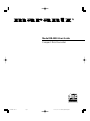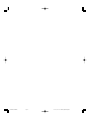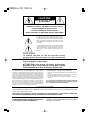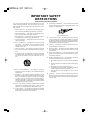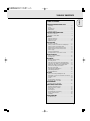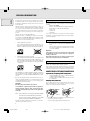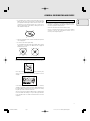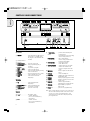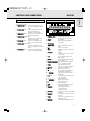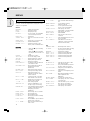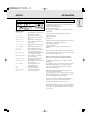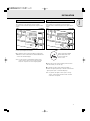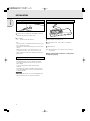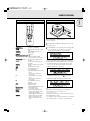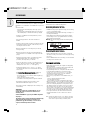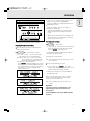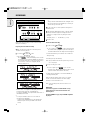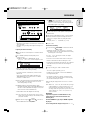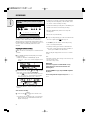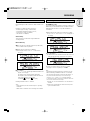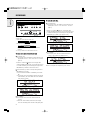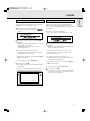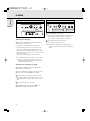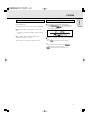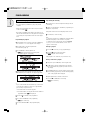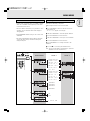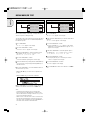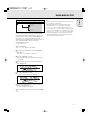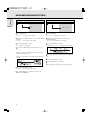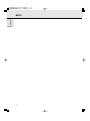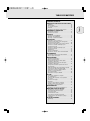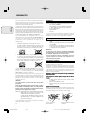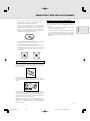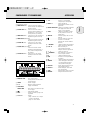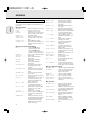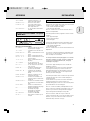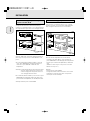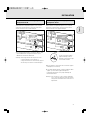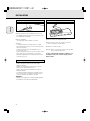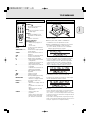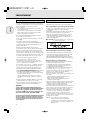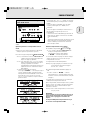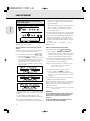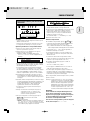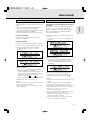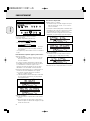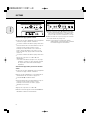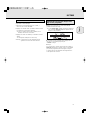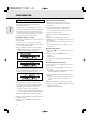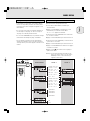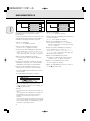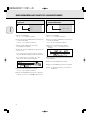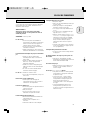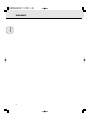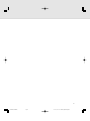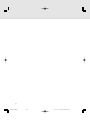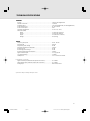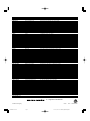Model DR4050 User Guide
Compact Disc Recorder
R
Recordable
ReWritable
00.7.11, 10:37 PMPage 1
Page is loading ...

CAUTION
RISK OF ELECTRIC SHOCK
DO NOT OPEN
CAUTION: TO REDUCE THE RISK OF ELECTRIC SHOCK,
DO NOT REMOVE COVER (OR BACK).
NO USER-SERVICEABLE PARTS INSIDE.
REFER SERVICING TO QUALIFIED SERVICE PERSONNEL.
The lightning flash with arrowhead symbol, within
an equilateral triangle, is intended to alert the user
to the presence of uninsulated “dangerous voltage”
within the product’s enclosure that may be of suffi-
cient magnitude to constitute a risk of electric shock
to persons.
The exclamation point within an equilateral triangle
is intended to alert the user to the presence of
important operating and maintenance (servicing)
instructions in the literature accompanying the
product.
CAUTION:
TO PREVENT ELECTRIC SHOCK, MATCH WIDE BLADE
OF PLUG TO WIDE SLOT, FULLY INSERT.
ATTENTION:
POUR ÉVITER LES CHOCS ÉLECTRIQUES,
INTRODUIRE LA LAME LA PLUS LARGE DE LA FICHE DANS LA BORNE
CORRESPON DANTE DE LA PRISE ET POUSSER JUSQU’AU FOND.
WARNING
TO REDUCE THE RISK OF FIRE OR ELECTRIC SHOCK,
DO NOT EXPOSE THIS APPLIANCE TO RAIN OR MOISTURE.
LASER SAFETY
This unit employs a LASER. Only a qualified service person should remove the cover or attempt to service this
device, due to possible eye injury.
CAUTION-USE OF CONTROLS OR ADJUSTMENTS OR PERFORMANCE OF PROCEDURE OTHER THAN
THOSE SPECIFIED HEREIN MAY RESULT IN HAZARDOUS RADIATION EXPOSURE.
NOTE:
This equipment has been tested and found to comply with the
limits for a Class B digital device, pursuant to Part 15 of the
FCC Rules. These limits are designed to provide reasonable
protection against harmful interference in a residential instal-
lation. This equipment generates, uses and can radiate radio
frequency energy and, if not installed and used in accordance
with the instructions, may cause harmful interference to radio
communications. However, there is no guarantee that interfer-
ence will not occur in a particular installation. If this equipment
does cause harmful interference to radio or television recep-
tion, which can be determined by turning the equipment off
and on, the user is encouraged to try to correct the interfer-
ence by one or more of the following measures:
– Reorient or relocate the receiving antenna.
– Increase the separation between the equipment and re-
ceiver.
– Connect the equipment into an outlet on a circuit different
from that to which the receiver is connected.
– Consult the dealer or an experienced radio/TV technician
for help.
NOTE:Changes or modifications may cause this unit to fail
to comply with Part 15 of the FCC Rules and may void the
user's authority to operate the equipment.
This Class B digital apparatus meets all
requirements of the Canadian Interference-
Causing Equipment Regulations.
Cet appareil numérique de la Classe B respecte
toutes les exigences du Règlement sur le materiel
brouilleur du Canada.

INPORTANT SAFETY
INSTRUCTIONS
READ BEFORE OPERATING EQUIPMENT
This product was designed and manufactured to meet strict
quality and safety standards. There are, however, some instal-
lation and operation precautions which you should be particu-
larly aware of.
1. Read Instructions — All the safety and operating instruc-
tions should be read before the appliance is operated.
2. Retain Instructions — The safety and operating instruc-
tions should be retained for future reference.
3. Heed Warnings — All warnings on the appliance and in
the operating instructions should be adhered to.
4. Follow Instructions — All operating and use instructions
should be followed.
5. Water and Moisture — The appliance should not be used
near water — for example, near a bathtub, wash-bowl,
kitchen sink, laundry tub, in a wet basement, or near a
swimming pool, etc.
6. Carts and Stands — The appliance should be used only
with a cart or stand that is recommended by the manufac-
turer.
7. An appliance and cart combination should be moved with
care. Quick stops, excessive force, and uneven surfaces
may cause the appliance and cart combination to over-
turn.
8. Wall or Ceiling Mounting — The appliance should be
mounted to a wall or ceiling only as recommended by the
manufacturer.
9. Ventilation — The appliance should be situated so that its
location or position does not interfere with its proper venti-
lation. For example, the appliance should not be situated
on a bed, sofa, rug, or similar surface that may block the
ventilation openings; or, placed in a built-in installation,
such as a bookcase or cabinet that may impede the flow of
air through the ventilation openings.
10. Heat — The appliance should be situated away from heat
sources such as radiators, heat registers, stoves, or other
appliances (including amplifiers) that produce heat.
11. Power Sources — The appliance should be connected to
a power supply only of the type described in the operating
instructions or as marked on the appliance.
12. Grounding or Polarization — The precautions that should
be taken so that the grounding or polarization means of an
appliance is not defeated.
AC POLARIZED PLUG
13. Power-Cord Protection — Power-supply cords should be
routed so that they are not likely to be walked on or pinched
by items placed upon or against them, paying particular at-
tention to cords at plugs, convenience receptacles, and the
point where they exit from the appliance.
14. Cleaning — The appliance should be cleaned only as rec-
ommended by the manufacturer.
15. Nonuse Periods — The power cord of the appliance should
be unplugged from the outlet when left unused for a long
period of time.
16. Object and Liquid Entry — Care should be taken so that
objects do not fall and liquids are not spilled into the enclo-
sure through openings.
17. Damage Requiring Service — The appliance should be
serviced by qualified service personnel when:
A. The power-supply cord or the plug has been damaged;
or
B. Objects have fallen, or liquid has spilled into the appli-
ance; or
C. The appliance has been exposed to rain; or
D. The appliance does not appear to operate normally or
exhibits a marked change in performance; or
E. The appliance has been dropped, or the enclosure
damaged.
18. Servicing — The user should not attempt to service the
appliance beyond that described in the operating instruc-
tions. All other servicing should be referred to qualified ser-
vice personnel.

TABLE OF CONTENTS
English
5
Table of contents
GENERAL INFORMATION AND DISCS
Unpacking.....................................................................6
Setup............................................................................6
Compact discs..............................................................6
Maintenance................................................................7
About this manual........................................................7
CONTROLS AND CONNECTIONS
Controls on the front....................................................8
Connections at the back ..............................................9
DISPLAY
DISPLAY indications.....................................................9
DISPLAY messages....................................................10
MENU messages........................................................11
INSTALLATION
Connections general ..................................................11
Analog connections CD recorder & CD player ..........12
Analog connections CD player deck..........................12
Digital coaxial connections CD recorder ...................13
Digital optical connections CD recorder....................13
Power supply..............................................................14
Setup recommendations............................................14
Inserting batteries in the remote control ..................14
REMOTE CONTROL
Remote control commands........................................15
Inserting discs............................................................15
RECORDING
Remarks about recording...........................................16
Recording modes........................................................16
High speed recording from internal CD player..........17
Listen mode recording from internal CD player ........18
Manual recording from external CD player...............19
Autostart recording from external
CD player - CD-SYNC.................................................20
Finalizing CDR & CDRW discs ...................................21
Unfinalizing CDRW discs...........................................21
Erasing CDRW discs ..................................................22
PLAYING
Play a 2-disc changer (Changer mode)......................23
Playing CDs on Deck 1 and/or Deck 2 (DJ mode) .....23
Selecting a track ........................................................24
Search ........................................................................24
Shuffle (random order) play.......................................25
Repeat CD, track or program .....................................25
PROGRAMMING
Remarks about programming.....................................26
MENU MODE/CD TEXT INPUT
Remarks about Menu mode.......................................27
General operation of Menu .......................................27
A.Text input ...............................................................28
B.Erasing text ............................................................28
C.Reviewing CD Text memory...................................29
D.Auto track increment..............................................30
E. Balance...................................................................30
FIXING PROBLEMS
Troubleshooting .........................................................31

English
Recordable
Recordable
Congratulations on the acquisition of your CD-Recorder. This CD-
Recorder now enables you to record, play and erase your own audio
Compact Discs. Naturally the recorder can also be used to play all
pre-recorded CDs.
With the exception of legal restrictions pertaining to copying, you
can now create your own high-quality audio recordings on CD. The
discs used to record must bear the logos shown below. Copyright
fees have been paid on these discs in some countries. Recording on
other types of discs (e.g. CD-R for professional recordings) is not
possible.
There are two types of recordable AUDIO discs:
CD-R(W) discs have a compatibility to play/record on the CD-
Recorders based on the ORENGE BOOK Part II/III. But the discs might
not be able to be played/recorded properly depending on the
combinations of the discs and CD-Recorders.
1 CD Recordable Audio (record once):
Fully recorded and subsequently finalized audio CD-R discs can
be played on all CD players and recorders that are suitable for
CD-R discs. A CD-R disc can be recognized by the following logo:
2 CD ReWritable Audio (multiple recording):
Recorded and finalized audio CD-RW discs can be played on all
CD players and recorders that are suitable for CD-RW discs. An
increasing number of players and recorders will be suitable for
these discs in the future. A CD-RW disc can be recognized by the
following logo:
The CD-R(W)disc for ‘DIGITAL AUDIO’ can be both recording and
playing on this CD-Recorder. In addition, this CD-Recorder can play
the CD-R(W) disc for ‘PROFESSIONAL RECORDING’, but cannot
record it.
Once you start using the recorder, you will discover how easy it is to
‘make’ your own CDs. Nevertheless, we recommend that you use an
erasable (CD-RW) digital audio disc on your first attempt, while
following the instructions given here.
Attention!
Recordings may only be made for personal use.
It is forbidden to copy material protected by copyright, in-
cluding computer programs, films, television and audio
recordings. This appliance may not be used for applications
of this type.
Note: Some CD players can not play the finalized CD-R(W)
discs because of the low reflectivity of such discs.
Because of laser power differences, some DVD
players cannot play the finalized CD-R(W) discs.
Read the text carefully and keep the instructions close at hand so
that you can refer to them if necessary.
GENERAL INFORMATION
ReWritable
ReWritable
Unpacking
First check the contents of the packaging. It should contain the
following:
- CD-Recorder DR4050
- Remote control with batteries packaged separately
- Audio cables (2 - with red and white plugs)
- Power cord
- Instructions
- Guarantee
If one of these components is missing, please inform your supplier
immediately. Save the packaging material it may come in handy if
you move the appliance.
Setup
- Place the recorder on a strong, vibration-free surface.
- Do not use the recorder under extremely damp condi-
tions.
- If the recorder is placed in a cabinet, make sure that a
2.5 cm space remains free on all sides of the recorder
for proper ventilation.
Attention!
If the appliance is not used or operated in accordance with
the instructions, this may result in exposure to dangerous
radiation or other risks.
Only authorized technicians are allowed to open the appli-
ance casing or to perform repairs or maintenance.
Compact discs
The glossy side shining like a rainbow is the front side of the disc,
and the side on which the label is printed is the back.
Unlike conventional turntables for playing analog discs, the DR4050
reads the information recorded on the disc from underneath without
contacting it using a beam of laser light. Therefore, the performance
of a compact disc will not degrade like conventional analog records.
Handle discs carefully so as not to damage or scratch the front side.Handle discs carefully so as not to damage or scratch the front side.
Handle discs carefully so as not to damage or scratch the front side.Handle discs carefully so as not to damage or scratch the front side.
Handle discs carefully so as not to damage or scratch the front side.
To protect the disc, avoid placing it in the following locations:To protect the disc, avoid placing it in the following locations:
To protect the disc, avoid placing it in the following locations:To protect the disc, avoid placing it in the following locations:
To protect the disc, avoid placing it in the following locations:
- In direct sunlight or near a source of heat like a heater.
- In a place which is damp or dirty.
- In a place which could be exposed to rain, such as
near a window.
Always keep the disc surface clean.Always keep the disc surface clean.
Always keep the disc surface clean.Always keep the disc surface clean.
Always keep the disc surface clean.
Up to six billion data units are recorded on the front side of the disc.
When cleaning the disc surface, always be sure to use a special
compact disc cleaner and wipe as shown below.
• Do not use conventional record cleaner for analog records, as this
will adversely affect the disc surface.
Store discs properly by placing them in their disc cases.
6
00.7.11, 10:14 PMPage 6

English
• Do not attach a piece of paper or sticker on the label side of disc.
When a disc has a piece of plastic tape or rental CD label with
paste protruded from the edge or when a disc has a trace of such a
sticky object, do not attempt to play the disc. If such a disc is
played on the CD player, impossibility of taking out the disc or
other malfunction may result.
• Write only on the printed side of a CD-R or CD-RW, and only with a
soft felt-tipped pen.
• Do not use a disc with a special shape.
Do not attempt to play a disc with a special shape such as a heart-
shaped disc or octagonal disc. Otherwise the equipment
malfunction may result.
Maintenance
Clean the CD-Recorder with a soft, slightly dampened lint-free cloth.
Do not use any cleaning agents as they may have a corrosive effect.
Do not expose the CD-Recorder, batteries or CDs to humidity, rain,
sand or excessive heat (caused by heating equipment or direct
sunlight).
If the CD-Recorder cannot read CDs correctly use a commonly
available cleaning CD to clean the lens before taking the CD player to
be repaired. Other cleaning methods may destroy the lens. Always
keep the tray closed to avoid dust on the lens.
The lenses may cloud over when the CD-Recorder is suddenly moved
from cold to warm surroundings. It is not possible to play a CD then.
Leave the CD-Recorder in a warm environment until the moisture
evaporates.
GENERAL INFORMATION AND DISCS
R
e
c
o
r
d
a
b
l
e
R
e
W
r
i
t
a
b
l
e
S
O
U
R
C
E
R
E
C
T
Y
P
E
C
L
O
S
E
O
P
E
N
/
C
L
O
S
E
O
P
E
N
/
E
R
A
S
E
F
I
N
A
L
I
Z
E
P
O
W
E
R
O
N
/
O
F
F
P
L
A
Y
/
P
A
U
S
E
S
T
O
P
R
E
C
C
D
R
C
D
R
E
C
O
R
D
E
R
D
R
6
0
5
0
P
L
A
Y
/
P
A
U
S
E
S
T
O
P
C
D
D
J
M
O
D
E
E
A
S
Y
J
O
G
P
U
S
H
E
N
T
E
R
C
A
N
C
E
L
/
D
E
L
E
T
E
S
T
O
R
E
/
M
E
N
U
P
H
O
N
E
S
About this manual
This manual gives instructions for operating this CD recorder where:
- the figures (1) throughout the text indicate a sequence of actions
necessary to perform a certain operation;
- the arrows (➜) indicate the reaction from the recorder;
- the dots (•) indicate remarks, advice or special options within a
sequence of actions. The dot-marked instructions are not
necessary for the required operation.
7
00.7.11, 10:14 PMPage 7

English
8
CD recorder
1
OONN//OOFFFF
........................turns the CD recorder ON or OFF (if
the recorder is in Standby mode,
any key press will activate the CD
recorder)
2 Standby indicator
3 Disc tray
4
OOPPEENN//CCLLOOSSEE
/..........opens/closes disc tray
5
PPLLAAYY//PPAAUUSSEE
2;......starts play/interrupts play or
recording
6
SSTTOOPP
9........................stops/clears a program
7
RREECC
(ord)
TTYYPPEE
............selects recording modes
8
RREECC
(ord) ......................starts recording, finalizing, erasing
9
FFIINNAALLIIZZEE
....................selects finalize mode
0
EERRAASSEE
..........................selects erasing mode (disc or track)
!
SSOOUURRCCEE
......................selects external input source
@
CCDDRR
............................selects CD recorder deck
display/keys
CCDD ppllaayyeerr
$
CCDD
..............................selects CD player deck
display/keys
)
PPLLAAYY//PPAAUUSSEE
2;......starts play/interrupts play
¡
SSTTOOPP
9........................stops/clears a program
™
OOPPEENN//CCLLOOSSEE
/..........opens/closes disc tray
£ Disc tray
GGeenneerraall
# Display..........................information screen
% Q ............................- searches backward
- cursor control in Menu/Prog.
review mode
^ R ............................- searches forward
- cursor control in Menu/Prog.
review mode
&
–– EEAASSYY JJOOGG ++
........- previous/next track (Play and
(rotate) Program mode)
- recording level control (recording)
- selects settings (menu on)
PPUUSSHH EENNTTEERR
..............- plays selected tracks
- selects settings in Menu mode
- programs track numbers
*
SSTTOORREE//MMEENNUU
............- stores Menu settings
- enters Menu mode
(
CCAANNCCEELL//DDEELLEETTEE
......- deletes tracks from a program
- deletes text in Menu mode
- returns to a higher level in the
menu
≤
IIRR sseennssoorr
....................receives signals from the remote
control
∞
PPHHOONNEESS
......................socket for headphones
§
DDJJ MMOODDEE
....................separate play of CD recorder deck
and CD player deck
≥
RREEPPEEAATT
......................repeats play (All, program or track)
•
SSCCRROOLLLL
........................activates scrolling of text over the
display (once)
ª
DDIISSPPLLAAYY
......................selects display information,
permanent text scrolling and time
º
SSHHUUFFFFLLEE
......................plays CD(RW) or program in
random order
⁄
PPRROOGG
(ram) ..................opens/closes program memory
Note: Unless stated otherwise, all controls are on the front of
the CD recorder. When provided on the remote control,
you can also use the corresponding buttons, after
selecting the CD recorder deck or CD player deck by
pressing CDR or CD.
Controls on the front
CONTROLS AND CONNECTIONS
DJ MODE
REPEATSCROLL
DISPLAYSHUFFLE
PROG
STANDBY
ON/OFF
CD RECORDER DR4050
OPEN/CLOSE
PHONES
PLAY/PAUSE OPEN/CLOSESTOP
STOP
REC TYPE
PLAY/PAUSE
REC FINALIZE ERASE SOURCE CD-R
CD
EASY JOG
PUSH ENTER
/DELETE
CANCEL
+–
/MENU
STORE
RR
LL
DIGITAL
ANALOG
OUT
IN
OUT
IN
OPTICAL
IN
R
L
CD
CDR
CDRCDR
CD
CDR
CDR
ANALOG
DIGITAL
OUTOUT
CD
MAINS
54 6
1
1
3
3
2
2
7 8
5
4 6
7
8
9 10 11 12 1513 14 16 17 18 19 20 21 22
24262728293031 25
23

English
9
1 Connection to mains
2
AANNAALLOOGG OOUUTT
(CD) ....connects CD player deck to the
line input of an amplifier (left and
right)
3
DDIIGGIITTAALL OOUUTT
(CD) ....connects CD player deck to the
digital coaxial input of e.g.
amplifier or recording device
4
AANNAALLOOGG IINN
(CDR) ......connects to the line output of an
amplifier (left and right)
5
AANNAALLOOGG OOUUTT
(CDR & CD)
......................................connects to the line input of an
amplifier (left and right)
6
DDIIGGIITTAALL IINN
(CDR) ......connects to the digital coaxial
output of an external CD player
7
DDIIGGIITTAALL OOUUTT
(CDR & CD)
......................................connects to the digital coaxial
input of e.g. amplifier or recording
device
8
OOPPTTIICCAALL IINN
(CDR) ......connects to the digital optical
output of an external CD player
1
RREEMM//RREECC TTIIMMEE
..........remaining time/remaining
recording time/recording time
2
TTRRAACCKK
........................track number
3
FE
..............................balance (lights during balance
adjustment)
4
TTOOTTAALL RREEMM
TTRRAACCKK TTIIMMEE
..............total or remaining time of disc or
track
5
}}
................................remote control active
6
SSTTEEPP
............................indicates the number of tracks in a
program
7
TTrraacckk bbaarr
....................indicates:
- tracks on a disc or in a program
- track in play
8
++ 2200
..............................disc or program contains more
than 20 tracks
9
PPRROOGG
(ram) ..................flashes during programming/lights
in program mode
0
RREEPPEEAATT TTRRAACCKK//AALLLL
..lights up when a track/ complete
disc (or program) is repeated
!
SSCCAANN
..........................lights up when the first 10
seconds of each track are played
@
SSHHUUFFFFLLEE
......................plays tracks in random order
# s ..............................CD player deck selected
$
c
..............................CD inserted (a pre-recorded CD or
finalized CDR or CDRW disc)
% f
RREECCOORRDD
g ............lights during recording from the
internal CD
^
LL
/
RR
; ;........................record/play level bar. Indicates the
audio signal level
& j k ........................DJ mode selected
* i
CCHHAANNGGEERR
h ........changer mode selected
( ; ..................................pause function active
) B ................................lights during play
¡
RR((WW))
............................unfinalized CDR(W) disc inserted
™ 0 ................................lights during recording
£
AANNAALLOOGG
......................- analog input selected for
external recording
- analog recording
≤
OOPPTTIICCAALL II
..................optical input I selected for external
recording
∞
DDIIGGIITTAALL II
....................digital input I selected for external
recording
§
SSYYNNCC
..........................automatic or synchronised start of
external recording
≥
MMAANNUUAALL
....................manual start of external recording
REM
TRACK
REC
TIME
DIGITAL
OPTICAL
ANALOG
PROG
SHUFFLE
REPEAT
SCAN
I
I
CD
RW
CHANGER
SYNC MANUAL
RECORD
REMTOTAL
ALL
TRACK
TIME STEPTRACK
CD
RW
123456789
10 11 12 13 14 15 16 17 18 19 20 +
1 2 3 4 5
10
1617
19202122
23
24
27
26
25
12131415
6
7
8
9
11
18
DISPLAY indicationsConnections at the back
CONTROLS AND CONNECTIONS DISPLAY

English
10
Messages, as listed and explained here, may appear on the
display for your guidance.
General
READING..........................reading disc information
OPEN..................................during tray opening
CLOSE ..............................during tray closing
NO DISC ..........................no disc inserted, disc unreadable
or disc inserted upside down
PROG FULL ....................program full
INSERT DISC ..............insert disc or insert disc in correct
way
WRONG DISC ..................inserted disc is not an audio CD
UNFINALIZED ..............unfinalized CDR(W) disc
MEMORY XXù ............indicates the amount of text
memory used for unfinalized discs
RReeccoorrddiinngg
WAIT..................................- when STOP 9 is pressed during
recording
- when STOP 9 is pressed during
recording the first 4 seconds of a
track
UPDATE ..........................updating disc contents
DISC FULL ....................no more recording possible
DIGITAL 1 ....................digital coaxial input 1 selected
OPTICAL ........................digital optical input selected
ANALOG ............................analog input selected
COPY PROTECT ............no digital recording can be made
of the external source
NOTFINALIZED ............when opening the tray with an
unfinalized disc inserted
(CD recorder)
RECORD FAST ..............high speed recording selected
REC LISTEN ..................listen speed recording selected
MAKE CD ..........................high speed recording of a
complete disc and Auto Finalize
function selected
REC EXT DISC ............synchronised start of recording
from external source selected
REC EXT MAN................manual start of recording from
external source selected
_XX DB ............................level is being adjusted
DOES NOT FIT ............time left on CDR(W) disc is not
enough for proposed recording
ANALOG REC ..................copy prohibited track found during
recording. Track will be copied
analog (Copy Protection
Regulations)
ERASE TRACK ..............when erasing one or more tracks
ERASE DISC ..................when erasing a disc
FINALIZE CD ..............when finalizing a disc
FINALIZED ....................when trying to finalize an already
finalized disc
CHECK INPUT ..............when RECORD is pressed while no
digital source is detected
XX XX ERASE................time countdown when erasing a
track or a disc
XX XX FINAL................time countdown when finalizing a
disc
PRESS RECORD ............to start manual recording,
finalizing or erasing
START SOURCE ............to start synchronised recording
from a source (e.g. CD player)
FINALIZED CD ............when trying to record on a
finalized CDR or a prerecorded CD
UNFINALIZE/ ................when trying to record on a
PRESS ENTER finalized CDRW
PROF SOURCE ..............when a professional source is
connected
REC TEXT ......................when reading CD text from source
disc for recording
TEXT PROTECT ............when CD text of source disc is
subjected to copy protection (CD
text will not be recorded)
Play
CHANGER MODE ............CD changer-mode selected
DJ MODE ..........................DJ- mode selected when recording
keys are pressed in DJ-mode
PROGRAM..........................program mode selected
ALBUM TITLE ..............will be followed by album title
TRACK TITLE ..............will be followed by track title
ALBUM ARTIST ............will be followed by artist name
TRACK ARTIST ............will be followed by track artist
name
Others
NO AUDIO TR................when the recorder enters a data
track during recording
FINALIZE CD ..............laser power calibration performed
96 times, finalize disc needed
INITIALIZING ............during laser power calibration for
unfinalized discs
DISC RECOVER ............during disc recovering after power
failure
OPC ERROR ....................OPC failure during OPC procedure
(OPC = Optimum Power
Calibration)
RECORD ERROR ............recording error in menu mode
DISC ERROR ..................when trying to record on or finalize
a recovered disc
MEMORY FULL/..............when text memory is full. To add a
FINALIZE CD CD to the list, first finalize or
erase another disc from the list
NOT POSSIBLE ............when trying to erase a CDR
DISPLAY messages
DISPLAY

English
11
Menu messages
NO TRACKS ....................when attempting to edit text for a
disc which has no tracks
TEXT EDIT ....................when entering Text Edit mode
ALBUM ARTIST ............when editing or erasing an artist
name
ALBUM TITLE ..............when editing or erasing a title
ARTIST TR N................when editing or erasing an artist
name per track
TITLE TR N ..................when editing or erasing a title per
track
TEXT ERASE ..................when entering Text Erase mode
ALL TEXT ......................when entering All Text mode
ERASE OK ......................when confirmation for erasing has
to be given with ENTER key
ERASE ALL OK ............when confirmation for erasing has
to be given with ENTER key
ERASE MEMORY ............when waiting for confirmation
when erasing a disc
MEMORY VIEW ..............when selecting text review per
unfinalized disc in memory
MEMORY EMPTY ............when REVIEW is selected while no
text is in memory
AUTO TRACK ..................when selecting auto track
increment ON or OFF
ON ......................................auto track increment on
OFF ....................................auto track increment off
SET BALANCE ..............when selecting BALANCE
NO TEXT ..........................no text stored for disc
For playback on the CD recorder (and/or CD player deck) the
following outputs are present:
- Digital coaxial output (CD & CDR);
- Analog output (CD & CDR).
We advise you to connect these to the TAPE or CDR input on
your amplifier.
For external recording the following inputs are present:
- Digital optical input;
- Digital coaxial input;
- Analog input.
For playback of CD player deck separately (DJ mode) from the
CD recorder the following outputs are present:
- Digital coaxial output (CD);
- Analog output (CD).
We advise you to connect these to the CD input on your
amplifier.
The connections you make will depend upon the possibilities
your audio equipment offers. Please refer to the user manuals
for your other audio equipment first.
Digital recordings (optical or coaxial) give the best
performance in audio and usability (e.g. auto-track).
(The digital optical connection is less sensitive to external
disturbances).
If your equipment does not offer digital connections, the high
quality Analog-Digital-Convertor of your CD recorder will
ensure very good audio performance when recordings are
made from the analog input.
Playback via the digital coaxial output of the CD recorder
gives the best audio performance.
If your equipment does not offer digital connections, the high
quality Digital-Analog-Convertor of the CD recorder ensures a
very good sound quality via the analog output.
We advise you to always establish both digital and analog
connections. In this way you can always make analog
recordings when digital recording is not possible.
We have described the most common ways of connecting the
CD recorder. If you still have difficulties with the connections
you can always contact the Marantz Consumer Service desk
in your country.
Connections general
EASY JOG
PUSH ENTER
/DELETE
CANCEL
+–
/MENU
STORE
REM
TRACK
REC
TIME
DIGITAL
OPTICAL
ANALOG
PROG
SHUFFLE
REPEAT
SCAN
I
I
CD
RW
CHANGER
SYNC MANUAL
RECORD
REMTOTAL
ALL
TRACK
TIME STEPTRACK
CD
RW
MENU messages - See Menu mode
DISPLAY INSTALLATION

English
12
This connection must be made for playback on the CD
recorder deck as well as the CD player deck (cable 2).
Cable 1 is only required if you want to make recordings from
an external analog source.
Use the audio cables supplied. Connect the red plugs to the
R sockets, and the white plugs to the L sockets.
11
For recording, connect cable 1 between the ANALOG IN-
sockets on the CD recorder and the CDR LINE- or TAPE OUT-
sockets of an amplifier.
Note: For recording directly from a CD player, the analog input
of the CD recorder should be connected to the analog
output of the CD player.
22
For playback, connect cable 2 between the ANALOG OUT-
sockets on the CD recorder and the input sockets of an
amplifier e.g. TAPE IN, CDR or AUX.
Note: Never use the PHONO input.
This connection is only required if you want to playback on
the CD player deck seperately from the CD recorder deck. This
will be the case in DJ-mode.
11
For separate playback on the CD player deck, connect a
third cable 3 (not supplied) between the ANALOG OUT
sockets of the CD recorder and the input sockets of an
amplifier e.g. CD, or AUX.
(Connect the red plugs to the R sockets, and the white plugs
to the L socket.)
Note:
- Never use the PHONO input.
- Your CD recorder/player is equipped with a digital coaxial
output for the CD player deck. This output can be used for
digital playback.
Analog connections CD player deckAnalog connections CD recorder & CD player
INSTALLATION

English
13
This connection is only required if you want to make
recordings from an external CD player with a digital coaxial
output.
Use the optional digital coaxial cable.
11
For external recording, connect the cable 4 between the
DIGITAL IN-socket on the CD recorder and the DIGITAL OUT-
socket of an external CD player.
Note: Your CD recorder is equipped with a digital coaxial
output (common output for CD recorder & CD player
deck). This output can be used for digital playback.
This connection is only required if you want to make
recordings from an external CD player with a digital optical
output.
When connecting the Digital
Optical cable, make sure it
is fully inserted until
there is a click.
11
Remove the dust caps from the digital optical connection.
(We recommend you save the cap.)
22
For external recording, connect a fibre-optic cable 5
between the digital optical input of the CD recorder and the
digital-optical output of an external CD player.
Note: For playback, the digital coaxial outputs or analog
outputs of the CD Player and CD recorder should be
connected to an amplifier.
Digital optical connections CD recorderDigital coaxial connections CD recorder
INSTALLATION

English
14
11
Plug the power cord supplied into the MAINS connector on
the CD recorder, then into a mains socket.
22
Press ON/OFF.
➜ The CD recorder will switch on.
Note:
- If the CD recorder is in Standby mode (red led on), press any
key to activate the recorder.
- The CD recorder will automatically adjust to the local mains
voltage.
- When the CD recorder is in the ‘OFF’ position, it is still
consuming some power. If you wish to disconnect your
player completely from the mains, withdraw the plug from
the AC outlet.
- Place the CD recorder on a solid, vibration free surface.
- Do not place the CD recorder near a source of heat or in
direct sunlight.
- Do not use the CD recorder under extremely damp
conditions.
- If the CD recorder is placed in a cabinet, make sure that a
2.5 cm space remains free on all sides of the CD recorder
for proper ventilation.
IImmppoorrttaanntt::
- Do not put the CD recorder on top of other equipment that
heats up the CD recorder (e.g. receiver or amplifier).
11
Open the battery compartment cover.
22
Insert 2 batteries (“AA”, LR-6 or UM-3; as supplied) as
shown.
33
Replace the cover.
Note: We recommend you use 2 batteries of the same type
and condition.
Batteries contain chemical substances, so they should
be disposed of properly.
Inserting batteries in the remote control
Setup recommendations
Power supply
INSTALLATION

English
15
SSTTAANNDDBBYY BB
....................switches to Standby/On
SSCCAANN
................................plays the first 10 seconds of each
track
SSHHUUFFFFLLEE
............................plays CD(RW) or program in
random order
RREEPPEEAATT
..............................repeat play
NNuummbbeerr//aallpphhaabbeett kkeeyyss 00 -- 99
......................................- selects a track by number
- selects character for text input
TTRRAACCKK IINNCCRR
(ement) ........increases track numbers during
recording
SPACE................................inserts a space character during
text input
SSCCRROOLLLL
..............................activates scrolling of text over the
display
CCDDRR
....................................selects CD recorder deck
CCDD
......................................selects CD player deck
2 ......................................starts CD(RW) play
∞ ......................................- previous track (Play and Program
mode)
- cursor control in Menu/Prog.
review mode
§ ......................................- next track (Play and Program
mode)
- cursor control in Menu/Prog.
review mode
9 ......................................stops CD(RW) and clears a
program
Q....................................searches backward
R....................................searches forward
; ......................................interrupts CD(RW) play/recording
MMEENNUU//SSTTOORREE
..................- enters Menu mode
- stores Menu settings
PPRROOGG..
(ram) ........................opens/closes program memory
EENNTTEERR
................................- selects settings in Menu mode
- programs track numbers
- starts playback of selected track
CCAANNCCEELL
............................- deletes tracks from a program
- deletes text in Menu mode
- returns to a higher level in the
menu
11
Press OPEN/CLOSE to open the disc tray.
➜ OPEN lights up.
22
Insert a CD, CDR or CDRW in the appropriate recess in the
tray, label side up.
33
Press OPEN/CLOSE to close the tray (see also Playing a CD).
➜ CLOSE lights up, followed by READING and the
display will show the type of disc you inserted.
•If you insert a blank or partly-recorded CDR or unfinalized
CDRW, the CD recorder will calibrate the disc for optimum
recording. During this process the display will first show
INITIALIZING and then the number of audio tracks.
Calibration can take up to 25 seconds.
• If a CDR(W) is finalized it will show
CCDD
on the display.
• If CD-text is available the TITLE/ARTIST will scroll by.
Note:
- Only Audio CDs will be accepted. If a non-audio disc is
inserted, the display shows
WRONG DISC/
USE AUDIO CD
.
- Reading an unfinalized disc in the CD recorder deck could
take approximately 1 minute.
- For recording it is important that the blank disc is completely
free from dust particles or scratches. (see maintenance).
REM
TRACK
REC
TIME
DIGITAL
OPTICAL
ANALOG
PROG
SHUFFLE
REPEAT
SCAN
I
I
CD
RW
CHANGER
SYNC MANUAL
RECORD
REMTOTAL
ALL
TRACK
TIME STEPTRACK
CD
RW
123456789
10 11 12 13 14 15
REM
TRACK
REC
TIME
DIGITAL
OPTICAL
ANALOG
PROG
SHUFFLE
REPEAT
SCAN
I
I
CD
RW
CHANGER
SYNC MANUAL
RECORD
REMTOTAL
ALL
TRACK
TIME STEPTRACK
CD
RW
REM
TRACK
REC
TIME
DIGITAL
OPTICAL
ANALOG
PROG
SHUFFLE
REPEAT
SCAN
I
I
CD
RW
CHANGER
SYNC MANUAL
RECORD
REMTOTAL
ALL
TRACK
TIME STEPTRACK
CD
RW
Inserting discs
SCAN
ABC DEF GHI
JKL MN OPQ
RST UVW XYZ
TRACK INCR.
MENU/
STORE
PROG.
ENTER CANCEL
CDR
2
9
;
§∞
56
CD
SPACE SCROLL
SHUFFLE REPEAT
1
2
3
456
7
8
9
0
REMOTE CONTROLLER
RC4050DR
Remote control commands
REMOTE CONTROL

English
16
You will soon discover how easy it is to make your own CDs.
Nevertheless, it is advisable to use a CDRW disc for your first
try.
We will describe:
- Recording from internal CD player deck: high speed or
listen mode.
- Recording from an external CD player deck: syncronized
start with CD player or manual start. (analog or digital).
•If the disc is a CDRW and is already finalized you must
unfinalize it first.
•The recording procedure is the same for CDRs and
CDRWs.
•If the disc already contains recordings, the CD recorder will
automatically search for the end of the last track, so that
recording can start from there.
•CD text can be added to a recording in Stop mode and
during recording.
•CD text can not be recorded from an external CD player.
(Text information is not available on the output of the CD
player.)
•The CD recorder deck is able to record CD text from the
internal CD player deck. (If not subjected to copy
protection.) This may take up to 2 minutes.
•There must be at least 7 seconds of recording time left on
the disc, otherwise you will not be able to enter record
standby mode. DOES NOT FIT then lights up.
•If the display indicates COPY PROTECT, no digital
recording can be made of the source material. Recording
will not start.
•The
SSeerriiaall CCooppyy MMaannaaggeemmeenntt SSyysstteemm
(SCMS) only
allows digital recording under specific conditions:
- This means that it is not possible to make a digital copy
from a digital copy.
- Analog recording is always possible!
- The number of recordings from the original is unlimited.
•A maximum of 99 tracks can be recorded on a disc.
Minimum allowable track length is 4 seconds.
•Recordings from DAT or DCC players will not always stop
automatically.
Important:
If you want to play the recorded CDR disc on any
regular CD player, it must first be finalized. See
finalizing discs.
Finalized CDRW discs play only on CDRW compatible
CD players.
The CD-Recorder records the text memory simultaneously
when using the internal CD-deck. Some discs are
prohibited to copy the text memory. If such a disc is
copied, no text memory will be recorded.
Your recorder offers several recording modes.
FFoorr rreeccoorrddiinngg ffrroomm iinntteerrnnaall CCDD--ddeecckk::
-
RECORD FAST
(high speed digital recording) - fast recording
of a disc or programmed tracks.
-
REC LISTEN
(normal speed digital recording) - listening to a
recording while making it.
-
MAKE CD
(high speed digital recording and auto-finalize) -
fast recording of a disc or programmed tracks. Recording
will be finalized automatically.
Warning:
No more recording possible after finalizing CDR
disc!
FFoorr rreeccoorrddiinngg ffrroomm eexxtteerrnnaall ssoouurrcceess::
-
REC EXT DISC
(automatic start of recording) - to make an
automatic recording of an external source simply by starting
the source.
-
REC EXT MAN
(manual start of recording) - to start a manual
recording from an external source.
SSoommee rreemmaarrkkss oonn rreeccoorrddiinngg::
- During high speed recording, the original recording quality
will be maintained.
- When Auto track is on (default setting), track numbers will
automatically be increased during recording.
- By programming tracks first, a compilation can be recorded.
- If a finalized CD rewritable disc is inserted in the CD
recorder, UNFINALIZE and PRESS ENTER will be
displayed when the REC TYPE is pressed. If ENTER is
pressed, the disc will be unfinalized. -
- When you copy a special disc such as HDCD or DTS, you
have to
•set the sampling frequency at 44.1kHz.
•use the digital connection.
•set the digital rec-volume of the CD-Recorder at 0 dB.
- When you copy the tracks from a DAT recorded by different
sampling frequencies, noise might be recorded in the disc.
Please set a sampling frequency for every track in a DAT.
- This CD-Recorder can record about 17 seconds of a pause
time, which decreases the time count just before music
start in a track on the display. If you record a track including
more than 17-seconds-pause time by digital recording, the
pause time will be recorded the different length of time
from original. However, the entire track time will not be
changed and be able to listen to the music as same as
original.
Note: If during recording
ANALOG REC
appears, the track
will be recorded as analog, at normal speed. All other
tracks will be copied normally (at double speed).
REM
TRACK
REC
TIME
DIGITAL
OPTICAL
ANALOG
PROG
SHUFFLE
REPEAT
SCAN
I
I
CD
RW
CHANGER
SYNC MANUAL
REMTOTAL
ALL
TRACK
TIME STEPTRACK
CD
RW
RECORD
Recording modesRemarks about recording
RECORDING

English
17
During high speed recording the sound is not audible.
PPrreeppaarriinngg ffoorr hhiigghh ssppeeeedd rreeccoorrddiinngg
11
Make sure that the recording disc is absolutely free of
scratches and dust particles.
22
Press REC TYPE to choose the type of recording:
once:
to select ‘RECORD FAST’ if you wish to make a
fast recording of a disc or programmed tracks;
three times:
to select ‘MAKE CD’ if you wish to make a
fast recording of a disc or programmed tracks
and to automatically finalize the recording.
➜The display first shows the selection.
The f
RREECCOORRDD
g label starts blinking. After 3 seconds
the display shows the remaining CDR(W) recording time
on the left and total time of source on the right. (every 2
seconds PRESS RECORD is displayed.) The left
selection indicator is lit.
•If DOES NOT FIT appears on the display, there is not
enough recording space left on the CDR(W) disc.
You can press RECORD: only complete tracks that still fit on
the CDR(W) will recorded.
or
You can press PROG to select one or more tracks for
recording (see programming):
- rotate the EASY JOG/ENTER key to the required track
number, then press the key (or ENTER on the remote
control)
or
- directly select the track number via the 10-keypad on the
remote control then press the ENTER key to confirm your
selection and go to the next step.
SSttaarrtt hhiigghh ssppeeeedd rreeccoorrddiinngg
11
Press RECORD to start recording.
➜ WAIT lights up. The display shows the total remaining
time for the selected recording. High speed recording
starts. f
RREECCOORRDD
g lights continuously.
•To check the track number and track time, press DISPLAY.
This can be done during recording.
•Recording will stop automatically.
Note: Copy prohibited tracks will be copied analog.
ANALOG
REC
is displayed.
22
To stop recording manually, press STOP.
➜ UPDATE lights up, f
RREECCOORRDD
g goes out and
recording stops. (Minimal track length must be 4 seconds
otherwise silence will be added to the track.)
•If STOP was pressed within 3 seconds after RECORD, no
recording will take place.
After recording, the display shows UPDATE for several
seconds. The Total time indications can differ slightly.
However, no music information is lost.
Note: In this Recording mode, the Pause function is not
operative.
Important:
If you want to play the recorded CDR disc on any
regular CD player, it must first be finalized. See
finalizing discs.
Finalized CDRW discs play only on CDRW compatible
CD players.
REM
TRACK
REC
TIME
DIGITAL
OPTICAL
ANALOG
PROG
SHUFFLE
REPEAT
SCAN
I
I
CD
RW
CHANGER
SYNC MANUAL
REMTOTAL
ALL
TRACK
TIME STEPTRACK
CD
RW
RECORD
REM
TRACK
REC
TIME
DIGITAL
OPTICAL
ANALOG
PROG
SHUFFLE
REPEAT
SCAN
I
I
CD
RW
CHANGER
SYNC MANUAL
REMTOTAL
ALL
TRACK
TIME STEPTRACK
CD
RW
RECORD
REM
TRACK
REC
TIME
DIGITAL
OPTICAL
ANALOG
PROG
SHUFFLE
REPEAT
SCAN
I
I
CD
RW
CHANGER
SYNC MANUAL
REMTOTAL
ALL
TRACK
TIME STEPTRACK
CD
RW
RECORD
CD RECORDER DR4050
STOP
REC TYPE REC FINALIZE ERASE SOURCE CD-R
STOPPLAY/PAUSE
EASY JOG
PUSH ENTER
/DELETE
CANCEL
+–
/MENU
STORE
DJ MODE
REPEATSCROLL
DISPLAYSHUFFLE
PROG
High speed recording from internal CD player
RECORDING

English
18
During Listen mode recording you listen to the recording
while you are making it.
Preparing for Listen mode recording
11
Make sure that the recording disc is absolutely free of
scratches and dust particles.
22
For recording, press REC TYPE twice:
➜The display first shows the selection.
The f
RREECCOORRDD
g label starts blinking. After 3 seconds
the display shows the remaining CDR(W) recording time
on the left and total time of source on the right. (every 2
seconds PRESS RECORD is displayed) The left
selection indicator is lit.
•If DOES NOT FIT appears on the display, there is not
enough recording space left on the CDR(W) disc.
You can press RECORD: only complete tracks that still fit on
the CDR(W) will recorded.
or
You can press PROG to select one or more tracks for
recording (see programming):
- rotate the EASY JOG/ENTER key to the required track
number, then press the key (or ENTER on the remote
control)
or
- directly select the track number via the 10-keypad on the
remote control then press the ENTER key to confirm your
selection and go to the next step.
33
Play the source first to set the optimal recording level on
the CD recorder.
44
Rotate the EASY JOG/ENTER key until, on the Record/Play
Level bar, all the blue segments are alight, but the red
segments do not light continuously during the loudest
passages.
➜ Display shows _XX DB (Decibel, e.g. -3DB).
55
Stop the source.
Start Listen mode recording
11
To start recording, press RECORD.
➜ WAIT lights up. f
RREECCOORRDD
g lights continuously and
the selected track or program is copied at normal speed.
The track number and the recording time left will appear.
•To check the track time, press DISPLAY. This can be done
during recording.
•Recording will stop automatically.
Note: Copy prohibited tracks will be copied analog.
ANALOG
REC
is displayed.
22
To stop recording, press STOP.
➜ UPDATE lights up, f
RREECCOORRDD
g goes out and
recording stops. (Minimal track length must be 4 seconds
otherwise silence will be added to the track.)
•If STOP was pressed within 3 seconds after RECORD, no
recording will take place.
After recording, the display shows UPDATE for several
seconds. The Total time indications can differ slightly.
However, no music information is lost.
Note: In this Recording mode, the Pause function is not
operative.
Important:
If you want to play the recorded CDR disc on any
regular CD player, it must first be finalized. See
finalizing discs.
Finalized CDRW discs play only on CDRW compatible
CD players.
REM
TRACK
REC
TIME
DIGITAL
OPTICAL
ANALOG
PROG
SHUFFLE
REPEAT
SCAN
I
I
CD
RW
CHANGER
SYNC MANUAL
REMTOTAL
ALL
TRACK
TIME STEPTRACK
CD
RW
RECORD
REM
TRACK
REC
TIME
DIGITAL
OPTICAL
ANALOG
PROG
SHUFFLE
REPEAT
SCAN
I
I
CD
RW
CHANGER
SYNC MANUAL
REMTOTAL
ALL
TRACK
TIME STEPTRACK
CD
RW
RECORD
REM
TRACK
REC
TIME
DIGITAL
OPTICAL
ANALOG
PROG
SHUFFLE
REPEAT
SCAN
I
I
CD
RW
CHANGER
SYNC MANUAL
REMTOTAL
ALL
TRACK
TIME STEPTRACK
CD
RW
RECORD
CD RECORDER DR4050
STOP
REC TYPE REC FINALIZE ERASE SOURCE CD-R
STOPPLAY/PAUSE
EASY JOG
PUSH ENTER
/DELETE
CANCEL
+–
/MENU
STORE
DJ MODE
REPEATSCROLL
DISPLAYSHUFFLE
PROG
Listen mode recording from internal CD player
RECORDING

English
19
Important:
- Recording from CD-changers should always be started in the
Auto-Start mode.
- Only make analog recordings when digital recording is not
possible.
Preparing for manual recording
11
Make sure the disc is absolutely free of scratches and dust
particles.
22
Press SOURCE repeatedly until (depending on the
connection used):
➜ DIGITAL I, OPTICAL I or ANALOG lights up and
DIGITAL 1, OPTICAL or ANALOG appears on the
display.
•When Auto Track is On (default setting), track numbers will
automatically be increased during recording.
•To switch off the Auto Track function you have to enter
Menu mode.
If you wish to increase track numbers manually, press
TRACK INCR(ement) on the remote control. For further
instructions see Menu mode.
ON (Auto): The track increments are automatically taken over
from the digital source material or after 2.7 seconds
silence during analog recording.
OFF (Manual): While recording track numbers can be
incremented manually by pressing TRACK INCR(ement) on
the remote control. (Minimum track length is 4 sec.) (This
can also be done in Auto track ON mode.)
• Track numbers cannot be changed after recording.
Note: Auto track works only with Consumer Sources with a
digital output signal according to the IEC 958 (consumer
part) audio standard.
33
With the recorder stopped, press REC TYPE five times to
enter the Manual Record standby mode.
➜
MMAANNUUAALL
starts to flash and the display shows REC
EXT MAN followed by WAIT. After a few seconds
PRESS RECORD followed by the remaining time and
track number appear on the display.
44
Play the source first to set the optimal recording level on
the CD recorder.
55
Rotate the EASY JOG/ENTER key until, on the Record/Play
Level bar, all the blue segments are alight, but the red
segments do not light continuously during the loudest
passages.
➜ Display shows _XX DB (Decibel, e.g. -3DB).
66
Stop the source.
Start manual recording
11
To start recording, press RECORD on the CD recorder and
immediately start the source (from Pause or Stop-mode).
➜ d lights continuously. The track number and recording
time left appear on the display.
•If CHECK INPUT message also flashes, the digital
connection is incorrect.
•To record a 3-second silence at the start of a track, press
PAUSE on the CD recorder before starting the source.
•To check the total remaining recording time, press DISPLAY
on the CD recorder. (This can also be done during the
recording.)
22
To stop recording, press STOP on the CD recorder.
➜ UPDATE lights up and d goes out.
• If STOP was pressed within 3 seconds after RECORD, no
recording will take place.
• To interrupt recording, press PAUSE on the CD recorder.
d starts to flash. Press PAUSE again to restart recording.
( A new track will always be made.)
After recording the display will show UPDATE for several
seconds.
Note: With
AUTO TRACK ON
, the recorder will stop and go
to REC STANDBY for 1 minute and then goes to Stop
mode automatically. Recordings from DAT, DCC or
recordings made analogously will stop after 20 seconds
silence. With
AUTO TRACK OFF
, the auto stop
mode is disabled.
Important:
If you want to play the recorded CDR disc on any
regular CD player, it must first be finalized. See
finalizing discs.
Finalized CDRW discs play only on CDRW compatible
CD players.
For recording from CD changers always use
REC EXT
REM
TRACK
REC
TIME
PROG
SHUFFLE
CHANGER
SYNC MANUAL
RECORD
REMTOTAL
ALL
TIME STEPTRACK
REM
TRACK
REC
TIME
PROG
SHUFFLE
CHANGER
SYNC MANUAL
RECORD
REMTOTAL
ALL
TIME STEPTRACK
CD RECORDER DR4050
STOP
REC TYPE REC FINALIZE ERASE SOURCE CD-R
STOPPLAY/PAUSE
EASY JOG
PUSH ENTER
/DELETE
CANCEL
+–
/MENU
STORE
DJ MODE
REPEATSCROLL
DISPLAYSHUFFLE
PROG
Manual recording from external CD player
RECORDING

English
20
DISC
.
The CD-SYNC feature enables you to make fast and easy
recordings of a CD. Track increments are automatically
detected from the source material. Track increments cannot
be added manually. In analog source material a silence of 2.7
seconds or more is automatically detected as a track
increment.
PPrreeppaarriinngg ffoorr aauuttoossttaarrtt rreeccoorrddiinngg
11
Make sure the disc is absolutely free of scratches and dust
particles.
22
Press SOURCE repeatedly until (depending on the digital
connection used):
➜ DIGITAL I, OPTICAL I or ANALOG lights up and
DIGITAL 1, OPTICAL or ANALOG appears on the
display.
33
With the CD recorder stopped, press REC TYPE four times:
if you wish to record a complete disc or program.
➜ d and
SSYYNNCC
start to flash and the display shows REC
EXT DISCand WAIT followed by the track number,
the total remaining time and START SOURCE.
•If input label (DIGITAL I) flashes, the digital connection is
incorrect.
Start autostart recording
11
To start recording, press PLAY on the selected source.
➜ The CD recorder automatically starts to record and d
lights continuously. The track number and track time
appear on the display.
•If, however, you start the source during a track, CD-SYNC
recording starts at the beginning of the next track or after
2.7 seconds of silence in analog recordings.
•To check the remaining recording time on the CDR(W), press
DISPLAY. (This can also be done during recording.)
•The EASY JOG/ENTER key can be used to adjust the
recording level.
•The recorder stops automatically.
22
To stop recording manually, press STOP on the CD recorder.
➜ UPDATE lights up and
SSYYNNCC
and d go out.
•If STOP 9 was pressed within 3 seconds after pressing
PLAY, no recording will take place.
•To interrupt recording, press PAUSE on the CD recorder.
➜ d starts to flash. (Autostart recording is disabled.) To
resume, press RECORD on the CD recorder.
After recording the display will show UPDATE for several
seconds.
Note:
- Recordings from DAT, DCC or analog sources will only stop
after 20 seconds silence.
- Auto track is always active.
Important:
If you want to play the recorded CDR disc on any
regular CD player, it must first be finalized. See
finalizing discs.
Finalized CDRW discs play only on CDRW compatible
CD players.
For recording from CD changers always use
REC EXT
DISC
.
REM
TRACK
REC
TIME
DIGITAL
OPTICAL
ANALOG
PROG
SHUFFLE
REPEAT
SCAN
I
I
CD
RW
CHANGER
SYNC MANUAL
RECORD
REMTOTAL
ALL
TRACK
TIME STEPTRACK
CD
RW
REM
TRACK
REC
TIME
DIGITAL
OPTICAL
ANALOG
PROG
SHUFFLE
REPEAT
SCAN
I
I
CD
RW
CHANGER
SYNC MANUAL
RECORD
REMTOTAL
ALL
TRACK
TIME STEPTRACK
CD
RW
CD RECORDER DR4050
PLAY/PAUSE STOP
REC TYPE REC FINALIZE ERASE SOURCE CD-R
DJ MODE
REPEATSCROLL
DISPLAYSHUFFLE
PROG
Autostart recording from external CD player
CD-SYNC
RECORDING

English
21
During finalizing the Table of Contents (TOC) is written to the
disc.
Finalizing is a simple procedure, necessary to:
- be able to play recordings on a CD PLAYER,
- avoid further unwanted recordings on a disc,
- avoid erasure of tracks on a CDRW,
- write CD text on a CDR(W).
Auto finalizing
Auto finalizing is possible when using the MAKE CD
recording function.
Manual finalizing
11
Make sure the disc (in the CD recorder deck) is absolutely
free of scratches and dust particles.
22
With the recorder stopped press FINALIZE.
➜ The display shows FINALIZE CD and PRESS
RECORD.
33
Press RECORD.
➜ XX XX FINAL and the approximate finalization time
appears on the display.
The display counts down through the finalization.
On completion, the total number of tracks and the total
time recorded appears on the display.
For CDR(W),
r
changes to
d
on display.
Finalizing will take at least 2 - 4 minutes.
Note:
- During finalization, the CD recorder accepts no operating
commands.
- When a CDR is finalized no more recordings can be added.
For CDRW discs only.
If you want to make more recordings (or erasures of tracks) on a
finalized disc you must unfinalize it first. The Table of Contents
(TOC) will be removed. (This is not possible for CDR discs.)
To unfinalize:
1 With the CD recorder stopped, press REC TYPE or ERASE.
➜ UNFINALIZE and PRESS ENTER will appear on
the display.
2 Press JOG (ENTER).
➜ The disc will now be unfinalized and can be recorded on
again and the Recording or Erasure mode is entered.
3 You can now start recording or erasing. If no further
recording or erasure is required press STOP 9.
Note:
- Unfinalizing will take approximately 1 minute 30 seconds.
- When unfinalizing a CDRW disc with text on it available,
this text will be transferred to the CD recorder memory. It
may occur that the text memory is full. The message
MEMORY FULL/FINALIZE CD
will be displayed.
To empty the recorders text memory you have to erase text
from it. This can be done in two ways:
1) Finalize one or more unfinalized discs for wich CD text is
available.
2) Delete text of unfinalized discs with the ‘memory view’
option in the Menu mode.
REM
TRACK
REC
TIME
DIGITAL
OPTICAL
ANALOG
PROG
SHUFFLE
REPEAT
SCAN
I
I
CD
RW
CHANGER
SYNC MANUAL
RECORD
REMTOTAL
ALL
TRACK
TIME STEPTRACK
CD
RW
123456789
10 11 12 13 14 15
REM
TRACK
REC
TIME
DIGITAL
OPTICAL
ANALOG
PROG
SHUFFLE
REPEAT
SCAN
I
I
CD
RW
CHANGER
SYNC MANUAL
RECORD
REMTOTAL
ALL
TRACK
TIME STEPTRACK
CD
RW
REM
TRACK
REC
TIME
DIGITAL
OPTICAL
ANALOG
PROG
SHUFFLE
REPEAT
SCAN
I
I
CD
RW
CHANGER
SYNC MANUAL
RECORD
REMTOTAL
ALL
TRACK
TIME STEPTRACK
CD
RW
Unfinalizing CDRW discs
REM
TRACK
REC
TIME
DIGITAL
OPTICAL
ANALOG
PROG
SHUFFLE
REPEAT
SCAN
I
I
CD
RW
CHANGER
SYNC MANUAL
RECORD
REMTOTAL
ALL
TRACK
TIME STEPTRACK
CD
RW
REM
TRACK
REC
TIME
DIGITAL
OPTICAL
ANALOG
PROG
SHUFFLE
REPEAT
SCAN
I
I
CD
RW
CHANGER
SYNC MANUAL
RECORD
REMTOTAL
ALL
TRACK
TIME STEPTRACK
CD
RW
Finalizing CDR & CDRW discs
RECORDING
Page is loading ...
Page is loading ...
Page is loading ...
Page is loading ...
Page is loading ...
Page is loading ...
Page is loading ...
Page is loading ...
Page is loading ...
Page is loading ...
Page is loading ...
Page is loading ...
Page is loading ...
Page is loading ...
Page is loading ...
Page is loading ...
Page is loading ...
Page is loading ...
Page is loading ...
Page is loading ...
Page is loading ...
Page is loading ...
Page is loading ...
Page is loading ...
Page is loading ...
Page is loading ...
Page is loading ...
Page is loading ...
Page is loading ...
Page is loading ...
Page is loading ...
Page is loading ...
Page is loading ...
Page is loading ...
Page is loading ...
Page is loading ...
Page is loading ...
Page is loading ...
Page is loading ...
Page is loading ...
Page is loading ...
Page is loading ...
Page is loading ...
-
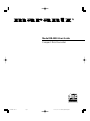 1
1
-
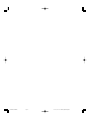 2
2
-
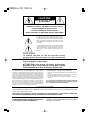 3
3
-
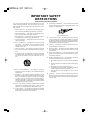 4
4
-
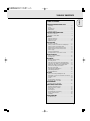 5
5
-
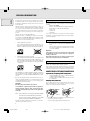 6
6
-
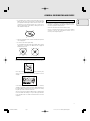 7
7
-
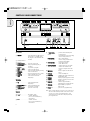 8
8
-
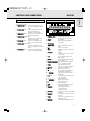 9
9
-
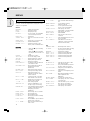 10
10
-
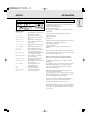 11
11
-
 12
12
-
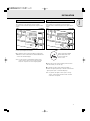 13
13
-
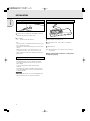 14
14
-
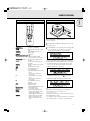 15
15
-
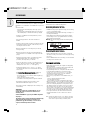 16
16
-
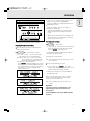 17
17
-
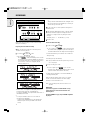 18
18
-
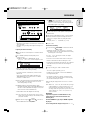 19
19
-
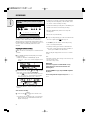 20
20
-
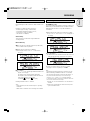 21
21
-
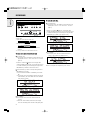 22
22
-
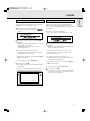 23
23
-
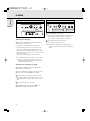 24
24
-
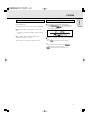 25
25
-
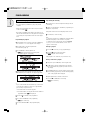 26
26
-
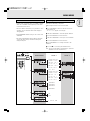 27
27
-
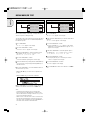 28
28
-
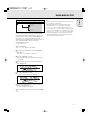 29
29
-
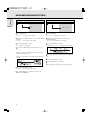 30
30
-
 31
31
-
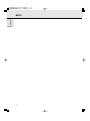 32
32
-
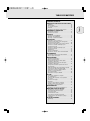 33
33
-
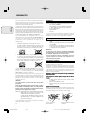 34
34
-
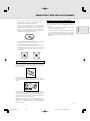 35
35
-
 36
36
-
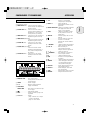 37
37
-
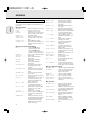 38
38
-
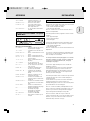 39
39
-
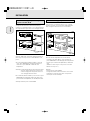 40
40
-
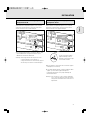 41
41
-
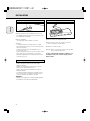 42
42
-
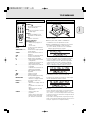 43
43
-
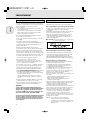 44
44
-
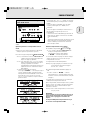 45
45
-
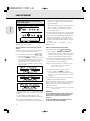 46
46
-
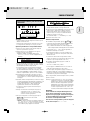 47
47
-
 48
48
-
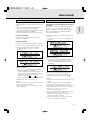 49
49
-
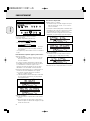 50
50
-
 51
51
-
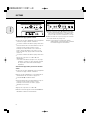 52
52
-
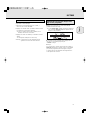 53
53
-
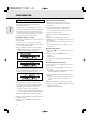 54
54
-
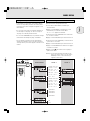 55
55
-
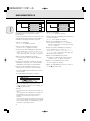 56
56
-
 57
57
-
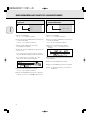 58
58
-
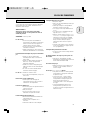 59
59
-
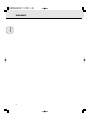 60
60
-
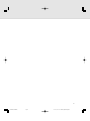 61
61
-
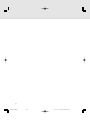 62
62
-
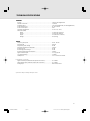 63
63
-
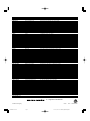 64
64
Ask a question and I''ll find the answer in the document
Finding information in a document is now easier with AI
in other languages
- français: Marantz DR4050 Manuel utilisateur
Related papers
Other documents
-
Philips CDR775 S User manual
-
Philips CDR-775 User manual
-
Denon CDR-1000 User guide
-
Philips Phillips CDR570 User manual
-
Philips 950 User manual
-
Magnavox FW930R User manual
-
Philips FW930P2/2 User manual
-
Philips CDR775 User manual
-
Philips CDR-795 User manual
-
Denon CDR-1000 Operating Instructions Manual