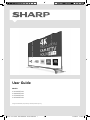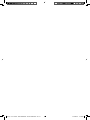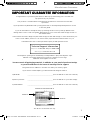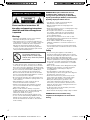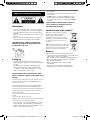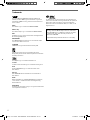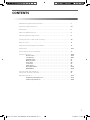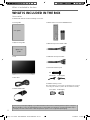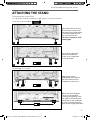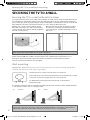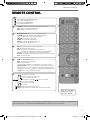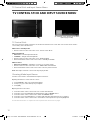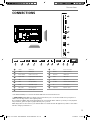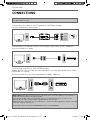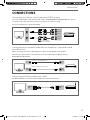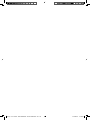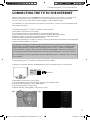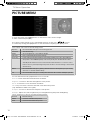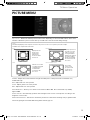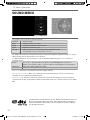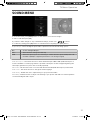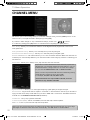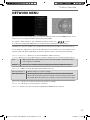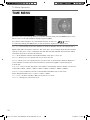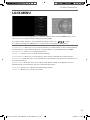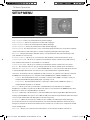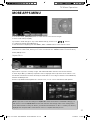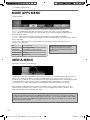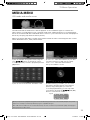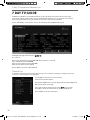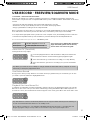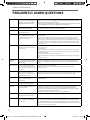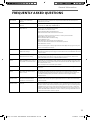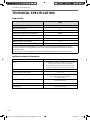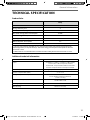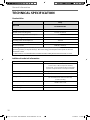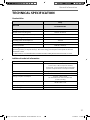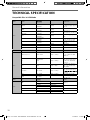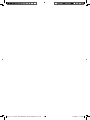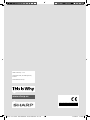LC-43XUF8772KS
LC-49XUF8772KS
LC-55XUF8772KS
LC-65XUF8772KS
User Guide
Models:
Image for illustration purposes only. Actual product may vary.
Sharp - User Guide - SHA-MAN-0228 - XUF8772ES.indd 1Sharp - User Guide - SHA-MAN-0228 - XUF8772ES.indd 1 27/04/2017 15:28:2127/04/2017 15:28:21

Sharp - User Guide - SHA-MAN-0228 - XUF8772ES.indd Sec1:2Sharp - User Guide - SHA-MAN-0228 - XUF8772ES.indd Sec1:2 27/04/2017 15:28:2627/04/2017 15:28:26

33
Manufacturers Guarantee
IMPORTANT GUARANTEE INFORMATIONIMPORTANT GUARANTEE INFORMATION
Congratulations on purchasing this television. We hope you have many years of trouble free
enjoyment from your purchase.
Your product is covered under the manufacturers guarantee for 12 months from the date
of purchase.
If you experience any diffi culties with your TV, please refer to the ‘Frequently asked questions’ section
in this user guide.
If you are still unable to remedy the issue, try resetting the TV to factory settings. (Details in the
‘Settings menu’ section of this user guide). Alternatively you can contact the technical support team on
the number below.
In the event that a fault is diagnosed, the technical support team will arrange to collect the TV from your
home or work address, return it to our service centre, repair the item and then return it to you.
If we believe we cannot offer a permanent repair, we will replace the item.
Technical Support Information
Telephone UK 0871 097 1163, ROI 01443 3940
Web support: www.umc-uk.co.uk
The telephone opening hours are Monday to Friday 8.30am to 6pm, Saturday 9am – 5pm.
UK: Calls cost 12p per minute plus your phone company’s access charge.
ROI: Calls are charged at a local rate.
You must retain all packaging materials, in addition to your proof of purchase/receipt,
as you will need these in the event of warranty/service support.
This guarantee is in addition to and does not affect your statutory rights.
If you need to call the helpline, you will need the following information.
1) Model No ______________________________________ (You can fi nd this on the rear of the TV)
2) Date of purchase ______________________________________ (You can fi nd this on your sales receipt)
3) Serial Number ______________________________________ (You can fi nd this on the rear of the TV)
EXAMPLE OF LABEL ON REAR OF TV
This TV set is for domestic use only
Model No
Serial No.
Sharp - User Guide - SHA-MAN-0228 - XUF8772ES.indd Sec1:3Sharp - User Guide - SHA-MAN-0228 - XUF8772ES.indd Sec1:3 27/04/2017 15:28:2627/04/2017 15:28:26

4
Important safety instruction
Please read these instructions. All
the safety and operating instructions
should be read before the appliance
is operated.
Warnings
• Television sets with 40” screens or more must be
lifted and carried by at least 2 people.
• This television does not contain any parts that are
serviceable by the user. In case of a fault, contact the
manufacturer or authorised service department.
Exposing the internal parts inside the TV may
endanger your life. The manufacturers guarantee
does not extend to faults caused by repairs carried
out by unauthorised third parties.
To prevent spread of fi re,
keep candles or other open
fl ames away from this product
at all times
• To reduce the risk of fi re, electric shock or damage
to the TV, do not expose it to dust, rain or moisture.
Never expose the TV to dripping or splashing and do
not place objects fi lled with liquids on or near the TV.
• Do not connect any external devices (DVD player,
games console etc) when the TV is switched on.
Disconnect both the TV and device from the mains
before connecting. Only switch appliances on when
the connection process is complete.
• Do not place the television in a confi ned space and
do not obstruct the ventilation openings at the rear
of the television.
• When installing on a wall, ensure the TV is at
least 5cm from the wall for ventilation.
• Always ensure that the TV’s ventilation openings
are not covered with items such as newspapers,
table-cloths, curtains, etc.
• Dispose of this television and any components
including batteries in an environmentally friendly
manner. If in doubt, please contact your local
authority for details of recycling.
• Ensure this TV is used in moderate climates only.
• In case of electrostatic discharge (ESD) the TV may
display incorrect functions. In such case, switch
the TV off and switch the TV back on. The TV will
work normally.
WARNING: Never place a television set on an
unstable location. A television set may fall,
causing serious personal injury or death. Many
injuries, particularly to children, can be avoided
by taking simple precautions such as:
• Use cabinets or stands recommended by the
manufacturer of the television set.
• Only use furniture that can safely support the
television set.
• Ensure the television set is not overhanging the edge
of the supporting furniture.
• Do not place the television set on tall furniture
(for example, cupboards or bookcases) without
anchoring both the furniture and the television
set to a suitable support.
• Do not place the television set on cloth or other
materials that may be located between the television
set and supporting furniture.
• Please educate children about the dangers of
climbing on furniture to reach the television set or
its controls.
• If your existing television set is being retained and
relocated, the same considerations as above should
be applied.
Safety
• For your safety, this appliance is fi tted with a
fused 3 pin mains plug. Should the fuse need to be
replaced, ensure that any replacement is of the same
amperage and approved with the BSI mark.
• Never try and replace the mains plug unless you have
adequate qualifi cations and are legally authorised to
do so. In the event that a replacement mains cable
is required, contact the manufacturer for a suitable
replacement.
• Never use the television if it is damaged in any way.
• Always place the television on a fl at level surface
avoiding anywhere which may be subject to
strong vibration.
• The ideal distance to watch the television is
approximately fi ve times the length of the diagonal
measurements of the TV screen.
• Ensure the television is not placed on top of the
power cable as the weight of the television may
damage the cable and cause a safety hazard.
• Never place mobile phones, speakers or any
other device which may cause magnetic or radio
interference, near the television. If interference is
apparent, move the device causing the interference
away from the television.
• To disconnect the set from the mains, remove the
mains plug from the socket.
• Ensure that the mains plug is always easily accessible.
WARNING: Excessive noise when using
earphones and headphones can cause loss of
hearing.
Sharp - User Guide - SHA-MAN-0228 - XUF8772ES.indd Sec1:4Sharp - User Guide - SHA-MAN-0228 - XUF8772ES.indd Sec1:4 27/04/2017 15:28:2627/04/2017 15:28:26

55
Important safety instruction
Maintenance
• To clean your TV, wipe with a soft, dry cloth. If the
surfaces are extremely dirty, use a soft cloth dipped
in a soap and water solution or a weak detergent
solution.
• Never use alcohol, paint thinner or benzene to clean
this unit.
• Before using a chemically treated cloth, read the
instructions that came with the cloth carefully.
CAUTION: If water or other liquid enters the
television through the display panel surface,
a malfunction may occur.
Packaging
• The safest way to transport your item is in the
original box/packaging - please save your packaging
for this.
• You will need the original box/packaging in the
event of warranty/service repair or support. We
are unable to carry out warranty/service if you are
unable to package the item correctly.
Important information regarding use of video
games, computers, captions or other xed image
displays
The extended use of xed image program material can cause
a permanent “shadow image” on the LCD/LED panel, also
known as “screen burn”.
This “shadow image” can appear in the background during
normal viewing. This type of irreversible LCD/LED panel
deterioration can be limited by observing the following steps:
1. Reduce the brightness/contrast setting to a minimum
suitable viewing level.
2. Do not display the xed image for extended periods
of time.
3. Turn the power o when not in use.
Examples of images that are more likely to cause “screen burn”
are as follows (this is not an exhaustive list):
• TV channel logos: e.g. shopping channel logos and
pricing displays - especially if they are bright and
stationary. Moving or low-contrast graphics are less
likely to cause ageing of the screen.
• Time displays.
• Teletext: Do not view a stationary page for a long
period of time
• TV/DVD menus: e.g. listings of DVD disc content.
• Pause mode: Do not leave the TV in pause mode
for long periods of time, e.g. when watching DVDs
or videos.
Important: Once ‘shadow image/screen burn’
occurs, it will never disappear and is not
repairable under warranty.
How do I dispose of this product?
UK: Waste electrical products should not
be disposed of with household waste.
Please dispose of the product at a
designated collection point for recycling
of WEEE. For your nearest facilities, please
see www.recycle-more.co.uk or in store
for details.
ROI: Waste electrical products should not be
disposed of with household waste. Separate
disposal facilities exist. Check with your local
authority or retailer for recycling advice.
Batteries
• Do not expose batteries to high temperatures,
excessive heat, prolonged sunshine or fi re as this may
cause leakage, explosion or ignition.
Observe the correct polarity when inserting batteries.
• Do not use different types of batteries together or
mix old and new batteries.
• Dispose of batteries in an environmentally
friendly way.
• Certain regions may regulate the disposal of
batteries. Please consult your local authority.
Cd
Sharp - User Guide - SHA-MAN-0228 - XUF8772ES.indd Sec1:5Sharp - User Guide - SHA-MAN-0228 - XUF8772ES.indd Sec1:5 27/04/2017 15:28:2627/04/2017 15:28:26

6
The terms HDMI and HDMI High-De nition Multimedia
Interface, and the HDMI Logo are trademarks or registered
trademarks of HDMI Licensing, LLC in the United States and
other countries.
HDTV
The “HD TV” Logo is a trademark of DIGITALEUROPE.
HDTV 1080p
The “HD TV 1080p” Logo is a trademark of DIGITALEUROPE.
DVB
The DVB logo is the registered trademark of the Digital Video
Broadcasting (DVB) project.
FREEVIEW HD
The FREEVIEW HD words and logos are trade marks of DTV
Services LTD. © DTV Services Ltd.
SAORVIEW
SAORVIEW is a registered trademark owned by RTÉ.
Manufactured under license from Dolby Laboratories.
Dolby, Dolby Audio and the double-D symbol are trademarks
of Dolby Laboratories.
The “CI plus” Logo is a trademark of CI Plus LLP.
YouTube
YouTube and the YouTube logo are trademarks of Google Inc.
Wi-Fi
The Wi-Fi CERTIFIED Logo is a certi cation mark of the
Wi-Fi Alliance.
Miracast
Wi-Fi CERTIFIED Miracast and Miracast are trademarks of
Wi-Fi Alliance.
DLNA
DLNA, the DLNA Logo and DLNA CERTIFIED are trademarks,
service marks, or certi cation marks of the Digital Living
Network Alliance.
BLUETOOTH
The Bluetooth word mark and logos are registered trademarks
owned by Bluetooth SIG,. Inc.
For DTS patents, see http://patents.dts.com. Manufactured
under license from DTS Licensing Limited. DTS, the Symbol, &
DTS and the Symbol together are registered trademarks,
DTS Studio Sound is a trademarks of DTS, Inc. © DTS, Inc. All
Rights Reserved.
CE Statement:
Hereby, Universal Media Corporation l.t.d. declares
that this LED TV is in compliance with the essential
requirements and other relevant provisions of
Dirrective 1999/5/EC.
http://www.sharp.eu/av/documents-of-conformity
Trademarks
Sharp - User Guide - SHA-MAN-0228 - XUF8772ES.indd Sec1:6Sharp - User Guide - SHA-MAN-0228 - XUF8772ES.indd Sec1:6 27/04/2017 15:28:2627/04/2017 15:28:26

77
CONTENTS
Manufacturers guarantee information . . . . . . . . . . . . . . . . . . . . . . . . . . . . . . . . . . . . . . 3
Important safety instructions . . . . . . . . . . . . . . . . . . . . . . . . . . . . . . . . . . . . . . . . . . . . . . 4-5
Trademarks . . . . . . . . . . . . . . . . . . . . . . . . . . . . . . . . . . . . . . . . . . . . . . . . . . . . . . . . . . . . 6
What is included in the box . . . . . . . . . . . . . . . . . . . . . . . . . . . . . . . . . . . . . . . . . . . . . . . 8
Attaching / detaching the stand . . . . . . . . . . . . . . . . . . . . . . . . . . . . . . . . . . . . . . . . . . . 9
Securing the TV to a wall / wall mounting . . . . . . . . . . . . . . . . . . . . . . . . . . . . . . . . . . . 10
Remote control . . . . . . . . . . . . . . . . . . . . . . . . . . . . . . . . . . . . . . . . . . . . . . . . . . . . . . . . . 11
TV Control Stick and Input Source Menu . . . . . . . . . . . . . . . . . . . . . . . . . . . . . . . . . . . . 12
Connections . . . . . . . . . . . . . . . . . . . . . . . . . . . . . . . . . . . . . . . . . . . . . . . . . . . . . . . . . . . . 13-15
Connecting the TV to the Internet
. . . . . . . . . . . . . . . . . . . . . . . . . . . . . . . . . . . . . . . . . . 17
TV menu operation . . . . . . . . . . . . . . . . . . . . . . . . . . . . . . . . . . . . . . . . . . . . . . . . . . . . . . 18-29
Picture menu . . . . . . . . . . . . . . . . . . . . . . . . . . . . . . . . . . . . . . . . . . . . . . . . . 18-19
Sound menu . . . . . . . . . . . . . . . . . . . . . . . . . . . . . . . . . . . . . . . . . . . . . . . . . . 20-21
Channel menu . . . . . . . . . . . . . . . . . . . . . . . . . . . . . . . . . . . . . . . . . . . . . . . . 22
Network menu . . . . . . . . . . . . . . . . . . . . . . . . . . . . . . . . . . . . . . . . . . . . . . . . 23
Time menu . . . . . . . . . . . . . . . . . . . . . . . . . . . . . . . . . . . . . . . . . . . . . . . . . . . 24
Lock menu . . . . . . . . . . . . . . . . . . . . . . . . . . . . . . . . . . . . . . . . . . . . . . . . . . . 25
Setup menu . . . . . . . . . . . . . . . . . . . . . . . . . . . . . . . . . . . . . . . . . . . . . . . . . . 26
More Apps Menu . . . . . . . . . . . . . . . . . . . . . . . . . . . . . . . . . . . . . . . . . . . . . . 27-28
Media Menu . . . . . . . . . . . . . . . . . . . . . . . . . . . . . . . . . . . . . . . . . . . . . . . . . . 28-29
7 day TV guide and channel list . . . . . . . . . . . . . . . . . . . . . . . . . . . . . . . . . . . . . . . . . . . . 30
USB record - Freeview / Saorview . . . . . . . . . . . . . . . . . . . . . . . . . . . . . . . . . . . . . . . . . . . 31
General information . . . . . . . . . . . . . . . . . . . . . . . . . . . . . . . . . . . . . . . . . . . . . . . . . . . . . 32-38
Frequently asked questions . . . . . . . . . . . . . . . . . . . . . . . . . . . . . . . . . . . . . . 32-33
Technical specifi cations . . . . . . . . . . . . . . . . . . . . . . . . . . . . . . . . . . . . . . . . . 34-38
Sharp - User Guide - SHA-MAN-0228 - XUF8772ES.indd Sec1:7Sharp - User Guide - SHA-MAN-0228 - XUF8772ES.indd Sec1:7 27/04/2017 15:28:2727/04/2017 15:28:27

8
1 x Mini SCART cable
What is included in the box
Please save your box/packaging as you will need this in the event of warranty/service repair or support.
We are unable to carry out warranty/service if you are unable to package it correctly. The safest way to
package your item in the event of warranty/service repair is in its original box/packaging.
WHAT IS INCLUDED IN THE BOX
1 x User guide
1 x Quick start guide
1 x TV
User guide
Quick start
guide
1 x RF cable
Accessories
Included with this TV are the following accessories.
1 x Remote Control and 2 x AAA Batteries
1 x Mini Component / YPbPr cable
1 x Mini AV / Composite cable
1 x Stand installation pack
2 x Wall mounting covers
(Recommended for covering the openings that are used for
connecting the stand feet, when the TV is wall mounted)
6 x
1 x L (left)
1 x L (left)
1 x R (right)
1 x R (right)
Sharp - User Guide - SHA-MAN-0228 - XUF8772ES.indd Sec1:8Sharp - User Guide - SHA-MAN-0228 - XUF8772ES.indd Sec1:8 27/04/2017 15:28:2727/04/2017 15:28:27

99
6 x
L
R
Attaching/detaching the stand
ATTACHING THE STAND
Attaching the stand feet
To complete the stand feet installation you will require a cross head screw driver.
Screws that are included.
6 x
L
R
6 x
L
R
1
2
(fi g.1) Place the TV set on a
fl at and clean surface with
the panel facing downwards
to avoid damage, then fi x
the stand feet shown.
The feet are marked L (left)
and R (right).
(fi g.2) Secure the stand
feet to the underside
of the TV set using the6
screws provided.
Detaching the stand
2 x
Remove the screws
highlighted then remove
the stand feet from the
underside of the TV set.
When wall mounting the
TV set, we recommend
covering the openings, that
are used for connecting the
stand feet, at the underside
of your TV set by using the
wall mounting clips provided.
Sharp - User Guide - SHA-MAN-0228 - XUF8772ES.indd Sec1:9Sharp - User Guide - SHA-MAN-0228 - XUF8772ES.indd Sec1:9 27/04/2017 15:28:2927/04/2017 15:28:29

10
Wall mounting
IMPORTANT - Before drilling any holes in the wall ensure you are not drilling where there
could be any electrical wires, water or gas pipes.
1) Remove the four screws located at the back of the TV set.
2) The wall mount can now be easily attached to the mounting holes, located
on the back of the TV, using the same four screws removed.
For VESA wall mounting information please refer to the Technical
Specifi cation page.
For optimum viewing, if wall mounting the TV higher than eye level, the TV should be tilted downwards
so that the TV’s screen is ‘face on’. See fi g 1 and 2.
Securing the TV to a wall/wall mounting
SECURING THE TV TO A WALL
Note - Please ensure that children do not climb on the TV set.
Securing the TV to a wall with anti-tip straps
For maximum security in the home, when using a TV with its stand, anti-tip straps should be fi tted. These
are available from supermarket websites and other websites and are an easy, inexpensive and effective
way of ensuring your TV stays safely upright. Straps are designed to be attached to the rear of the TV and
then tethered to the wall or the furniture the TV is stood on, these are fi tted as follows.
The Royal Society for the Prevention of Accidents is urging people to take care with fl at-screen televisions.
RoSPA stated in 2010 that “Toddlers are particularly at risk of pulling fl at-screen televisions on to
themselves. They are unsteady on their feet and are attracted by colourful television images.”
The risk is increased as televisions become lighter.
A) Using one or both of the top wall-mounting
holes and screws fasten one end of the fastening
cord/s to the TV. (the screws are already supplied in
the wall mounting holes)
B) Secure the other end of the fastening cord/s to
your wall. (you will need screws/fi xings suitable
for your wall type - available separately from most
DIY stores).
fig 1 fig 2
TV
TV
Viewing angle
Viewing angle
INCORRECT
CORRECT
Important – If wall mounting this TV, only use the screws already provided in the wall mounting holes.
Using other screws which are longer could cause irreparable damage to internal parts. When using a
wall bracket, please ensure the screws in the back of the TV set are not over tightened.
Sharp - User Guide - SHA-MAN-0228 - XUF8772ES.indd Sec1:10Sharp - User Guide - SHA-MAN-0228 - XUF8772ES.indd Sec1:10 27/04/2017 15:28:2927/04/2017 15:28:29

1111
Remote control
If the remote control does not function with the TV, the remote control may need to be paired with the
TV set, please refer to the ‘Frequently Asked Questions’ pages for more information.
REMOTE CONTROL
STANDBY - Switch on the TV when in standby or vice versa.
NET+ - Access the Aquos Net application.
MUTE - Mute the sound or vice versa.
NUMBER BUTTONS - 0–9 to select a TV channel directly.
TV GUIDE - Opens the 7 day TV guide (digital TV mode).
- To return to the previous channel viewed.
YOUTUBE - Access the Youtube App.
SMART - Access the More Apps menu.
SOURCE - To display the input/source menu.
TV - Switches to the Digital TV source.
VOL (+/-) - To increase/decrease the sound level.
FAV - To display favourites menu.
INFO - Press once for now/next channel information.
- Press twice for information about the current programme.
CH (+/-) - To increase or decrease the channel being watched.
SUBTITLE - To switch the dialogue at the bottom of the screen (on/off).
TEXT - To enter/exit Text.
MENU - To display OSD menu.
BACK - To go back a previous step.
EXIT - To exit all menus.
- Allows you to navigate the on-screen menus and
adjust the system settings to your preference. When there is no menu
displayed on the screen, you will be able to adjust the picture/sound
settings on the TV, use the
button to change the picture settings and
the
button to change the sound settings.
RECORD - Access the USB record function.
REC LIST - Opens the list of what has been previously recorded.
REMOTE CONTROL
1
5
2
3
4
- To restart the current chapter
- To advance forward to the next chapter
- To stop the playback/Eject Disc
(To EJECT the disc press/hold the button for 4 seconds)
- To play in fast rewind mode
- To play in fast forward mode
- To play/pause
Key
3
4
2
1
For models with integrated DVD players.
For models with PVR Function.
For models with USB Playback.
For models with 3D functions.
Buttons to use when
pairing the remote
control to the TV.
5
Sharp - User Guide - SHA-MAN-0228 - XUF8772ES.indd Sec1:11Sharp - User Guide - SHA-MAN-0228 - XUF8772ES.indd Sec1:11 27/04/2017 15:28:2927/04/2017 15:28:29

12
TV CONTROL STICK AND INPUT SOURCE MENU
TV Control Stick and Input Source Menu
An example of the ‘Input Source’ menu
(will vary by model)
TV Control Stick
TV control stick is located on the back of the TV in the left bottom corner. The control stick can be used to
control many of the TV functions.
While TV is in standby mode:
• Press the centre of the control stick once - Power on the TV set
While watching TV:
• RIGHT/LEFT – volume up/volume down
• UP/DOWN – changes channel up/down
• Press the centre of the control stick once – Displays Menu
• Press and hold the centre of the control stick – Standby Power Off
While in menu:
• RIGHT/LEFT/UP/DOWN – navigation of cursor in on-screen menus
• Press the centre of the control stick once – OK/Confi rm selected item
• Press and hold the centre of the control stick – Back to previous menu
Note: The shape of the TV control stick may vary by model.
Choosing Mode Input/Source
Use the source menu to switch between input/connections.
A) Using the buttons on the remote control:
1. Press [SOURCE] - The source menu will appear.
2. Press [<] or [>] to select the input you require.
3. Press [OK].
B) Using the TV control stick:
1. Press the centre of the control stick once to enter the TV menu.
2. Press the control stick left/right and navigate through to SOURCE menu.
3. Press the centre of the control stick to enter the SOURCE menu.
4. Press the control stick left/right to scroll through and select the input/source you require.
5. Press the centre of the control stick to select the chosen input/source option highlighted.
For further information on input/connections please view ‘Connections’ pages.
Sharp - User Guide - SHA-MAN-0228 - XUF8772ES.indd Sec1:12Sharp - User Guide - SHA-MAN-0228 - XUF8772ES.indd Sec1:12 27/04/2017 15:28:3027/04/2017 15:28:30

1313
P
Q
M
CONNECTIONS
A
C
D
E
F
G
H
I
JK
L
N
B
HDMI 1 HDMI input
HDMI 2 HDMI input
Ethernet/LAN* Network connection
Digital Audio Digital Optical Audio Output
USB 1 USB port 2.0
YPbPr HD input (YPbPr)
AV IN Audio/Video input
Mini SCART Mini SCART input
SAT IN Satellite input
RF in RF / TV aerial input
HDMI 3 HDMI input (ARC)
HDMI 4** HDMI input
USB 2 USB port 2.0
USB 3 USB port 3.0
CI card in Common interface module
SD SD card input
Earphones Earphone input
A
M
L
B
J
P
N
C
D
E
F
G
H
I
K
Q
O
1 (2.0) 2 (2.0)
ETHERNET OPTICAL
DIGITAL
AUDIO OUT
USB 1 (2.0)
5V
500mA MAX
YPbPr IN AV IN
mini SCART
SAT IN RF IN
ARC
3 (2.0)
USB 2 (2.0) USB 3 (3.0)
SD
CARD IN EARPHONE
CI CARD IN
5V
900mA MAX
5V
500mA MAX
5V
900mA MAX
4 (2.0)
Connections
* The Ethernet/LAN port is used for Freeview HD services and smart functions.
** HDMI 4 (MHL Port) - MHL is a wired solution that allows you to access the media from your phone or
tablet onto the big screen in the highest quality.
By connecting an MHL cable (sold separately) from your mobile device and into your TV you can playback
all your videos, games and photographs directly onto your TV.
MHL simply mirrors the screen of your mobile device so will work with all applications, whilst connected it
will also charge your device too.
O
Sharp - User Guide - SHA-MAN-0228 - XUF8772ES.indd Sec1:13Sharp - User Guide - SHA-MAN-0228 - XUF8772ES.indd Sec1:13 27/04/2017 15:28:3127/04/2017 15:28:31

14
Connecting to a device with Composite AV/Video output
TV Source should be set to Composite/AV
L (white)
R (red)
Video
(yellow)
AV in
Connections
Connecting to a device with HDMI output
A HDMI cable can output both video and audio and enables you to enjoy digital-quality video and audio
with minimal loss of quality.
TV Source should be set to the corresponding HDMI port (HDMI 1, HDMI 2 etc)
HDMI HDMI
CONNECTIONS
Connecting to a device with SCART output (with Mini SCART adapter)
TV source should be set to SCART
Note: Connecting cables are shown for example only and may not be included. Please check ‘What Is
Included In The Box’ page.
Scart
Mini
Scart
HDMI 4 (MHL Port) - MHL is a wired solution that allows you to access the media from your phone or
tablet onto the big screen in the highest quality.
By connecting an MHL cable (sold separately) from your mobile device and into your TV you can
playback all your videos, games and photographs directly onto your TV.
MHL simply mirrors the screen of your mobile device so will work with all applications, whilst connected
it will also charge your device too.
For the UHD content see enhanced HDMI EDID set up in “TV SETUP MENU”.
Sharp - User Guide - SHA-MAN-0228 - XUF8772ES.indd Sec1:14Sharp - User Guide - SHA-MAN-0228 - XUF8772ES.indd Sec1:14 27/04/2017 15:28:3227/04/2017 15:28:32

1515
Connections
CONNECTIONS
Connecting to a device with Component/YPbPr output
If you are supplied with a cable from the device which has RED, GREEN, BLUE, RED & WHITE connectors
you must connect via Component (for picture) and by phono cable (for sound).
TV Source should be set to Component/YPbPr
AV in
YPbPr
Y (green)
PB (blue)
PR (red)
Video (yellow)
is not connected
R (red)
L (white)
Connecting to an external audio device (Amplifi ers, Surround Sound,
Sound Bars etc)
When connecting via the TV’s 3.5mm Earphone output, this will disable the TV speakers.
There are two options when connecting a device via the 3.5mm Earphone Output and the
Digital Optical Audio Output
3.5mm
earphone
OPTION 1 for 3.5mm EARPHONE Output
OPTION 2 for Digital Optical Audio Output
Digital
audio
out
(optical)
3.5mm
audio
in
Digital
audio
in
(optical)
Connecting an Ethernet/Network cable
The Ethernet/LAN port is used for Freeview HD services and smart functions.
Ethernet
port
Ethernet
port
Sharp - User Guide - SHA-MAN-0228 - XUF8772ES.indd Sec1:15Sharp - User Guide - SHA-MAN-0228 - XUF8772ES.indd Sec1:15 27/04/2017 15:28:3227/04/2017 15:28:32

Sharp - User Guide - SHA-MAN-0228 - XUF8772ES.indd Sec1:16Sharp - User Guide - SHA-MAN-0228 - XUF8772ES.indd Sec1:16 27/04/2017 15:28:3327/04/2017 15:28:33

1717
Connecting the TV to the Internet
CONNECTING THE TV TO THE INTERNET
Connecting your TV with an Ethernet/LAN cable:
1) Plug in your Ethernet cable into the RJ45 (Ethernet) socket located at the rear of the television.
Ethernet
port
2) Press Menu on the remote control. (fi g.1)
3) Scroll through the menu, select ‘Settings’ then enter the ‘Network’ menu.
4) In ‘Network Confi gurations’, select ‘Cable’.(fi g.2).
5) Set will automatically confi gure itself.
6) Exit the menu by pressing ‘EXIT’ on the remote control.
Connecting your TV with a wireless connection
1) Press Menu on the remote control (fi g.1).
2) Scroll through the menu, select ‘Settings’ then enter the ‘Network’ menu.
3) in the ‘Network’ menu, example below, scroll down and select ‘Wi-fi Confi g’ (fi g.2).
4) Within the ‘Wi-Fi confi g’ options, highlight and select ‘Wi-Fi Auto Search’.
5) The TV will then automatically search for networks.
6) Select the preferred type of network connection then enter the network (a password* may be required).
7) The TV will then establish a connection.
*If a padlock is shown next to a WiFi service, this indicates that it is a secured network and will require
a password to log in. When entering the WiFi password, we recommend using the “Password Visible”
feature. When asked for a network password, using the remote control, scroll down and highlight
“Password Visible” and press “OK”, the password will then be displayed in full. Network passwords are
case sensitive, please ensure the entered text matches the password exactly for a successful connection.
An icon will appear in the top right hand side of the ‘Application’ menu to confi rm the TV is connected
to the internet.
When you fi rst power on your new SMART TV there will be an option to follow various on-screen set up
instructions. These instructions will enable you to connect to the internet via your home network.
You can connect to your home network either wirelessly or with an Ethernet cable.
If you decide not to follow the initial set up instructions and need to connect at a later date please follow
these simple steps below:
fi g.1
fi g.2
Sharp - User Guide - SHA-MAN-0228 - XUF8772ES.indd Sec1:17Sharp - User Guide - SHA-MAN-0228 - XUF8772ES.indd Sec1:17 27/04/2017 15:28:3327/04/2017 15:28:33

18
TV Menu Operation
PICTURE MENU
Picture Mode - Choose from the following presets:
Dynamic Recommended settings for fast moving pictures
Standard Standard settings
Movie Set to be lighter in colour and less bright
Personal Lets you manually alter all the settings
Economy Power saving mode which reduces the energy used by up to 25% (by reducing
the power to the LED/LCD panel). In Economy mode, the TV will switch itself to
Standby mode after 3-5 hours in the event that the TV buttons or remote control
buttons are not pressed (change the picture mode to another setting to de-activate
this function)
Game Recommended settings for gaming. The TV will turn off all picture post processing
functions to achieve minimal delay.
PC
Recommended settings for reading text when the TV is used as a PC/laptop monitor.
Colour Temperature - Choose from the following presets:
Normal Default settings
Warm Increases red within the picture
Cold Increases blue within the picture
To access this menu, press [MENU] button on the remote control and scroll right.
To select a sub menu press [OK]
If you wish to make changes to any of the default settings, use the scroll buttons.
To confi rm any settings press [OK] button. To exit this menu at anytime, press [EXIT] button.
You can make the following adjustments in Personal mode:
Contrast - Switch the balance between black and white.
Brightness - Increase or decrease the brightness of the picture.
Colour - Increases the colour from black and white.
Tint - Lets you increase or decrease the level of tint within the picture
(only available for NTSC source signal).
Sharpness - Increase or decrease the sharpness of the picture.
Backlight - Adjust the screen’s brightness by increasing/decreasing the panel’s backlighting.
Sharp - User Guide - SHA-MAN-0228 - XUF8772ES.indd Sec1:18Sharp - User Guide - SHA-MAN-0228 - XUF8772ES.indd Sec1:18 27/04/2017 15:28:3327/04/2017 15:28:33

1919
TV Menu Operation
PICTURE MENU
Auto
Automatically displays the best picture format so the picture is in the correct position, black lines maybe
viewable at the top/bottom and/or sides.
Zoom1 and Zoom 216:9
The picture
is the correct
proportion but
zoomed in to
fi ll the screen
Full Screen
4:3
Displays a picture in
the full screen size
without overscan.
16:9 signal will be
displayed in original
proportion. Other
picture format will
be stretched to fill
the screen
Displays the 4:3
picture in its
original size.
Side bars are
shown to fi ll the
16:9 screen
Fills the screen with
a regular 16:9 signal
and 4:3 picture
format will be
stretched to fi ll
the screen
Aspect Ratio - Within the UK the picture format varies depending on the channel/broadcast. There are a
number of different options to best meet your needs. Choose from the following settings:
Gamma - Adjust the tones between the bright and dark parts of the picture. Choose between low,
middle and high.
Red - Adjust red tone of the picture
Green - Adjust green tone of the picture
Blue - Adjust blue tone of the picture
Noise Reduction - Allows you to switch noise reduction ON or OFF. Choose between low, middle,
high and Off.
Active Contrast - Automatically optimises the ‘backlight’ and ‘contrast’ of the picture according to the
brightness of the screen.
Motion Enhancement - This function makes the picture smoother when watching a TV programme with
fast moving images. Recommended setting when watching sports.
Sharp - User Guide - SHA-MAN-0228 - XUF8772ES.indd Sec1:19Sharp - User Guide - SHA-MAN-0228 - XUF8772ES.indd Sec1:19 27/04/2017 15:28:3327/04/2017 15:28:33

20
TV Menu Operation
SOUND MENU
EQ - Adjust the audio level of separate frequencies via the band equaliser. Equaliser settings can only be
adjusted when the sound mode ‘Personal’ is selected.
Sound Mode - Choose from the following presets
Standard Default settings
Music Emphasises music over voices
Movie Provides live and full sound for movies
Sports Emphasises sound for sports
Personal Selects your personal sound settings. Any adjustments made
automatically sets the sound mode to
Personal.
Switch Choose ‘HP’ to play the audio through the connected headphones only. Choose
‘HP+TV’ if you want the audio to play through both the headphones and TV speakers.
HP Volume Adjust the volume Headphone’s audio.
Balance - To switch the sound between the left and right speakers.
Auto Volume Level (AVL) - When ‘on’ is selected, the volume will attempt to stay at a constant level
regardless of TV programme and advertisements.
DTS Studio Sound - Creates an immersive, feature-rich surround sound experience from two speakers,
complete with rich bass, high frequency detail and clear dialog. Choose to have this function set to ON or
OFF.
HP - When headphones are connected, you can use the HP (Headphone) menu to choose from the
following options:
For DTS patents, see http://patents.dts.com. Manufactured under license from
DTS Licensing Limited. DTS, the Symbol, & DTS and the Symbol together are
registered trademarks. DTS Studio Sound is a trademark of DTS, Inc. © DTS,
Inc. All Rights Reserved.
Sharp - User Guide - SHA-MAN-0228 - XUF8772ES.indd Sec1:20Sharp - User Guide - SHA-MAN-0228 - XUF8772ES.indd Sec1:20 27/04/2017 15:28:3427/04/2017 15:28:34
Page is loading ...
Page is loading ...
Page is loading ...
Page is loading ...
Page is loading ...
Page is loading ...
Page is loading ...
Page is loading ...
Page is loading ...
Page is loading ...
Page is loading ...
Page is loading ...
Page is loading ...
Page is loading ...
Page is loading ...
Page is loading ...
Page is loading ...
Page is loading ...
Page is loading ...
Page is loading ...
-
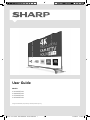 1
1
-
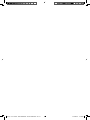 2
2
-
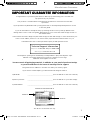 3
3
-
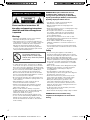 4
4
-
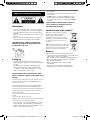 5
5
-
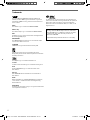 6
6
-
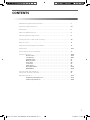 7
7
-
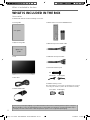 8
8
-
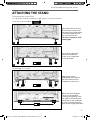 9
9
-
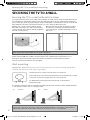 10
10
-
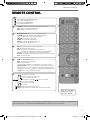 11
11
-
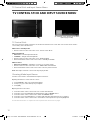 12
12
-
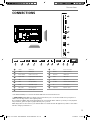 13
13
-
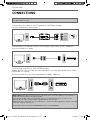 14
14
-
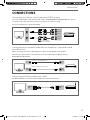 15
15
-
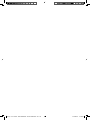 16
16
-
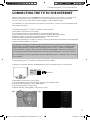 17
17
-
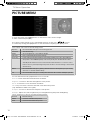 18
18
-
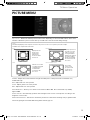 19
19
-
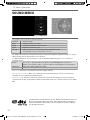 20
20
-
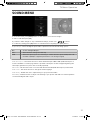 21
21
-
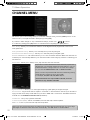 22
22
-
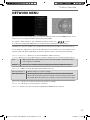 23
23
-
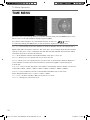 24
24
-
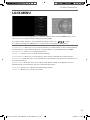 25
25
-
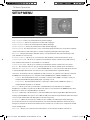 26
26
-
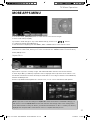 27
27
-
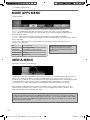 28
28
-
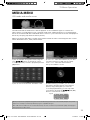 29
29
-
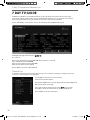 30
30
-
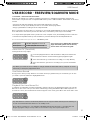 31
31
-
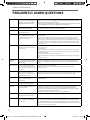 32
32
-
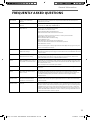 33
33
-
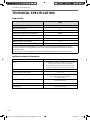 34
34
-
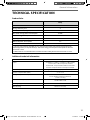 35
35
-
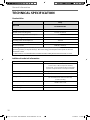 36
36
-
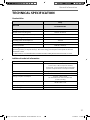 37
37
-
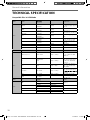 38
38
-
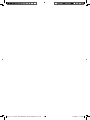 39
39
-
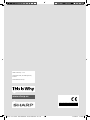 40
40
Ask a question and I''ll find the answer in the document
Finding information in a document is now easier with AI
Related papers
-
Sharp B49CF6002EB08B User manual
-
Sharp LC-32CFF5111EW User manual
-
Sharp B55CU8472ES20I Owner's manual
-
Sharp B49CF6142EW03W User manual
-
Sharp LC-49CFE6141EW Owner's manual
-
Sharp B49CU8462EB04N User manual
-
Sharp LC-65XUF8772ES Owner's manual
-
Sharp B49XU8772ESR01 User manual
-
Sharp B49CU8462KSR01 User manual
-
Sharp B32HI3321KB39S User manual
Other documents
-
 Baird TI2402DVDWC User manual
Baird TI2402DVDWC User manual
-
Blaupunkt 40/148Z-GB-5B2-FGKU User manual
-
 JMB 323I-GB-5B2-HKUP-UK User manual
JMB 323I-GB-5B2-HKUP-UK User manual
-
Hitachi L32VG08U Instructions For Use Manual
-
Tatung TME42 User manual
-
Pyle PVC8U User manual
-
UMC BLU-RAY TV User manual
-
UMC BLU-RAY TV User manual
-
Orion TV32LB1000 Datasheet
-
Hisense M7030UWG User manual