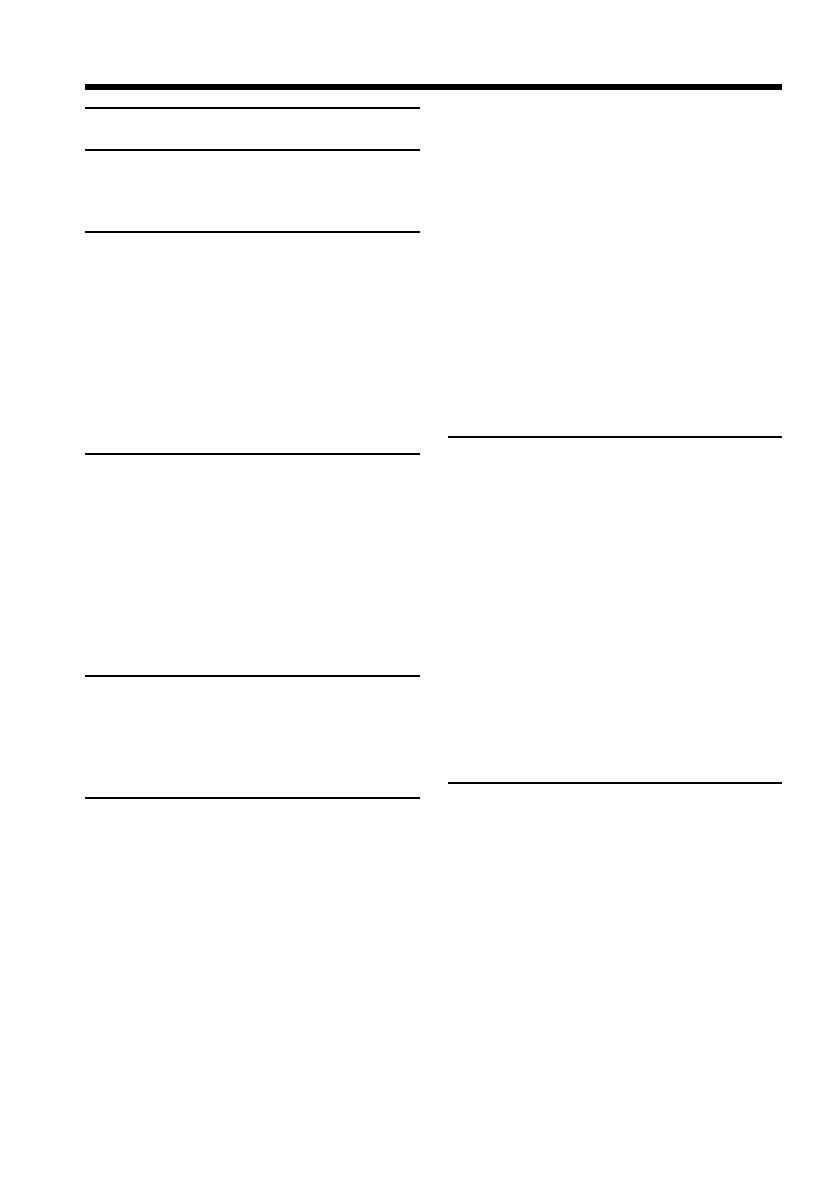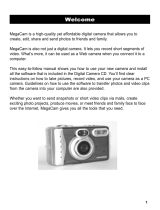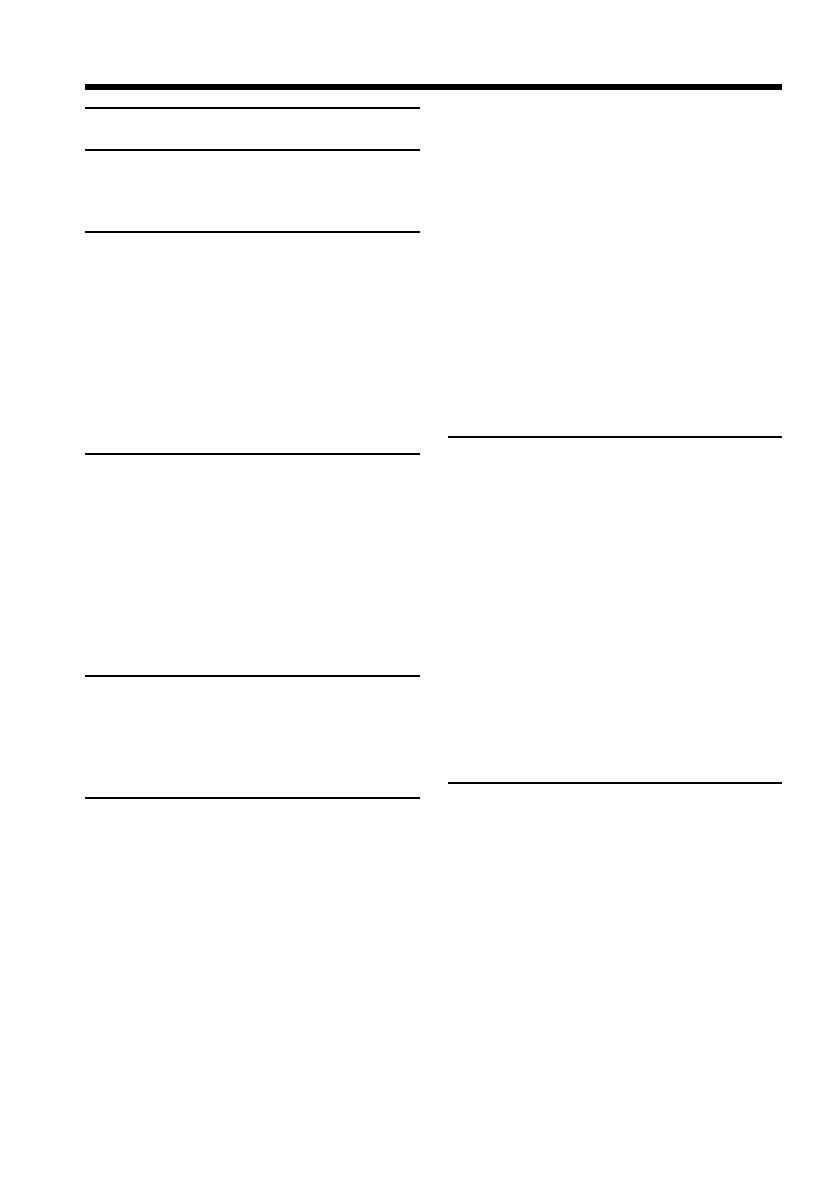
6
Table of contents
Main Features....................................... 4
Quick Start Guide
– Recording on a tape ............................ 8
– Recording on a “Memory Stick” ..... 10
Getting Started
Using this manual ................................. 12
Checking supplied accessories............ 14
Step 1 Preparing the power supply ... 15
Installing the battery pack............. 15
Charging the battery pack............. 16
Connecting to a wall outlet ........... 19
Step 2 Setting the date and time ........ 20
Step 3 Inserting a cassette ................... 23
Step 4 Using the touch panel .............. 24
Recording – Basics
Recording a picture............................... 26
Shooting backlit subjects
– BACK LIGHT ........................ 34
Shooting subjects lit by strong light
– SPOT LIGHT ......................... 35
Self-timer recording ....................... 36
Checking recordings
– END SEARCH /
EDITSEARCH / Rec Review ........ 37
Playback – Basics
Playing back a tape ............................... 39
To display the screen indicators
– Display function ................... 41
Viewing the recording on TV .............. 45
Advanced Recording
Operations
Recording still images on a “Memory
Stick” during tape recording ........ 46
Recording still images on a tape
– Tape Photo recording ................. 51
Using the wide mode ........................... 53
Using the fader ...................................... 55
Using special effects
– Picture effect................................. 58
Using special effects
– Digital effect ................................. 59
Presetting the adjustment for picture
quality
– Custom preset .............................. 62
Using the guide frame .......................... 64
Shooting with the zebra pattern ......... 65
Using the color bar................................ 66
Shooting with manual adjustment ..... 67
Using the PROGRAM AE ............. 67
Adjusting the shutter speed .......... 70
Adjusting the white balance ......... 72
Adjusting the exposure ................. 74
Using the spot light-metering
– Flexible Spot Meter ............... 75
Focusing manually................................ 76
Using the spot focus – Spot Focus ...... 78
Adjusting recording level manually
– Sound recording level ................. 79
Interval recording ................................. 81
Frame by frame recording
– Frame recording .......................... 83
Advanced Playback
Operations
Playing back tapes with picture
effect ................................................. 84
Playing back tapes with digital
effect ................................................. 85
Enlarging images recorded on tapes
– Tape PB ZOOM ........................... 86
Quickly locating a scene
– ZERO SET MEMORY ................. 88
Searching the boundaries of a recorded
tape by title – TITLE SEARCH ..... 89
Searching a recording by date
– DATE SEARCH ........................... 90
Searching for a photo – PHOTO
SEARCH/PHOTO SCAN ............. 92
Editing
Dubbing a tape ...................................... 95
Dubbing only desired scenes
– Digital program editing
(on tapes) ......................................... 98
Recording video or TV programs ..... 109
Inserting a scene from a VCR
– Insert Editing ............................. 113
Audio dubbing .................................... 115
Superimposing a title ......................... 119
Making your own titles ...................... 122
Labeling a cassette .............................. 124