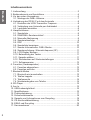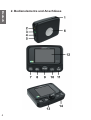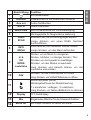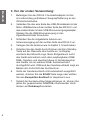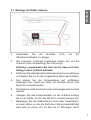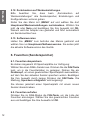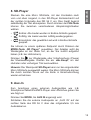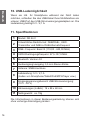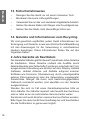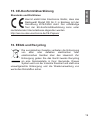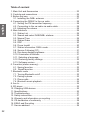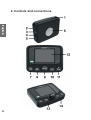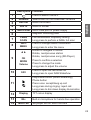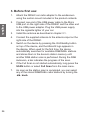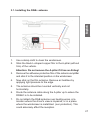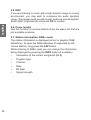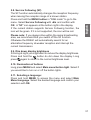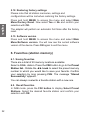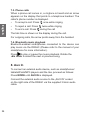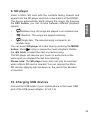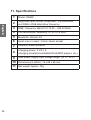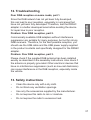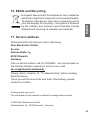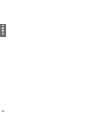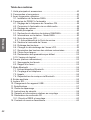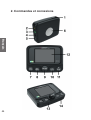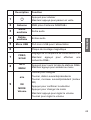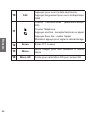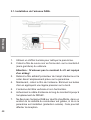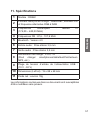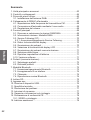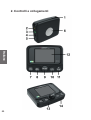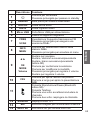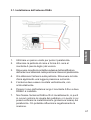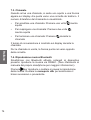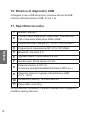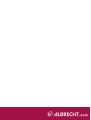Albrecht Audio DR 56 C DAB+ Autoradio-Tuner Owner's manual
- Category
- Radios
- Type
- Owner's manual
This manual is also suitable for
Page is loading ...
Page is loading ...
Page is loading ...
Page is loading ...
Page is loading ...
Page is loading ...
Page is loading ...
Page is loading ...
Page is loading ...
Page is loading ...
Page is loading ...
Page is loading ...
Page is loading ...
Page is loading ...
Page is loading ...
Page is loading ...
Page is loading ...
Page is loading ...
Page is loading ...
Page is loading ...

Instruction Manual
English
DR 56 C
DAB+ Car Radio Adapter
Page is loading ...

23
English
1. Main Unit and Accessories
1. Suction mount
2. Active windscreen antenna with SMB connector
3. Micro USB to USB power cable
4. 10 V - 30 V USB power adapter with two USB ports
5. DR56C main unit
6. 3.5mm audio cable
Please note: All accessories were designed and manufactured
specically for the DR56C. Please do not use any cables/
adapters from other manufacturers, as these might not work
(no/bad reception).

24
English
2. Controls and connections

25
English
Description Function
1
Press to switch ON/OFF
2
Antenna SMB socket for the DAB/DAB+ antenna
3
Aux out Audio out socket
4
Aux in Audio in socket
5
Micro USB Micro USB port for power supply
6
Magnetic mounting plate
7
FREQ
SCAN
FM transmission frequency setting
Long press to perform a DAB+ full scan
8
INFO
MENU
Press to change station information
Long press to enter the menu
9
◄ ►
OK
MODE
Volume
Rotate to navigate in menus
Rotate, next/previous station
Rotate, next/previous song (SD-Player)
Press to con rm a selection
Press to change the mode
Long press to adjust the volume
10
FAV
Press to open the favourites list
Long press to open DAB Slideshow
11
Play/Pause button (Music-Streaming)
Phone button
Press once: accept/hang up call
Long press during ringing: reject call
Long press to dim down display illuminiation
12
Display TFT colour display
13
Mic Built-in microphone for hands-free operation
14
Micro SD SD player slot for Micro SD card

26
English
3. Before rst use:
1. Attach the DR56C car radio adapter to the windscreen
using the suction mount included in the product contents.
2. Connect one end of the USB power cable to the Micro
USB port on the right side of the DR56C and the other end
to the USB power adapter. Plug the USB power supply
into the cigarette lighter of your car.
3. Install the antenna as described in chapter 3.1.
4. Connect the supplied antenna to the antenna input on the
right side of the DR56C.
5. Switch on the device by pressing the On/Standby button
on top of the device, and the Albrecht logo appears in
the display. When used for the rst time, the device
automatically searches for available DAB/DAB+ stations
and stores them in the device's station memory until
another DAB station scan is performed. During the DAB
Autoscan, a bar indicates the progress of the scan.
6. If the Full Scan is not started automatically, long press the
SCAN button or select Full Scan from the main menu.
7. As soon as the station scan is completed, you can select
any of the stored DAB/DAB+ radio stations by turning the
◄► knob.

27
English
3.1. Installing the DAB+ antenna
1. Use a damp cloth to clean the windscreen.
2. Stick the black L-shaped copper lm to the A-pillar (without
trim) of the vehicle.
Attention: Do not remove the A-pillar if it has an Airbag!
3. Remove the adhesive protective lm of the antenna amplier
and stick it to the intended position on the windscreen.
4. Now stick on the lm antenna. Remove air bubbles by
applying light pressure to the edge.
5. The antenna should be mounted vertically and not
horizontally.
6. Route the antenna cable along the A-pillar up to where the
DR56C is to be installed.
7. Do not attach the DAB antenna over heating wires, at a
location where the driver's view is impaired, or in a place
where the windscreen is metallized (sun protection). This
could adversely affect the reception.

28
English
4. Connecting the DR56C to the car radio
You can either send the audio signal via FM transmitter or
transmit it directly with the 3.5mm audio cable via the Aux out
(audio out) output to your car radio.
4.1. Setting the FM transmitter frequency
• Press the FREQ button and then rotate the ◄► knob
until you nd the desired free frequency.
• The transmission frequency is displayed at the top of the
screen as TX frequency (e.g. „TX107.0Mhz“).
• The DAB+ station name will be transmitted via RDS to
your car radio (if supported by your radio)
Please note: "Free frequency" means that no FM station
and no interference signals are transmitted on the selected
frequency.
4.2. Connecting to the car radio via audio cable
• Plug the supplied 3.5mm audio cable into the AUX OUT
socket of the DR56C and into the line-in socket of your car
radio.
Please note: As soon as a plug is inserted in the AUX OUT
socket, transmission via FM transmitter is switched off!
4.3. Adjusting the volume
Press and hold the MODE knob. A volume bar appears on the
display. You can now adjust the volume.

29
English
5. Main functions
5.1. Station List
Select Station List from the main menu to view the list of
available DAB+ stations.
Alternatively you can press ▲/TUNING+ oder ▼/TUNING- to go
to the station list directly.
5.2. Search and select DAB/DAB+ stations:
If you are not in DAB+ mode, press the MODE knob until the
„DAB+ Radio“ mode is selected. Rotate the ◄► knob to select
the desired DAB/DAB+ station. You can also open the complete
station list through the main menu.
If you would like to scan for new DAB+ stations, long press the
SCAN button or select Full Scan from the main menu.
Please note: During normal use, you do not have to perform
the DAB scan again every time you use DAB+ radio. Only
perform a new scan if you are driving to a different area (for
example during travelling) where there are new/different DAB+
stations.
5.3. Manual Tune
As well as the normal method of scanning described above, you
can also tune manually to a particular channel/frequency. To
manually tune, choose a particular channel/frequency and press
OK to confrm
5.4. Station Order
The stations can be sorted by Alphanumeric, Ensemble or
Active order.

30
English
5.5. DRC
If you are listening to music with a high dynamic range in a noisy
environment, you may wish to compress the audio dynamic
range. This makes quiet sounds louder, and loud sounds quieter.
Select DRC (high/low/off) and press OK to conrm.
5.6. Prune Invaild
Use this function to remove stations from the staion list that are
not available anymore.
5.7. Station information: DAB+ mode
The station information is displayed as text or graphic (DAB
slideshow). To open the DAB slideshow (if supported by the
current station), long press the FAV button.
While listening to DAB+ radio you can change the information
being displayed by pressing the INFO button (if available):
• Information of the current song/artist (DLS)
• Program type
• Channel
• Date
• Bit Rate
• Signal strength

31
English
5.8. Service Following (SF)
The SF function automatically changes the reception frequency
when leaving the reception range of a known station.
Press and hold the MENU button in "DAB mode" to go to the
menu. Select Service Following with ◄► and con rm with
OK. A "SF" icon appears at the bottom right in the display.
If the current station supports Service Following function, the
icon will be green. If it is not supported, the icon will be red.
Please note: If you always drive within the same broadcasting
area, we recommend that you switch off the SF function.
Otherwise the DR56C will automatically search for an
alternative frequency at weaker reception and interrupt the
current transmission.
5.9. Dim down display brightness
If driving at night you might want to reduce the display brightness.
Press and hold the
If driving at night you might want to reduce the display brightness.
button do dim down the display. Long
press
again to return to the normal brightness level.
5.10. Illumination of buttons
Long press MENU and select Main menu/button light. Select if
you would like to turn on or off the button lights.
5.11. Selecting a language:
Press and hold MENU to access the menu and select Main
Menu/Language. Select the desired language and con rm your
selection with OK.

32
English
5.12. Restoring factory settings
Please note that all station memories, settings and
congurations will be lost when restoring the factory settings.
Press and hold MENU to access the menu and select Main
Menu/Factory Reset. Now select Yes or No and conrm your
selection with OK.
The adapter will perform an automatic Full Scan after the factory
reset.
5.13. Software version
Press and hold MENU to access the menu and select Main
Menu/Software version. You will now see the current software
version of the device. Press OK again to exit the menu.
6. Favorites (station memory)
6.1. Saving favorites
There are a total of 20 memory locations available:
Select a DAB+ station. Press the FAV button to go to the Preset
Station list.. Rotate the ◄► knob to select the preset memory
number to which you would like to save your favorite. Conrm
your selection by long pressing FAV. The message "Stored
Successfully" appears.
You can always overwrite a favorite station with a new one.
6.2. Recall favorites
In DAB mode, press the FAV button to display Select Preset
Stations. Select the desired favorite station and conrm your
selection with OK.

33
English
7. Bluetooth mode
To connect a phone with Bluetooth to the DR56C, both devices
must be paired with each other. This operation only needs to be
performed on the rst connection. As soon as both devices are
paired, they connect automatically once they are within range.
Up to eight devices can be paired with the DR56C. If there is
more than one device within the Bluetooth range of the DR56C,
the adapter connects to the last connected device. If you want to
connect another phone, you must manually turn off Bluetooth on
the currently connected phone.
7.1. Turning Bluetooth on/off
Press and hold MENU to access the menu. Rotate the ◄►knob
to go to Bluetooth setting and conrm with OK. Now turn
Bluetooth On or Off.
The Bluetooth icon at the top of the display indicates whether
Bluetooth is on or off.
• Bluetooth icon not present: Bluetooth off
• Bluetooth icon ashing: Bluetooth on but not connected
• Bluetooth icon continuously lit: Bluetooth on and connected
7.2. Pairing a phone
1. Turn on Bluetooth in the DR56C as described above.
2. Turn on Bluetooth on your smartphone and search for
Bluetooth devices.
3. Select DR56C from the list.
4. As soon as the connection is established, the name of the
connected phone is displayed at the bottom of the DR56C
display and the Bluetooth icon is continuously lit at the top
of the display.

34
English
7.3. Phone calls
When a phone call comes in, a ringtone is heard and an arrow
appears on the display that points to a telephone handset. The
caller's phone number is displayed.
• To accept a call: Press
once while ringing
• To reject a call: Press
twice while ringing
• To end a call: Press
during the call
The talk time is shown on the display during the call.
For outgoing calls, the arrow points away from the handset.
7.4. 7.4. Bluetooth music playbackBluetooth music playback
Bluetooth-enabled smartphones connected to the device can
play music via the DR56C (Please refer to the manual of your
smartphone for more information).
Press
to play or pause the music playback. Rotate the
◄► knob to select the next or previous song.
8. Aux In
To connect an external audio device, such as smartphones/
tablets/iPods/MP3 players and the like, proceed as follows:
Press MODE until AUX IN is displayed.
Connect the external audio source to the „AUX IN“ socket
on the right side of the DR56C via the supplied 3.5mm audio
cable.

35
English
9. SD player
Insert a Micro SD card with the contacts facing forward and
upward into the SD player card slot on the bottom of the DR56C.
The device automatically starts playing the songs. By pressing
the FAV button, you can choose between different playback
options:
•
Endless loop: All songs are played in an endless loop.
•
Random: The songs are played randomly.
•
Single item: The selected song is played in an
endless loop.
You can select SD player at a later time by pressing the MODE
button. Press
to play or pause the music playback. Rotate
the ◄► knob to select the next or previous song.
The SD player will resume your music or audio book at the
same spot you stopped the last time listening.
Please note: The SD player menu item can only be selected
when a Micro SD card is inserted. You can remove the Micro
SD card by applying light pressure on the card in the direction
of insertion.
10. Charging USB devices
Connect the USB cable of your mobile phone to the lower USB
port of the USB power adapter. (5 V/2.1 A)

36
English
11. Specications
1
Model: DR56C
2
Supported radio format: DAB/DAB+, FM transmitter
and DAB to DAB alternative frequency
3
DAB+ frequency: Band III (174.00 – 240.00 MHz)
4
FM transmission frequency: 87.6-107.9 MHz
5
Bluetooth: Version 4.0
6
Audio input / output: 3.5mm stereo socket
7
Antenna: SMB connector
8
Charging power: 5 V/2.1 A
(charging smartphones/tablets/iPods/MP3 players, etc.)
9
USB power supply input voltage range: (10 V - 30 V)
10
Dimensions (LxWxH): 19 x 88 x 68 mm
11
Net weight: approx. 78g

37
English
12. Troubleshooting
Poor DAB reception on some roads, part 1.
Since the DAB network has not yet been fully developed,
this can lead to poor reception, especially in rural areas that
have not yet been fully developed. Therefore, test the DR56C
adapter in a better-developed area before sending the device
for repair due to poor reception.
Problem: Poor DAB reception, part 2.
Commercially available USB adapters without interference
suppression are suitable for many purposes, but not for strong
DAB receivers. Therefore, for the best possible reception, you
should use the USB cable and the USB power supply supplied
in the product contents and specically designed for the DR56C
adapter.
Problem: Poor DAB reception, part 3.
Please check if the supplied DAB antenna has been installed
exactly as described in the assembly instructions. Also check if
the antenna is properly grounded. Other electronic devices that
have no interference suppression (such as low-cost dashcams)
can cause interference in the DAB reception, especially inside
the vehicle.
13. Safety instructions
• Clean the device only with a dry cloth.
• Do not block any ventilation openings.
• Use only the accessories supplied by the manufacturer.
• Do not expose this radio to rain or moisture.
• Do not expose the radio to excessive heat.

38
English
14. Warranty and information on recycling
We are legally obligated to enclose for each device information
on disposal and warranty, as well as an EU declaration of
conformity with the instructions for use in different countries.
You will nd this information on the following pages.
2-year warranty from the date of purchase
The manufacturer/dealer provides a two-year warranty from
the date of purchase for this product. This warranty covers
all failures due to defective components or faulty functions
within the warranty period, except for wear and tear such as
empty batteries, scratches on the display, defective housing,
defective antenna and defects due to external inuences such
as corrosion, overvoltage due to improper external power
supply or the use of unsuitable accessories. Defects caused by
improper use are also excluded from the warranty.
In the event of a warranty claim, please contact your dealer.
The dealer will repair or replace the device or pass it on to an
authorised service centre.
You can also contact our service partner directly. Please
enclose your proof of purchase with the device and describe
the malfunction as accurately as possible.
15. CE declaration of conformity
Standards and directives
Alan Electronics GmbH hereby declares that the
radio device model DR56C is in accordance with
Regulation 2014/53/EU. The full text of the EU
declaration of conformity can be found at the
following Internet address:
http://service.alan-electronics.de/CE-Papiere/

39
English
16. EEAG and Recycling
European laws prohibit the disposal of old or defective
electrical or electronic equipment via household waste.
To dispose of the device, return it to a collection point in
your municipality for recycling. This system is nanced
by the industry and ensures environmentally friendly
disposal and recycling of valuable raw materials.
17. Service address
Technical hotline (for devices sold in Germany)
Alan Electronics GmbH
Service
Daimlerstraße 1g
63303 Dreieich
Germany
Call our service hotline +49 (0) 6103/9481 - 66 (normal rates on
the German landline network) or send us an e-mail:
Please refer to Chapter 12, "Troubleshooting", before sending
back the device.
There you will nd some tips and tests. Alternatively, please
contact our hotline.
Printing errors may occur.
The information in this manual is subject to change without notice.
© 2020 Alan Electronics GmbH
Daimlerstraße 1g - 63303 Dreieich - Germany

40
English
Page is loading ...
Page is loading ...
Page is loading ...
Page is loading ...
Page is loading ...
Page is loading ...
Page is loading ...
Page is loading ...
Page is loading ...
Page is loading ...
Page is loading ...
Page is loading ...
Page is loading ...
Page is loading ...
Page is loading ...
Page is loading ...
Page is loading ...
Page is loading ...
Page is loading ...
Page is loading ...
Page is loading ...
Page is loading ...
Page is loading ...
Page is loading ...
Page is loading ...
Page is loading ...
Page is loading ...
Page is loading ...
Page is loading ...
Page is loading ...
Page is loading ...
Page is loading ...
Page is loading ...
Page is loading ...
Page is loading ...
Page is loading ...
Page is loading ...
Page is loading ...
Page is loading ...
Page is loading ...
-
 1
1
-
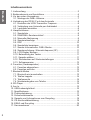 2
2
-
 3
3
-
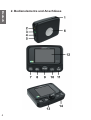 4
4
-
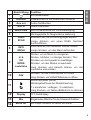 5
5
-
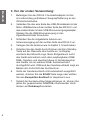 6
6
-
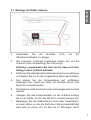 7
7
-
 8
8
-
 9
9
-
 10
10
-
 11
11
-
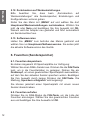 12
12
-
 13
13
-
 14
14
-
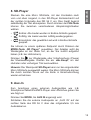 15
15
-
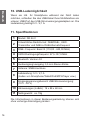 16
16
-
 17
17
-
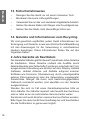 18
18
-
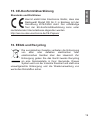 19
19
-
 20
20
-
 21
21
-
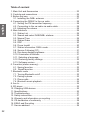 22
22
-
 23
23
-
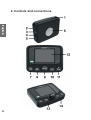 24
24
-
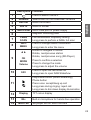 25
25
-
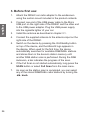 26
26
-
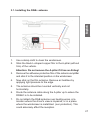 27
27
-
 28
28
-
 29
29
-
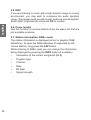 30
30
-
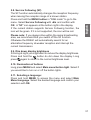 31
31
-
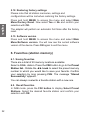 32
32
-
 33
33
-
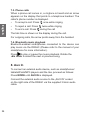 34
34
-
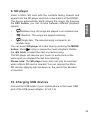 35
35
-
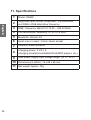 36
36
-
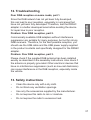 37
37
-
 38
38
-
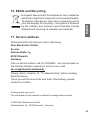 39
39
-
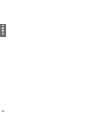 40
40
-
 41
41
-
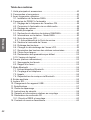 42
42
-
 43
43
-
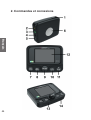 44
44
-
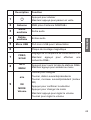 45
45
-
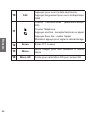 46
46
-
 47
47
-
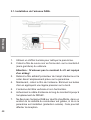 48
48
-
 49
49
-
 50
50
-
 51
51
-
 52
52
-
 53
53
-
 54
54
-
 55
55
-
 56
56
-
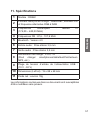 57
57
-
 58
58
-
 59
59
-
 60
60
-
 61
61
-
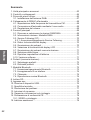 62
62
-
 63
63
-
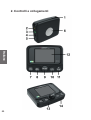 64
64
-
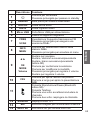 65
65
-
 66
66
-
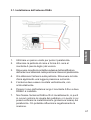 67
67
-
 68
68
-
 69
69
-
 70
70
-
 71
71
-
 72
72
-
 73
73
-
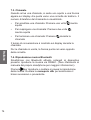 74
74
-
 75
75
-
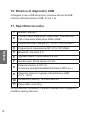 76
76
-
 77
77
-
 78
78
-
 79
79
-
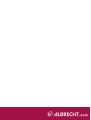 80
80
Albrecht Audio DR 56 C DAB+ Autoradio-Tuner Owner's manual
- Category
- Radios
- Type
- Owner's manual
- This manual is also suitable for
Ask a question and I''ll find the answer in the document
Finding information in a document is now easier with AI
in other languages
Related papers
-
Albrecht DR855 Owner's manual
-
Albrecht DR 750 Digitalradio, DAB+/UKW Owner's manual
-
Albrecht DR 53 DAB+/UKW/Digitalradio-Tuner Owner's manual
-
Albrecht DR 860 Senior - das bedienerfreundliche Digitalradio Owner's manual
-
Albrecht 27865 Owner's manual
-
Albrecht DR 57 DAB+ Autoradio-Adapter Owner's manual
-
Albrecht DR 461 Mini Internet-Radio Tuner Owner's manual
Other documents
-
Albrecht DR 58 DAB+ Autoradio Tuner im Rückspiegel Owner's manual
-
Albrecht DR 890 CD, DAB+/UKW/Internet/CD, Walnuss Owner's manual
-
Albrecht DR 56+ DAB+ Autoradio-Adapter Owner's manual
-
Albrecht DR 56 User manual
-
NOXON dRadio 110 Owner's manual
-
NOXON Journaline Mobile Owner's manual
-
NOXON Journaline Mobile Owner's manual
-
Silvercrest Sird 14 A2 User Manual And Service Information
-
NOXON NOXON dRadio 100 Owner's manual
-
TechniSat TECHNIRADIO 5 IR Owner's manual