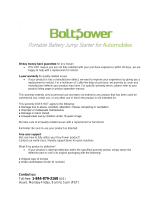Page is loading ...

Quick Start Guide
c
2009 Tightrope Media Systems
Carousel Quick Start Guide
5.2.6 Build 36


Contents
1 Introduction 5
1.1 Welcome to Carousel! . . . . . . . . . . . . . . . . . . . . . . 5
1.2 About Tightrope . . . . . . . . . . . . . . . . . . . . . . . . . 5
1.3 About This Documentation . . . . . . . . . . . . . . . . . . . . 6
1.4 Carousel Models and Plug-ins . . . . . . . . . . . . . . . . . . 6
1.5 Upgrading From Older Versions . . . . . . . . . . . . . . . . . 7
1.6 Default Passwords . . . . . . . . . . . . . . . . . . . . . . . . 7
2 Hardware 8
2.1 Carousel Pro Server . . . . . . . . . . . . . . . . . . . . . . . . 8
2.1.1 Physical and Electrical Properties: . . . . . . . . . . . . 8
2.2 Carousel Server . . . . . . . . . . . . . . . . . . . . . . . . . . 11
2.2.1 Physical and Electrical Properties: . . . . . . . . . . . 11
2.3 Carousel 300R - Solo . . . . . . . . . . . . . . . . . . . . . . . 14
2.4 Carousel 300R - Player . . . . . . . . . . . . . . . . . . . . . . 14
2.5 Carousel 220 - Solo . . . . . . . . . . . . . . . . . . . . . . . . 14
2.5.1 Physical and Electrical Properties: . . . . . . . . . . . . 14
2.6 Carousel 220 - Player . . . . . . . . . . . . . . . . . . . . . . . 17
2.7 CAR-TVI (Television Input) . . . . . . . . . . . . . . . . . . . 17
2.7.1 Physical and Electrical Properties: . . . . . . . . . . . . 17
3 Hardware Quick Start 19
3.1 Hardware Installation . . . . . . . . . . . . . . . . . . . . . . 19
3.1.1 Mounting . . . . . . . . . . . . . . . . . . . . . . . . . 19
3.1.2 Connecting the Video Outputs . . . . . . . . . . . . . . 19
3.1.3 Powering Up the Server . . . . . . . . . . . . . . . . . 20
3.2 System Setup . . . . . . . . . . . . . . . . . . . . . . . . . . . 20
3.2.1 Configuring the Network Settings . . . . . . . . . . . . 20
3.2.2 Setting the System’s Time . . . . . . . . . . . . . . . . 21
3.2.3 Installing Carousel Players . . . . . . . . . . . . . . . . 23
4 Software Quick Start 25
4.1 Prerequisites . . . . . . . . . . . . . . . . . . . . . . . . . . . 25
4.2 Logging In . . . . . . . . . . . . . . . . . . . . . . . . . . . . . 25
4.3 Step 1: Creating Zones . . . . . . . . . . . . . . . . . . . . . . 26
4.4 Step 2: Creating Channels . . . . . . . . . . . . . . . . . . . . 28
4.5 Step 3: Adding Media . . . . . . . . . . . . . . . . . . . . . . 30
4.6 Conclusion . . . . . . . . . . . . . . . . . . . . . . . . . . . . 32
5 Registration and Warranty 33
5.1
The Basics: An Introduction To What is Included With Your
Registration . . . . . . . . . . . . . . . . . . . . . . . . . . . . 33
5.1.1 Registration Is Required . . . . . . . . . . . . . . . . . 33
5.1.2 Privacy Policy . . . . . . . . . . . . . . . . . . . . . . . 34
5.1.3 The Four Ways To Get Support . . . . . . . . . . . . . 34
3

5.1.4 Technical Support Policies and Limitations . . . . . . . 34
5.2 Training Options . . . . . . . . . . . . . . . . . . . . . . . . . 36
5.3 The Software Warranty . . . . . . . . . . . . . . . . . . . . . . 36
5.3.1 Disclaimer of Unintended Consequences . . . . . . . . 37
5.3.2 Product Support and End Of Life . . . . . . . . . . . . 37
5.4 Hardware Warranty . . . . . . . . . . . . . . . . . . . . . . . 37
5.4.1 Important Limitations to the Hardware Warranty . . . 38
5.4.2 Obtaining a Return Merchandize Authorization (RMA) 39
5.5 Warranty Support and Data Loss . . . . . . . . . . . . . . . . 39
6 Software License 40
6.0.1 Introduction . . . . . . . . . . . . . . . . . . . . . . . 40
6.0.2 General . . . . . . . . . . . . . . . . . . . . . . . . . . 40
6.0.3 Permitted License Uses and Restrictions . . . . . . . . 41
6.0.4 Third Party Acknowledgements . . . . . . . . . . . . . 44
7 System Assurance 46
7.1 Silver Assurance Contracts . . . . . . . . . . . . . . . . . . . . 46
7.2 Gold Assurance Contracts . . . . . . . . . . . . . . . . . . . . 47
7.2.1 Software Upgrade Assistance . . . . . . . . . . . . . . 47
7.2.2 Extended Hardware Warranty . . . . . . . . . . . . . . 48
7.2.3 Priority Telephone Support . . . . . . . . . . . . . . . 48
7.2.4 Annual Training . . . . . . . . . . . . . . . . . . . . . 48
7.3 Purchasing System Assurance Contracts . . . . . . . . . . . . 48
7.3.1 Length of Contract . . . . . . . . . . . . . . . . . . . . 49
7.3.2 All Products Must Be Covered . . . . . . . . . . . . . . 49
7.3.3 Purchasing Additional Products Mid-Contract . . . . . 49
7.3.4 Expiration and Renewal of System Assurance Contracts 49
4 Contents

1 Introduction
1.1 Welcome to Carousel!
Thank you for purchasing a Carousel system from Tightrope Media Systems!
We have worked hard to make your new system versatile, easy to use and
reliable.
Carousel is a family of web-centric digital signage products for common area
display networks. Carousel is used every day in schools, businesses, banks,
hospitals, religious centers and on television channels. The system displays
a series of bulletins in an ordered sequence and on a schedule specified by
the bulletins creator. These bulletins are displayed on screens throughout a
building or between programs on a television channel.
Tightrope’s mission is to design Carousel as a zero-training, zero-administration
system. Carousel is zero-training because it is designed to be easy enough for
anyone to create a bulletin without prior training. It is zero-administration
because it does not require intervention during normal operation, unless a
new bulletin arrives and requires approval
1
.
1.2 About Tightrope
Tightrope Media Systems is a manufacturer of web-centric media delivery
and display systems. We strive to provide integrated solutions designed
specifically for the markets we choose to address, with a web-centric interface
as a core design of everything we do.
For more information on Tightrope Media Systems, please visit our web site:
www.trms.com
Email us at: [email protected]
Our Address is:
Tightrope Media Systems
800 Transfer Road, Suite 1B
Saint Paul, Minnesota 55114
For customer service, please contact your dealer or Tightrope Media Systems
directly:
Forum : http://forums.trms.com
Email : [email protected]
Support Request Form : An online support request form is at www.trms.com/community.
Knowledge Base : www.trms.com/community/knowledgebase
1
Even here, Carousel automatically emails the administrator when the new bulletin arrives,
thus negating the need to check Carousel for new bulletins.
5

Training Videos : www.trms.com/community/training_videos
Blogs : blog.trms.com
Chat : chat.trms.com
Phone : (866) 866-4118 / (612) 866-4118
The fastest way to get support is through email, the online support form,
chat and our forum. The forum requires a free registration.
1.3 About This Documentation
The Carousel Quick Start Guide is intended for the installer and administrator
of your Carousel system. This guide will cover initial setup of your Carousel
Server. A full version of the manual, Carousel: The Manual, is accessible from
our website or on the CD that was shipped with your Server.
This guide is not intended for end users who will simply create bulletins on
the system.
Since every system ships with the software pre-installed, this guide does not
cover installation of the software on a new system.
Physically installing your Carousel server into your location is outlined in
this guide and fully covered in the Tightrope Server Installation Guide which
can be found on our website.
1.4 Carousel Models and Plug-ins
Carousel is divided into two product families: Server and Solo.
Products in the Carousel Server family operate as the center of a digital
signage network. They manage multiple channels of information from a
single web interface and can accommodate multiple users with varying levels
of access. There are three products in the server family: Carousel Server,
Carousel Pro and Carousel Enterprise. Carousel servers are designed to work
with networked players to display content, however the standard Carousel
Server can display a single channel of content.
Products in the Carousel Solo family, include the Solo 220 and Solo 300R.
These machines operate as either stand-alone digital signage systems or as
players within a system controlled by one of the servers in the Carousel
Server product family. In stand-alone mode, the Solos include everything
required for a single channel of digital signage—just add monitors and
cabling. However, Solos only provide one administrator account and one
user account and can not communicate with other Carousel Solos for message
sharing.
In short, the following is a list of Carousel’s hardware possibilities. . .
• Carousel Pro
• Carousel Server
• Carousel 300R - Solo
6 1 Introduction

• Carousel 300R - Player
• Carousel 220 - Solo
• Carousel 220 - Player
On the back cover of this manual, you will see your specific hardware
listed.
Carousel systems may also ship with the following special accessories or
plug-ins. . .
• TV Input Card
• Real Simple Syndication (RSS)
• Event Display System (EDS)
On the back cover of this manual, you will see your specific accessories or
plug-ins listed.
1.5 Upgrading From Older Versions
If you are an experienced Carousel user performing a hardware upgrade,
then welcome to out newest release! For a complete list of version changes,
please see our web site at http://www.trms.com.
1.6 Default Passwords
When your Carousel server shipped from our warehouse, the following
usernames and passwords were used. We recommend changing these imme-
diately.
Windows Login : Username: Administrator
Password: trms
FrontDoor Login : Username: Admin
Password: trms
VNC Login : Password: trms
1.5 Upgrading From Older Versions 7

2 Hardware
This chapter will help you become familiar with the physical aspects of your
Carousel server.
Please refer to the label on the back cover of this manual to determine
your specific hardware.
2.1 Carousel Pro Server
A Carousel Pro server ships with the following parts:
• Carousel Pro Server
• Rear rack mounting rails
• Power cable (x2)
• Carousel Quick Start Guide
• Documentation CD
2.1.1 Physical and Electrical Properties:
Width : 19 inches; rack ears included
Height : 3.5 inches (two rack units)
Depth : 29 inches; rails are required and included
Shipping Weight : Approximately 55 pounds
Ventilation : Front and back are vented
Although the Carousel Pro contains 6 hard drive slots, it only ships with
two hard drives installed in a raid 1 configuration.
8

Hard Drive Power
Hard Drive Activity
USB 2.0
Power LED
Hard Drive Activity Light
Fan Status
FIGURE 2.1: Carousel Pro Server - front view.
2.1 Carousel Pro Server 9

Power Supply Status LED
Power Supply Alarm Reset
AC POWER
PS/2 Mouse (green)
Keyboard (purple)
RS232 Com Port
USB 2.0 (x6)
Gigabit LAN
FIGURE 2.2: Carousel Pro Server - rear view.
10 2 Hardware

2.2 Carousel Server
A Carousel Server ships with the following parts:
• Carousel Server
• TV Input Card (optional external box)
• Composite Video Breakout Cable
• Power cable
• Chassis Key (x2)
• Carousel Quick Start Guide
• Documentation CD
2.2.1 Physical and Electrical Properties:
Width : 19 inches; rack ears included
Height : 3.5 inches (two rack units)
Depth :
21 inches; rack rails are not required and not included; rails are required for
shipping in a rack cabinet
Shipping Weight : Approximately 35 pounds
Ventilation : Left side, front and back are vented
2.2 Carousel Server 11

Power Switch
Reset Switch
USB 2.0 (x2)
Hard Drive Activity LED
Power LED
FIGURE 2.3: Carousel Server - front view.
12 2 Hardware

AC Power
PS/2 Mouse
Keyboard
RS232 Com Port
USB 2.0 (x6)
Gigabit LAN
Line In
Line Out
VGA Out
DVI-1 Out
TV Out
FIGURE 2.4: Carousel Server - rear view.
2.2 Carousel Server 13

2.3 Carousel 300R - Solo
A Carousel 300R - Solo ships with the following parts:
• Carousel 300R - Solo
• TV Input Card (optional external box)
• Composite Video Breakout Cable
• Power cable
• Chassis Key (x2)
• Carousel Quick Start Guide
• Documentation CD
The 300R ships in the same form factor as the Carousel Server. See sec-
tion 2.2.1 on page 11 for physical and electrical properties.
The 300R ships in the same form factor as the Carousel Server. See fig-
ure 2.3 on page 12 and figure 2.4 on the preceding page for images of the
hardware.
2.4 Carousel 300R - Player
A Carousel 300R - Player ships with the following parts:
• Carousel 300R - Player
• TV Input Card (optional external box)
• Composite Video Breakout Cable
• Power cable
• Chassis Key (x2)
• Carousel Quick Start Guide
• Documentation CD
The 300R ships in the same form factor as the Carousel Server. See sec-
tion 2.2.1 on page 11 for physical and electrical properties.
The 300R ships in the same form factor as the Carousel Server. See fig-
ure 2.3 on page 12 and figure 2.4 on the previous page for images of the
hardware.
2.5 Carousel 220 - Solo
A Carousel 220 - Solo ships with the following parts:
• Carousel 220 - Solo
• TV Input (optional external box)
• Power supply
• Power cable
• Mounting feet
• Carousel Quick Start Guide
• Documentation CD
2.5.1 Physical and Electrical Properties:
Width : 6.5 inches; mounting brackets included
Height : 2 inches
14 2 Hardware

Depth : 6.25 inches
Shipping Weight : Approximately 6 pounds
Ventilation : Left side, and back are vented
Power Button (inside circle)
Hard Drive Activity Light (outside circle)
FIGURE 2.5: Carousel 220 - front view.
2.5 Carousel 220 - Solo 15

Power Supply AC Adaptor
HDMI Out
VGA Out
Gigabit Ethernet
WIFI Antenna (OPTIONAL)
RS232 Com Port
USB 2.0 (x2)
Mic / Line In
Line Out
FIGURE 2.6: Carousel 220 - rear view.
16 2 Hardware

2.6 Carousel 220 - Player
A Carousel 220 - Player ships with the following parts:
• Carousel 220 - Player
• TV Input (optional external box)
• Power supply
• Power cable
• Mounting feet
See section 2.5.1 on page 14 for physical and electrical properties.
See figure 2.5 on page 15 and figure 2.6 on the facing page for images of the
hardware.
2.7 CAR-TVI (Television Input)
A Carousel-TVI ships with the following parts:
• Car-TVI Input Device
• Power cable
• USB Cable
2.7.1 Physical and Electrical Properties:
Width : 3.875 inches
Height : 1 inch
Depth : 4.125 inches
Shipping Weight : Less than 1 pound
Ventilation : None
2.6 Carousel 220 - Player 17

S-Video In
Composite In
Audio Left In
Audio Right In
Cable / Antenna
USB 2.0 to Carousel
Power Supply AC Adaptor
FIGURE 2.7: Carousel TVI - front and rear view.
18 2 Hardware

3 Hardware Quick Start
This chapter will help you become familiar with the physical aspects of your
Carousel server or player.
Please refer to the label on the back cover of this manual to determine
your specific hardware configuration.
3.1 Hardware Installation
3.1.1 Mounting
As a result of the differing size chassis, mounting varies between servers. See
the guide below for more information
Do not plug the unit’s power in at this step. Since the machine automati-
cally turns on when power is supplied, plugging it in will boot the system.
This will reset the system’s video settings.
Pro Chassis :
When mounting servers that are in the Pro chassis, you must first install the
included rack rails.
Each side has a two piece rail. Install the ‘C’ shaped rail in your rack and
install the flat rail to your server, using all of the included screws.
Once the four pieces of the rails are securely installed, you may mount the
server in the rack.
These servers are heavy, especially when you are trying to hold them
perfectly flat and slide them precisely into the rack rails. This is a job that
is best accomplished with two people.
Carousel Server and 300R Chassis :
The Server and 300R chassis only need to be mounted using the
front ears
1
.
220 Chassis : The 220 chassis ship with mounting brackets that can be mounted to either
side of the chassis using the included screws in one of two positions.
3.1.2 Connecting the Video Outputs
If you are connecting your Carousel Server, 300R, to an NTSC or PAL video
system, you will use the video output marked ’TV Out’ in figure 2.4 on
page 13.
If you are using a VGA or DVI distribution system, then you will use the
system’s VGA or DVI connector, marked in the system diagrams.
1
Due to the weight distribution inside the chassis, only the front ears are required for installa-
tion.
19

Connect the unit to your video distribution system or routing switcher at this
time. If you are using the composite video output, you may also connect a
VGA monitor
2
for maintenance purposes
3
.
If your video distribution system or routing switcher is not yet ready,
you may wish to temporarily install a 75 ohm terminator on the server’s
composite video output. This will force the system to recognize a television
connected to its output and prevent you from having to reconfigure the
output later. Reconfiguring the video output is covered in the Tightrope
Server Installation Guide.
3.1.3 Powering Up the Server
Plug the power cable into the unit. If the unit does not power up automati-
cally, press the power button on the front.
Once the system boots, it will automatically start the Carousel Display Engine,
if it is loaded with the display engine software. To stop it, click the
Cancel
button when the Carousel splash screen appears.
If you hear a loud constant tone when you boot up the Carousel Pro, verify
that you have connected power to both of the onboard power supplies.
3.2 System Setup
3.2.1 Configuring the Network Settings
Everything that Tightrope makes is based on a web-centric design. This
means that day-to-day operation and most of the configuration of these
systems is accomplished through a web interface. This section covers basic
setup procedures, such as setting IP addresses.
Connect the system to your network using the Ethernet port on the back of
the server. The Carousel Server and Carousel Pro require static IP addresses
4
.
Setting the IP address is covered in the Installation Guide.
Discovering a Computer’s Name
Often, you can address a Tightrope server by its name. This may be easier
than obtaining a static IP address, although it is less reliable since the
network name will point the computer at its address. If that address changes,
you’re at the mercy of Windows Networking and its ability to ’rediscover’ the
address.
To find the network name:
Step 1:
From the Windows desktop, right-click on
My Computer
. In Windows XP,
right-click on My Computer from the Start menu.
Step 2: Click Properties.
2
Not included.
3
The VGA and composite video output ports are active at the same time and display the same
video. It’s sometimes nice to have a VGA monitor when performing maintenance on the
server, as it has a clearer text display.
4
Carousel Players do not need a static IP address.
20 3 Hardware Quick Start
/