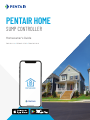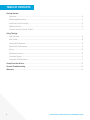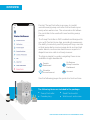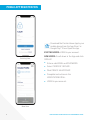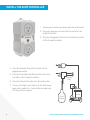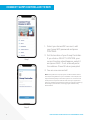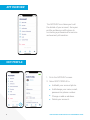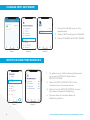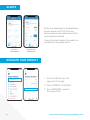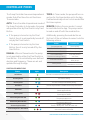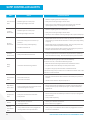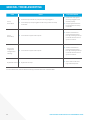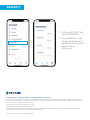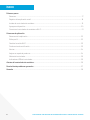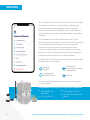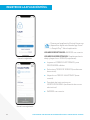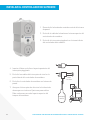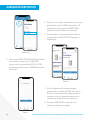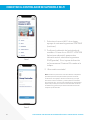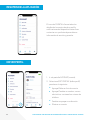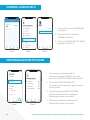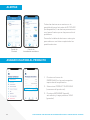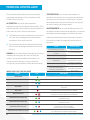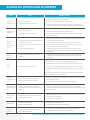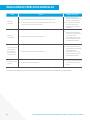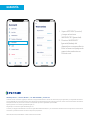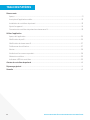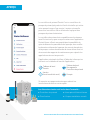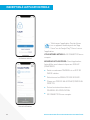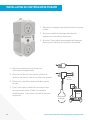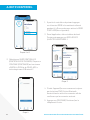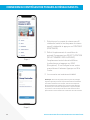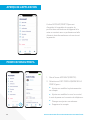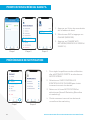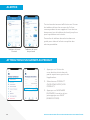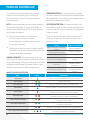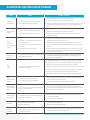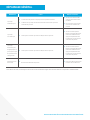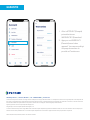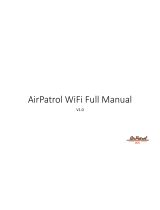PENTAIR HOME
SUMP CONTROLLER
Homeowner's Guide
ENGLISH: 1-14
ESPANOL: 15-28
FRANCAIS: 29-42

2 PENTAIR HOME SUMP CONTROLLER HOMEOWNER'S GUIDE
TABLE OF CONTENTS
Getting Started
Overview ................................................................................................................................................... 3
Mobile App Registration ............................................................................................................................4
Install the Sump Controller ....................................................................................................................... 5
Add Your Device ........................................................................................................................................ 6
Connect Sump Controller To WiFi ............................................................................................................ 7
Using The App
App Overview ........................................................................................................................................... 8
EditProle ............................................................................................................................................... 8
Change WiFi Network .............................................................................................................................. 9
NoticationPreferences ......................................................................................................................... 9
Alerts ...................................................................................................................................................... 10
Nickname Product ..................................................................................................................................10
Controller Modes .....................................................................................................................................11
Controller LED Indicators ........................................................................................................................11
Sump Controller Alerts ............................................................................................................................... 12
General Troubleshooting ............................................................................................................................ 13
Warranty ...................................................................................................................................................... 14

3 PENTAIR HOME SUMP CONTROLLER HOMEOWNER'S GUIDE
Pentair® Sump Controller is an easy-to-install,
versatile sump pump controller that activates your
pump when waters rise. The universal outlet allows
the controller to be used with most existing sump
pumps.
The Sump Controller is WiFi enabled and designed to
sync with Pentair Home App, providing homeowners
the ability to remotely control pump settings, monitor
critical pump data, receive pump alerts such as high
water alarms, and receive maintenance reports to
dispatch service calls in a timely manner.
The App is simple to use by navigating these icons
available at app's dashboard.
Seethefollowingpagesforquickstartinstructions.
Sump Controller
Pseudo plug
Reed Float switch
Wall mount and screw
OVERVIEW
Pentair
Dashboard
Schedule
(future feature)
My Devices
Sump Controller
Dashboard
Account
The following items are included in the package:

4 PENTAIR HOME SUMP CONTROLLER HOMEOWNER'S GUIDE
Download the Pentair Home App to your
mobiledevicefromtheAppStore
®
or
Google Play™ Store. Open the App.
EXISTING USERS: LOGIN to your account.
NEW USERS: Scroll down in the App and click
SIGN UP.
Enter a valid EMAIL and PASSWORD.
Select TERMS OF SERVICE.
Click CREATE AN ACCOUNT.
Complete instructions in the
VERIFICATION EMAIL.
LOGIN to your account.
Existing User
New User
MOBILE APP REGISTRATION

5 PENTAIR HOME SUMP CONTROLLER HOMEOWNER'S GUIDE
1. Unplugyourexistingsumppumpfromwalloutlet.
2. Plugyourpump’scordintothetopoutletofthe
Sump Controller.
3. Plug the Piggyback Switch into the bottom outlet
oftheSumpController.
4. PlugthePseudoPlugintothebackofthe
piggyback switch
5. Plugtheincludedreedfloatswitchwiresinto
thesideoftheSumpController.
6. Plug the Sump Controller into the wall outlet.
7. Secure the High Level Switch to the discharge
pipe with a cable tie. It should be located near
thetopofthesumppit.
Pump
Pseudo
Plug
Float
Switch
INSTALL THE SUMP CONTROLLER

6 PENTAIR HOME SUMP CONTROLLER HOMEOWNER'S GUIDE
1. From the Sump Controller, press and hold
the MODEbuttonfor4to15secondsto
enter the PAIRING MODE (blinking blue).
2. In the App, go to the Pentair dashboard,
then press ADD A DEVICE.
Steps 1 & 2
Step 3
Step 4
3. Select SUMP CONTROLLER. Click
CONTINUE on both the INSTALLATION
and the Bluetooth® wireless technology
PAIRING screens.
4. Choose the device (name will always
start with the letters PNR). The Bluetooth
iconwillturnwhiteafterconnecting,
soyouknowyou’vemadeasuccessful
connection.
5. Press CONTINUE on your phone when
prompted.
ADD YOUR DEVICE

7 PENTAIR HOME SUMP CONTROLLER HOMEOWNER'S GUIDE
1. Select your home WiFi account, add
your home WiFi password and press
CONTINUE.
2. SetthelocationofyourSumpController.
IfyouclickonSELECT LOCATION, your
current location should appear; select it
and press SAVE.Ifnot,manuallyenter
the address. Press OK when prompted.
3. You are now connected!
CONNECT SUMP CONTROLLER TO WIFI
Step 2
Step 1
Note: During the rst 20 pump cycles, the device learns what is
normal operating behavior in your installation. For example, how
long and the frequently at which the system runs, as well as how
much power is required to remove water from your application.
Over time, the device repeats this process to continue monitoring
the change in performance, ensuring you get notied of any
abnormalities.

8 PENTAIR HOME SUMP CONTROLLER HOMEOWNER'S GUIDE
APP OVERVIEW
EDIT PROFILE
The ACCOUNT icon takes you to all
thedetailsofyouraccount,fromyour
proleanddevicenoticationsto
contactingaprofessionalforservice
andwarrantyinformation.
1. Go to the ACCOUNT screen.
2. Select EDIT PROFILE to:
Add/edit your account photo.
Add/change your name, email,
password or phone number.
Change or add an address.
Delete your account.

9 PENTAIR HOME SUMP CONTROLLER HOMEOWNER'S GUIDE
CHANGE WIFI NETWORK
NOTIFICATION PREFERENCES
1. Press the GEAR icon on the
dashboard.
2. Select WIFI and press CHANGE.
3. Press CHANGE WIFI NETWORK.
1. Toadjustyournotificationpreferences,
go to your ACCOUNT and select
NOTIFICATIONS.
2. Select SUMP CONTROLLER, then
choose how to receive alerts.
3. Return to the NOTIFICATIONS screen
and select News & Marketing.
4. Choose how to receive News &
Marketing alerts.
Step 1 Step 2 Step 3
Step 1 Step 2

10 PENTAIR HOME SUMP CONTROLLER HOMEOWNER'S GUIDE
ALERTS
NICKNAME YOUR PRODUCT
All alerts are displayed on the dashboard
screen through the MY DEVICE icon.
Alerts remain on the dashboard until the
issue has been resolved.
ConsulttheAlertstableinthisguidefora
completelistofpossiblealerts.
Pentair
Dashboard
Sump Pump
Dashboard
1. Press the GEAR icon in the
upperleftoftheApp.
2. Select PRODUCT OVERVIEW.
3. Press NICKNAME, update it,
then press SAVE.

11 PENTAIR HOME SUMP CONTROLLER HOMEOWNER'S GUIDE
CONTROLLER MODES
The Sump Controller has several operational
modesthateffecthowtheunitfunctions.
These include:
AUTO:Thisisthedefaultoperationalmodeof
the Sump Controller. In Auto mode, the pump
will operate either by Float Switch or by User
Button.
IfthepumpisturnedonbytheFloat
Switch,thenitisautomaticallyturnedoff
only by the Float Switch.
IfthepumpisturnedonbytheUser
Button,thenitisonlyturnedoffbythe
User Button.
MANUAL: When in Manual mode, the pump
is not operated by either the Float Switch or
UserButton.Itiscontrolledbyuser-dened
durationandfrequency.Thesearesetand
updated through the App.
TIMER: In Timer mode, the pump will turn on
andrunforthetimedurationsetintheApp.
ItwillautomaticallyreturntoAutomodeafter
the timer expires.
SERVICE: While in Service mode, it cannot
be controlled via the App. The pump can be
turnedonandoffwiththemodebutton.
Additionally, pressing the mode button on
thefrontoftheunitallowstoownertodothe
followingactions:
Action Button Press
Turn pump on/off 1 time quickly
Clear Faults / Silence Buzzer 2 times quickly
Perform Health Test 3 times quickly
Turn on Bluetooth®
wireless technology Pairing
Push and hold for
4 to 15 sec
Enter Service Mode
Push and hold for
25 to 40 sec
Factory Reset
Power ON + Push
and hold for 4 to 10 sec
Status Light Description
Solid Green The unit is connected to the internet and the pump is off.
Blinking Green The unit is running.
Blinking Blue The unit is ready for Bluetooth pairing.
Solid Blue The unit is paired with a mobile device for provisioning.
Solid Red
The unit has faulted and the pump is NOT ABLE TO RUN.
Check app for details.
Blinking Red
The unit has faulted and the pump is able to run.
Check app for details.
Alternating Green & Red
The unit is oine and not connected to WiFi.
The pump is able to run.
Alternating Green & Blue
The unit is connected to WiFi but not the Internet.
The pump is able to run.
Alternating Blue & Red
Health Test is running.
Test OK = blink green. Test Fail = blink red.
Alternating Green, Red & Blue
A rmware update is in progress
or the unit is in Service Mode.
CONTROLLER INDICATIONS

12 PENTAIR HOME SUMP CONTROLLER HOMEOWNER'S GUIDE
Alert Cause Corrective Action
Over Current
Alert
1. Something stuck in the pump.
2. Incoming voltage is not 100V.
1. Check if anything is stuck in the pump.
2. Verify the incoming voltage is above 100V.
3. If the pump is clear and the incoming voltage is OK, consider
replacing the pump. It is likely that it is wearing out.
Locked
Rotor Alert
1. Something stuck in the pump.
2. Incoming voltage is not 100V.
1. Check if anything is stuck in the pump.
2. Verify the incoming voltage is above 100V.
3. If pump is clear and the incoming voltage is OK, replace the pump.
Dry Run
Error Alert
1. Float switch may be stuck in the “up”
position.
2. Float switch may need adjusting.
3. The oat switch error.
1. Check oat switch is not stuck in the “up” position. Ensure it is
not hanging up on the side of the basin or some piece of plumbing
or piping.
2. Check oat switch is adjusted properly. Ensure pump turns OFF
before water level drops below the pump inlet.
3. Manually raise and lower oat switch to see if the pump turns on
and off. If oat switch isn’t working, replace it.
Current
Sensor Alert
1. Sump Controller board issues.
1. Pump still operates as normal but Sump Controller is operating
with limited functionality. Recommend replacing the Controller.
Relay
Alert
1. Controller board having problem.
Recommend replacing Sump Controller immediately.
As a short-term x, consider the following steps:
1. Remove the Pseudo Plug from the back of the oat switch.
2. Plug the oat switch directly into the power outlet.
3. Plug the sump pump into the back of the oat switch.
This allows sump pump to function in a traditional manner until a new
controller can be installed.
Float Switch
Alert
1. Float switch is stuck.
2. Float switch is failed.
1. Manually raise and lower oat switch to see if the pump turns on
and off.
2. If oat switch doesn’t respond, replace it.
High Water
Alarm Alert
1. Pump cannot keep up with the amount of
water entering the sump pit.
1. Review the system immediately to prevent potential damage. It
is likely that the pump needs replacing or is undersized for the
application.
Pump Fault
Alert
1. Pump not connected to Controller.
2. Pump failed.
1. Review the system immediately to make sure pump is plugged in
the controller.
2. Pump needs replacing.
Oine
1. Bad internet connection.
2. Unplugged device.
1. Check your internet connection.
2. Ensure device is plugged in.
Wrong
Installation
Alert
1. Pump and oat switch are plugged into
wrong outlets on Sump Controller.
1. Verify pump cord and oat switch cord are plugged into correct
locations on the device.
SUMP CONTROLLER ALERTS

13 PENTAIR HOME SUMP CONTROLLER HOMEOWNER'S GUIDE
GENERAL TROUBLESHOOTING
Fault Cause Corrective Action
Pump
Won’t Start
Either Sump Controller or pump are not fully plugged in.
Float and pump were plugged into the wrong outlets on Sump
Controller.
Check that all plugs are
securely plugged in and
seated properly.
Swap plugs between the
top and bottom on Sump
Controller.
Pump
Won’t Stop
Float switch may be stuck in place.
Check Float Switch is
moving freely and clear
fault by pressing the Sump
Controller button twice in
quick succession.
Pump runs
longer than
conguration
settings.
Float switch may be stuck in place.
Check Float Switch is
moving freely and clear
fault by pressing the Sump
Controller button twice in
quick succession.
High Water Alarm
High water in sump.
Alarm will turn off once
high water disperses.
For more assistance, contact Pentair Home App customer service at 1-866-973-6835.

All indicated Pentair trademarks and logos are property of Pentair. Third party registered and unregistered trademarks and logos are the property of
their respective owners. Because we are continuously improving our products and services, Pentair reserves the right to change specications without
prior notice. Pentair is an equal opportunity employer.
Apple App Store® is a registered trademark of Apple, Inc.
Google Play™ is a registered trademark of Google, LLC.
The Bluetooth® word mark and logos are registered trademarks owned by Bluetooth SIG, Inc. and any use of such marks by Pentair in under license.
Other trademarks and trade names are those of their respective owners.
P13211 (08-21-20) ©2020 Pentair. All Rights Reserved.
293 Wright Street | Delavan, WI 53115 | Ph: 866-973-6835 | pentair.com
WARRANTY
1. Go to your ACCOUNT, then
select WARRANTIES.
2. Press WARRANTY under
the appropriate device. It
will take you to the product
support page on
Pentair.com.
Page is loading ...
Page is loading ...
Page is loading ...
Page is loading ...
Page is loading ...
Page is loading ...
Page is loading ...
Page is loading ...
Page is loading ...
Page is loading ...
Page is loading ...
Page is loading ...
Page is loading ...
Page is loading ...
Page is loading ...
Page is loading ...
Page is loading ...
Page is loading ...
Page is loading ...
Page is loading ...
Page is loading ...
Page is loading ...
Page is loading ...
Page is loading ...
Page is loading ...
Page is loading ...
Page is loading ...
Page is loading ...
-
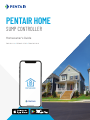 1
1
-
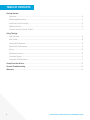 2
2
-
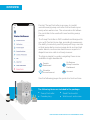 3
3
-
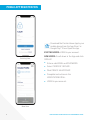 4
4
-
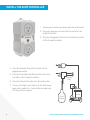 5
5
-
 6
6
-
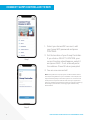 7
7
-
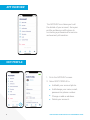 8
8
-
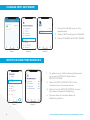 9
9
-
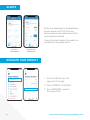 10
10
-
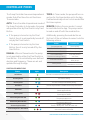 11
11
-
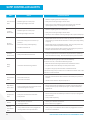 12
12
-
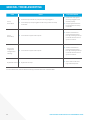 13
13
-
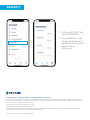 14
14
-
 15
15
-
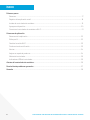 16
16
-
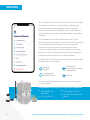 17
17
-
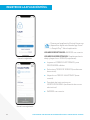 18
18
-
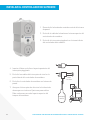 19
19
-
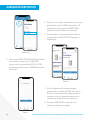 20
20
-
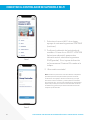 21
21
-
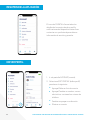 22
22
-
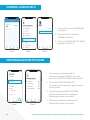 23
23
-
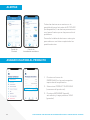 24
24
-
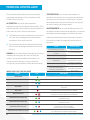 25
25
-
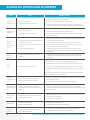 26
26
-
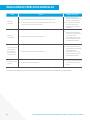 27
27
-
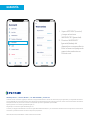 28
28
-
 29
29
-
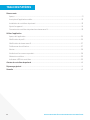 30
30
-
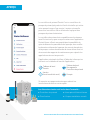 31
31
-
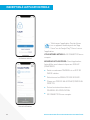 32
32
-
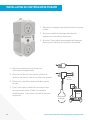 33
33
-
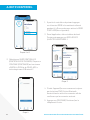 34
34
-
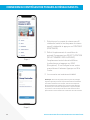 35
35
-
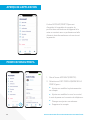 36
36
-
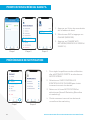 37
37
-
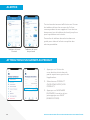 38
38
-
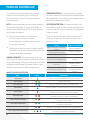 39
39
-
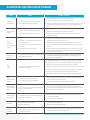 40
40
-
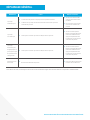 41
41
-
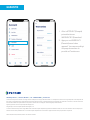 42
42
Pentair Home SSPC Sump Pump Controller Operating instructions
- Type
- Operating instructions
- This manual is also suitable for
Ask a question and I''ll find the answer in the document
Finding information in a document is now easier with AI
in other languages
Related papers
-
Pentair Home User guide
-
Pentair Pool COLOR SYNC Controller for Color LED Pool Lights User guide
-
Pentair INTELLICENTER Owner's manual
-
Pentair 4005702 User guide
-
Pentair 523317 User manual
-
Pentair DP233110V-01 User manual
-
Pentair MYERS MBSP-3C Owner's manual
-
Pentair SHEF42M1, SHEF42A1 Submersible Solids Handling Pumps Owner's manual
-
Pentair CSS-3D, CSS-3V Preplumbed Sump Pump System Owner's manual
-
Pentair IntelliFlo3 Owner's manual
Other documents
-
Flotec FPDC30 Owner's manual
-
Hydromatic FG-3100RC Battery Backup Systems Owner's manual
-
Hydromatic FG-3100RF Battery Backup System Owner's manual
-
Simer Battery Backup 5300 Owner's manual
-
Pentair Pool Home + ColorSync Controller User guide
-
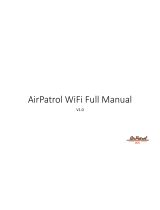 AirPatrol WiFi User manual
AirPatrol WiFi User manual
-
Hydromatic 24"x24" Sewage Basin Packages Owner's manual
-
MYERS DE and DSW Series Submersible Effluent and Sewage Pump Owner's manual
-
MYERS SRM-BP, CMV-BP Owner's manual
-
Hydromatic HTS50 Series Submersible High Temperature Effluent Pump Owner's manual