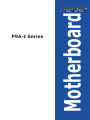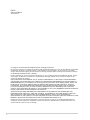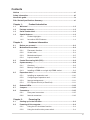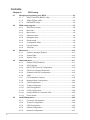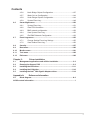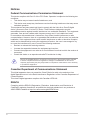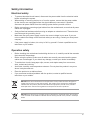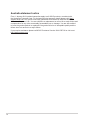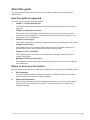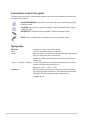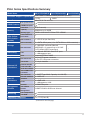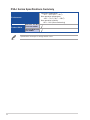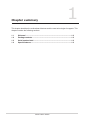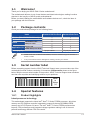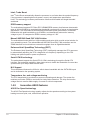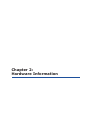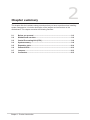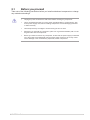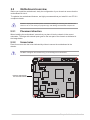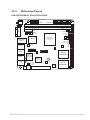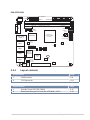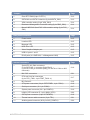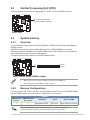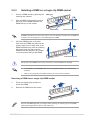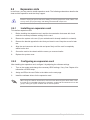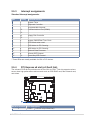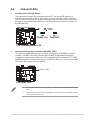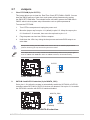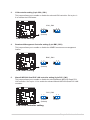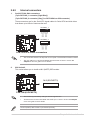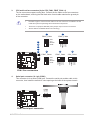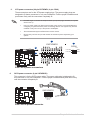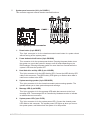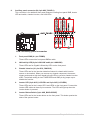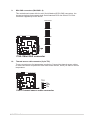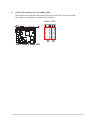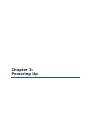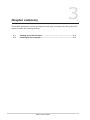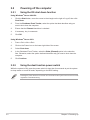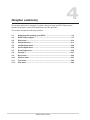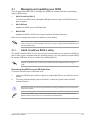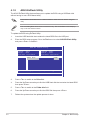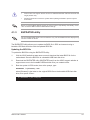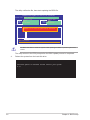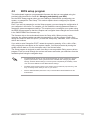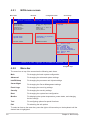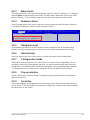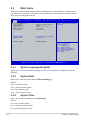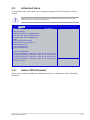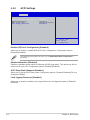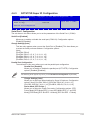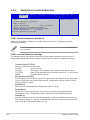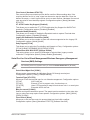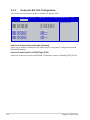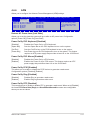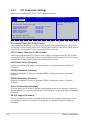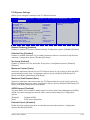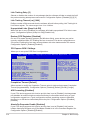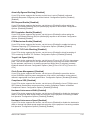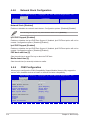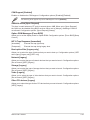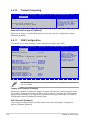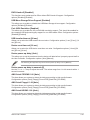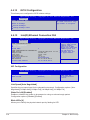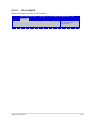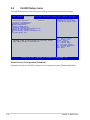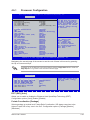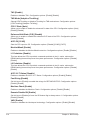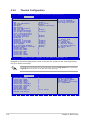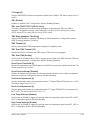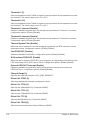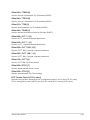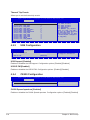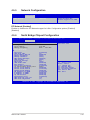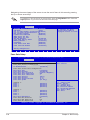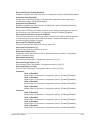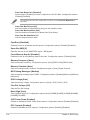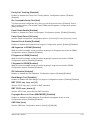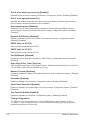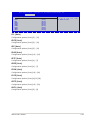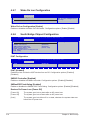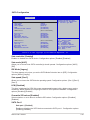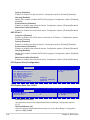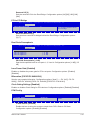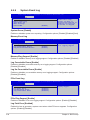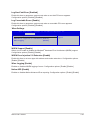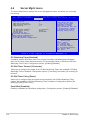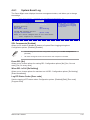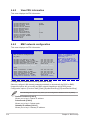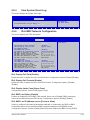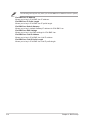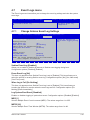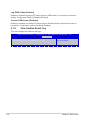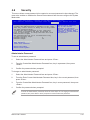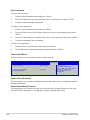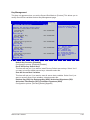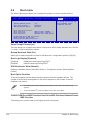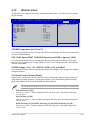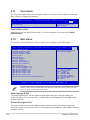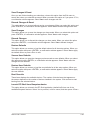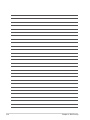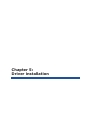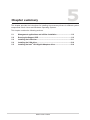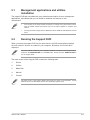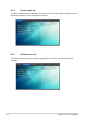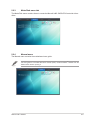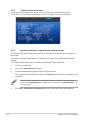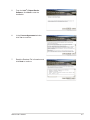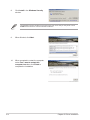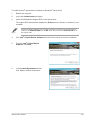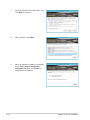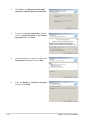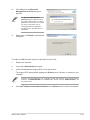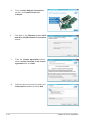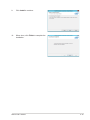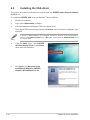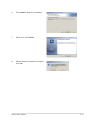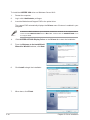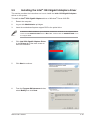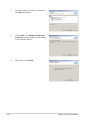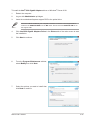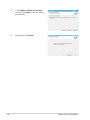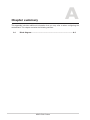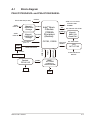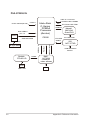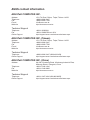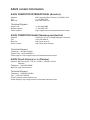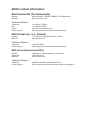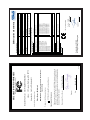Asus P9A-I/C2550/SAS/4L User manual
- Category
- Server/workstation motherboards
- Type
- User manual
This manual is also suitable for

Motherboard
P9A-I Series

ii
E9515
Second Edition
June 2014
Copyright © 2014 ASUSTeK COMPUTER INC. All Rights Reserved.
No part of this manual, including the products and software described in it, may be reproduced, transmitted,
transcribed, stored in a retrieval system, or translated into any language in any form or by any means,
except documentation kept by the purchaser for backup purposes, without the express written permission
of ASUSTeK COMPUTER INC. (“ASUS”).
Product warranty or service will not be extended if: (1) the product is repaired, modied or altered, unless
such repair, modication of alteration is authorized in writing by ASUS; or (2) the serial number of the
product is defaced or missing.
ASUS PROVIDES THIS MANUAL “AS IS” WITHOUT WARRANTY OF ANY KIND, EITHER EXPRESS
OR IMPLIED, INCLUDING BUT NOT LIMITED TO THE IMPLIED WARRANTIES OR CONDITIONS OF
MERCHANTABILITY OR FITNESS FOR A PARTICULAR PURPOSE. IN NO EVENT SHALL ASUS, ITS
DIRECTORS, OFFICERS, EMPLOYEES OR AGENTS BE LIABLE FOR ANY INDIRECT, SPECIAL,
INCIDENTAL, OR CONSEQUENTIAL DAMAGES (INCLUDING DAMAGES FOR LOSS OF PROFITS,
LOSS OF BUSINESS, LOSS OF USE OR DATA, INTERRUPTION OF BUSINESS AND THE LIKE),
EVEN IF ASUS HAS BEEN ADVISED OF THE POSSIBILITY OF SUCH DAMAGES ARISING FROM ANY
DEFECT OR ERROR IN THIS MANUAL OR PRODUCT.
SPECIFICATIONS AND INFORMATION CONTAINED IN THIS MANUAL ARE FURNISHED FOR
INFORMATIONAL USE ONLY, AND ARE SUBJECT TO CHANGE AT ANY TIME WITHOUT NOTICE,
AND SHOULD NOT BE CONSTRUED AS A COMMITMENT BY ASUS. ASUS ASSUMES NO
RESPONSIBILITY OR LIABILITY FOR ANY ERRORS OR INACCURACIES THAT MAY APPEAR IN THIS
MANUAL, INCLUDING THE PRODUCTS AND SOFTWARE DESCRIBED IN IT.
Products and corporate names appearing in this manual may or may not be registered trademarks or
copyrights of their respective companies, and are used only for identication or explanation and to the
owners’ benet, without intent to infringe.

iii
Contents
Notices ....................................................................................................................... vi
Safety information ..................................................................................................... vii
About this guide ......................................................................................................... ix
P9A-I Series Specifications Summary...................................................................... xi
Chapter 1: Product Introduction
1.1 Welcome! ....................................................................................................1-3
1.2 Package contents ......................................................................................1-3
1.3 Serial number label .................................................................................... 1-3
1.4 Special features..........................................................................................1-3
1.4.1 Product highlights........................................................................1-3
1.4.2 Innovative ASUS features ........................................................... 1-4
Chapter 2: Hardware Information
2.1 Before you proceed ...................................................................................2-3
2.2 Motherboard overview ...............................................................................2-4
2.2.1 Placement direction.....................................................................2-4
2.2.2 Screw holes.................................................................................2-4
2.2.3 Motherboard layout ..................................................................... 2-5
2.2.4 Layout contents ........................................................................... 2-6
2.3 Central Processing Unit (CPU) .................................................................2-8
2.4 System memory .........................................................................................2-8
2.4.1 Overview ..................................................................................... 2-8
2.4.2 Memory Congurations ............................................................... 2-8
2.4.3 Installing a DIMM on a single clip DIMM socket.......................... 2-9
2.5 Expansion slots ........................................................................................2-10
2.5.1 Installing an expansion card......................................................2-10
2.5.2 Conguring an expansion card ................................................. 2-10
2.5.3 Interrupt assignments................................................................2-11
2.5.4 PCI Express x8 slot (x4 Gen2 link) ........................................... 2-11
2.6 Onboard LEDs .......................................................................................... 2-12
2.7 Jumpers ....................................................................................................2-13
2.8 Connectors ...............................................................................................2-15
2.8.1 Rear panel connectors .............................................................. 2-15
2.8.2 Internal connectors....................................................................2-16
Chapter 3: Powering Up
3.1 Starting up for the first time ......................................................................3-3
3.2 Powering off the computer ........................................................................3-4
3.2.1 Using the OS shut down function ................................................ 3-4
3.2.2 Using the dual function power switch .......................................... 3-4
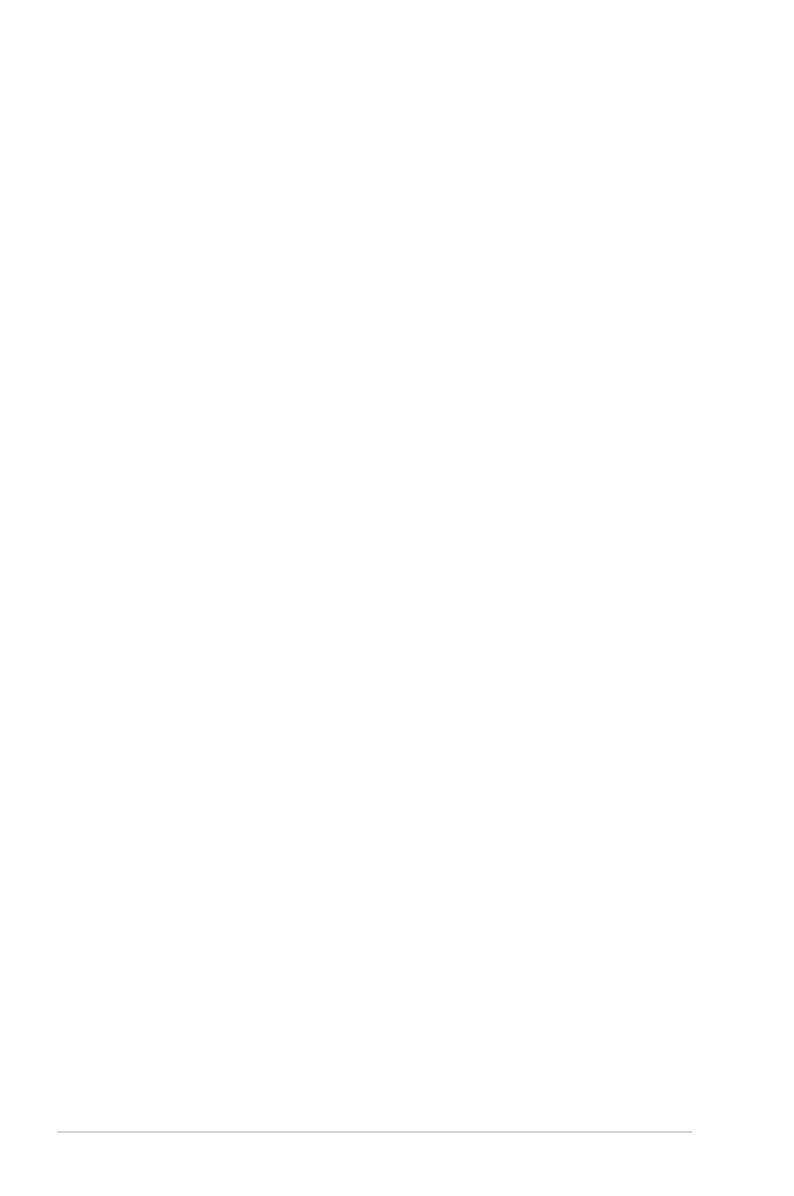
iv
Contents
Chapter 4: BIOS setup
4.1 Managing and updating your BIOS ..........................................................4-3
4.1.1 ASUS CrashFree BIOS 3 utility................................................... 4-3
4.1.2 ASUS EzFlash Utility................................................................... 4-4
4.1.3 BUPDATER utility ....................................................................... 4-5
4.2 BIOS setup program ..................................................................................4-7
4.2.1 BIOS menu screen ...................................................................... 4-8
4.2.2 Menu bar ..................................................................................... 4-8
4.2.3 Menu items..................................................................................4-9
4.2.4 Submenu items ........................................................................... 4-9
4.2.5 Navigation keys ........................................................................... 4-9
4.2.6 General help................................................................................4-9
4.2.7 Conguration elds ..................................................................... 4-9
4.2.8 Pop-up window............................................................................4-9
4.2.9 Scroll bar ..................................................................................... 4-9
4.3 Main menu ................................................................................................4-10
4.3.1 System Language [English] ...................................................... 4-10
4.3.2 System Date .............................................................................4-10
4.3.3 System Time ............................................................................. 4-10
4.4 Advanced menu .......................................................................................4-11
4.4.1 Enable CRID [Disabled] ............................................................ 4-11
4.4.2 ACPI Settings ............................................................................ 4-12
4.4.3 NCT6779D Super IO Conguration .......................................... 4-13
4.4.4 Serial Port Console Redirection ................................................ 4-14
4.4.5 Onboard LAN I354 Conguration .............................................. 4-16
4.4.6 APM .......................................................................................... 4-17
4.4.7 PCI Subsystem Settings ........................................................... 4-18
4.4.8 Network Stack Conguration..................................................... 4-22
4.4.9 CSM Conguration .................................................................... 4-22
4.4.10 Trusted Computing....................................................................4-24
4.4.11 USB Conguration .................................................................... 4-24
4.4.12 iSCSI Conguration...................................................................4-26
4.4.13 Intel(R) Ethernet Connection I354............................................. 4-26
4.4.14 Driver Health ............................................................................. 4-27
4.5 IntelRCSetup menu .................................................................................. 4-28
4.5.1 Processor Conguration............................................................ 4-29
4.5.2 Thermal Conguration............................................................... 4-32
4.5.3 USB Conguration .................................................................... 4-36
4.5.4 CK420 Conguration ................................................................. 4-36
4.5.5 Network Conguration............................................................... 4-37

v
Contents
4.5.6 North Bridge Chipset Conguration .......................................... 4-37
4.5.7 Wake On Lan Conguration ...................................................... 4-44
4.5.8 South Bridge Chipset Conguration .......................................... 4-44
4.5.9 System Event Log ..................................................................... 4-48
4.6 Server Mgmt menu ...................................................................................4-50
4.6.1 System Event Log ..................................................................... 4-51
4.6.2 View FRU information ............................................................... 4-52
4.6.3 BMC network conguration ....................................................... 4-52
4.6.4 View System Event Log ............................................................ 4-53
4.6.5 IPv6 BMC Network Conguration ............................................. 4-53
4.7 Event Logs menu .....................................................................................4-55
4.7.1 Change Smbios Event Log Settings ......................................... 4-55
4.7.2 View Smbios Event Log ............................................................ 4-56
4.8 Security ..................................................................................................... 4-57
4.9 Boot menu ................................................................................................4-60
4.10 Monitor menu ...........................................................................................4-61
4.11 Tool menu ................................................................................................. 4-62
4.12 Exit menu .................................................................................................. 4-62
Chapter 5: Driver installation
5.1 Management applications and utilities installation ................................5-3
5.2 Running the Support DVD ........................................................................5-3
5.3 Installing the LAN driver ..........................................................................5-11
5.4 Installing the VGA driver .........................................................................5-16
5.5 Installing the Intel
®
I354 Gigabit Adapters driver ..................................5-19
Appendix A: Reference Information
A.1 Block diagram ........................................................................................... A-3
ASUS contact information .......................................................................................... 1

vi
Notices
Federal Communications Commission Statement
This device complies with Part 15 of the FCC Rules. Operation is subject to the following two
conditions:
• This device may not cause harmful interference, and
• This device must accept any interference received including interference that may cause
undesired operation.
This equipment has been tested and found to comply with the limits for a Class B digital
device, pursuant to Part 15 of the FCC Rules. These limits are designed to provide
reasonable protection against harmful interference in a residential installation. This equipment
generates, uses and can radiate radio frequency energy and, if not installed and used
in accordance with manufacturer’s instructions, may cause harmful interference to radio
communications. However, there is no guarantee that interference will not occur in a particular
installation. If this equipment does cause harmful interference to radio or television reception,
which can be determined by turning the equipment off and on, the user is encouraged to try
to correct the interference by one or more of the following measures:
• Reorient or relocate the receiving antenna.
• Increase the separation between the equipment and receiver.
• Connect the equipment to an outlet on a circuit different from that to which the receiver is
connected.
• Consult the dealer or an experienced radio/TV technician for help.
Canadian Department of Communications Statement
This digital apparatus does not exceed the Class B limits for radio noise emissions from
digital apparatus set out in the Radio Interference Regulations of the Canadian Department of
Communications.
This class B digital apparatus complies with Canadian ICES-003.
The use of shielded cables for connection of the monitor to the graphics card is required
to assure compliance with FCC regulations. Changes or modications to this unit not
expressly approved by the party responsible for compliance could void the user’s authority
to operate this equipment.
REACH
Complying with the REACH (Registration, Evaluation, Authorization, and Restriction of
Chemicals) regulatory framework, we publish the chemical substances in our products at
ASUS REACH website at http://csr.asus.com/english/REACH.htm.

vii
Safety information
Electrical safety
• To prevent electrical shock hazard, disconnect the power cable from the electrical outlet
before relocating the system.
• When adding or removing devices to or from the system, ensure that the power cables
for the devices are unplugged before the signal cables are connected. If possible,
disconnect all power cables from the existing system before you add a device.
• Before connecting or removing signal cables from the motherboard, ensure that all power
cables are unplugged.
• Seek professional assistance before using an adapter or extension cord. These devices
could interrupt the grounding circuit.
• Make sure that your power supply is set to the correct voltage in your area. If you are
not sure about the voltage of the electrical outlet you are using, contact your local power
company.
• If the power supply is broken, do not try to x it by yourself. Contact a qualied service
technician or your retailer.
Operation safety
• Before installing the motherboard and adding devices on it, carefully read all the manuals
that came with the package.
• Before using the product, make sure all cables are correctly connected and the power
cables are not damaged. If you detect any damage, contact your dealer immediately.
• To avoid short circuits, keep paper clips, screws, and staples away from connectors,
slots, sockets and circuitry.
• Avoid dust, humidity, and temperature extremes. Do not place the product in any area
where it may become wet.
• Place the product on a stable surface.
• If you encounter technical problems with the product, contact a qualied service
technician or your retailer.
DO NOT
throw the motherboard in municipal waste. This product has been designed to
enable proper reuse of parts and recycling. This symbol of the crossed out wheeled bin
indicates that the product (electrical and electronic equipment) should not be placed in
municipal waste. Check local regulations for disposal of electronic products.
DO NOT
throw the mercury-containing button cell battery in municipal waste. This symbol
of the crossed out wheeled bin indicates that the battery should not be placed in municipal
waste.

viii
Australia statement notice
From 1 January 2012 updated warranties apply to all ASUS products, consistent with
the Australian Consumer Law. For the latest product warranty details please visit http://
support.asus.com. Our goods come with guarantees that cannot be excluded under the
Australian Consumer Law. You are entitled to a replacement or refund for a major failure and
compensation for any other reasonably foreseeable loss or damage. You are also entitled
to have the goods repaired or replaced if the goods fail to be of acceptable quality and the
failure does not amount to a major failure.
If you require assistance please call ASUS Customer Service 1300 2787 88 or visit us at
http://support.asus.com

ix
About this guide
This user guide contains the information you need when installing and conguring the
motherboard.
How this guide is organized
This user guide contains the following parts:
• Chapter1:Productintroduction
This chapter describes the features of the motherboard and the new technologies it
supports.
• Chapter2:Hardwareinformation
This chapter lists the hardware setup procedures that you have to perform when
installing system components. It includes description of the switches, jumpers, and
connectors on the motherboard.
• Chapter3:Poweringup
This chapter describes the power up sequence and ways of shutting down the system.
• Chapter4:BIOSsetup
This chapter tells how to change system settings through the BIOS Setup menus.
Detailed descriptions of the BIOS parameters are also provided.
• Chapter5:Driverinstallation
This chapter provides instructions for installing the necessary drivers for different
system components.
• Appendix:Referenceinformation
This appendix includes additional information that you may refer to when conguring
the motherboard.
Where to find more information
Refer to the following sources for additional information and for product and software updates.
1. ASUS websites
The ASUS website provides updated information on ASUS hardware and software
products. Refer to the ASUS contact information.
2. Optional documentation
Your product package may include optional documentation, such as warranty yers,
that may have been added by your dealer. These documents are not part of the
standard package.

x
Conventions used in this guide
To ensure that you perform certain tasks properly, take note of the following symbols used
throughout this manual.
DANGER/WARNING: Information to prevent injury to yourself when trying to
complete a task.
CAUTION: Information to prevent damage to the components when trying to
complete a task
IMPORTANT: Instructions that you MUST follow to complete a task.
.
NOTE: Tips and additional information to help you complete a task.
Typography
Bold text Indicates a menu or an item to select.
Italics
Used to emphasize a word or a phrase.
<Key> Keys enclosed in the less-than and greater-than sign means
that you must press the enclosed key.
Example: <Enter> means that you must press the Enter or
Return key.
<Key1> + <Key2> + <Key3> If you must press two or more keys simultaneously, the key
names are linked with a plus sign (+).
Example: <Ctrl> + <Alt> + <Del>
Command
Means that you must type the command exactly as shown,
then supply the required item or value enclosed in brackets.
Example: At DOS prompt, type the command line:
format A:/S

xi
Model Name P9A-I/C2750/SAS/4L P9A-I/C2550/SAS/4L P9A-I/C2550/4L
Processor Support / System Bus
Intel
®
Atom
®
C-Series FCBGA processor (Avoton)
C2750 C2550
Form Factor
Mini-ITX, 6.7 in. x 6.7 in.
ASUS Features
Fan Speed Control
ASWM Enterprise
Memory
Total Slots
2 (2 Channels)
Capacity
Maximum up to 32GB
Memory Type
DDR3 1333/1600 ECC/Non-ECC UDIMM
Expansion
Slots (follow
SSI Location
number)
Total PCI//PCI-X/
PCI-E Slots
1
Slot Location 7
1 x PCI-E x8 (x4 Gen2 link)
Storage
SATA Controller
2 x SATA 6Gb/s ports (1 for SATA 6Gb/s or M.2 connector)
SAS Controller
4 x MiniSAS connector (Marvell
88SE9485 x 2; supports up to 16 SAS/
SATA 6Gb/s HDD connections)
_
Networking
LAN
4 x Marvell 88E1543 Quad PHY ports
1 x Management port
Graphic
VGA
Aspeed AST2300 32MB
Onboard I/O
Connectors
PSU Connector
24-pin ATX power connector
4-pin ATX 12V power connector
Fan Header
5 x 4-pin headers
Chassis Intruder
1
Front LAN LED
4
Serial Port Header
1
SATA DOM Power
Connector
1
M.2 Connector
1 (NGFF Type 2242, Capacity 16~128 GB)
Rear I/O
Connectors
External USB Port
2 x USB 2.0
VGA Port
1
RJ-45
4 x GbE LAN
1 x Management LAN
Management
Solution
Software
ASWM Enterprise
Out of Band
Remote
Management
ASMB7-iKVM for KVM-over-Internet
Monitoring
CPU Temperature
FAN RPM
Regulatory Compliance
CE, FCC(Class B)
P9A-I Series Specifications Summary
(continued on the next page)

xii
Environment
Operation temperature:
10
o
C – 35
o
C (50
o
F – 95
o
F)
Non operation temperature:
-40
o
C – 70
o
C (-40
o
F – 158
o
F)
Non operation humidity:
20% – 90% (Non condensing)
Product SKUs
Standard Gift Box
Pack with ASMB7
Standard Bulk Pack
with ASMB7
Specications are subject to change without notice.
P9A-I Series Specifications Summary

Chapter 1:
Product Introduction

ASUS P9A-I Series
Chapter summary
1
This chapter describes the motherboard features and the new technologies it supports. This
chapter contains the following sections:
1.1 Welcome! ....................................................................................................1-3
1.2 Package contents ......................................................................................1-3
1.3 Serial number label .................................................................................... 1-3
1.4 Special features..........................................................................................1-3

ASUS P9A-I Series
1-3
1.1 Welcome!
Thank you for buying an ASUS
®
P9A-I Series motherboard!
The motherboard delivers a host of new features and latest technologies, making it another
standout in the long line of ASUS quality motherboards!
Before you start installing the motherboard and hardware devices on it, check the items in
your package with the list below.
1.2 Package contents
Check your motherboard package for the following items.
• Install a CPU fan on P9A-I/C2750/SAS/4L, when the airow through the heatsink is
below 1.5CFM.
• If any of the above items is damaged or missing, contact your retailer.
Items Standard Gift Box Pack Standard Bulk Pack
CPU fan (P9A-I/C2750/SAS/4L only)
1
1
I/O Shield
1
1
Cables
SATA 6Gb/s cable
2 -
COM port cable
1 -
Application CD
Support CD
2 2
ASWM Enterprise SDVD
1 1
Packaging Qty.
1 pc per carton 10 pcs per carton
1.3 Serial number label
Before requesting support from the ASUS Technical Support team, you must take note of the
motherboard's serial number containing 12 characters
xxS2xxxxxxxx
shown as the gure
below. With the correct serial number of the product, ASUS Technical Support team members
can then offer a quicker and satisfying solution to your problems.
xxS2xxxxxxxx
P9A-I Series
Made
in
China
合格
1.4 Special features
1.4.1 Product highlights
Latest processor technology
This motherboard supports the latest Intel
®
Atom
®
C-Series FCBGA processor, which has
memory and PCI Express controller integrated to support 2-channel (2 DIMMs) DDR3
memory and 4 PCI Express 2.0 lanes. The Intel
®
Atom
®
C-Series FCBGA processor has
improve CPU performance and integrated voltage regulators making it one of the most
powerful and energy efcient CPU in the world.

1-4
Chapter 1: Product introduction
Intel
®
Turbo Boost
Intel
®
Turbo Boost automatically allows the processor to run faster than the marked frequency
if the processor is operating below its power, current, and temperature specication
limits. This technology increases performance of both multi-threaded and single-threaded
workloads.
DDR3 memory support
The motherboard supports ECC/Non-ECC UDIMM DDR3 memory that features data transfer
rates of 1600/1333 MHz to meet the higher bandwidth requirements of server and workstation
applications. The dual-channel DDR3 architecture boosts system performance, eliminates
bottlenecks with peak bandwidth up to 25.6GB/s, and dramatically reduces the memory
voltage to just 1.5V compared to DDR2's memory voltage of 1.8V.
Marvell 88E1543 Quad PHY LAN Solution
The motherboard comes with four LAN controllers and ports which provide a total solution for
your networking needs. The onboard Marvell 88E1543 Quad PHY LAN controllers use the
SGMII interface and could achieve network throughput close to Gigabit bandwidth.
Enhanced Intel SpeedStep Technology (EIST)
The Enhanced Intel SpeedStep Technology (EIST) intelligently manages the CPU resources
by automatically adjusting the CPU voltage and core frequency depending on the CPU
loading and system speed or power requirement.
Serial ATA III technology
The motherboard supports the Serial ATA III 6 Gb/s technology through the Serial ATA
interface. Get enhanced scalability, faster data retrieval, double the bandwidth of current bus
systems with up to 6Gbps data transfer rates.
M.2 Support
This motherboard features the M.2 slot, which shares bandwidth with the SATA 6Gb/s port
and is dedicated to the operating system.
Temperature, fan, and voltage monitoring
The CPU temperature is monitored to prevent overheating and damage. The system fan
rotations per minute (RPM) is monitored for timely failure detection. The chip monitors the
voltage levels to ensure stable supply of current for critical components.
1.4.2 Innovative ASUS features
ASUS Fan Speed technology
The ASUS Fan Speed technology smartly adjusts the fan speeds according to the system
loading to ensure quiet, cool, and efcient operation.

Chapter 2:
Hardware Information

2
Chapter 1: Product introduction
Chapter summary
2.1 Before you proceed ...................................................................................2-3
2.2 Motherboard overview ...............................................................................2-4
2.3 Central Processing Unit (CPU) .................................................................2-8
2.4 System memory .........................................................................................2-8
2.5 Expansion slots ........................................................................................2-10
2.6 Onboard LEDs .......................................................................................... 2-12
2.7 Jumpers ....................................................................................................2-13
2.8 Connectors ...............................................................................................2-15
This chapter lists the hardware setup procedures that you have to perform when installing
system components. It includes description of the jumpers and connectors on the
motherboard. This chapter contains the following sections:

ASUS P9A-I Series
2-3
2.1 Before you proceed
Take note of the following precautions before you install motherboard components or change
any motherboard settings.
• Unplug the power cord from the wall socket before touching any component.
• Use a grounded wrist strap or touch a safely grounded object or a metal object, such
as the power supply case, before handling components to avoid damaging them due
to static electricity.
• Hold components by the edges to avoid touching the ICs on them.
• Whenever you uninstall any component, place it on a grounded antistatic pad or in the
bag that came with the component.
• Before you install or remove any component, ensure that the power supply is switched
off or the power cord is detached from the power supply. Failure to do so may cause
severe damage to the motherboard, peripherals, and/or components.

2-4
Chapter 2: Hardware information
2.2 Motherboard overview
Before you install the motherboard, study the conguration of your chassis to ensure that the
motherboard ts into it.
To optimize the motherboard features, we highly recommend that you install it in an ATX 2.0
compliant chassis.
2.2.1 Placement direction
When installing the motherboard, ensure that you place it into the chassis in the correct
orientation. The edge with external ports goes to the rear part of the chassis as indicated in
the image below.
2.2.2 Screw holes
Place four screws into the holes indicated by circles to secure the motherboard to the
chassis.
DO NOT overtighten the screws! Doing so can damage the motherboard.
Ensure to unplug the chassis power cord before installing or removing the motherboard.
Failure to do so can cause you physical injury and damage motherboard components!
Place this side towards
the rear of the chassis
P9A-I
Page is loading ...
Page is loading ...
Page is loading ...
Page is loading ...
Page is loading ...
Page is loading ...
Page is loading ...
Page is loading ...
Page is loading ...
Page is loading ...
Page is loading ...
Page is loading ...
Page is loading ...
Page is loading ...
Page is loading ...
Page is loading ...
Page is loading ...
Page is loading ...
Page is loading ...
Page is loading ...
Page is loading ...
Page is loading ...
Page is loading ...
Page is loading ...
Page is loading ...
Page is loading ...
Page is loading ...
Page is loading ...
Page is loading ...
Page is loading ...
Page is loading ...
Page is loading ...
Page is loading ...
Page is loading ...
Page is loading ...
Page is loading ...
Page is loading ...
Page is loading ...
Page is loading ...
Page is loading ...
Page is loading ...
Page is loading ...
Page is loading ...
Page is loading ...
Page is loading ...
Page is loading ...
Page is loading ...
Page is loading ...
Page is loading ...
Page is loading ...
Page is loading ...
Page is loading ...
Page is loading ...
Page is loading ...
Page is loading ...
Page is loading ...
Page is loading ...
Page is loading ...
Page is loading ...
Page is loading ...
Page is loading ...
Page is loading ...
Page is loading ...
Page is loading ...
Page is loading ...
Page is loading ...
Page is loading ...
Page is loading ...
Page is loading ...
Page is loading ...
Page is loading ...
Page is loading ...
Page is loading ...
Page is loading ...
Page is loading ...
Page is loading ...
Page is loading ...
Page is loading ...
Page is loading ...
Page is loading ...
Page is loading ...
Page is loading ...
Page is loading ...
Page is loading ...
Page is loading ...
Page is loading ...
Page is loading ...
Page is loading ...
Page is loading ...
Page is loading ...
Page is loading ...
Page is loading ...
Page is loading ...
Page is loading ...
Page is loading ...
Page is loading ...
Page is loading ...
Page is loading ...
Page is loading ...
Page is loading ...
Page is loading ...
Page is loading ...
Page is loading ...
Page is loading ...
Page is loading ...
Page is loading ...
Page is loading ...
Page is loading ...
Page is loading ...
Page is loading ...
Page is loading ...
Page is loading ...
Page is loading ...
Page is loading ...
Page is loading ...
Page is loading ...
-
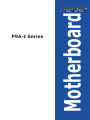 1
1
-
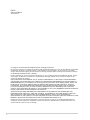 2
2
-
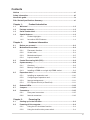 3
3
-
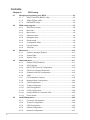 4
4
-
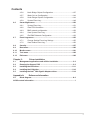 5
5
-
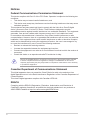 6
6
-
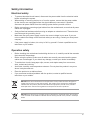 7
7
-
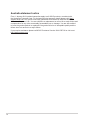 8
8
-
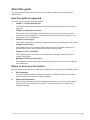 9
9
-
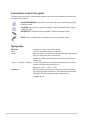 10
10
-
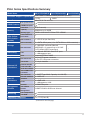 11
11
-
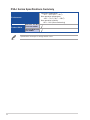 12
12
-
 13
13
-
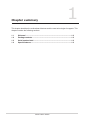 14
14
-
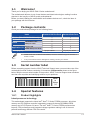 15
15
-
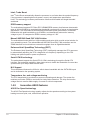 16
16
-
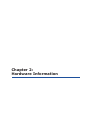 17
17
-
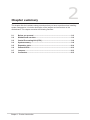 18
18
-
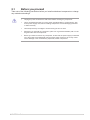 19
19
-
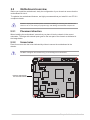 20
20
-
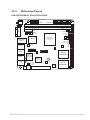 21
21
-
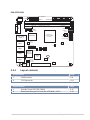 22
22
-
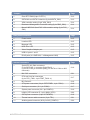 23
23
-
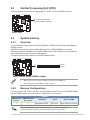 24
24
-
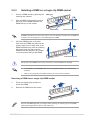 25
25
-
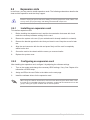 26
26
-
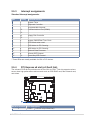 27
27
-
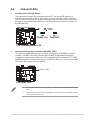 28
28
-
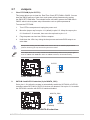 29
29
-
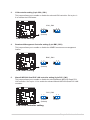 30
30
-
 31
31
-
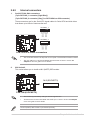 32
32
-
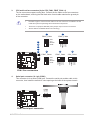 33
33
-
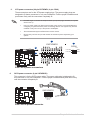 34
34
-
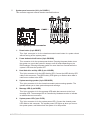 35
35
-
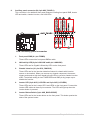 36
36
-
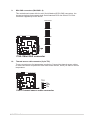 37
37
-
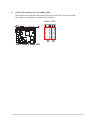 38
38
-
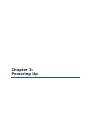 39
39
-
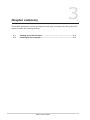 40
40
-
 41
41
-
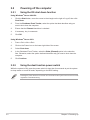 42
42
-
 43
43
-
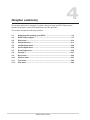 44
44
-
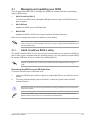 45
45
-
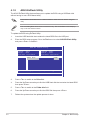 46
46
-
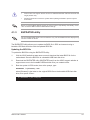 47
47
-
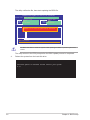 48
48
-
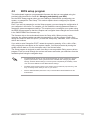 49
49
-
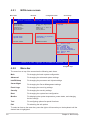 50
50
-
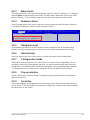 51
51
-
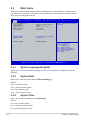 52
52
-
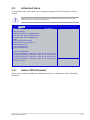 53
53
-
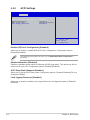 54
54
-
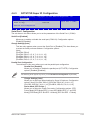 55
55
-
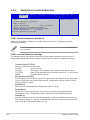 56
56
-
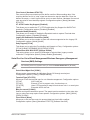 57
57
-
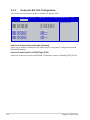 58
58
-
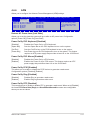 59
59
-
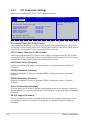 60
60
-
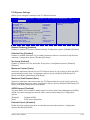 61
61
-
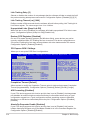 62
62
-
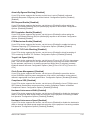 63
63
-
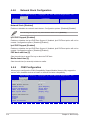 64
64
-
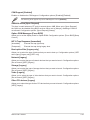 65
65
-
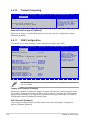 66
66
-
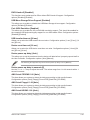 67
67
-
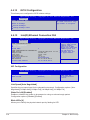 68
68
-
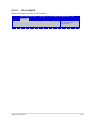 69
69
-
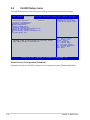 70
70
-
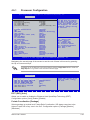 71
71
-
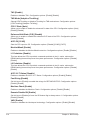 72
72
-
 73
73
-
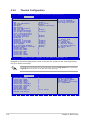 74
74
-
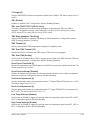 75
75
-
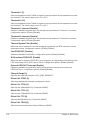 76
76
-
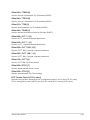 77
77
-
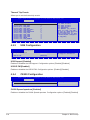 78
78
-
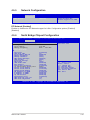 79
79
-
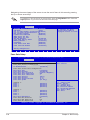 80
80
-
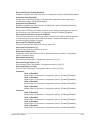 81
81
-
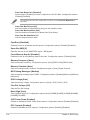 82
82
-
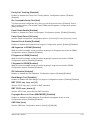 83
83
-
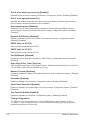 84
84
-
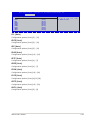 85
85
-
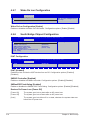 86
86
-
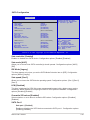 87
87
-
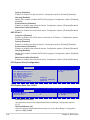 88
88
-
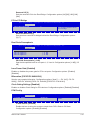 89
89
-
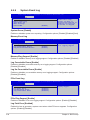 90
90
-
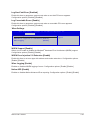 91
91
-
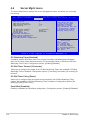 92
92
-
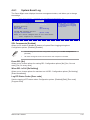 93
93
-
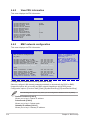 94
94
-
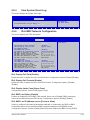 95
95
-
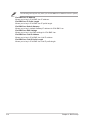 96
96
-
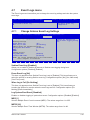 97
97
-
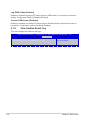 98
98
-
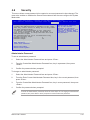 99
99
-
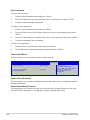 100
100
-
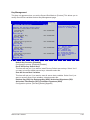 101
101
-
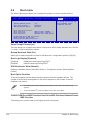 102
102
-
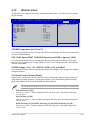 103
103
-
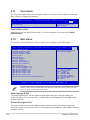 104
104
-
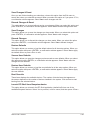 105
105
-
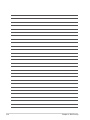 106
106
-
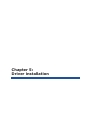 107
107
-
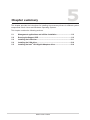 108
108
-
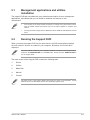 109
109
-
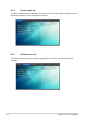 110
110
-
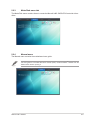 111
111
-
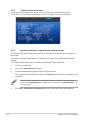 112
112
-
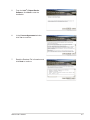 113
113
-
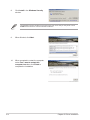 114
114
-
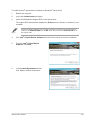 115
115
-
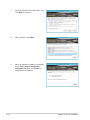 116
116
-
 117
117
-
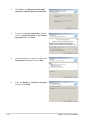 118
118
-
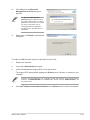 119
119
-
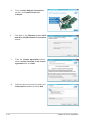 120
120
-
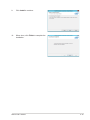 121
121
-
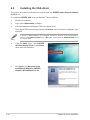 122
122
-
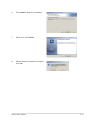 123
123
-
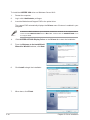 124
124
-
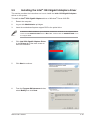 125
125
-
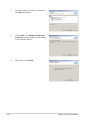 126
126
-
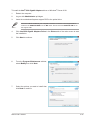 127
127
-
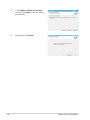 128
128
-
 129
129
-
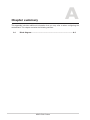 130
130
-
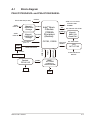 131
131
-
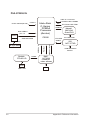 132
132
-
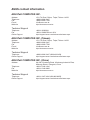 133
133
-
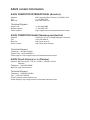 134
134
-
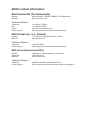 135
135
-
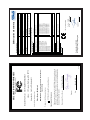 136
136
Asus P9A-I/C2550/SAS/4L User manual
- Category
- Server/workstation motherboards
- Type
- User manual
- This manual is also suitable for
Ask a question and I''ll find the answer in the document
Finding information in a document is now easier with AI
Related papers
-
Asus P9A-I/C2550/4L C9073 User manual
-
Asus ESC4000A-E10 User manual
-
Asus ESC4000-E11 User manual
-
Asus ESC4000A-E11 User manual
-
Asus Mini PC PL64 User manual
-
Asus RS100-E8-PI2 User manual
-
Asus Enterprise-IV User manual
-
Asus SABERTOOTH Z97 MARK 1/USB 3.1 Owner's manual
-
Asus TS700-X7/PS4 User manual
-
Asus ESC4000A-E12 Owner's manual