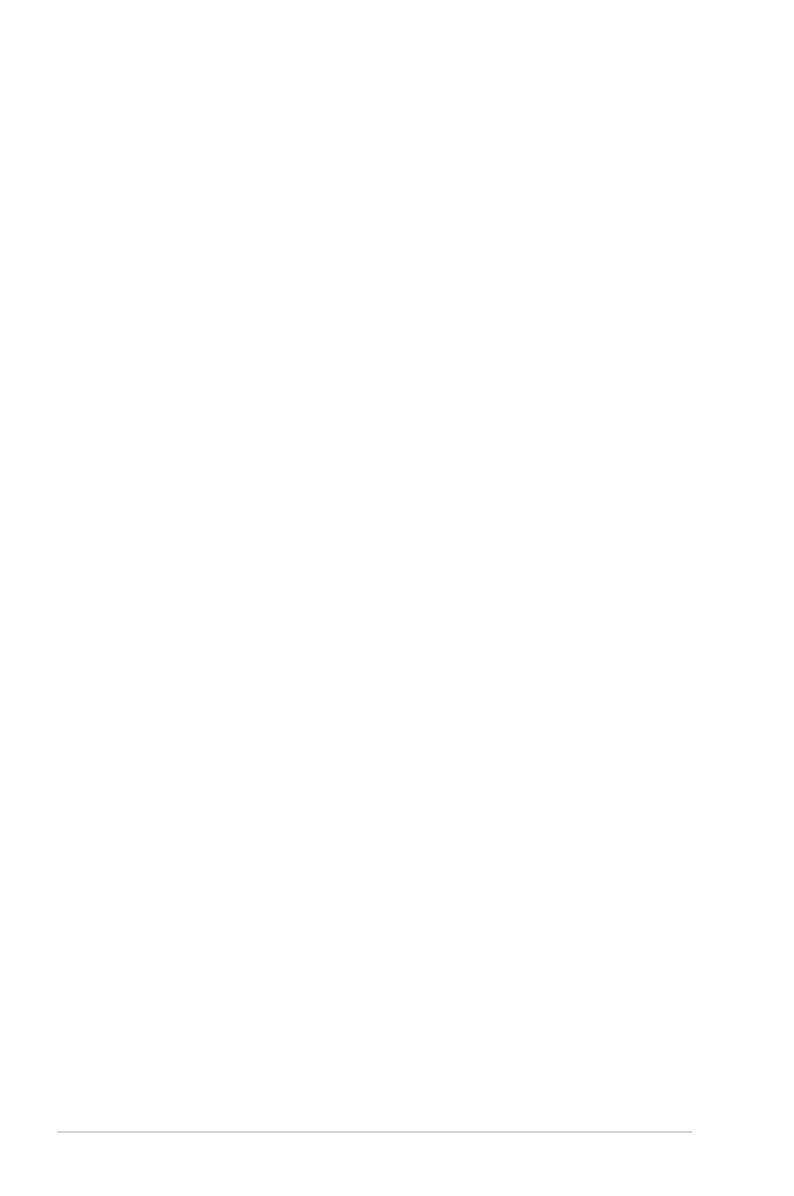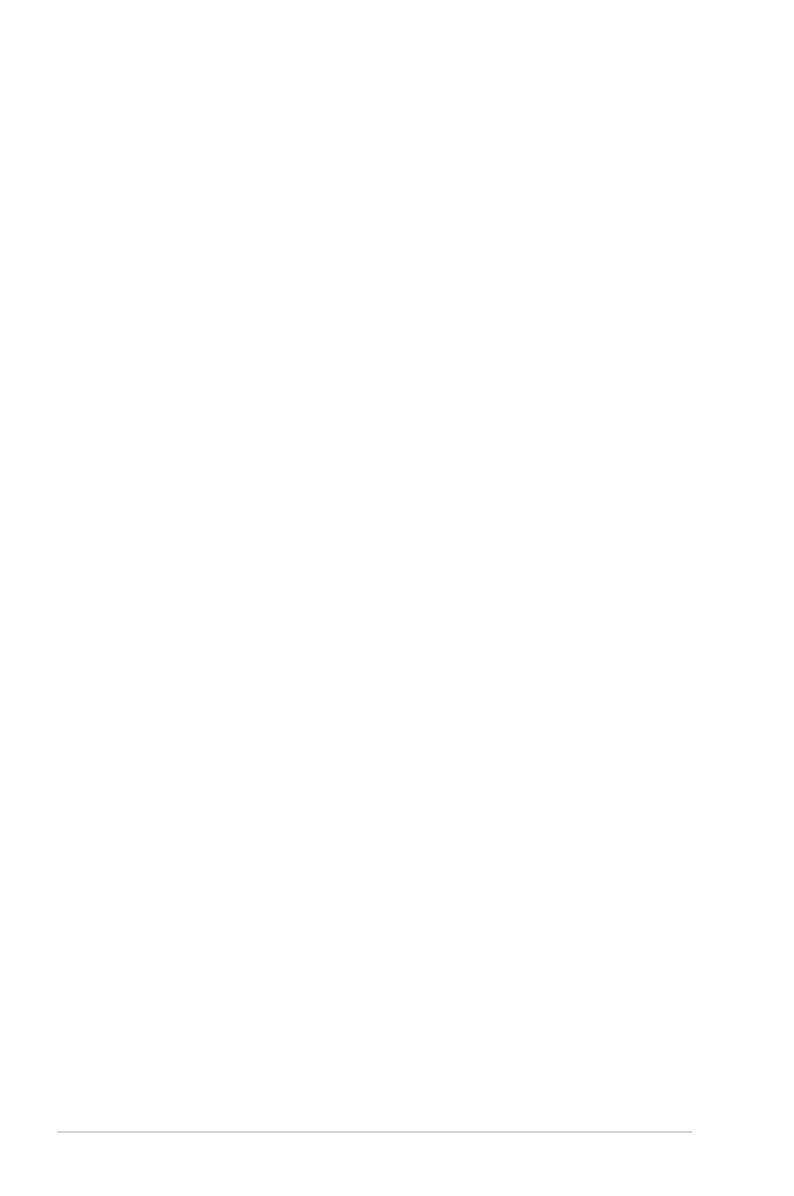
iv
Contents
Chapter 4: BIOS setup
4.1 Managing and updating your BIOS ..........................................................4-3
4.1.1 ASUS CrashFree BIOS 3 utility................................................... 4-3
4.1.2 ASUS EzFlash Utility................................................................... 4-4
4.1.3 BUPDATER utility ....................................................................... 4-5
4.2 BIOS setup program ..................................................................................4-7
4.2.1 BIOS menu screen ...................................................................... 4-8
4.2.2 Menu bar ..................................................................................... 4-8
4.2.3 Menu items..................................................................................4-9
4.2.4 Submenu items ........................................................................... 4-9
4.2.5 Navigation keys ........................................................................... 4-9
4.2.6 General help................................................................................4-9
4.2.7 Conguration elds ..................................................................... 4-9
4.2.8 Pop-up window............................................................................4-9
4.2.9 Scroll bar ..................................................................................... 4-9
4.3 Main menu ................................................................................................4-10
4.3.1 System Language [English] ...................................................... 4-10
4.3.2 System Date .............................................................................4-10
4.3.3 System Time ............................................................................. 4-10
4.4 Advanced menu .......................................................................................4-11
4.4.1 Enable CRID [Disabled] ............................................................ 4-11
4.4.2 ACPI Settings ............................................................................ 4-12
4.4.3 NCT6779D Super IO Conguration .......................................... 4-13
4.4.4 Serial Port Console Redirection ................................................ 4-14
4.4.5 Onboard LAN I354 Conguration .............................................. 4-16
4.4.6 APM .......................................................................................... 4-17
4.4.7 PCI Subsystem Settings ........................................................... 4-18
4.4.8 Network Stack Conguration..................................................... 4-22
4.4.9 CSM Conguration .................................................................... 4-22
4.4.10 Trusted Computing....................................................................4-24
4.4.11 USB Conguration .................................................................... 4-24
4.4.12 iSCSI Conguration...................................................................4-26
4.4.13 Intel(R) Ethernet Connection I354............................................. 4-26
4.4.14 Driver Health ............................................................................. 4-27
4.5 IntelRCSetup menu .................................................................................. 4-28
4.5.1 Processor Conguration............................................................ 4-29
4.5.2 Thermal Conguration............................................................... 4-32
4.5.3 USB Conguration .................................................................... 4-36
4.5.4 CK420 Conguration ................................................................. 4-36
4.5.5 Network Conguration............................................................... 4-37