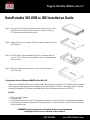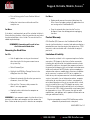CRU 0013-3000-1100 Datasheet
- Category
- HDD/SSD enclosures
- Type
- Datasheet
This manual is also suitable for

DataPortable 525 USB to IDE Installation Guide
Rugged, Reliable, Mobile, Secure
TM
1-800-260-9800 www.CRU-DataPort.com
DataPort
™
Step 1. Firmly push the rear tabs in towards the center of the enclosure. Slide
the metal cover off the back of the enclosure. If you are installing a
5.25” device remove the front bezel insert.
Step 2. Jumper the IDE device to master. Connect the power and data cables to
your IDE device.
Step 3. For 5.25” devices use the provided screws in the side mount holes to
secure it. For 3.5” devices use the provided screws in the bottom mount
holes to secure it.
Step 4. Slide the top cover onto the enclosure. Press the rear tabs out to
secure the cover.
Setting up the drive for Windows 2000/XP or Mac OS 9.x/X
Connect the DataPortable 525 to any available USB port. No new drivers are required. The hard disk drive will be found
and a window will pop up stating that new hardware has been detected. If the drive is formatted it will be accessible
through My Computer on PCs or from the desktop on Macs. For best performance connect via USB 2.0.
For PCs:
• Right click on My Computer
• Click on Manage
• In the Storage sub-section, click on Disk Management to display a list of all the drives connected to your computer.
• If you have not used the drive before you will have to partition it. Left click on Action, select All Tasks and then left
click on Create Partition.
REMEMBER, partitioning the drive will require the drive to be formatted and
formatting will result in loss of all data on the hard drive.

Rugged, Reliable, Mobile, Secure
TM
1-800-260-9800 www.CRU-DataPort.com
DataPort
™
• This will bring up the Create Partition Wizard
screen.
• Follow the instructions and the drive will be
ready for use.
For Macs:
If the drive is not formatted, you will be asked to initialize it.
After initializing the drive, select the partition tab and select
the desired partitions, then click ok. The new disk will be
added to your desktop.
REMEMBER, formatting will result in loss
of all data on the hard drive.
Removing the Hard Drive
For PCs:
• Quit all applications running on the external
drive then right click the green arrow icon on
the system tray.
• Select Remove/Eject.
• Highlight the USB Mass Storage Device in the
dialog box then click Stop.
• Choose the external disk drive that you want to
disconnect, then click Stop.
• Wait until the “You may safely remove this
device” message appears.
• Unplug the data cable from the computer or
remove the carrier.
WARNING: If your computer reports that the drive is busy,
you must shut down your computer and then remove the
drive. Failure to do so may result in data loss or corruption.
For Macs:
• Before you disconnect the external drive from the
Mac, close all windows and quit all applications that
are running on the DataPortable 525
• Drag the external drive icon into the Trash to
dismount it from the desktop prior to unplugging
the drive.
Product Warranty
CRU-DataPort (CRU) warrants the DataPortable 525 to be
free of significant defects in material and workmanship for a
period of one year from the original date of purchase. CRU’s
warranty is nontransferable and is limited to the original
purchaser.
Limitation of Liability
The warranties set forth in this agreement replace all other
warranties. CRU expressly disclaims all other warranties,
including but not limited to, the implied warranties of mer-
chantability and fitness for a particular purpose and non-in-
fringement of third-party rights with respect to the documen-
tation and hardware. No CRU dealer, agent or employee is
authorized to make any modification, extension, or addition
to this warranty. In no event will CRU or its suppliers be
liable for any costs of procurement of substitute products or
services, lost profits, loss of information or data, computer
malfunction, or any other special, indirect, consequential,
or incidental damages arising in any way out of the sale of,
use of, or inability to use any CRU product or service, even
if CRU has been advised of the possibility of such damages.
In no case shall CRU’s liability exceed the actual money paid
for the products at issue. CRU reserves the right to make
modifications and additions to this product without notice or
taking on additional liability.
Register your product at www.CRU-DataPort.com and be
automatically entered to win a free prize!
A5-525-0001 Rev. 2.0
-
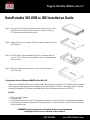 1
1
-
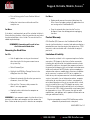 2
2
CRU 0013-3000-1100 Datasheet
- Category
- HDD/SSD enclosures
- Type
- Datasheet
- This manual is also suitable for
Ask a question and I''ll find the answer in the document
Finding information in a document is now easier with AI
Related papers
-
CRU DataPortable 350 Portable Hard Drive Enclosure - Storage Enclosure Installation guide
-
CRU 8532-3102-9500 Datasheet
-
CRU 8601-5009-5500 Datasheet
-
CRU Dataport DataPort 5+ Datasheet
-
CRU Dataport DataPort V Datasheet
-
CRU 8440-3370-0500 Datasheet
-
CRU DX115 Receiving Frame, SAS Datasheet
-
CRU DE100, Carrier Only, 80-pin Datasheet
-
CRU 6506-2220-0500 Datasheet
-
CRU 8420-2170-0000 Datasheet
Other documents
-
CRU Dataport DataPort 350 Installation guide
-
CRU Dataport 25D Install Manual
-
CRU Dataport Dataport 25 SL Install Manual
-
CRU Dataport DataPort 525 User manual
-
CRU Dataport 10 USB-to-SATA Install Manual
-
CRU Dataport 250 User manual
-
CRU Dataport MoveDock DE110 Install Manual
-
WiebeTech USB DataDiode User manual
-
CRU Dataport DataPort 10 Install Manual
-
CRU Dataport Multi-Lane DataPAK User manual