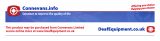Page is loading ...

1
Operating Instructions
Cordless telephone
DET387x
ENGLISH
GHW[HSGI

2
Contents
1 Safety Information 3. . . . . . . . . . . . . . . . . . . . . . . . . . .
2 Preparing the Telephone 4. . . . . . . . . . . . . . . . . . . . . .
3 Operating Elements 6. . . . . . . . . . . . . . . . . . . . . . . . . .
4 Preliminary Information 6. . . . . . . . . . . . . . . . . . . . . . .
5 Telephoning 8. . . . . . . . . . . . . . . . . . . . . . . . . . . . . . . .
6 Other Features 10. . . . . . . . . . . . . . . . . . . . . . . . . . . . . .
7 Call List / Redialling 11. . . . . . . . . . . . . . . . . . . . . . . . . .
8 Phone Book 11. . . . . . . . . . . . . . . . . . . . . . . . . . . . . . . .
9 Setting Up the Telephone 12. . . . . . . . . . . . . . . . . . . . . .
10 Telephone Answering Machine (TAM) 15. . . . . . . . . . . .
11 Registering/Deregistering handsets 19. . . . . . . . . . . . . .
12 Operating in a PBX / Supplementary Services 19. . . . . .
13 Appendix 20. . . . . . . . . . . . . . . . . . . . . . . . . . . . . . . . . .
14 Technical Data 22. . . . . . . . . . . . . . . . . . . . . . . . . . . . . .
15 Declaration of Conformity 23. . . . . . . . . . . . . . . . . . . . .
16 Guarantee 23. . . . . . . . . . . . . . . . . . . . . . . . . . . . . . . . .
GHW[HSGI

3
1 Safety Information
Please read this operating instruction manual thoroughly.
Intended use
The telephone is suitable for telephoning within a public telephone net-
work system. Any other use is considered unintended use. Unauthorised
modification or reconstruction is not permitted. Under no circumstances
open the device or complete any repair work yourself.
Installation location
Prevent excessive exposure to smoke, dust, vibration, chemicals, mois-
ture, heat and direct sunlight.
Do not use the handset in potentially explosive areas.
Power adapter plug
Attention: Only use the power adapter plug supplied be-
cause other power supplies could damage the telephone.
Ensure access to the power adapter plug is not obstructed by
furniture or such.
Rechargeable batteries
Attention: Never throw batteries into a fire. Only use batte-
ries of the same type. Pay attention to correct polarity. Incor-
rect polarity of the batteries represents a risk of explosion du-
ring charging.
Power failure
The telephone cannot be used to make calls in the event of a power fail-
ure. Always keep a cord connected telephone which operates without an
external power supply available in case of emergency situations.
Medical equipment
Attention: Never use the telephone in the vicinity of medical
equipment. Effects on such equipment cannot be fully ruled
out.
DECT
1
telephones can cause an unpleasant humming sound in hearing
aids.
1
DECT: Digital Enhanced Cordless Telecommunication = Standard for
cordless telephones.
Disposal
In order to dispose of your device, take it to a collection point pro-
vided by your local public waste authorities (e.g. recycling centre).
The adjacent symbol indicates that the device must not be dis-
posed of in normal domestic waste!
According to laws on the disposal of electronic and electrical devices,
owners are obliged to dispose of old electronic and electrical devices in
a separate waste container.
Batteries must be disposed of at the
point of sale or at the appropriate
collection points provided by the
public waste authorities.
Packaging materials must be disposed of according to local regulations.
GHW[HSGI

4
2 Preparing the Telephone
Safety information
Attention: It is essential to read the Safety Information in
Chapter 1 before starting up.
Checking the package contents
The package contains:
Content DET3871 DET3872
1
DET3873
1
DET3874
1
Base station with power
adapter plug
1 1 1 1
Charging station with
power adapter plug
−123
Handset 1 2 3 4
Telephone connection
cable
1111
Batteries 2 4 6 8
Operating instructions 1 1 1 1
1
Visit www.switel.com to find out whether the telephone set is already
available.
Connecting the base station
Attention: Position the base station at least 1 meter away
from other electronic devices, otherwise there is a risk of mu-
tual disturbance.
Connect the base station as illustrated in the diagram. For reasons of
safety, only use the power adapter plug and telephone connection line
supplied.
Only use the power adapter plug labelled VD060045D / 6 V
DC / 450 mA with the base station!
Connecting the charging station
2
Connect the charging station as illustrated in the diagram. For safety rea-
sons, only use the power adapter plug supplied.
GHW[HSGI

5
Only use the power adapter plug labelled VD060020J / 6 V
DC / 200 mA with the charging station!
2
Only applies for telephone sets with at least two handsets; refer to
Checking the package contents".
Inserting the batteries
Open the battery compartment cover. Insert the batteries in the battery
compartment. Close the battery compartment.
Only use NiMH rechargeable batteries of the type AAA cell,
1.2 V / 500 mAh! Never use standard batteries/primary cells!
Pay attention to correct polarity.
Charging the batteries
Before the handset is used for the first time, insert it in the
base station/charging station for at least 16 hours.
The handset warms up during the charging process. This is normal and
does not represent a risk. Do not charge the handset with charging units
from other manufacturers. The battery charge status is indicated in the
display. When the battery charge has reached its lower limit, the battery
icon flashes in the display and an acoustic alarm signal is issued (if
the option is switched on / menu item
HS SETTINGS > TONE SETUP > BATTERY TONE ). It indicates approx.
10 minutes call time is remaining.
Setting the time and date on the handset
When started up for the first time, the handset does not indicate the cor-
rect time (e.g. for entries in the call list/answering machine). The date and
time are set using the menu option HS SETTINGS > DATE & TIME.
Setting the display language
The display language can be set to one of the 13 different languages
available. When delivered, the language is set to Deutsch" (German).
Change the setting using the menu option HS SETTINGS > LANGUAGE.
Automatic answering
If the Auto Answer function is activated (default state on delivery), a call is
automatically taken on removing the handset from the base station. The
automatic answering function is activate/deactivated using the menu op-
tion HS SETTINGS > AUTO ANSWER.
GHW[HSGI

6
3 Operating Elements
The buttons in this operating manual are subsequently depicted with a
uniform contour. Therefore, slight deviations in the appearance of the
symbols on the telephone buttons compared to those depicted here are
possible.
Handset
1 Earpiece
2 Scroll up/down
3 Softkey (Int / C=Cancel,
Mute microphone)
4 On−hook button
5 Ringing tone off
6 R−button
7 Microphone
8 Phone book button
9 Redial button
10 Key lock
11 Digit keys
12 Off−hook button
13 Softkey (Menu/OK)
14 Display
Base station
1 Charging contacts
2 Loudspeaker
3 Forward/Back
4 Start/Stop
5 Locate handset (Paging)
6 Volume control
7 Answering machine on/off
8 Delete
9 Display
4 Preliminary Information
This chapter provides basic information on using the operating instruction
manual and the telephone.
Description of operating sequences in the manual
Displays the contour of buttons
Press the button depicted briefly
2 sec.
Press the button depicted for 2 seconds
Enter digits or letters
Handset rings
Base station rings
Remove the handset from the base station
Place the handset in the base station
NAME Depicts text in the display
Depicts icons in the display
1
3
4
5
6
7
8
9
10
11
12
13
14
2
1
2
3
4
5
6
7
8
9
GHW[HSGI

7
Icons in the display
On: Connection to the base station exists
Flashing: No connection to the base station
On: Indicates the battery capacity
Flashes: While handset is in the base station:
Batteries are being charged
On: Batteries need to be charged
Flashing: Batteries must be charged immediately
On: A call is in progress
Flashing: A call has been received
The ringing tone has been switched off
On: An alarm time has been set
Flashing: The set alarm time has been reached
The key lock function is switched on
On: The answering machine is switched on
Flashing: New messages have been recorded
Messages recorded in the mailbox set up by your
telephone network provider
On: Internal call is in progress
Flashing: Internal call has been received
While the call list is being displayed: New call
While playing messages from TAM: New message
More digits/characters to the left or right of those currently
displayed. Press the relevant softkey to scroll to them.
The functions assigned to the respective softkeys are displayed in the
bottom line of the display; the functions available vary according to the
current operating status.
Open the menu
Confirm the setting
Make an internal call (only when several handsets are
registered on a base station)
Back to the previous menu or cancel programming
Scroll back to delete characters during entry (press briefly
to delete last character, press longer to delete entire line);
switch muting function on/off during a call.
Standby mode
All descriptions in this operating manual assume that the handset is in
Standby mode. Switch the system to Standby mode by pressing the
button.
Low−radiation operation (ECO mode)
In Call mode, the radiation is reduced considerably as com-
pared to standard, cordless DECT telephones.
GHW[HSGI

8
Navigating in the menu
All the functions can be accessed via the various menus. Use the softkeys
and arrow keys to navigate through the menu. Open the menu by pres-
sing the left softkey
. Use the arrow keys and to scroll
through the menu options. Press the
softkey to open a menu option. If
you want to return to the previous menu, press the
button briefly. Pres-
sing the button longer returns you to Standby mode.
5 Telephoning
Taking a call
Your telephone rings.
If the handset is not in the base station:
Press the Off−hook button.
If the handset is in the base station and AUTO ANSWER is not activated:
Press the Off−hook button.
If the handset is in the base station and AUTO ANSWER is activated:
Simply remove the handset from the base station, the call
is taken automatically.
Making a call
Enter the phone number. Delete any wrong entries by
pressing
!.
The phone number is dialled.
It is also possible to press the Off−hook button first to obtain
the dialling tone. The digits then entered are dialled immedia-
tely. It is not possible to correct wrong digits individually using
this dialling procedure.
Ending a call (on−hook)
/ Press the On−hook button or replace the handset in the
base station.
Redialling
The telephone stores the last 5 phone numbers dialled. If a
phone book entry has been setup for the phone number, the
name is displayed. To display the phone number associated
with the name, press the
" button. The phone number last
dialled is at the top of the list.
# / Open the redialling list.
/ Select an entry from the list.
The phone number is dialled.
GHW[HSGI

9
Dialling from the call list
The telephone stores the last 10 incoming calls in a call list.
If a phone book entry has been setup for the phone number,
the name of the caller is displayed. To display the phone num-
ber associated with the name, press the
" button. The
number storing function can only work when the Calling Line
Identification Presentation (CLIP)" function is active on your
phone and the phone number has not been suppressed by
the caller or not transmitted for other reasons.
Open the call list.
/ Select an entry from the list.
The phone number is dialled.
Dialling from the phone book
Up to 20 entries can be stored in the phone book. To create
entries in the phone book, refer to Section Phone Book".
$ Open the phone book.
/ Select an entry from the list.
The phone number is dialled.
Call timer
The duration of a call is displayed in hours, minutes and seconds during
the call.
Setting the receiver/loudspeaker volume
/ You can adjust the volume of a caller to one of five levels
during a call. The settings are separate and are retained
after a call has been ended.
Deactivating the microphone (muting function)
! You can switch off the microphone during a call so that the
caller cannot hear you. MUTED appears in the display. Press
the button again to switch the microphone on again.
Internal calls
Internal calls, forwarding calls and conference calls are only
possible when several handsets are registered. If this is not
the case, NOT POSSIBLE appears in the display.
Press the Int softkey. If two handsets are registered, the
other handset is called immediately. If several handsets are
registered, their internal call numbers are displayed (e.g. 2,
3, 4). Press the internal call number of the handset
required. If several handsets are registered and you press
9", all the handsets are called simultaneously.
GHW[HSGI

10
Transferring an external call to another handset
During an external call ...
Press the Menu softkey.
/ Select INTERCOM and press OK.
Enter the internal call number. The external call is put on
hold. When the handset called answers, you can announce
the call transfer.
Press the On−hook button. The call is transferred.
Conference calls
During an external call ...
Press the Menu softkey.
/ Select INTERCOM and press OK.
Enter the internal call number.
When the handset called answers, press and hold the Star
button until CONFERENCE appears in the display.
If one of the conference participants ends the call, the remai-
ning participants remain connected.
6 Other Features
Key lock
The key lock function prevents functions assigned to buttons
being activated inadvertently. Incoming calls can be taken in
the normal way.
Press and hold the Star button until the key lock icon
appears in the display. To deactivate the key lock function,
press and hold the Star button again until the icon
disappears.
Deactivating the handset ringing tone
You can deactivate the handset ringing tone using the HS
SETTINGS > RING SETUP menu option.
" Press and hold the Hash button until the deactivated
ringing tone icon
appears in the display. To reactivate
the ringing tone, press and hold the Hash button again until
the icon disappears.
Switching the handset off
You can switch the handset off to save the batteries.
Press and hold the On−hook button. The handset is
switched off after a few seconds. The display illumination
goes out. To switch the handset back on, press and hold
the On−hook button until you hear an acoustic signal and
the display lights up.
GHW[HSGI

11
7 Call List / Redialling
Editing the call list
Open the call list.
/ Select an entry from the list.
Press the Menu softkey.
/ Select one of the following options and confirm by pressing
OK:
ADD TO PB The phone number is stored in the phone book. Enter a
name, confirm or edit the phone number and select a
ringing melody for this entry.
DELETE The entry is deleted.
DELETE ALL The entire list is deleted after confirming a prompt.
DETAILS Date and time of the call are displayed.
You can also open the call list using the menu:
CALL LIST %.
Editing the redialling list
Open the redialling list.
/ Select an entry from the list.
Press the Menu softkey.
/ Select one of the following options and confirm by pressing
OK:
ADD TO PB The phone number is stored in the phone book. Enter a
name, confirm or edit the phone number and select a
ringing melody for this entry.
DELETE The entry is deleted.
DELETE ALL The entire list is deleted after confirming a prompt.
8 Phone Book
Creating phone book entries
Up to 20 phone numbers with their associated names can be
stored in the phone book. Each entry can be assigned a spe-
cific ringing melody which then identifies the call. Always en-
ter the phone numbers with the local area code; this enables
a correct display of the respective caller for whom there is an
existing entry and whose phone number transmission to your
connection is available.
Creating a new entry
$ Press the Phone Book button. If no entries yet exist, EMPTY
is displayed. If entries already exist, the first entry is
displayed.
Press the Menu softkey.
% Confirm ADD by pressing OK.
Enter the name (max. 12 characters). Letters are also
imprinted on the digit keys. Enter letters and digits by
pressing the relevant key the respective number of times.
After entering a character, the cursor skips forward.
% Confirm the name entered by pressing OK.
GHW[HSGI

12
Enter the required phone number (max. 20 digits). If your
telephone is connected to a PBX system, begin with the
number for an outside line. If a dialling pause is required,
press the 0 button for approx. 2 sec. after the number for
an outside line. A P appears in the display.
% Confirm the phone number entered by pressing OK.
/ Select a melody for the entry.
% Confirm by pressing OK.
Return to Standby mode.
You can also open the phone book using the menu:
PHONEBOOK %.
Editing phone book entries
$ Press the Phone Book button.
/ Select an entry from the list.
Press the Menu softkey.
/ Select one of the following options and confirm by pressing
OK.
ADD You can create a new entry.
VIEW You can view the entry. Use the arrow keys to display the
name, phone number and melody.
EDIT You can modify the entry. Delete letters and digits using the
! button, enter the correct new letters and digits with
the digits keys. Details on this are provided in Creating a
new entry".
DELETE The entry is deleted.
DELETE ALL The entire list is deleted after confirming a prompt.
PB STATUS The current phone book status is displayed
(e.g. 07/20 USED: 7 of 20 possible entries are stored).
9 Setting Up the Telephone
Date/Time
Press the Menu softkey.
/ Select HS SETTINGS and press OK.
/ Select DATE & TIME and press OK.
/ Select one of the following options and confirm by pressing
OK.
DATE FORMAT
You can define the way the date is displayed:
DD−MM−YY or MM−DD−YY.
TIME FORMAT You can select the way the time is displayed: 24 or 12 hour
clock.
SET TIME Use the digit keys to enter the time.
SET DATE. Use the digit keys to enter the date.
The setting is lost in the event of a power failure if, at the same
time, the handset is switched off or the batteries are empty.
GHW[HSGI

13
Alarm clock
Press the Menu softkey.
/ Select HS SETTINGS and press OK.
/ Select ALARM and press OK.
/ Select ON and press OK.
Enter the alarm time using the digit keys.
SNOOZE Press OK.
/ Select ON or OFF and press OK.
If Snooze" is switched on, it means that the alarm signal is
repeated after each 7 minutes until the function is ended by
pressing and holding the On−hook button. If Snooze" is
switched off, the alarm signal is issued only once at the set
time. Press any button to stop the alarm signal.
Setting the ringing tone for the handset
Press the Menu softkey.
/ Select HS SETTINGS and press OK.
/ Select RING SETUP and press OK.
/ Select one of the following options and confirm by pressing
OK.
INT. RING Select a melody to indicate an internal call.
EXT. RING Select a melody to indicate an external call.
RING VOLUME Select the volume for the RING SETUP option. If you select
VOLUME OFF, the
icon appears in the display.
Setting the alert tones
Press the Menu softkey.
/ Select HS SETTINGS and press OK.
/ Select TONE SETUP and press OK.
/ Select one of the following options and confirm by pressing
OK.
KEY TONE Switch the acknowledgement tone for pressing a button on
or off.
BATTERY TONE
Switch the alert tone on or off. The tone indicates when the
battery needs to be charged.
OUT OF RANGE
Switch the alert tone on or off. The tone indicates that the
handset is at the limit of its range to the base station.
Setting the display language
Press the Menu softkey.
/ Select HS SETTINGS and press OK.
/ Select LANGUAGE and press OK.
/ Select a language and confirm by pressing OK.
Setting handset names
Press the Menu softkey.
/ Select HS SETTINGS and press OK.
/ Select RENAME HS and press OK.
Delete the old name with !, enter anew name using the
digit keys and confirm with OK.
GHW[HSGI

14
Setting the display
Press the Menu softkey.
/ Select HS SETTINGS and press OK.
/ Select HS DISPLAY and press OK.
/ Select whether you want to display the handset name or
the time when in Standby mode and confirm by pressing
OK.
Setting auto answer
Press the Menu softkey.
/ Select HS SETTINGS and press OK.
/ Select AUTO ANSWER and press OK.
/ Select whether the Auto Answer function should be
switched on or off and confirm by pressing OK.
When Auto Answer is switched on, a call is taken immediately
the handset is removed from the base station.
Setting the ringing melody for the base station
Press the Menu softkey.
/ Select BS SETTINGS and press OK.
/ Select BS RINGER and press OK.
/ Select a melody and confirm by pressing OK.
Setting the ringing volume for the base station
Press the Menu softkey.
/ Select BS SETTINGS and press OK.
/ Select RING VOLUME and press OK.
/ Select a volume and confirm by pressing OK.
Setting the dialling mode
Press the Menu softkey.
/ Select BS SETTINGS and press OK.
/ Select DIAL MODE and press OK.
/ Select TONE or PULSE and confirm by pressing OK.
TONE is correct for most connections.
Setting the flash time
Press the Menu softkey.
/ Select BS SETTINGS and press OK.
/ Select FLASH TIME and press OK.
/ Select SHORT (100 ms), MEDIUM (300 ms) or LONG (600 ms)
and confirm by pressing OK.
Change PIN
Press the Menu softkey.
/ Select BS SETTINGS and press OK.
/ Select CHANGE PIN and press OK.
Enter the current PIN (default status: 0 0 0 0) and press
OK.
Enter the new PIN and press OK.
GHW[HSGI

15
Enter the new PIN again and press OK.
The four−digit PIN protects certain functions from unauthori-
sed access. If you forget the PIN, please contact our service
hotline.
Resetting the phone to its default status
Press the Menu softkey.
/ Select DEFAULT and press OK.
Enter the current PIN and press OK. Confirm the
subsequent prompt by pressing OK.
The phone book is not deleted. Please delete the phone book
contents using the Phone Book menu. Registered handsets
remain registered.
10 Telephone Answering Machine (TAM)
Depending on the compression rate* set, the integrated digital answering
machine can provide a total recording time of up to 15 minutes for outgo-
ing messages and incoming messages. A maximum of 59 incoming
messages can be recorded. Memos recorded for internal purposes are
also treated like messages. The answering machine can be operated
from both the base station and handset. By using a phone which is
DTMF−capable, you also have a PIN protected remote access to the
answering machine. There are two operating modes available for selec-
tion:
− outgoing message with message recording
− answer only.
In its default state on delivery, a standard outgoing message is already re-
corded for both operating modes. This means that the answering machine
is immediately ready for use. If Answer and record" mode is active and
you reach the end of the maximum recording capacity, the machine auto-
matically switches to Answer only" mode.
If the answering machine is switched off, the the outgoing message for
Answer only" mode is played after approx. 10 rings.
The corresponding icon in the handset display indicates whether the
answering machine is switched on or not.
The date and time of recording of the message are indicated in the dis-
play when playing the messages on the handset. A condition for this is
that the date and time have been set correctly
(menu option: HS SETTINGS > DATE & TIME).
* HIGH > approx.15 minutes, MEDIUM > approx. 9.5 minutes, LOW > approx.
7 minutes
The following information appears on the base station display according
to the operating status:
− − Dashes on: The answering machine is off.
Dashes flash: The answering machine is on, the time has
not been set.
XX Digits on: The number of old messages.
Digits flash: The number of new messages.
LA Flashing: Access is being made to the answering machine
from a handset or via remote access/control.
GHW[HSGI

16
A1/A2 Outgoing message is being played (A1=Answer and
record / A2 =Answer only)
FF Flashing: The answering machine memory is fully.
Lx When setting the answering machine volume on the base
station: x=indicates the current volume setting. New
messages are indicated in the handset display by the
icon when being played.
Operating options on the base station
The operating elements on the base station enable you to switch the
answering machine on/off, play and delete messages. The date and time
the message was recorded are only displayed in the handset display in
the case of remote access.
& Switch the answering machine on/off
'( Set the volume for message playback.
)* Start/Stop playback.
+ Delete message.
,- Skip to next message / previous message.
Switching the answering machine on/off (on handset)
Press the Menu softkey.
/ Select ANS. MACHINE and press OK.
/ Select TAM ON/OFF and press OK.
/ Select ON or OFF and confirm by pressing OK.
The
icon appears in the display when the answering machine is
switched on.
Recording an outgoing message
Press the Menu softkey.
/ Select ANS. MACHINE and press OK.
/ Select TAM SETTINGS and press OK.
/ Select OGM SETTINGS and press OK.
/ Select ANSWER ONlY for Answer only" mode or ANS & REC
for Answer and record" mode and press OK.
/ Select RECORD MESS and press OK. RECORDING appears in
the display. Speak your message into the microphone and,
when you have finished, press OK to end recording. The
outgoing message is played.
Playing the outgoing message
Press the Menu softkey.
/ Select ANS. MACHINE. and press OK.
/ Select TAM SETTINGS and press OK.
/ Select OGM SETTINGS and press OK.
/ Select ANSWER ONlY for Answer only" mode or ANS & REC
for Answer and record" mode and press OK.
/ Select PLAYBACK and press OK. The outgoing message is
played.
If you want to delete your outgoing message, press ! du-
ring playback. The standard outgoing messages cannot be
deleted.
GHW[HSGI

17
Playing messages / Deleting individual messages
Press the Menu softkey.
/ Select ANS. MACHINE and press OK.
/ Select MSG PLAYBACK and press OK. The loudspeaker in
the handset is switched on and the messages are played.
The following options are available while the message is playing:
/ Adjust the volume of the message being played.
% Press OK, use the arrow buttons to select one of the
following options and confirm by pressing OK.
STOP Stop playback.
FORWARD To skip to the next message.
PREVIOUS Skip to the previous message or skip to the start of the
current message.
DELETE Delete the message currently playing.
These functions can also be executed using the digit keys:
Key 5: Stop playback
Key 6: To skip to the next message
Key 4: Skip to the previous message or skip to the start of the
current message (press Key 4 twice).
Key 2: Delete message currently playing.
Deleting all old messages
Press the Menu softkey.
/ Select ANS. MACHINE and press OK.
/ Select DELETE ALL and press OK. All the old (already
played) messages are deleted after confirming the prompt.
Record memo
Press the Menu softkey.
/ Select ANS. MACHINE and press OK.
/ Select MEMO and press OK. Speak your message into the
microphone and then press OK. The memo is played.
Answering machine settings
Press the Menu softkey.
/ Select ANS. MACHINE and press OK.
/ Select TAM SETTINGS and press OK.
/ Select one of the following options and confirm by pressing
OK:
ANSWER MODE
Set the operating mode for the answering machine.
TAM LANGUAGE
Select the language for the standard outgoing message.
OGM SETTINGS
Record/Play your outgoing message.
ANSWER DELAY
Use the arrow buttons to select a delay period (number of
rings) before the answering machine takes a call:
2 RINGS (2, 4, 6, 8 rings): Take the call after 2, 4, 6 or 8 rings.
TIME SAVER: If new messages have been recorded, the answering
machine takes a call after two rings.
GHW[HSGI

18
If no new messages have been recorded, the call is taken
after six rings. Therefore, when using the remote access
feature, you can check if new messages have been
recorded or end the call before a connection is established
if no messages have been recorded.
RECORD TIME Use the arrow buttons to define the time available for
recording a message (60S, 120S, 180S, UNLIMITED).
REMOTE ACC. Switch the remote access feature ON or OFF.
COMPRESSION
Use the arrow buttons to select the compression of the
voice recordings (LOW, MEDIUM, HIGH). This setting affects
the recording capacity and quality. When LOW is set, the
quality is very good but the recording time is at its shortest.
Select HIGH compression for the highest possible recording
time.
CHANGE PIN Enter the remote access PIN (default status 0 0 0 0). This
PIN is required if remote access/control is made from an
external DTMF−capable phone.
Taking a call from the answering machine
You can take a call on the handset and talk directly to the caller even if the
caller has already started to record a message on the answering ma-
chine.
Press the Off−hook button.
Remote access/Remote control
Remote access/remote control can be started from any DTMF−capable
phone. Dial your own telephone number from the external phone. If the
answering machine is switched off, it answers after 10 rings. If it is
switched on, it answers after the preset answer delay. Press the Star but-
ton while the outgoing message is playing and enter the remote access
PIN. When the PIN entered is correct, the following functions are avail-
able.
If an incorrect PIN is entered three times in succession, the
call is terminated.
Key Function
5 Start or stop playback.
4 Skip back to the start of the current message. Press the
key twice to skip to the previous message.
6 Skip to the next message.
2 Delete the message currently playing.
8 Stop playback.
7 Switch the answering machine on.
9 Switch the answering machine off.
GHW[HSGI

19
11 Registering/Deregistering handsets
Up to 5 handsets can be registered on the base station. The handsets
supplied in the telephone set are already registered on the base station.
To register an external" handset, please refer to the manual supplied with
it.
Registering another handset of the same type
Press the Menu softkey.
/ Select REGISTRATION and press OK.
Enter the current base station PIN on the handset to be
registered and press OK.
. Press and hold the Paging button on the base station until
you hear the audible registration tone (approx. 5 s). After a
short time, the antenna icon lights up in the display and the
handset is registered.
Deregistering a handset
Press the Menu softkey.
/ Select BS SETTINGS and press OK.
/ Select DELETE HS and press OK.
Enter the current PIN and press OK.
/ Select one of the handsets displayed and press OK.
The handset, which you are currently using, cannot be dere-
gistered.
12 Operating in a PBX / Supplementary Services
Operating in a PBX
If the telephone is connected to a private branch exchange, functions
such as transferring calls and automatic call back can be used via the R
button. Refer to the operating manual provided with your private branch
exchange as to which Flash time must be set in order to use these func-
tions. The sales outlet where you purchased the exchange can provide in-
formation as to whether the telephone will work properly with the ex-
change. Please remember that when entering numbers in the phone
book, enter the number for an outside line and dialling pause (press 0"
longer) too, if necessary.
Supplementary services from the telephone network provider
Your telephone supports supplementary services provided by your tele-
phone network provider, such as brokering, call waiting and conference
facilities. These supplementary services can be used by implementing the
R button. Please contact your telephone network provider as to which
Flash time you must set to use the supplementary services offered. Also
contact your telephone network provider with regard to enabling supple-
mentary services.
GHW[HSGI

20
13 Appendix
Menu Structure
CALL LIST
PHONEBOOK
BS SETTINGS BS RINGER MELODY 1..5
RING VOLUME VOLUME OFF
VOLUME 1..5
DELETE HS
DIAL MODE TONE
PULSE
FLASH TIME SHORT
MEDIUM
LONG
CHANGE PIN
HS SETTINGS ALARM OFF
/ON
RING SETUP INT. RING MELODY 1..5
EXT. RING MELODY 1..5
RING VOLUME VOLUME OFF
VOLUME 1..5
TONE SETUP KEY TONE ON
/OFF
BATTERY TONE ON
/OFF
OUT OF RANGE ON
/OFF
LANGUAGE 13 LANGUAGEs
RENAME HS
HS DISPLAY HANDSET NAME
TIME
AUTO ANSWER ON
/OFF
DATE & TIME DATE FORMAT
TIME FORMAT
SET TIME
SET DATE
REGISTRATION
DEFAULT
ANS. MACHINE MSG PLAYBACK
DELETE ALL
MEMO
TAM ON/OFF
TAM SETTINGS ANSWER MODE ANS & REC
.
ANSWER ONLY
TAM LANGUAGE DEUTSCH / FRANCAIS
OGM SETTINGS ANS & REC PLAYBACK
/RECORD MESS
ANSWER ONLY PLAYBACK/RECORD MESS
ANSWER DELAY
. TIME SAVER
2 RINGS
....8 RINGS
RECORD TIME 60S/120S/180S
UNLIMITED
REMOTE ACC. ON
/OFF
COMPRESSION LOW/MEDIUM/HIGH
CHANGE PIN
GHW[HSGI
/