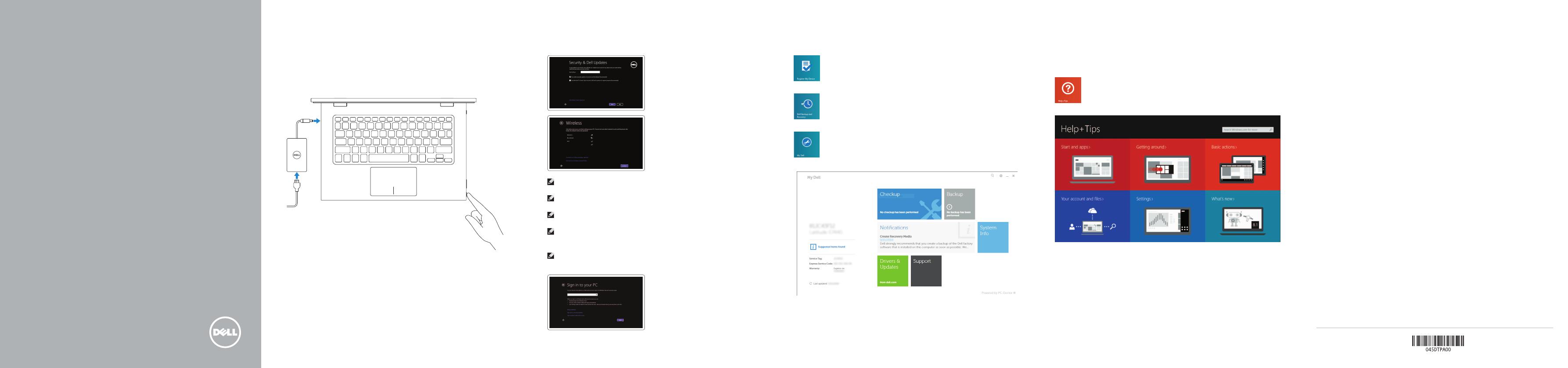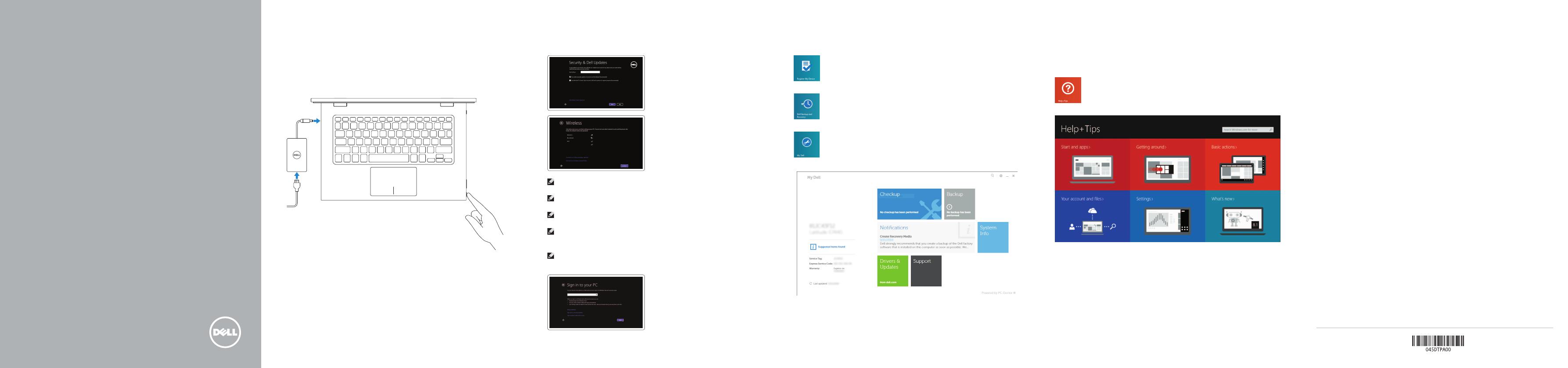
2 Finish Windows setup
Voltooi de Windows-setup | Terminez l’installation de Windows
Windows-Setup abschließen | Terminare l’installazione di Windows
Locate your Dell apps
Vind uw Dell apps | Localisez vos applications Dell
Ihre Dell Apps ausfindig machen | Individuare le app Dell
Learn how to use Windows
Lees meer over het gebruik van Windows
Apprenez à utiliser Windows
Informationen zur Verwendung von Windows
Scoprire come utilizzare Windows
My Dell
Mijn Dell | Mon Dell
Mein Dell | Il mio Dell
Connect the power adapter and
press the power button
Sluit de netadapter aan en druk op de aan-uitknop
Connectez l’adaptateur d’alimentation et appuyez sur le bouton
d’alimentation
Netzadapter anschließen und Betriebsschalter drücken
Connettere l’adattatore di alimentazione e premere il pulsante Accensione
1
Snelstartgids
Guide d’information rapide
Schnellstart-Handbuch
Guida introduttiva rapida
Register your computer
Registreer de computer | Enregistrez votre ordinateur
Computer registrieren | Registrare il computer
Dell Backup and Recovery
Dell Back-up en herstel | Dell Backup and Recovery
Dell Backup and Recovery | Backup e recupero di Dell
2014-10
Product support and manuals
Productondersteuning en handleidingen
Support produits et manuels
Produktsupport und Handbücher
Supporto prodotto e manuali
dell.com/support
dell.com/support/manuals
dell.com/windows8
Contact Dell
Neem contact op met Dell. | Contacter Dell
Kontaktaufnahme mit Dell | Contattare Dell
dell.com/contactdell
Regulatory and safety
Regelgeving en veiligheid | Réglementations et sécurité
Sicherheitshinweise und Zulassungsinformationen
Normative e sicurezza
dell.com/regulatory_compliance
Regulatory model
Wettelijk model | Modèle réglementaire
Muster-Modellnummer | Modello di conformità alle normative
P57G
Regulatory type
Wettelijk type | Type réglementaire
Muster-Typnummer | Tipo di conformità alle normative
P57G001
Computer model
Computermodel | Modèle de l’ordinateur
Computermodell | Modello del computer
Inspiron 13-7348
© 2014 Dell Inc.
© 2014 Microsoft Corporation.
Printed in China.
Help and Tips
Hulp en tips | Aide et conseils
Hilfe und Tipps | Aiuto e suggerimenti
Enable security and updates
Schakel de beveiliging en updates in
Activez la sécurité et les mises à jour
Sicherheit und Aktualisierungen aktivieren
Abilitare sicurezza e aggiornamenti
Connect to your network
Maak verbinding met uw netwerk
Connectez-vous à votre réseau
Mit dem Netzwerk verbinden
Connettere alla rete
NOTE: If you are connecting to a secured wireless network, enter the
password for the wireless network access when prompted.
N.B.:
Als u verbinding maakt met een beveiligd draadloos netwerk, vul dan het
wachtwoord voor het netwerk in wanneer daar om gevraagd wordt.
REMARQUE : si vous vous connectez à partir d’un réseau sans fil sécurisé,
saisissez le mot de passe d’accès au réseau sans fil lorsque vous y êtes invité.
ANMERKUNG: Wenn Sie sich mit einem geschützten Wireless-Netzwerk
verbinden, geben Sie das Kennwort für das Wireless-Netzwerk ein, wenn Sie
dazu aufgefordert werden.
N.B.: se ci si connette a una rete senza fili protetta, immettere la password
per l’accesso quando richiesto.
Sign in to your Microsoft account
orcreate alocal account
Meld u aan bij uw Microsoft-account
of maak een lokale account aan
Connectez-vous à votre compte
Microsoft ou créez un compte local
Bei Ihrem Microsoft-Konto anmelden
oder lokales Konto erstellen
Effettuare l’accesso al proprio account
Microsoft oppure creare un account locale
Quick Start Guide
Inspiron 13
7000 Series