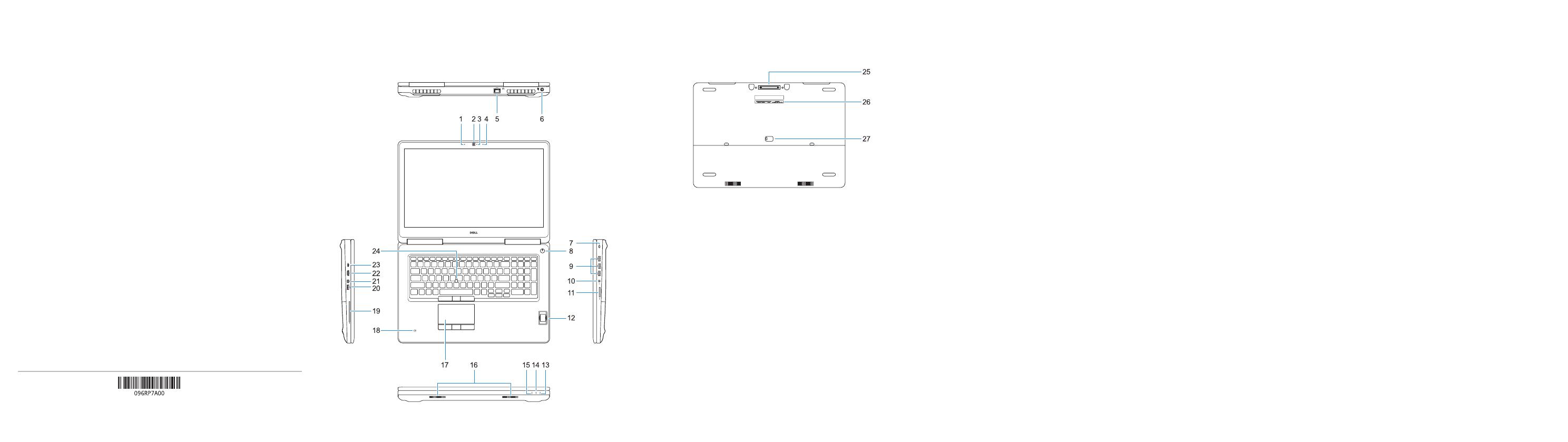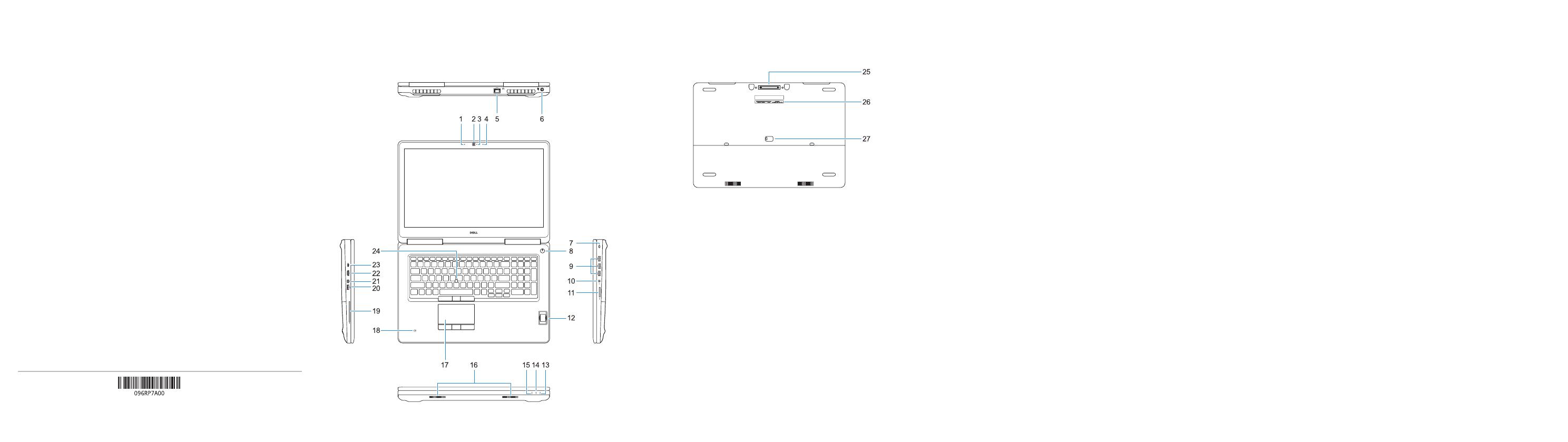
Features
Kenmerken | Caractéristiques | Funktionen | Funzioni
1. Microfoon
2. Camera
3. Camera-statuslampje
4. Microfoon
5. Netwerkpoort
6. Netadapterpoort
7. Sleuf voor beveiligingskabel
8. Aan-uitknop
9. USB 3.0-poorten met PowerShare
10. Headsetpoort
11. SD-kaartleesapparaat
12. Vingerafdruklezer (optioneel)
13. Batterijstatuslampje
14. Activiteitenlampje vaste schijf
15. Statuslampje voeding
16. Luidsprekers
17. Toetsenblok
18. Contactloze smartcardlezer
(optioneel)
19. Smartcardlezer (optioneel)
20. USB 3.0-poort met PowerShare
21. Mini-DisplayPort
22. HDMI-poort
23. Thunderbolt™ 3 over
(USB Type-C)-poort
24. Trackpoint
25. E-Dockconnector
26. Servicetaglabel
27. Ontgrendelingsschuifje accuhouder
1. Microphone
2. Webcam
3. Voyant d'état de la webcam
4. Microphone
5. Port réseau
6. Port du connecteur d'alimentation
7. Emplacement pour câble de sécurité
8. Bouton d'alimentation
9. Ports USB3.0 avec PowerShare
10. Port pour casque
11. Lecteur de cartesSD
12. Lecteur d'empreintes digitales
(en option)
13. Voyant d'état de la batterie
14. Voyant d'activité du disque dur
15. Voyant d'état de l'alimentation
16. Haut-parleurs
17. Pavé tactile
18. Lecteur de carte à puce sans contact
(en option)
19. Lecteur de carte à puce (en option)
20. Port USB3.0 avec PowerShare
21. Port Mini DisplayPort
22. Port HDMI
23. Port Thunderbolt™ 3 sur USB type C
24. Ergot de pointage
25. Port d'ancrage E/Dock
26. Étiquette du numéro de service
27. Loquet de verrouillage de la batterie
1. Mikrofon
2. Kamera
3. Kamerastatusanzeige
4. Mikrofon
5. Netzwerkanschluss
6. Netzanschluss-Port
7. Sicherheitskabeleinschub
8. Betriebsschalter
9. USB 3.0-Anschlüsse mit PowerShare
10. Kopfhöreranschluss
11. SD-Kartenleser
12. Fingerabdruckleser (optional)
13. Akkuzustandsanzeige
14. Festplatten-Aktivitätsanzeige
15. Netzspannung-Statusanzeige
16. Lautsprecher
17. Touchpad
18. Kontaktloser Smart Card-Leser
(optional)
19. Smartcard-Leser (optional)
20. USB3.0-Anschluss mit PowerShare
21. Mini-DisplayPort
22. HDMI-Anschluss
23. Thunderbolt™ 3 über Typ-C-Anschluss
24. Pointing Stick
25. E-Dock-Anschluss
26. Service-Tag-Etikett
27. Akku-Entriegelungsriegel
1. Microfono
2. Fotocamera
3. Indicatore di stato della fotocamera
4. Microfono
5. Porta di rete
6. Porta del connettore di alimentazione
7. Slot per cavo di sicurezza
8. Accensione
9. Porte USB 3.0 con PowerShare
10. Porta auricolare
11. Lettore di schede SD
12. Lettore di impronte digitali (opzionale)
13. Indicatore di stato della batteria
14. Indicatore di attività del disco rigido
15. Indicatore di stato dell'alimentazione
16. Altoparlanti
17. Touchpad
18. Lettore di schede smart senza
contatti (opzionale)
19. Lettore di smart card (opzionale)
20. Porta USB 3.0 con PowerShare
21. Mini DisplayPort
22. Porta HDMI
23. Porta Thunderbolt™ 3 con USB
ditipo C
24. Trackpoint
25. Connettore e-Dock
26. Etichetta Numero di servizio
27. Dispositivo di chiusura della batteria
Product support and manuals
Productondersteuning en handleidingen
Assistance produits et manuels
Produktsupport und Handbücher
Supporto prodotto e manuali
Dell.com/support
Dell.com/support/manuals
Dell.com/support/windows
Contact Dell
Contact opnemen met Dell | Contacter Dell
Kontaktaufnahme mit Dell | Contattare Dell
Dell.com/contactdell
Regulatory and safety
Regelgeving en veiligheid
Réglementations et sécurité
Sicherheitshinweise und Zulassungsinformationen
Normative e sicurezza
Dell.com/regulatory_compliance
Regulatory model
Beschreven model | Modèle réglementaire
Muster-Modellnummer | Modello normativo
P29E
Regulatory type
Beschreven type | Type réglementaire
Muster-Typnummer | Tipo di conformità
P29E002
Computer model
Computermodel | Modèle de l'ordinateur
Computermodell | Modello computer
Precision 7720
Printed in China.
2016-11
1. Microphone
2. Camera
3. Camera status light
4. Microphone
5. Network port
6. Power connector port
7. Security cable slot
8. Power button
9. USB 3.0 ports with PowerShare
10. Headset port
11. SD Card reader
12. Fingerprint reader (optional)
13. Battery status light
14. Hard drive activity light
15. Power status light
16. Speakers
17. Touchpad
18. Contactless smart card reader
(optional)
19. Smartcard reader (optional)
20. USB 3.0 port with PowerShare
21. Mini DisplayPort
22. HDMI port
23. Thunderbolt
™
3 over Type-C port
24. Pointing stick
25. E-Dock connector
26. Service tag label
27. Battery release latch
© 2016 Dell Inc.
© 2016 Microsoft Corporation.
© 2016 Canonical Ltd.