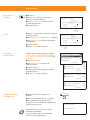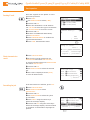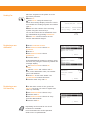Triumph-Adler P-3025 MFP Owner's manual
- Category
- Copiers
- Type
- Owner's manual
This manual is also suitable for

Quick Guide P-3020/P-3025/P-3520/P-3525/P-C2660/P-C2665 MFP
Operation panel
1 Displays the System Menu/Counter screen,
where you can check the system settings
and counters.
2 Displays the Status screen, where you can
check the status, print a status report, and
pause or cancel the job in process.
3 Displays the Copy screen, where you can
make settings required for copying.
4 Displays the Document Box screen, where
you can operate the document box and
USB memory.
5 Displays the Send screen, where you can
send an e-mail, to a folder (SMB/FTP) or fax.
6 Displays the fax screen, where you can
send a fax.
7 Displays the Addressbook screen, where
you can add, edit and delete destinations.
8 Calls the previous destination. Also used to
enter a pause when entering a fax number.
9
screen, where you can edit, add and delete
destinations.
10 Switches between on-hook and off-hook
when manually sending a fax.
11 Used to register, call and delete
destinations to the one-touch key numbers
(1 to 22).
12 Shifts to switch the one-touch key
numbers (1 to 11 and 12 to 22). Lamp is
lit while shifted (12 to 22).
13 Message Display. Check what is shown
here while operating the machine.
14 Selects the menu displayed at the lower
left in the Message Display.
15 Selects the menu displayed at the lower
right in the Message Display.
16 Blinks while print data is being received or
data is transmitted.
17 Blinks while the machine is accessing the
memory.
18 Lights or blinks when an error occurs.
19 Used to select a menu item, move the
cursor when entering characters, change a
value, etc.
20
entered value.
21 Displays the function menu for copy, print,
transmission and document box.
22 Returns the Message Display to the
previous screen.
23 Clears entered numbers and characters.
24 Resets settings and displays the basic
screen.
25 Starts copying and scanning operations
and processing for setting operations.
26 Cancels the printing job in progress.
27 Used to register or recall programs.
28 Ends operation (logs out) on the
Administration screen.
29 Numeric keys. Enter numbers and
symbols.
30 Puts the machine to sleep or wakes it up.
31
on.
12 3
5 6 11 12 16 17 18 22 29 25 26 27 284
7 8 9 9 10 13 14 15 19 20 21 23 24
P-C2660/P-C2665 MFP
P-3020/P-3025/
P-3520/P-3525 MFP
16
29
25
4
2
37
8 9 10 13
14 15
19 20 21 23
24 31
30
17
18
22
26
27
28
1
5
6
11
12

Copy operation
Ready to copy.
Copies: 1
Letter
q
sA
Letter
a
100%
[ Zoom ] [ Paper ]
Registered.
z
Program 2
❶
Press
COPY
.
❷
Press
[PAPER]
using the select keys
below the message display.
❸
Press
ARROW UP/DOWN
to select cassette
or multi purpose tray.
❹
OK
.
❶
Press
ZOOM
using the select keys below the
message display.
❷
Press
ARROW UP/DOWN
until
ZOOM ENTRY
appears.
❸
Use
ARROW UP/DOWN
to choose the desired
❹
OK
.
❺
Press
START
to start copying.
Change the following settings if needed:
DUPLEX
,
COLLATE
,
COMBINE
,
ORIGINAL SIZE/-ORIENTA-
TION,
DENSITY, COLOR SELECTION, COLOR BALANCE
and
SATURATION
.
❶
Press
FUNCTION MENU
.
❷
Use
ARROW UP/DOWN
to choose the
desired function.
❸
OK
.
❹
all settings with
OK
.
❺
Press
START
to start copying.
❶
Change the current settings as
desired.
❷
Press one program key for 3 seconds.
❸
The destination registered to the
program keys is recalled and automatically
entered on the screen.
Paper source
selection
Zoom
Convenient
copy functions
Registering settings
to program key
Ready to copy.
Copies: 1
Letter
q
sA
Letter
a
100%
[ Zoom ] [ Paper ]
Function Menu:
a
b
;
Color Balance
T
<
Saturation
T
[ Exit ]
:
Color Selection
T
Function Menu:
a
b
8
Original Image
T
9
Density
T
[ Exit ]
7
Orig Orientation
T
Function Menu:
a
b
5
Combine
T
6
Original Size
T
[ Exit ]
4
Zoom
T
Function Menu:
a
b
*********************
2
Collate
T
3
Duplex
T
[ Exit ]
1
Paper Selection
T
Depending on the model in use not all
functions are available.
For more details refer to the Operation
Guide on the co-packed DVD.

Quick Guide P-3020/P-3025/P-3520/P-3525/P-C2660/P-C2665 MFP
Send operation
Send Job Log:
a
b
0004
p
Broadcast
u
0003
b
0756545865
u
0002
p
Morgan@home
N
v
[ Detail ]
If the documents are still fed, press
STOP
.
❶
Press
STATUS/JOB CANCEL
.
❷
Use
ARROW UP/DOWN
to select
SEND JOB STATUS
.
❸
OK
.
❹
Use
ARROW UP/DOWN
to select the job to
be cancelled.
❺
Press
CANCEL
using the select keys
below the message display.
❻
YES
using the select keys
below the message display. Communication
printed.
❶
Press
STATUS/JOB CANCEL
.
❷
To check received documents use
ARROW UP/DOWN
and select
PRINT JOB STATUS
.
To check send documents use
ARROW UP/DOWN
and select
SEND JOB STATUS
.
❸
OK
.
❹
Use
ARROW UP/DOWN
to select the desired
job.
❺
The result is displayed. Press
[DETAIL]
to view all related items.
Place the originals on the platen or in the
document processor.
❶
Press
SEND
.
❷
Use
ARROW UP/DOWN
to select
[E-MAIL]
.
❸
OK
.
❹
Enter the destination e-mail address.
Use
ABC TEXT
to select the type of characters.
Use
LEFT/RIGHT ARROW
to move the cursor.
❺
OK
.
❻
If there are additional destinations,
press
ADD DESTINATION
.
❼
Press
CONFIRM DESTINATION
registered destinations.
❽
Press
START
. Transmission starts.
Check transmission
result
Sending E-mail
Cancelling fax job
Send to:
a
b
*********************
2
G
Folder(SMB)
3
H
Folder(FTP)
1
p
E-mail
Address Entry:
B
b
*
ABC
[ Text ]
Ready to send.
Dest.: 1
p
:sally@###########
N
1-sided 300x300dpi
[ Duplex ] [ScanRes.]
Send Job Status:
a
b
0010
b
0123456789
r
0011
p
Broadcast
*********************
[ Cancel ] [ Menu ]
0017
b
9876543210

Select Key No.:
a
b
*************** ******
2
No. 12
[ Exit ]
1
No. 1
❶
Press
SYSTEM MENU/COUNTER
.
❷
Use
ARROW UP/DOWN
to choose
EDIT
DESTINATION
.
❸
Press
OK
.
❹
Use
ARROW UP/DOWN
to choose
ADDRESSBOOK
.
❺
OK
.
If the addressbook contains no entries, press
the menu key using the select keys below the
message display.
❻
Use
ARROW UP/DOWN
to choose
ADD
ADDRESS
.
❼
Choose
CONTACT
OK
.
Next, enter destination name, fax number
and e-mail address.
❽
Press
EDIT
to see more details. Use
LEFT/RIGHT ARROW
to select the items.
❾
OK
.
❶
In the basic screen for fax, press the
ONE-TOUCH
key that you want to register and
hold it (2 seconds).
❷
Use
ARROW UP/DOWN
to choose a key.
❸
OK
.
❹
Use
ARROW UP/DOWN
to choose an entry
from the addressbook.
❺
OK
.
Place the originals on the platen or in the
document processor.
❶
Press
FAX
.
❷
Press
FAX RES.
using the select keys
below the message display. Select the resolu-
with
OK
.
❸
Enter the fax number of the receiving
system using the numeric keys.
You can also select the fax destination from
the addressbook by pressing
ADDRESSBOOK
.
❹
Press
START
. The documents are fed
and the transmission begins.
Sending Fax
Registering a new
destination
Registering a new
One-touch key
Ready to send.
2010/05/25 12:30
Text+Photo 200x100dpi
[Orig.Img] [FAX Res.]
Edit Destination:
a
b
*********************
2
Print List
[ Exit ]
1
Addressbook
Menu:
a
b
*********************
2
Delete
3
Add Address
1
Detail Edit
Detail:
C
b
Contact Name 1/7
Sally
[ Edit ]
Depending on the model in use not all
functions are available.
For more details refer to the Operation
Guide on the co-packed DVD.
-
 1
1
-
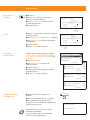 2
2
-
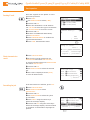 3
3
-
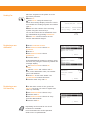 4
4
Triumph-Adler P-3025 MFP Owner's manual
- Category
- Copiers
- Type
- Owner's manual
- This manual is also suitable for
Ask a question and I''ll find the answer in the document
Finding information in a document is now easier with AI
Related papers
-
Triumph-Adler P-4531 MFP Owner's manual
-
Triumph-Adler P-C2155w MFP Owner's manual
-
Triumph-Adler P-4025w MFP Owner's manual
-
Triumph-Adler P-4030 MFP Owner's manual
-
Triumph-Adler P-3020 MFP User manual
-
Triumph-Adler P-C2660 User manual
-
Triumph-Adler DC 2340 Owner's manual
-
Triumph-Adler DCC 6526L Owner's manual
-
Triumph-Adler DC 6240L Owner's manual
-
Sharp DC 6130 User manual
Other documents
-
Utax CDC 5626L Operating instructions
-
TA Triumph-Adler P-C2155w MFP Operating instructions
-
Utax CD 5140L Operating instructions
-
TA Triumph-Adler P-4025w MFP Operating instructions
-
TA Triumph-Adler P-4030 MFP User manual
-
TA Triumph-Adler P-4030 MFP Operating instructions
-
Utax CD 5235 Operating instructions
-
TA Triumph-Adler P-3020 MFP User manual
-
Utax CD 1440 Operating instructions
-
Utax CDC 1626 Operating instructions