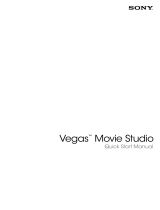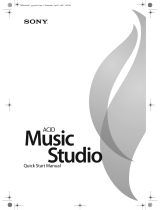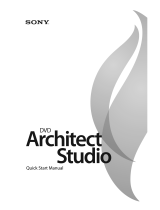Page is loading ...

January 30, 2008
After CD Architect
™
software is installed and you start it for the first time, the registration wizard appears.
This wizard offers easy steps that allow you to register the software online with Sony Creative Software Inc.
Alternatively, you may register online at http://www.sonycreativesoftware.com/ at any time.
Registering your product will provide you with access to a variety of technical support options, notification
of product updates, and special promotions exclusive to registered CD Architect users.
Registration assistance
If you do not have access to the Internet, registration assistance is available during normal weekday
business hours. Please contact our Customer Service department by dialing one of the following numbers:
Telephone/Fax Country
1-800-577-6642 (toll-free) US, Canada, and Virgin Islands
+608-204-7703 for all other countries
1-608-250-1745 (Fax) All countries
Customer service/sales
For a detailed list of Customer Service options, we encourage you to visit
http://www.sonycreativesoftware.com/support/custserv.asp. Use the following numbers for telephone
support during normal weekday business hours:
Te le ph o ne /Fa x/ E- ma i l Co u nt r y
1-800-577-6642 (toll-free) US, Canada, and Virgin Islands
+608-204-7703 for all other countries
1-608-250-1745 (Fax) All countries

Technical support
For a detailed list of Technical Support options, we encourage you to visit
http://www.sonycreativesoftware.com/support/default.asp. To listen to your support options, please call
608-256-5555.
Note: Customers who have purchased the full version of CD Architect receive 60 days of complimentary
phone support. The complimentary support begins the date of your first call. (Registration is required to
receive this complimentary support.) Please call (608) 204-7704 if you need assistance with your full
version product.
About your rights in CD Architect software
CD Architect software is licensed to you under the terms of the End User License Agreement you entered
into with Sony Creative Software Inc.
About your privacy
Sony Creative Software Inc. respects your privacy and is committed to protecting personal information.
Your use of the software is governed by the Software Privacy Policy. Please review its contents carefully as
its terms and conditions affect your rights with respect to the information that is collected by the software.
For your reference, a copy of the Software Privacy Policy is located at http://
www.sonycreativesoftware.com/corporate/privacy.asp.
Proper use of software
CD Architect software is not intended and should not be used for illegal or infringing purposes, such as the
illegal copying or sharing of copyrighted materials. Using CD Architect software for such purposes is,
among other things, against United States and international copyright laws and contrary to the terms and
conditions of the End User License Agreement. Such activity may be punishable by law and may also
subject you to the breach remedies set forth in the End User License Agreement.

Legal notices
Vegas, Vegas+DVD, DVD Architect, Vegas Movie Studio, Vegas Movie Studio+DVD, DVD Architect Studio, ACID, Music
Studio,
Sony Sound Series, Groove Mapping, Groove Cloning, CD Architect, Sound Forge, Audio Studio, and Cinescore are
trademarks or registered trademarks of Sony Creative Software Inc., or its affiliates in the United States and other
countries. All other trademarks or registered trademarks are the property of their respective owners in the United States
and other countries.
Thomson Fraunhofer MP3
MPEG Layer-3 audio coding technology licensed from Fraunhofer IIS and Thomson.
Supply of this product does not convey a license nor imply any right to distribute content created with this product in
revenue generating broadcast systems (terrestrial, satellite, cable and/or other distribution channels), streaming
applications (via internet, intranets and/or other networks), other content distribution systems (pay-audio or audio on
demand applications and the like) or on physical media (compact discs, digital versatile discs, semiconductor chips, hard
drives, memory cards and the like).
An independent license for such use is required. For details, please visit: http://mp3licensing.com.
Microsoft DirectX programming interface
Portions utilize Microsoft® DirectX® technologies. Copyright © 1999 – 2008 Microsoft Corporation. All rights reserved.
Microsoft Windows Media 9
Portions utilize Microsoft Windows Media® technologies. Copyright © 1999 – 2008 Microsoft Corporation. All rights
reserved.
Real, RealMedia, RealAudio, and RealVideo applications
2008 RealNetworks, Inc. Patents Pending. All rights reserved. Real®, Real Media®, RealAudio®, RealVideo®, and the Real
logo are trademarks or registered trademarks of RealNetworks, Inc. in the United States and other countries.
Apple Macintosh Audio Interchange File Format (AIFF) file format
Apple® Macintosh® Audio Interchange™ File Format (AIFF) is a trademark of Apple, Inc. in the United States and other
countries.
FLAC/Ogg File Formats
©2008, Xiph.org Foundation
Neither the name of the Xiph.org Foundation nor the names of its contributors may be used to endorse or promote
products derived from this software without specific prior written permission.
This software is provided by the copyright holders and contributors “as is” and any express or implied warranties,
including, but not limited to, the implied warranties of merchantability and fitness for a particular purpose are
disclaimed. In no event shall the foundation or contributors be liable for any direct, indirect, incidental, special,
exemplary, or consequential damages (including, but not limited to, procurement of substitute goods or services; loss of
use, data, or profits; or business interruption) however caused and on any theory of liability, whether in contract, strict
liability, or tort (including negligence or otherwise) arising in any way out of the use of this software, even if advised of
the possibility of such damage.

Sony Creative Software Inc.
1617 Sherman Avenue
Madison, WI 53704
USA
The information contained in this manual is subject to change without notice and does not represent a
guarantee or commitment on behalf of Sony Creative Software Inc., in any way. All updates or additional
information relating to the contents of this manual will be posted on the Sony Creative Software Inc. Web
site, located at http://www.sonycreativesoftware.com/. The software is provided to you under the terms of
the End User License Agreement and Software Privacy Policy, and must be used and/or copied in
accordance therewith. Copying or distributing the software except as expressly described in the End User
License Agreement is strictly prohibited. No part of this manual may be reproduced or transmitted in any
form or for any purpose without the express written consent of Sony Creative Software Inc.
Copyright © 2008. Sony Creative Software Inc.
Program Copyright © 2008. Sony Creative Software Inc. All rights reserved.

Table of
Overview of CD Technology. . . . . . . . . . . . . . . . . . . . . . . . . . . . . . . . . . . . . . . . . . . . . . . . . . . . . . . . . 7
Contents
Evolution of CD-R devices technology. . . . . . . . . . . . . . . . . . . . . . . . . . . . . . . . . . . . . . . . . . . . . . . . . . 7
CD-ROM technology basics . . . . . . . . . . . . . . . . . . . . . . . . . . . . . . . . . . . . . . . . . . . . . . . . . . . . . . . . . . . . . . . . . 7
From CD-ROM to CD-R . . . . . . . . . . . . . . . . . . . . . . . . . . . . . . . . . . . . . . . . . . . . . . . . . . . . . . . . . . . . . . . . . . . . . . 7
CD-Recordable standards. . . . . . . . . . . . . . . . . . . . . . . . . . . . . . . . . . . . . . . . . . . . . . . . . . . . . . . . . . . . . . 8
System use area . . . . . . . . . . . . . . . . . . . . . . . . . . . . . . . . . . . . . . . . . . . . . . . . . . . . . . . . . . . . . . . . . . . . . . . . . . . . 8
Information area . . . . . . . . . . . . . . . . . . . . . . . . . . . . . . . . . . . . . . . . . . . . . . . . . . . . . . . . . . . . . . . . . . . . . . . . . . . . 9
CD error detection and corrections . . . . . . . . . . . . . . . . . . . . . . . . . . . . . . . . . . . . . . . . . . . . . . . . . . . 10
The CD-R technology. . . . . . . . . . . . . . . . . . . . . . . . . . . . . . . . . . . . . . . . . . . . . . . . . . . . . . . . . . . . . . . . . 11
Track-at-Once . . . . . . . . . . . . . . . . . . . . . . . . . . . . . . . . . . . . . . . . . . . . . . . . . . . . . . . . . . . . . . . . . . . . . . . . . . . . . 11
Disc-at-Once (Single Session) . . . . . . . . . . . . . . . . . . . . . . . . . . . . . . . . . . . . . . . . . . . . . . . . . . . . . . . . . . . . . . 11
Introduction . . . . . . . . . . . . . . . . . . . . . . . . . . . . . . . . . . . . . . . . . . . . . . . . . . . . . . . . . . . . . . . . . . . . . . .13
System requirements. . . . . . . . . . . . . . . . . . . . . . . . . . . . . . . . . . . . . . . . . . . . . . . . . . . . . . . . . . . . . . . . . 13
Installing CD Architect software. . . . . . . . . . . . . . . . . . . . . . . . . . . . . . . . . . . . . . . . . . . . . . . . . . . . . . . 13
Getting help . . . . . . . . . . . . . . . . . . . . . . . . . . . . . . . . . . . . . . . . . . . . . . . . . . . . . . . . . . . . . . . . . . . . . . . . .14
Online help . . . . . . . . . . . . . . . . . . . . . . . . . . . . . . . . . . . . . . . . . . . . . . . . . . . . . . . . . . . . . . . . . . . . . . . . . . . . . . . . 14
What’sThis? help . . . . . . . . . . . . . . . . . . . . . . . . . . . . . . . . . . . . . . . . . . . . . . . . . . . . . . . . . . . . . . . . . . . . . . . . . . . 15
Help on the Web . . . . . . . . . . . . . . . . . . . . . . . . . . . . . . . . . . . . . . . . . . . . . . . . . . . . . . . . . . . . . . . . . . . . . . . . . . . 15
Learning the CD Architect Workspace . . . . . . . . . . . . . . . . . . . . . . . . . . . . . . . . . . . . . . . . . . . . . .17
Main window . . . . . . . . . . . . . . . . . . . . . . . . . . . . . . . . . . . . . . . . . . . . . . . . . . . . . . . . . . . . . . . . . . . . . . . . 17
Main window components . . . . . . . . . . . . . . . . . . . . . . . . . . . . . . . . . . . . . . . . . . . . . . . . . . . . . . . . . . . . . . . . . 17
Toolbar . . . . . . . . . . . . . . . . . . . . . . . . . . . . . . . . . . . . . . . . . . . . . . . . . . . . . . . . . . . . . . . . . . . . . . . . . . . . . . . . . . . . 17
Timeline . . . . . . . . . . . . . . . . . . . . . . . . . . . . . . . . . . . . . . . . . . . . . . . . . . . . . . . . . . . . . . . . . . . . . . . . . . . . . 18
Marker bar . . . . . . . . . . . . . . . . . . . . . . . . . . . . . . . . . . . . . . . . . . . . . . . . . . . . . . . . . . . . . . . . . . . . . . . . . . . . . . . . . 18
Ruler . . . . . . . . . . . . . . . . . . . . . . . . . . . . . . . . . . . . . . . . . . . . . . . . . . . . . . . . . . . . . . . . . . . . . . . . . . . . . . . . . . . . . . 19
CD layout bar . . . . . . . . . . . . . . . . . . . . . . . . . . . . . . . . . . . . . . . . . . . . . . . . . . . . . . . . . . . . . . . . . . . . . . . . . . . . . . 19
Time display . . . . . . . . . . . . . . . . . . . . . . . . . . . . . . . . . . . . . . . . . . . . . . . . . . . . . . . . . . . . . . . . . . . . . . . . . . . . . . . 19
Transport bar controls . . . . . . . . . . . . . . . . . . . . . . . . . . . . . . . . . . . . . . . . . . . . . . . . . . . . . . . . . . . . . . . . . . . . . 19
Scrub control . . . . . . . . . . . . . . . . . . . . . . . . . . . . . . . . . . . . . . . . . . . . . . . . . . . . . . . . . . . . . . . . . . . . . . . . . . . . . . 19
Window docking area . . . . . . . . . . . . . . . . . . . . . . . . . . . . . . . . . . . . . . . . . . . . . . . . . . . . . . . . . . . . . . . . 19
Explorer window - Alt+1 . . . . . . . . . . . . . . . . . . . . . . . . . . . . . . . . . . . . . . . . . . . . . . . . . . . . . . . . . . . . . . . . . . . 20
Trimmer window - Alt+2 . . . . . . . . . . . . . . . . . . . . . . . . . . . . . . . . . . . . . . . . . . . . . . . . . . . . . . . . . . . . . . . . . . . 21
Mixer window - Alt+3 . . . . . . . . . . . . . . . . . . . . . . . . . . . . . . . . . . . . . . . . . . . . . . . . . . . . . . . . . . . . . . . . . . . . . . 21
Media Pool - Alt+4 . . . . . . . . . . . . . . . . . . . . . . . . . . . . . . . . . . . . . . . . . . . . . . . . . . . . . . . . . . . . . . . . . . . . . . . . . 21
Playlist window - Alt+5 . . . . . . . . . . . . . . . . . . . . . . . . . . . . . . . . . . . . . . . . . . . . . . . . . . . . . . . . . . . . . . . . . . . . . 22
Track List window - Alt+6 . . . . . . . . . . . . . . . . . . . . . . . . . . . . . . . . . . . . . . . . . . . . . . . . . . . . . . . . . . . . . . . . . . 22
Plug-Ins window - Alt+7 . . . . . . . . . . . . . . . . . . . . . . . . . . . . . . . . . . . . . . . . . . . . . . . . . . . . . . . . . . . . . . . . . . . 22
Keyboard command reference. . . . . . . . . . . . . . . . . . . . . . . . . . . . . . . . . . . . . . . . . . . . . . . . . . . . . . . . 23
Project file . . . . . . . . . . . . . . . . . . . . . . . . . . . . . . . . . . . . . . . . . . . . . . . . . . . . . . . . . . . . . . . . . . . . . . . . . . . . . . . . . 23
Magnification and view . . . . . . . . . . . . . . . . . . . . . . . . . . . . . . . . . . . . . . . . . . . . . . . . . . . . . . . . . . . . . . . . . . . . 23
Cursor placement, loop region, and time selection . . . . . . . . . . . . . . . . . . . . . . . . . . . . . . . . . . . . . . . . . . 24
TABLE OF CONTENTS | 1

Event selection and editing . . . . . . . . . . . . . . . . . . . . . . . . . . . . . . . . . . . . . . . . . . . . . . . . . . . . . . . . . . . . . . . . 24
Playback and preview
. . . . . . . . . . . . . . . . . . . . . . . . . . . . . . . . . . . . . . . . . . . . . . . . . . . . . . . . . . . .26
Timeline . . . . . . . . . . . . . . . . . . . . . . . . . . . . . . . . . . . . . . . . . . . . . . . . . . . . . . . . . . . . . . . . . . . . . . . . . . . . . . . . . . 26
Trimmer commands . . . . . . . . . . . . . . . . . . . . . . . . . . . . . . . . . . . . . . . . . . . . . . . . . . . . . . . . . . . . . . . . . . . . . . . 26
Miscellaneous . . . . . . . . . . . . . . . . . . . . . . . . . . . . . . . . . . . . . . . . . . . . . . . . . . . . . . . . . . . . . . . . . . . . . . . . . . . . . 27
Mouse wheel shortcuts . . . . . . . . . . . . . . . . . . . . . . . . . . . . . . . . . . . . . . . . . . . . . . . . . . . . . . . . . . . . . . . . . . . . 27
Signal flow. . . . . . . . . . . . . . . . . . . . . . . . . . . . . . . . . . . . . . . . . . . . . . . . . . . . . . . . . . . . . . . . . . . . . . . . . . . 28
Getting Started . . . . . . . . . . . . . . . . . . . . . . . . . . . . . . . . . . . . . . . . . . . . . . . . . . . . . . . . . . . . . . . . . . . .29
Creating a project. . . . . . . . . . . . . . . . . . . . . . . . . . . . . . . . . . . . . . . . . . . . . . . . . . . . . . . . . . . . . . . . . . . . 29
Setting project properties . . . . . . . . . . . . . . . . . . . . . . . . . . . . . . . . . . . . . . . . . . . . . . . . . . . . . . . . . . . . 29
Audio tab . . . . . . . . . . . . . . . . . . . . . . . . . . . . . . . . . . . . . . . . . . . . . . . . . . . . . . . . . . . . . . . . . . . . . . . . . . . . . . . . . 29
Ruler tab . . . . . . . . . . . . . . . . . . . . . . . . . . . . . . . . . . . . . . . . . . . . . . . . . . . . . . . . . . . . . . . . . . . . . . . . . . . . . . . . . . 30
Summary tab . . . . . . . . . . . . . . . . . . . . . . . . . . . . . . . . . . . . . . . . . . . . . . . . . . . . . . . . . . . . . . . . . . . . . . . . . . . . . 30
CD Tab . . . . . . . . . . . . . . . . . . . . . . . . . . . . . . . . . . . . . . . . . . . . . . . . . . . . . . . . . . . . . . . . . . . . . . . . . . . . . . . . . . . . 30
Opening a project or CD image. . . . . . . . . . . . . . . . . . . . . . . . . . . . . . . . . . . . . . . . . . . . . . . . . . . . . . . 30
Opening a CD Architect project . . . . . . . . . . . . . . . . . . . . . . . . . . . . . . . . . . . . . . . . . . . . . . . . . . . . . . . . . . . . 30
Opening a CD image file . . . . . . . . . . . . . . . . . . . . . . . . . . . . . . . . . . . . . . . . . . . . . . . . . . . . . . . . . . . . . . . . . . . 31
Closing a project . . . . . . . . . . . . . . . . . . . . . . . . . . . . . . . . . . . . . . . . . . . . . . . . . . . . . . . . . . . . . . . . . . . . . 31
Saving a project. . . . . . . . . . . . . . . . . . . . . . . . . . . . . . . . . . . . . . . . . . . . . . . . . . . . . . . . . . . . . . . . . . . . . . 31
Saving a CD Architect project . . . . . . . . . . . . . . . . . . . . . . . . . . . . . . . . . . . . . . . . . . . . . . . . . . . . . . . . . . . . . . 31
Automatically saving a project . . . . . . . . . . . . . . . . . . . . . . . . . . . . . . . . . . . . . . . . . . . . . . . . . . . . . . . . . . . . . 32
Renaming a project (using Save As) . . . . . . . . . . . . . . . . . . . . . . . . . . . . . . . . . . . . . . . . . . . . . . . . . . . . . . . . 32
Rendering a CD image file. . . . . . . . . . . . . . . . . . . . . . . . . . . . . . . . . . . . . . . . . . . . . . . . . . . . . . . . . . . . 32
Adding media to a project . . . . . . . . . . . . . . . . . . . . . . . . . . . . . . . . . . . . . . . . . . . . . . . . . . . . . . . . . . . 33
Reviewing supported media file types . . . . . . . . . . . . . . . . . . . . . . . . . . . . . . . . . . . . . . . . . . . . . . . . . . . . . 33
Previewing media files . . . . . . . . . . . . . . . . . . . . . . . . . . . . . . . . . . . . . . . . . . . . . . . . . . . . . . . . . . . . . . . . . . . . 34
Using the Explorer window. . . . . . . . . . . . . . . . . . . . . . . . . . . . . . . . . . . . . . . . . . . . . . . . . . . . . . . . . . . 35
Learning the Explorer window . . . . . . . . . . . . . . . . . . . . . . . . . . . . . . . . . . . . . . . . . . . . . . . . . . . . . . . . . . . . . 35
Adding files to your project and creating CD tracks . . . . . . . . . . . . . . . . . . . . . . . . . . . . . . . . . . . . . . . . . 35
Using My Favorites folder . . . . . . . . . . . . . . . . . . . . . . . . . . . . . . . . . . . . . . . . . . . . . . . . . . . . . . . . . . . . . . . . . . 36
Using the Media Pool . . . . . . . . . . . . . . . . . . . . . . . . . . . . . . . . . . . . . . . . . . . . . . . . . . . . . . . . . . . . . . . . 36
Using Media Pool views . . . . . . . . . . . . . . . . . . . . . . . . . . . . . . . . . . . . . . . . . . . . . . . . . . . . . . . . . . . . . . . . . . . 37
Adding media to your project without creating events . . . . . . . . . . . . . . . . . . . . . . . . . . . . . . . . . . . . . 37
Adding media to the timeline . . . . . . . . . . . . . . . . . . . . . . . . . . . . . . . . . . . . . . . . . . . . . . . . . . . . . . . . . . . . . . 37
Creating events and tracks from the Media Pool . . . . . . . . . . . . . . . . . . . . . . . . . . . . . . . . . . . . . . . . . . . . 38
Replacing media in the Media Pool . . . . . . . . . . . . . . . . . . . . . . . . . . . . . . . . . . . . . . . . . . . . . . . . . . . . . . . . 38
Cleaning the Media Pool . . . . . . . . . . . . . . . . . . . . . . . . . . . . . . . . . . . . . . . . . . . . . . . . . . . . . . . . . . . . . . . . . . . 39
Removing a media file from the project . . . . . . . . . . . . . . . . . . . . . . . . . . . . . . . . . . . . . . . . . . . . . . . . . . . . 39
Extracting audio from CDs . . . . . . . . . . . . . . . . . . . . . . . . . . . . . . . . . . . . . . . . . . . . . . . . . . . . . . . . . . . . . . . . . 39
Working with events . . . . . . . . . . . . . . . . . . . . . . . . . . . . . . . . . . . . . . . . . . . . . . . . . . . . . . . . . . . . . . . . . 41
Understanding files and events . . . . . . . . . . . . . . . . . . . . . . . . . . . . . . . . . . . . . . . . . . . . . . . . . . . . . . . . . . . . 41
Moving events along the timeline . . . . . . . . . . . . . . . . . . . . . . . . . . . . . . . . . . . . . . . . . . . . . . . . . . . . . . . . . 41
2 | TABLE OF CONTENTS

Working with tracks . . . . . . . . . . . . . . . . . . . . . . . . . . . . . . . . . . . . . . . . . . . . . . . . . . . . . . . . . . . . . . . . . . 42
Creating tracks automatically . . . . . . . . . . . . . . . . . . . . . . . . . . . . . . . . . . . . . . . . . . . . . . . . . . . . . . . . . . . . . . 42
Creating tracks from existing events . . . . . . . . . . . . . . . . . . . . . . . . . . . . . . . . . . . . . . . . . . . . . . . . . . . . . . . . 42
Using the timeline. . . . . . . . . . . . . . . . . . . . . . . . . . . . . . . . . . . . . . . . . . . . . . . . . . . . . . . . . . . . . . . . . . . . 42
Viewing playbacks and previews. . . . . . . . . . . . . . . . . . . . . . . . . . . . . . . . . . . . . . . . . . . . . . . . . . . . . . 43
Using playback in CD Architect software . . . . . . . . . . . . . . . . . . . . . . . . . . . . . . . . . . . . . . . . . . . . . . . . . . . . 43
Playback reference . . . . . . . . . . . . . . . . . . . . . . . . . . . . . . . . . . . . . . . . . . . . . . . . . . . . . . . . . . . . . . . . . . . . . . . . 44
Scrubbing . . . . . . . . . . . . . . . . . . . . . . . . . . . . . . . . . . . . . . . . . . . . . . . . . . . . . . . . . . . . . . . . . . . . . . . . . . . . . . . . . 44
Previewing with Emulate CD Player Mode . . . . . . . . . . . . . . . . . . . . . . . . . . . . . . . . . . . . . . . . . . . . . . . . . . 44
Basic Editing Techniques. . . . . . . . . . . . . . . . . . . . . . . . . . . . . . . . . . . . . . . . . . . . . . . . . . . . . . . . . . .45
Getting around. . . . . . . . . . . . . . . . . . . . . . . . . . . . . . . . . . . . . . . . . . . . . . . . . . . . . . . . . . . . . . . . . . . . . . . 45
Changing focus . . . . . . . . . . . . . . . . . . . . . . . . . . . . . . . . . . . . . . . . . . . . . . . . . . . . . . . . . . . . . . . . . . . . . . . . . . . . 45
Making time and event selections. . . . . . . . . . . . . . . . . . . . . . . . . . . . . . . . . . . . . . . . . . . . . . . . . . . . . 45
Selecting multiple events . . . . . . . . . . . . . . . . . . . . . . . . . . . . . . . . . . . . . . . . . . . . . . . . . . . . . . . . . . . . . . . . . . 45
Selecting a time range . . . . . . . . . . . . . . . . . . . . . . . . . . . . . . . . . . . . . . . . . . . . . . . . . . . . . . . . . . . . . . . . . . . . . 46
Looping playback . . . . . . . . . . . . . . . . . . . . . . . . . . . . . . . . . . . . . . . . . . . . . . . . . . . . . . . . . . . . . . . . . . . . . . . . . . 46
Selecting events and a time range . . . . . . . . . . . . . . . . . . . . . . . . . . . . . . . . . . . . . . . . . . . . . . . . . . . . . . . . . . 46
Editing and ripple editing events . . . . . . . . . . . . . . . . . . . . . . . . . . . . . . . . . . . . . . . . . . . . . . . . . . . . . 47
Copying events . . . . . . . . . . . . . . . . . . . . . . . . . . . . . . . . . . . . . . . . . . . . . . . . . . . . . . . . . . . . . . . . . . . . . . . . . . . . 47
Cutting events . . . . . . . . . . . . . . . . . . . . . . . . . . . . . . . . . . . . . . . . . . . . . . . . . . . . . . . . . . . . . . . . . . . . . . . . . . . . . 48
Pasting events . . . . . . . . . . . . . . . . . . . . . . . . . . . . . . . . . . . . . . . . . . . . . . . . . . . . . . . . . . . . . . . . . . . . . . . . . . . . . 48
Duplicating events . . . . . . . . . . . . . . . . . . . . . . . . . . . . . . . . . . . . . . . . . . . . . . . . . . . . . . . . . . . . . . . . . . . . . . . . . 49
Inserting empty time . . . . . . . . . . . . . . . . . . . . . . . . . . . . . . . . . . . . . . . . . . . . . . . . . . . . . . . . . . . . . . . . . . . . . . 50
Trimming events . . . . . . . . . . . . . . . . . . . . . . . . . . . . . . . . . . . . . . . . . . . . . . . . . . . . . . . . . . . . . . . . . . . . . . . . . . 50
Splitting events . . . . . . . . . . . . . . . . . . . . . . . . . . . . . . . . . . . . . . . . . . . . . . . . . . . . . . . . . . . . . . . . . . . . . . . . . . . . 50
Slipping and sliding events . . . . . . . . . . . . . . . . . . . . . . . . . . . . . . . . . . . . . . . . . . . . . . . . . . . . . . . . . . . . . . . . 51
Deleting events . . . . . . . . . . . . . . . . . . . . . . . . . . . . . . . . . . . . . . . . . . . . . . . . . . . . . . . . . . . . . . . . . . . . . . . . . . . . 52
Crossfading events . . . . . . . . . . . . . . . . . . . . . . . . . . . . . . . . . . . . . . . . . . . . . . . . . . . . . . . . . . . . . . . . . . . 52
Using automatic crossfades . . . . . . . . . . . . . . . . . . . . . . . . . . . . . . . . . . . . . . . . . . . . . . . . . . . . . . . . . . . . . . . . 53
Sliding a crossfade . . . . . . . . . . . . . . . . . . . . . . . . . . . . . . . . . . . . . . . . . . . . . . . . . . . . . . . . . . . . . . . . . . . . . . . . . 53
Using the second audio layer . . . . . . . . . . . . . . . . . . . . . . . . . . . . . . . . . . . . . . . . . . . . . . . . . . . . . . . . . 53
Turning the second audio layer on or off . . . . . . . . . . . . . . . . . . . . . . . . . . . . . . . . . . . . . . . . . . . . . . . . . . . 53
Moving events between layers . . . . . . . . . . . . . . . . . . . . . . . . . . . . . . . . . . . . . . . . . . . . . . . . . . . . . . . . . . . . . 54
Adding events and tracks to a two-layer project . . . . . . . . . . . . . . . . . . . . . . . . . . . . . . . . . . . . . . . . . . . . 54
Cutting, copying, or pasting events in the second audio layer . . . . . . . . . . . . . . . . . . . . . . . . . . . . . . . 54
Adding volume envelopes in a two-layer project . . . . . . . . . . . . . . . . . . . . . . . . . . . . . . . . . . . . . . . . . . . . 54
Using undo and redo . . . . . . . . . . . . . . . . . . . . . . . . . . . . . . . . . . . . . . . . . . . . . . . . . . . . . . . . . . . . . . . . . 54
Using undo . . . . . . . . . . . . . . . . . . . . . . . . . . . . . . . . . . . . . . . . . . . . . . . . . . . . . . . . . . . . . . . . . . . . . . . . . . . . . . . . 54
Using redo . . . . . . . . . . . . . . . . . . . . . . . . . . . . . . . . . . . . . . . . . . . . . . . . . . . . . . . . . . . . . . . . . . . . . . . . . . . . . . . . 55
Clearing the edit history . . . . . . . . . . . . . . . . . . . . . . . . . . . . . . . . . . . . . . . . . . . . . . . . . . . . . . . . . . . . . . . . . . . 55
Adding project markers and regions . . . . . . . . . . . . . . . . . . . . . . . . . . . . . . . . . . . . . . . . . . . . . . . . . . 55
Working with markers . . . . . . . . . . . . . . . . . . . . . . . . . . . . . . . . . . . . . . . . . . . . . . . . . . . . . . . . . . . . . . . . . . . . . 55
TABLE OF CONTENTS | 3

Working with regions . . . . . . . . . . . . . . . . . . . . . . . . . . . . . . . . . . . . . . . . . . . . . . . . . . . . . . . . . . . . . . . . . . . . . 57
Working with CD layout markers . . . . . . . . . . . . . . . . . . . . . . . . . . . . . . . . . . . . . . . . . . . . . . . . . . . . . . . . . . . 58
Using an external audio editing program . . . . . . . . . . . . . . . . . . . . . . . . . . . . . . . . . . . . . . . . . . . . . 58
Setting up an audio editing program . . . . . . . . . . . . . . . . . . . . . . . . . . . . . . . . . . . . . . . . . . . . . . . . . . . . . . 58
Opening an audio editor from CD Architect software . . . . . . . . . . . . . . . . . . . . . . . . . . . . . . . . . . . . . . . 58
Editing a media file’s source project . . . . . . . . . . . . . . . . . . . . . . . . . . . . . . . . . . . . . . . . . . . . . . . . . . 59
Advanced Editing Techniques. . . . . . . . . . . . . . . . . . . . . . . . . . . . . . . . . . . . . . . . . . . . . . . . . . . . . .61
Snapping events. . . . . . . . . . . . . . . . . . . . . . . . . . . . . . . . . . . . . . . . . . . . . . . . . . . . . . . . . . . . . . . . . . . . . 61
Enabling and disabling snapping . . . . . . . . . . . . . . . . . . . . . . . . . . . . . . . . . . . . . . . . . . . . . . . . . . . . . . . . . . 61
Quantizing to frames . . . . . . . . . . . . . . . . . . . . . . . . . . . . . . . . . . . . . . . . . . . . . . . . . . . . . . . . . . . . . . . . . . . . . . 61
Time compressing/stretching events . . . . . . . . . . . . . . . . . . . . . . . . . . . . . . . . . . . . . . . . . . . . . . . . . 61
Working with takes . . . . . . . . . . . . . . . . . . . . . . . . . . . . . . . . . . . . . . . . . . . . . . . . . . . . . . . . . . . . . . . . . . 61
Adding takes . . . . . . . . . . . . . . . . . . . . . . . . . . . . . . . . . . . . . . . . . . . . . . . . . . . . . . . . . . . . . . . . . . . . . . . . . . . . . . 62
Selecting takes . . . . . . . . . . . . . . . . . . . . . . . . . . . . . . . . . . . . . . . . . . . . . . . . . . . . . . . . . . . . . . . . . . . . . . . . . . . . 62
Previewing and selecting takes . . . . . . . . . . . . . . . . . . . . . . . . . . . . . . . . . . . . . . . . . . . . . . . . . . . . . . . . . . . . 62
Using takes to copy event attributes to a new event . . . . . . . . . . . . . . . . . . . . . . . . . . . . . . . . . . . . . . . . 62
Deleting takes . . . . . . . . . . . . . . . . . . . . . . . . . . . . . . . . . . . . . . . . . . . . . . . . . . . . . . . . . . . . . . . . . . . . . . . . . . . . . 62
Working with take names . . . . . . . . . . . . . . . . . . . . . . . . . . . . . . . . . . . . . . . . . . . . . . . . . . . . . . . . . . . . . . . . . . 63
Using the Trimmer window . . . . . . . . . . . . . . . . . . . . . . . . . . . . . . . . . . . . . . . . . . . . . . . . . . . . . . . . . . 64
Opening a file in the Trimmer . . . . . . . . . . . . . . . . . . . . . . . . . . . . . . . . . . . . . . . . . . . . . . . . . . . . . . . . . . . . . . 64
Making selections in the Trimmer . . . . . . . . . . . . . . . . . . . . . . . . . . . . . . . . . . . . . . . . . . . . . . . . . . . . . . . . . . 64
Adding selections to the timeline . . . . . . . . . . . . . . . . . . . . . . . . . . . . . . . . . . . . . . . . . . . . . . . . . . . . . . . . . . 65
Adding and saving regions and markers to a media file . . . . . . . . . . . . . . . . . . . . . . . . . . . . . . . . . . . . . 66
Opening a file in an external audio editor from the Trimmer . . . . . . . . . . . . . . . . . . . . . . . . . . . . . . . . 66
Using the Playlist window . . . . . . . . . . . . . . . . . . . . . . . . . . . . . . . . . . . . . . . . . . . . . . . . . . . . . . . . . . . . 66
Viewing the Playlist window . . . . . . . . . . . . . . . . . . . . . . . . . . . . . . . . . . . . . . . . . . . . . . . . . . . . . . . . . . . . . . . 66
Working with Events . . . . . . . . . . . . . . . . . . . . . . . . . . . . . . . . . . . . . . . . . . . . . . . . . . . . . . . . . . . . . . .69
Setting event switches . . . . . . . . . . . . . . . . . . . . . . . . . . . . . . . . . . . . . . . . . . . . . . . . . . . . . . . . . . . . . . . 69
Mute . . . . . . . . . . . . . . . . . . . . . . . . . . . . . . . . . . . . . . . . . . . . . . . . . . . . . . . . . . . . . . . . . . . . . . . . . . . . . . . . . . . . . . 69
Loop . . . . . . . . . . . . . . . . . . . . . . . . . . . . . . . . . . . . . . . . . . . . . . . . . . . . . . . . . . . . . . . . . . . . . . . . . . . . . . . . . . . . . . 69
Invert phase . . . . . . . . . . . . . . . . . . . . . . . . . . . . . . . . . . . . . . . . . . . . . . . . . . . . . . . . . . . . . . . . . . . . . . . . . . . . . . . 69
Normalize . . . . . . . . . . . . . . . . . . . . . . . . . . . . . . . . . . . . . . . . . . . . . . . . . . . . . . . . . . . . . . . . . . . . . . . . . . . . . . . . . 69
Accessing event properties. . . . . . . . . . . . . . . . . . . . . . . . . . . . . . . . . . . . . . . . . . . . . . . . . . . . . . . . . . . 70
Using audio event envelopes (ASR) . . . . . . . . . . . . . . . . . . . . . . . . . . . . . . . . . . . . . . . . . . . . . . . . . . . 70
Setting an audio event’s volume . . . . . . . . . . . . . . . . . . . . . . . . . . . . . . . . . . . . . . . . . . . . . . . . . . . . . . . . . . . 70
Setting an event’s fade in and out . . . . . . . . . . . . . . . . . . . . . . . . . . . . . . . . . . . . . . . . . . . . . . . . . . . . . . . . . . 71
The Envelope Edit tool . . . . . . . . . . . . . . . . . . . . . . . . . . . . . . . . . . . . . . . . . . . . . . . . . . . . . . . . . . . . . . . . . . . . 71
Using timeline volume envelopes . . . . . . . . . . . . . . . . . . . . . . . . . . . . . . . . . . . . . . . . . . . . . . . . . . . . 71
Adding or removing a timeline volume envelope . . . . . . . . . . . . . . . . . . . . . . . . . . . . . . . . . . . . . . . . . . . 72
Adjusting the volume . . . . . . . . . . . . . . . . . . . . . . . . . . . . . . . . . . . . . . . . . . . . . . . . . . . . . . . . . . . . . . . . . . . . . 72
Adding or deleting envelope points . . . . . . . . . . . . . . . . . . . . . . . . . . . . . . . . . . . . . . . . . . . . . . . . . . . . . . . 72
Moving envelope points . . . . . . . . . . . . . . . . . . . . . . . . . . . . . . . . . . . . . . . . . . . . . . . . . . . . . . . . . . . . . . . . . . . 72
4 | TABLE OF CONTENTS

Using the Envelope Edit tool . . . . . . . . . . . . . . . . . . . . . . . . . . . . . . . . . . . . . . . . . . . . . . . . . . . . . . . . . . . . . . . 73
Adjusting fade properties . . . . . . . . . . . . . . . . . . . . . . . . . . . . . . . . . . . . . . . . . . . . . . . . . . . . . . . . . . . . . . . . . . 73
Showing or hiding a timeline volume envelope . . . . . . . . . . . . . . . . . . . . . . . . . . . . . . . . . . . . . . . . . . . . . 74
Locking envelopes to events . . . . . . . . . . . . . . . . . . . . . . . . . . . . . . . . . . . . . . . . . . . . . . . . . . . . . . . . . . . . . . . 74
Grouping events . . . . . . . . . . . . . . . . . . . . . . . . . . . . . . . . . . . . . . . . . . . . . . . . . . . . . . . . . . . . . . . . . . . . .74
Creating a new group . . . . . . . . . . . . . . . . . . . . . . . . . . . . . . . . . . . . . . . . . . . . . . . . . . . . . . . . . . . . . . . . . . . . . . 74
Adding an event to an existing group . . . . . . . . . . . . . . . . . . . . . . . . . . . . . . . . . . . . . . . . . . . . . . . . . . . . . . 74
Removing events from a group . . . . . . . . . . . . . . . . . . . . . . . . . . . . . . . . . . . . . . . . . . . . . . . . . . . . . . . . . . . . 74
Clearing a group . . . . . . . . . . . . . . . . . . . . . . . . . . . . . . . . . . . . . . . . . . . . . . . . . . . . . . . . . . . . . . . . . . . . . . . . . . . 75
Suspending grouping temporarily . . . . . . . . . . . . . . . . . . . . . . . . . . . . . . . . . . . . . . . . . . . . . . . . . . . . . . . . . 75
Working with Tracks . . . . . . . . . . . . . . . . . . . . . . . . . . . . . . . . . . . . . . . . . . . . . . . . . . . . . . . . . . . . . . .77
Creating tracks from events. . . . . . . . . . . . . . . . . . . . . . . . . . . . . . . . . . . . . . . . . . . . . . . . . . . . . . . . . . . 77
Creating tracks automatically when you add events to the timeline . . . . . . . . . . . . . . . . . . . . . . . . . 77
Creating tracks from existing events . . . . . . . . . . . . . . . . . . . . . . . . . . . . . . . . . . . . . . . . . . . . . . . . . . . . . . . . 77
Inserting CD tracks . . . . . . . . . . . . . . . . . . . . . . . . . . . . . . . . . . . . . . . . . . . . . . . . . . . . . . . . . . . . . . . . . . . 78
Creating tracks from regions in a media file . . . . . . . . . . . . . . . . . . . . . . . . . . . . . . . . . . . . . . . . . . . 78
Adjusting pause time between tracks . . . . . . . . . . . . . . . . . . . . . . . . . . . . . . . . . . . . . . . . . . . . . . . . . 78
Automatically spacing tracks to the default pause time . . . . . . . . . . . . . . . . . . . . . . . . . . . . . . . . . . . . .78
Adjusting pause time on the timeline . . . . . . . . . . . . . . . . . . . . . . . . . . . . . . . . . . . . . . . . . . . . . . . . . . . . . . 78
Adjusting pause time in the Track List window . . . . . . . . . . . . . . . . . . . . . . . . . . . . . . . . . . . . . . . . . . . . . . 79
Creating hidden or bonus tracks . . . . . . . . . . . . . . . . . . . . . . . . . . . . . . . . . . . . . . . . . . . . . . . . . . . . . . 79
Locking events and tracks . . . . . . . . . . . . . . . . . . . . . . . . . . . . . . . . . . . . . . . . . . . . . . . . . . . . . . . . . . . . 79
Inserting a CD index . . . . . . . . . . . . . . . . . . . . . . . . . . . . . . . . . . . . . . . . . . . . . . . . . . . . . . . . . . . . . . . . . .80
Reading subcodes from a CD . . . . . . . . . . . . . . . . . . . . . . . . . . . . . . . . . . . . . . . . . . . . . . . . . . . . . . . . .80
Using the Track List window . . . . . . . . . . . . . . . . . . . . . . . . . . . . . . . . . . . . . . . . . . . . . . . . . . . . . . . . . . 80
Rearranging tracks . . . . . . . . . . . . . . . . . . . . . . . . . . . . . . . . . . . . . . . . . . . . . . . . . . . . . . . . . . . . . . . . . . . . . . . . . 80
Editing track position and length . . . . . . . . . . . . . . . . . . . . . . . . . . . . . . . . . . . . . . . . . . . . . . . . . . . . . . . . . . . 81
Editing track title and artist information . . . . . . . . . . . . . . . . . . . . . . . . . . . . . . . . . . . . . . . . . . . . . . . . . . . . 81
Editing pause time . . . . . . . . . . . . . . . . . . . . . . . . . . . . . . . . . . . . . . . . . . . . . . . . . . . . . . . . . . . . . . . . . . . . . . . . . 81
Toggling protection and emphasis flags . . . . . . . . . . . . . . . . . . . . . . . . . . . . . . . . . . . . . . . . . . . . . . . . . . . . 81
Editing ISRC codes . . . . . . . . . . . . . . . . . . . . . . . . . . . . . . . . . . . . . . . . . . . . . . . . . . . . . . . . . . . . . . . . . . . . . . . . . 81
Creating a track list (PQ list or cue sheet) . . . . . . . . . . . . . . . . . . . . . . . . . . . . . . . . . . . . . . . . . . . . . . . . . . . . 82
Moving tracks on the CD layout bar . . . . . . . . . . . . . . . . . . . . . . . . . . . . . . . . . . . . . . . . . . . . . . . . . . . 83
Changing a track’s starting or ending point . . . . . . . . . . . . . . . . . . . . . . . . . . . . . . . . . . . . . . . . . . . . . . . . . 83
Moving a track . . . . . . . . . . . . . . . . . . . . . . . . . . . . . . . . . . . . . . . . . . . . . . . . . . . . . . . . . . . . . . . . . . . . . . . . . . . . . 83
Adding Effects . . . . . . . . . . . . . . . . . . . . . . . . . . . . . . . . . . . . . . . . . . . . . . . . . . . . . . . . . . . . . . . . . . . . .85
Using effects . . . . . . . . . . . . . . . . . . . . . . . . . . . . . . . . . . . . . . . . . . . . . . . . . . . . . . . . . . . . . . . . . . . . . . . . . 85
What is a plug-in chain? . . . . . . . . . . . . . . . . . . . . . . . . . . . . . . . . . . . . . . . . . . . . . . . . . . . . . . . . . . . . . . 85
Applying effects to events . . . . . . . . . . . . . . . . . . . . . . . . . . . . . . . . . . . . . . . . . . . . . . . . . . . . . . . . . . . . 85
Adding a plug-in chain to an event . . . . . . . . . . . . . . . . . . . . . . . . . . . . . . . . . . . . . . . . . . . . . . . . . . . . . . . . . 85
Editing a plug-in chain . . . . . . . . . . . . . . . . . . . . . . . . . . . . . . . . . . . . . . . . . . . . . . . . . . . . . . . . . . . . . . . . . . . . . 88
TABLE OF CONTENTS | 5

Applying effects to the Master bus . . . . . . . . . . . . . . . . . . . . . . . . . . . . . . . . . . . . . . . . . . . . . . . . . . . 90
Default master effects . . . . . . . . . . . . . . . . . . . . . . . . . . . . . . . . . . . . . . . . . . . . . . . . . . . . . . . . . . . . . . . . . . . . . 90
Adding a plug-in chain to the Master bus . . . . . . . . . . . . . . . . . . . . . . . . . . . . . . . . . . . . . . . . . . . . . . . . . . 91
Editing a plug-in chain on the Master bus . . . . . . . . . . . . . . . . . . . . . . . . . . . . . . . . . . . . . . . . . . . . . . . . . . 93
Saving customized plug-in presets . . . . . . . . . . . . . . . . . . . . . . . . . . . . . . . . . . . . . . . . . . . . . . . . . . . 95
Saving plug-in chains as FX packages. . . . . . . . . . . . . . . . . . . . . . . . . . . . . . . . . . . . . . . . . . . . . . . . . 95
Editing saved FX packages . . . . . . . . . . . . . . . . . . . . . . . . . . . . . . . . . . . . . . . . . . . . . . . . . . . . . . . . . . . 96
Organizing your plug-ins. . . . . . . . . . . . . . . . . . . . . . . . . . . . . . . . . . . . . . . . . . . . . . . . . . . . . . . . . . . . . 96
Burning Audio CDs . . . . . . . . . . . . . . . . . . . . . . . . . . . . . . . . . . . . . . . . . . . . . . . . . . . . . . . . . . . . . . . .97
Using disc-at-once burning. . . . . . . . . . . . . . . . . . . . . . . . . . . . . . . . . . . . . . . . . . . . . . . . . . . . . . . . . . . 97
Rendering CD image files . . . . . . . . . . . . . . . . . . . . . . . . . . . . . . . . . . . . . . . . . . . . . . . . . . . . . . . . . . . . 97
Burning a disc . . . . . . . . . . . . . . . . . . . . . . . . . . . . . . . . . . . . . . . . . . . . . . . . . . . . . . . . . . . . . . . . . . . . . . . 97
Erasing a disc . . . . . . . . . . . . . . . . . . . . . . . . . . . . . . . . . . . . . . . . . . . . . . . . . . . . . . . . . . . . . . . . . . . . . . . . 99
Customizing CD Architect Software . . . . . . . . . . . . . . . . . . . . . . . . . . . . . . . . . . . . . . . . . . . . . . 101
Customizing the toolbar . . . . . . . . . . . . . . . . . . . . . . . . . . . . . . . . . . . . . . . . . . . . . . . . . . . . . . . . . . . . 101
Hiding and displaying the toolbar . . . . . . . . . . . . . . . . . . . . . . . . . . . . . . . . . . . . . . . . . . . . . . . . . . . . . . . . 101
Reordering toolbar buttons . . . . . . . . . . . . . . . . . . . . . . . . . . . . . . . . . . . . . . . . . . . . . . . . . . . . . . . . . . . . . . . 101
Adding buttons to the toolbar . . . . . . . . . . . . . . . . . . . . . . . . . . . . . . . . . . . . . . . . . . . . . . . . . . . . . . . . . . . . 102
Removing buttons from the toolbar . . . . . . . . . . . . . . . . . . . . . . . . . . . . . . . . . . . . . . . . . . . . . . . . . . . . . . 102
Customizing the time ruler . . . . . . . . . . . . . . . . . . . . . . . . . . . . . . . . . . . . . . . . . . . . . . . . . . . . . . . . . . 102
Changing the ruler format . . . . . . . . . . . . . . . . . . . . . . . . . . . . . . . . . . . . . . . . . . . . . . . . . . . . . . . . . . . . . . . . 102
Creating a time ruler offset . . . . . . . . . . . . . . . . . . . . . . . . . . . . . . . . . . . . . . . . . . . . . . . . . . . . . . . . . . . . . . . 103
Changing grid spacing . . . . . . . . . . . . . . . . . . . . . . . . . . . . . . . . . . . . . . . . . . . . . . . . . . . . . . . . . . . . . . 103
Setting CD Architect preferences . . . . . . . . . . . . . . . . . . . . . . . . . . . . . . . . . . . . . . . . . . . . . . . . . . . . 103
General tab . . . . . . . . . . . . . . . . . . . . . . . . . . . . . . . . . . . . . . . . . . . . . . . . . . . . . . . . . . . . . . . . . . . . . . . . . . . . . . 104
Preview tab . . . . . . . . . . . . . . . . . . . . . . . . . . . . . . . . . . . . . . . . . . . . . . . . . . . . . . . . . . . . . . . . . . . . . . . . . . . . . . 106
Editing tab . . . . . . . . . . . . . . . . . . . . . . . . . . . . . . . . . . . . . . . . . . . . . . . . . . . . . . . . . . . . . . . . . . . . . . . . . . . . . . . 107
Index . . . . . . . . . . . . . . . . . . . . . . . . . . . . . . . . . . . . . . . . . . . . . . . . . . . . . . . . . . . . . . . . . . . . . . . . . . . . . . . .i
6 | TABLE OF CONTENTS

Chapter
1
Overview of CD Technology
CDs have become the standard in audio distribution. Due to the comprehensive set of CD industry standards and
formats, CDs have become the least expensive and most reliable vehicle for exchanging information.
Evolution of CD-R devices technology
To understand the CD-R (Compact Disc-Recordable) disc, it is first necessary to understand standard compact disc (CD-
ROM) technology and how it has evolved. A basic knowledge of this technology will deepen your understanding of what
occurs every time you listen to a CD or create your own.
Digital audio places enormous demands on the medium to which it is being recorded. For example, 60 minutes of music
that is recorded in stereo at a 16-bit quantization rate and 44.1 kHz sampling rate requires a capacity of just over five
billion bits. Luckily, compact discs were designed with this requirement in mind. Unfortunately, for many years musicians
were not able to utilize this storage technology.
Until 1988, the only means of placing music on a compact disc was through injection molding. This process required
musicians to do their testing by recording music to tape and then forwarding it on to the manufacturer. This requirement
resulted in a costly and time-consuming process.
In 1988, Phillips and Sony released the specifications for CD-R discs. It was under these standards that musicians were
given the tools to record information onto CDs at home or in the studio.
CD-ROM technology basics
A standard Compact Disc-Read Only Memory (CD-ROM) disc is 4¾ inches in diameter and consists of aluminum, lacquer,
and clear polycarbonate plastic. During CD molding process, the polycarbonate base has minute indentations stamped
into it. Next, a highly reflective layer of aluminum is applied to the polycarbonate base. The aluminum and polycarbonate
is then sealed with lacquer to protect the disc’s surface from scratching and dust.
How the information is stored
The information on CDs is represented by minute indentations in the polycarbonate base, called pits, separated by the
surface of the aluminum layer, called the land. Both pits and lands represent zeros and the transition from one to the
other represents a one.
Various lengths of pits and lands represent varying quantities of zeros, which represent the original audio signal.
Generally, the frequency of the audio signal is represented by the rate of change in the numbers and the amplitude is
represented by the magnitude of the numbers.
How the information is read
The CD player or drive directs a laser beam through the polycarbonate base and onto the aluminum layer. Because the CD
is actually read from the bottom, pits in the CD are viewed as bumps. Light from the laser reflects off the aluminum
surface and photo-detectors recognize the different intensities of the reflected light. The different intensities, caused by
the pits and lands, are processed into zeros and ones. The CD player or drive then processes this binary data into music.
Because nothing but light ever hits the discs, there is no degradation from repeated playings and the original audio signal
never wears out.
From CD-ROM to CD-R
Commercially produced CDs have pits molded into them during manufacturing, whereas CD-Rs are blank. CD-Rs consist
of a polycarbonate base and, instead of the reflective aluminum layer, CD-Rs contain a layer of organic dye. The organic
dye is to the CD-R what the aluminum is to the CD-ROM: the recording medium.
OVERVIEW OF CD TECHNOLOGY | 7

There are four types of organic dye used in CD-R discs:
Organic Dye Description
Cyanine Considered to be the standard in recording and is characterized by its bright emerald-green color.
Metal-stabilized Visually indistinguishable from cyanine, but it is more resistant to age degradation.
cyanine
Phthalocyanine Considered to be superior in longevity but, for the most part, is identical in quality to cyanine-based CDs. Pale blue in
color. To protect the dye and serve as the reflective conduit, a thin layer of gold is applied to the dye.
Azo As durable as phthalocyanine. The use of a silver reflective conduit produces a bright blue color.
Instead of carving the pits, the CD-R’s laser burns the organic dye to create optical marks on the disc's surface. The optical marks on the
CD-R disc alter the reflectivity of the metallic layer (gold on CD-R, aluminum on CD-ROM). To a CD player or CD-ROM drive, the CD-R’s
optical marks appear the same as the stamped pits on a standard CD-ROM. As a result, CD-R discs can be read by most CD players or CD-
ROM drives.
CD-Recordable standards
There are essentially two types of standards governing compact discs: physical and logical. The physical standard defines the
“container” in which the information is stored. The logical standard defines the information that can be held in the container and in what
particular sequence that information must be arranged.
Both the physical and logical standards are defined within the standards developed by Sony and Philips: Red, Yellow, Green, and Orange.
Although we’d like to provide a very technical and compelling reason why these books are named as they are, we cannot. The reasoning
is actually quite simple: the Red Book was so named because the color of the book cover was—you guessed it—red. The same applies
for the other three books—they had a yellow cover, a green cover, and an orange cover, respectively. As a musician dealing with audio,
you will primarily be concerned with the Red and Orange Book standards and their respective applications.
Standard Application
Red Book Audio
Yellow Book CD-Read Only Memory (CD-ROM)
Green Book CD-Interactive (CD-I)
Orange Book Recordable CDs
The Red Book defines the specifications of every audio compact disc in every music store throughout the world. Red Book specifications
define not only the information within the disc (digital audio recorded at 44.1 kHz), but also the disc size itself and the way in which the
audio is arranged. It is the Red Book standard—the foundation upon which all other CD standards are built—that enables all audio
compact discs to play in all audio compact disc players or drives. It is this interchangeability that has fueled the rapid growth of the CD
music industry.
The Red Book specification allows audio data to be placed into separate tracks on a disc. To further accommodate recordability, the
Orange Book Standard separates the CD-R into two primary areas: the system use area and the information area.
System use area
The system use areas contains both a power calibration area (PCA) and a program memory area (PMA).
Power calibration area
Within every recordable compact disc there is a PCA that is reserved specifically for testing the power of the CD-Recorder laser being
used, and a count area which keeps track of how much available space is left in this area. For each recording session, a calibration is
automatically performed to determine the optimal laser power for “burning” the disc. Over time, the power level of the laser will need to
be adjusted to properly respond to changes in recording speed, temperature, humidity, and the condition of the disc. Each time this
calibration occurs, it is incremented in the count area. A maximum of 99 calibrations can occur on one disc.
Program memory area
The program memory area (PMA) is used to record track numbers and their corresponding start and stop times. This area is updated
each time a track is written to a disc, up to a maximum of 99 tracks.
8 | CHAPTER 1

Information area
Within the information area are three primary areas: lead-in, program, and lead-out.
Lead-in area
The lead-in area comprises approximately the first two minutes on any compact disc and is generally unused for recording actual audio
data. The main purpose of this area is to store the table of contents (TOC), which keeps an account of each track's location on the disc.
The TOC is written to the lead-in area of the disc once all of the information has been recorded to the disc. Before the TOC is written, only
the recorder can access the disc. Once the TOC has been written to the disc, any CD player or drive can play the disc.
Program area
All audio data is generally contained within tracks in the program area. The program area on a standard CD can hold 74 minutes of
audio, corresponding to the 74-minute maximum playing time of a standard CD-DA (Compact Disc-Digital Audio) disc. A maximum of
99 audio tracks can be contained in the program area, with each track normally holding one song.
Note:
The Red Book specification allows for a theoretical maximum of 80 minutes of audio data on a disc. However, 80-
minute CDs may not play correctly on all CD players.
Within each track on the compact disc, there are subdivided frames, 1/75th of a second in length and containing 2352 bytes. Each frame
consists of audio data, parity bits, the synchronization word, and an 8-bit field, called a control byte.
The control byte is then broken down into separate subchannels—P, Q, R, S, T, U, V, and W—where each bit represents a subcode
channel. All of these subchannel bits are used in the audio format.
Subcode channel P (first bit)
The P channel indicates what part of the disc is being read: lead-in, program, or lead-out. The P channel also indicates start times and
end times for each track on the disc.
Subcode channel Q (second bit)
Compact disc players use the Q channel to display the music playing time. The Q channel is broken down into three modes:
Mode Description
Mode 1 Contains the running times from both the beginning of the disc (total disc time) and the
beginning of the track (track relative time).
Mode 2 Identifies the track number, who recorded the track, where it was recorded, and in what year.
Mode 3 Identifies UPC media catalog number for the disc.
A special mode of Q data is stored within the lead-in area. This Q data contains information on two- or four-channel format, copy
prohibit, and pre-emphasis.
OVERVIEW OF CD TECHNOLOGY | 9

Subcode channels R through W (remaining six bits)
Some CD players ignore the R-W channels, while others use them to display additional information, such as the title of the CD, name of
the artist, and track titles, if the information is available on the CD.
A common term used when recording audio to a compact disc is “PQ editing”. PQ editing allows you to edit the P and Q channels on the
disc. This allows you to increase the length of pause time between tracks and during Lead-In. Pause is the area on a disc that precedes
audio tracks (between index 0 and index 1). The Red Book standard calls for a minimum of two seconds of pause time between tracks on
all audio CDs, but with track editing, this can be virtually any length you desire.
Lead-out area
The lead-out area contains 90 seconds of silence (blank sectors) and indicates to the player that the end of the data has been reached.
The lead-out area is the portion of the disc most likely to be damaged as a result of handling. As you know, discs are most commonly
handled by the edges. If audio was stored in these areas, it would likely become difficult for your CD player to read.
CD error detection and corrections
The error detection code and error correction code (EDC/ECC) found in each frame of the compact disc is essential to the success of the
compact disc. Without it, any digital recording on tape or disc that has become damaged would sound just like a badly scratched LP. In
fact, without error correction, the feasibility of digital audio would be destroyed.
Fortunately, when you scratch a CD, the nature of the data on the disc and the design of the CD player prevent any errors. By encoding
all data recorded to the compact disc with a special error correction code, the CD player can use the code to correct damaged data and
deliver the original audio. An example of how error correction works is as follows. Assume that the first line below represents
information on an LP groove and that the second line represents information on a CD pit track:
With temperatures of -40ºF, Madison is the perfect vacation spot.
CD-Architect is here! CD-Architect is here!
Now place one of your fingers vertically over these two lines. This represents a scratch. As you can see, a portion of the message on the
LP is gone forever, whereas the information on the CD can still be understood. By utilizing and comparing redundant data, the CD is able
to read the message and overcome the effect of the damage. This error correction does have a cost though: messages using error
correction require more storage space.
Before this error correction can take place, errors must first be detected. This is accomplished through the use of parity bits. A parity bit
is a bit added to every data word, which makes the total number of 0s or 1s in the word even or odd. For example, a parity bit rule may
state that all data words with an odd number of 1s are invalid and all data words with an even number of 1s are valid. The CD player
would then eliminate all odd-numbered data words and keep all the others. Unfortunately, if a large error occurs and wipes out all of the
parity bits and data, this method becomes useless. As a result, a multiple number of parity bits are used to detect errors. To provide
additional help in dealing with large groups of errors, called burst errors, an error protection scheme called interleaving is used in
conjunction with parity bits.
Interleaving is used to guard against burst errors and can be thought of as shuffling a deck of cards. Data is shuffled in the bit stream
prior to recording so that consecutive words are never next to each other on the disc. When interleaved data is finally de-interleaved,
consecutive errors are scattered throughout the disc and errors can be more easily corrected.
Interleaving is taken one step further by interleaving data numerous times over long and short time intervals. This process is called cross
interleaving, and utilizes Cross Interleave Reed-Solomon Code (CIRC) to execute both parity checking, which checks for random errors,
and cross interleaving, which permits parity bits to correct burst errors on the disc. By utilizing CIRC in the first two layers of error
protection on each frame of the disc, the majority of all CD damage can be effectively repaired and replayed without any distinguishable
difference.
It is important to remember that error correction does have its limitations. Depending on the severity and nature of the error, the
damage may be so bad that no amount of ECC, EDC or TLC will bring back the music. In this case, you will hear a skip on the CD.
10 | CHAPTER 1

The CD-R technology
CD Recorder drives currently are available in a variety of different recording speeds. Single speed (1X) CD-R drives record in real time
(same as the playback speed of the CD). Faster drives record at multiples of the playback speed, and as a result, reduce writing time. A
six-speed (6X) drive, for example, can write a 74-minute CD in 12 minutes.
The primary concern when writing at speeds higher than 2X is ensuring that your computer can provide a fast, consistent data flow
during the burning process. The biggest danger with writing CDs at high speeds is running out of data while the CD-R drive and
software are working. If the computer cannot keep up with the CD-R drive being utilized, a buffer underrun will occur and your blank
CD-R disc will be ruined.
Because the Orange Book specification only partially defines CD-R drives, many subtle differences among recorders have resulted.
Different CD-Recorders use lasers of different intensities, which results in differences in the optimal marks created in the “burning”
process. Buffers, writing modes, and interface type have also been left up to the discretion of the individual manufacturers.
Although consideration should be given to these subtle differences, keep in mind that all drive manufacturers must stay within certain
defined ranges. Consequently, although lasers may be of varied intensities, they must all stay within the prescribed range of 4 to 8
milliwatts. Therefore, it is unlikely that writing quality will be significantly affected.
Writing speed, on the other hand, must be taken into consideration when choosing your CD-R disc. CD-R discs can come in one of four
states: a pregrooved and time-stamped blank disc, a closed multisession disc, a finalized disc, and a partially recorded disc. CD-R discs
are also formulated for optimum performance with CD-R drives recording at high writing speeds. The reason for this is simple. A laser of
a certain intensity will create an optical mark depending on the speed in which the disc is spinning. Therefore, recording at a greater
speed will affect the characteristics of the optical mark created. Due to this alteration, disc manufacturers have reformulated their discs
to operate in accordance with the higher recording speed of the latest CD-R drives.
It is very important to find out what CD-R disc your drive manufacturer recommends. Some drives will check the make of the disc prior
to playing and not let you write if it does not meet the drive specification.
Audio is recorded to the CD-R disc primarily in one of two fashions: track-at-once (TAO) or disc-at-once (DAO).
Track-at-Once
Track-at-once (TAO) writing records either one track or multiple tracks to the disc and results in a partially recorded disc. Because the
data in the program area is written before the lead-in area (including the table of contents), the CD-R disc remains unplayable on most
systems until you add the final track and perform a final fixation. The advantage of TAO writing is that you can record tracks onto the
disc as you finish them versus waiting until you have finished your whole album. The downfalls of TAO writing lie in the loss of storage
space and in the creation of run-out sectors, which are created as the laser shuts off after each writing session. Run-out sectors not only
result in a loss of 13.5MB of disc space each time a session is written to the disc, but they also manifest themselves as “clicks” in the
music. CD Architect
™
does not use this method.
Disc-at-Once (Single Session)
Disc-at-once (DAO) writing, the method used in CD Architect, is the most common burning method in the music industry. This writing
mode is used when creating a master disc to be sent to a disc manufacturer for mass replication. Disc-at-once works just as it sounds.
Once the premastering software has created a cue sheet, the table of contents (TOC) is written to the lead-in area. At this point, the
audio to be recorded is written to the CD in one recording session. After all of the audio has been written, a final fixation is automatically
performed by writing the required silence to the lead-out area. This writing procedure is opposite of track-at-once writing, in which the
TOC is written to the lead-in area after all data has been written to the disc.
Other than a computer capable of providing a fast data stream, the last item you will need to burn your own CDs is, of course, the item
you just purchased: CD recording software. Undoubtedly, the most important part of the equation, CD recording software is the
determining factor for operational ease, functionality, and overall performance.
Congratulations on choosing the best: CD Architect.
OVERVIEW OF CD TECHNOLOGY | 11

12 | CHAPTER 1

Chapter
2
Introduction
Welcome to CD Architect
™
software, the easiest way to create your own Red Book audio CD compilations. With CD
Architect software, you can nondestructively place, arrange, and edit audio files to produce professional audio CDs based
on the Red Book specifications. You can build PQ lists automatically or manually by adding tracks and indices.
CD Architect software allows you to create sophisticated mixes and arrangements in an intuitive environment that can be
customized to suit your preferences.
System requirements
In order to use CD Architect software, your computer must satisfy the following minimum specifications:
• Microsoft® Windows® 2000 SP4, Windows XP, or Windows Vista™
• 500 MHz processor
• 150 MB hard-disk space for program installation
• 128 MB RAM
• Microsoft Windows-compatible sound card
• CD-ROM drive (for installation from CD only)
• Supported CD-Recordable drive
• Microsoft DirectX® Media 9.0 Run Time (included on CD-ROM)
• Internet Explorer 5.0 or later
Installing CD Architect software
Prior to installing CD Architect software, we recommend that you exit all open applications and temporarily turn off any
virus protection.
Note:
If you’re installing CD Architect software on a system running Windows 2000, Windows XP Home, or XP
Professional, your user account must be a member of the Administrators group to install CD Architect and a member of the
Power Users group (or higher) to register CD Architect software.
1.
Insert the CD Architect CD-ROM. The CD Architect Installation screen appears if CD-ROM AutoPlay is enabled.
Note:
If CD-ROM AutoPlay is turned off, click Start and choose Run. In the Run dialog, enter the CD-ROM drive’s letter
and add :\setup.exe. Click OK to begin installation.
2.
Click Install to begin the installation process.
3.
Follow the on-screen prompts and enter the necessary information when required. At the final screen prompt, click
Finish.
INTRODUCTION | 13

Getting help
You can access two varieties of help within CD Architect software:
• Online help
• What’sThis? help (also referred to as context-sensitive help)
Online help
To access online help, choose Contents and Index from the Help menu or press F1.
Note:
To view online help, Internet Explorer 4.0 or later must be installed on your system. Internet Explorer 5.0 is included on the CD
Architect CD-ROM for your convenience.
Toolbar
Tabs
Information
pane
The following table describes the four tabs of the Online Help window.
Tab Description
Contents
Provides a list of available help topics. Click a closed book ( ) to open the pages, and then click on
a topic page ( ).
Index Provides a complete listing of the help topics available. Scroll through the list of available topics or
type a word in the Type in the keyword to find box to quickly locate topics related to that word.
Select the topic and click the Display
button.
Search Allows you to enter a keyword and display all of the topics in the online help that contain the
keyword you have entered. Type a keyword in the Type in the word(s) to search for box and click
the List Topics
button. Select the topic from the list and click the Display button.
Favorites Allows you to keep topics that you revisit often in a separate folder. To add a topic to your favorites,
click the Add
button on the Favorites tab.
14 | CHAPTER 2

What’sThis? help
What’sThis? help allows you to view pop-up window descriptions for menus, buttons, and dialog boxes.
Menus and buttons
Choose What's This? from the Help menu, press Shift+F1, or click the What’sThis? help button on the toolbar and then click any
menu or button.
Dialog boxes
To use What’sThis? help in a dialog box, click the question mark button in the upper-right corner of the dialog box and then click an
item in the dialog box.
Help on the Web
Additional CD Architect software help and information is available on the Sony Creative Software Inc. Web site. Choose Sony on the
Web from the Help menu to view a listing of Web pages pertaining to CD Architect software and Sony Creative Software Inc.. The
software starts your system’s Web browser and attempts to connect to the appropriate page on the Sony Creative Software Inc. Web
site.
INTRODUCTION | 15

16 | CHAPTER 2
/