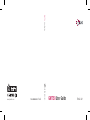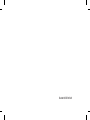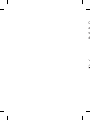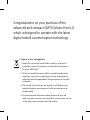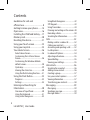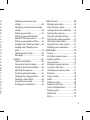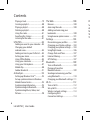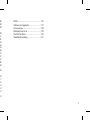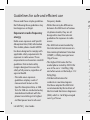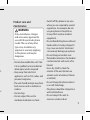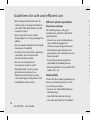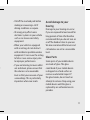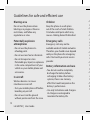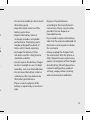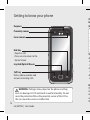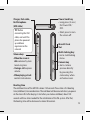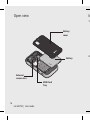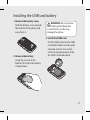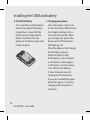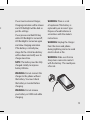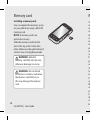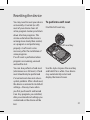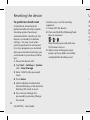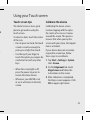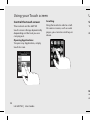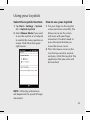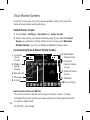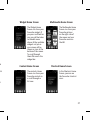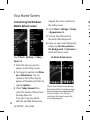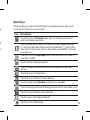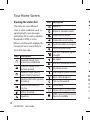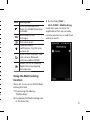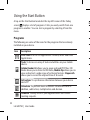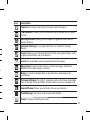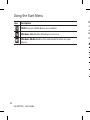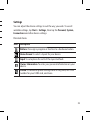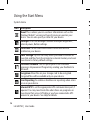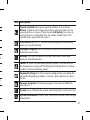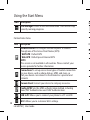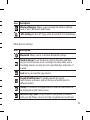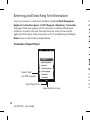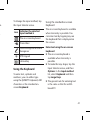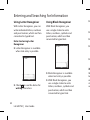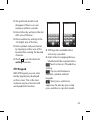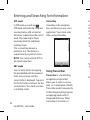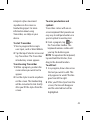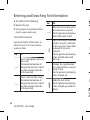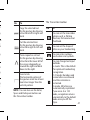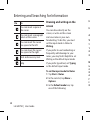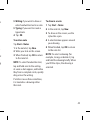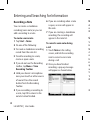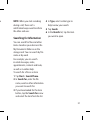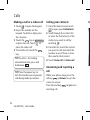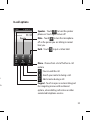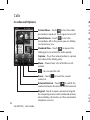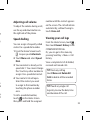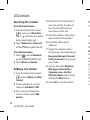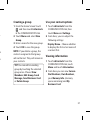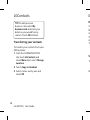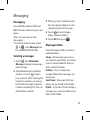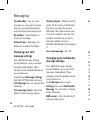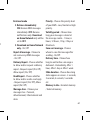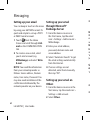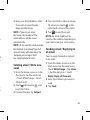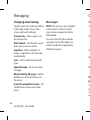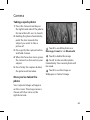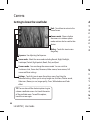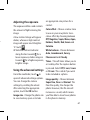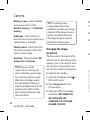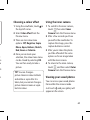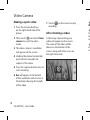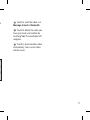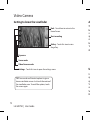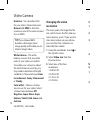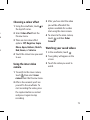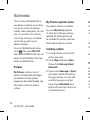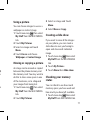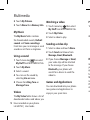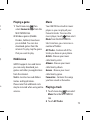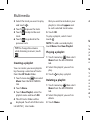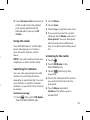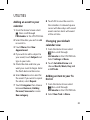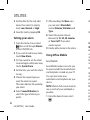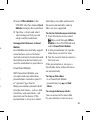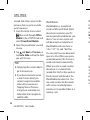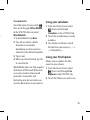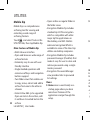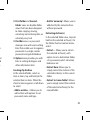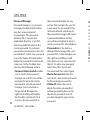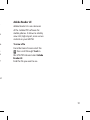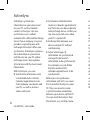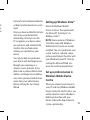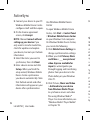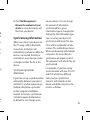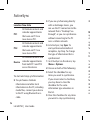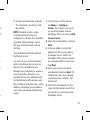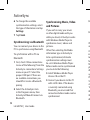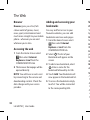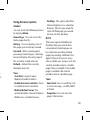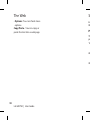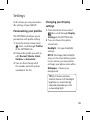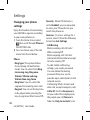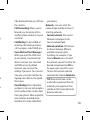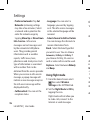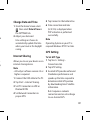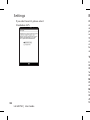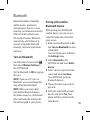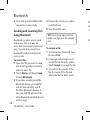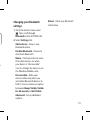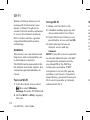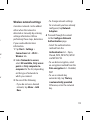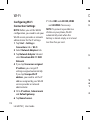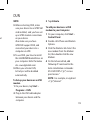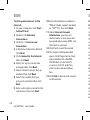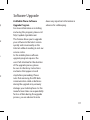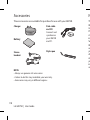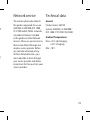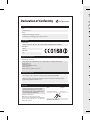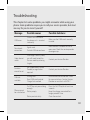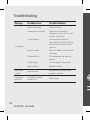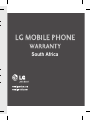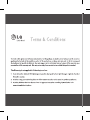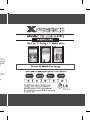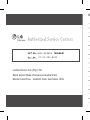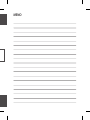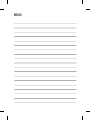ELECTRONICS INC.
GM750 User Guide
www.lgmobile.com P/N : MMBB0355814
(
1.0
)
G
GM750
User Guide
ENGLISH

Bluetooth QD ID B015842

GM750
GM750 User Guide
Some of the contents in this
manual may differ from your
phone depending on the software
of the phone or your service
provider.
This handset is not recommended
for blind and disabled people as it
has a touch screen keypad.

C
a
w
d

Congratulations on your purchase of the
advanced and compact GM750 phone from LG
which is designed to operate with the latest
digital mobile communication technology.
Disposal of your old appliance
1 When this crossed-out wheeled bin symbol is attached to
a product it means the product is covered by the European
Directive 2002/96/EC.
2 All electrical and electronic products should be disposed of
separately from the municipal waste stream via designated
collection facilities appointed by the government or the local
authorities.
3 The correct disposal of your old appliance will help prevent
potential negative consequences for the environment and
human health.
4 For more detailed information about disposal of your old
appliance, please contact your city o ce, waste disposal service
or the shop where you purchased the product.

4
LG GM750 | User Guide
Contents
C
a
T
Guidelines for safe and
e cient use ............................................ 8
Getting to know your phone .........14
Open view .............................................16
Installing the USIM and battery ....17
Memory card ........................................20
Resetting the device ..........................21
Using your Touch screen ..................23
Using your Joystick ............................25
Your Home Screen .............................26
Select Home Screen ...............................26
Customising the LG Smart Home
Screen ..........................................................26
Customising the Windows Mobile
default screen ...........................................28
Quick keys ..................................................29
Viewing the status bar ...........................30
Using the Multi-tasking function .......31
Using the Start Button ......................32
Programs ....................................................32
Settings .......................................................35
Entering and Searching for
Information ...........................................40
Overview of Input Panel .......................40
Using the Keyboard ................................41
Using Letter Recogniser ........................42
Using Block Recogniser .........................42
XT9 Keypad ................................................43
Using Transcriber .....................................44
Drawing and writing on the screen ..48
Recording a Note .....................................50
Searching for Information ....................51
Calls .........................................................52
Making a call or a video call .................52
Calling your contacts .............................52
Answering and rejecting a call ...........52
In-call options ...........................................53
In-video call Options ..............................54
Adjusting call volume ............................55
Speed dialling ..........................................55
Viewing your call logs ............................55
LGContacts ............................................56
Searching for a contact .........................56
Adding a new contact ...........................56
Creating a group ......................................57
Use your contact options .....................57
Viewing information ..............................57
Transferring your contacts ...................58
Messaging .............................................59
Messaging ..................................................59
Sending a message .................................59
Message folders .......................................59

5
Changing your text message
settings ........................................................60
Changing your multimedia message
settings ........................................................60
Setting up your email ............................62
Setting up your email through
Microsoft® Exchange Server ................62
Setting up your email on Others .......62
Sending email / Write new email .......63
Sending email / Replying to an
email ............................................................63
Changing email setting .........................64
Messenger ..................................................64
Camera ...................................................65
Taking a quick photo .............................65
Once you’ve taken the photo .............65
Getting to know the view nder .........66
Adjusting the exposure .........................67
Using the advanced settings ...............67
Changing the image resolution .........68
Choosing a colour e ect .......................69
Using the inner camera .........................69
Viewing your saved photos .................69
Video Camera.......................................70
Making a quick video .............................70
After shooting a video ...........................70
Getting to know the view nder .........72
Adjusting the exposure .........................73
Using the advanced settings ...............73
Changing the video resolution ..........74
Choosing a colour e ect .......................75
Using the inner video camera .............75
Watching your saved videos ...............75
Multimedia ...........................................76
Pictures .......................................................76
My Pictures options menu ...................76
Sending a photo ......................................76
Using a picture .........................................77
Moving or copying a picture ...............77
Creating a slide show .............................77
Checking your memory status ...........77
My Music.....................................................78
Using a sound ...........................................78
Videos .........................................................78
Watching a video ....................................78
Sending a video clip ...............................78
Games and Applications ......................78
Playing a game .........................................79
Mobile Java ................................................79
Music ............................................................79
4
2
4
3
4
4
4
8
5
0
5
1
5
2
5
2
5
2
5
2
5
3
5
4
5
5
5
5
5
5
5
6
5
6
5
6
5
7
5
7
5
7
5
8
5
9
5
9
5
9
5
9

6
LG GM750 | User Guide
Contents
Playing a track ..........................................79
Creating a playlist ....................................80
Playing a playlist ......................................80
Deleting a playlist ....................................80
Using the radio .........................................81
Searching for stations ............................81
Listening to the radio .............................81
UTILITIES ................................................83
Adding an event to your calendar ....83
Changing your default
calendar view ............................................83
Adding an item to your To Do list ......83
Setting your alarm ..................................84
Using O ce Mobile ................................84
Using your calculator .............................87
Using your File Explorer ........................87
Mobile Zip ..................................................88
Adobe Reader LE .....................................91
ActiveSync.............................................92
Setting up Windows Vista™ ..................93
Set up synchronization in Windows
Mobile Device Centre ............................93
Synchronizing Information ..................95
Synchronizing via Bluetooth ...............98
Synchronizing Music, Video, and
Pictures........................................................98
The Web .............................................. 100
Browser ....................................................100
Accessing the web ............................... 100
Adding and accessing your
bookmarks .............................................. 100
Using browser option menus .......... 101
Settings ............................................... 103
Personalising your pro les ................ 103
Changing your Display settings ...... 103
Changing your phone settings........104
Using ight mode................................. 106
Change Date and Time ....................... 107
Internet Sharing ....................................107
GPS Setting ............................................. 107
Bluetooth ............................................109
Turn on Bluetooth ................................ 109
Pairing with another
Bluetooth device .................................. 109
Sending and receiving your les
using Bluetooth .................................... 110
Changing your Bluetooth settings . 111
Wi-Fi ...................................................... 112
Turn on Wi-Fi .......................................... 112
Set up Wi-Fi ............................................. 112
Wireless network settings ................. 113
Con guring Wi-Fi
Connection Settings ............................ 114
D
U
S
o
A
c
N
e
T
e
T
r

7
0
0
0
0
0
0
0
0
0
1
0
3
0
3
0
3
0
4
0
6
0
7
0
7
0
7
0
9
0
9
0
9
1
0
1
1
1
2
1
2
1
2
1
3
1
4
DUN ...................................................... 115
Software Upgrade ........................... 117
Accessories ........................................118
Network service ............................... 119
Technical data ................................... 119
Troubleshooting .............................. 121

8
LG GM750 | User Guide
Guidelines for safe and e cient use
Please read these simple guidelines.
Not following these guidelines may
be dangerous or illegal.
Exposure to radio frequency
energy
Radio wave exposure and Specific
Absorption Rate (SAR) information
This mobile phone model GM750
has been designed to comply with
applicable safety requirements for
exposure to radio waves. These
requirements are based on scientific
guidelines that include safety
margins designed to assure the
safety of all persons, regardless of
age and health.
• The radio wave exposure
guidelines employ a unit of
measurement known as the
Specific Absorption Rate, or SAR.
Tests for SAR are conducted using
standardised methods with the
phone transmitting at its highest
certified power level in all used
frequency bands.
• While there may be differences
between the SAR levels of various
LG phone models, they are all
designed to meet the relevant
guidelines for exposure to radio
waves.
• The SAR limit recommended by
the International Commission on
Non-Ionizing Radiation Protection
(ICNIRP) is 2W/kg averaged over
10g of tissue.
• The highest SAR value for this
model phone tested by DASY4 for
use at the ear is 1.16 W/kg (10g)
and when worn on the body is 1.12
W/Kg(10g).
• SAR data information for
residents in countries/regions
that have adopted the SAR limit
recommended by the Institute of
Electrical and Electronics Engineers
(IEEE), which is 1.6 W/kg averaged
over 1g of tissue.
P
r
m
t
t
•
D
i
t
w
•
K
a
p
•
T
h
c
•
D
•
D
m

9
s
n
r
1
2
rs
d
Product care and
maintenance
WARNING
Only use batteries, chargers
and accessories approved for
use with this particular phone
model. The use of any other
types may invalidate any
approval or warranty applying
to the phone, and may be
dangerous.
•
Do not disassemble this unit. Take
it to a qualified service technician
when repair work is required.
• Keep away from electrical
appliances such as TVs, radios, and
personal computers.
• The unit should be kept away from
heat sources such as radiators or
cookers.
• Do not drop.
• Do not subject this unit to
mechanical vibration or shock.
• Switch off the phone in any area
where you are required by special
regulations. For example, do not
use your phone in hospitals as
it may affect sensitive medical
equipment.
• Do not handle the phone with wet
hands while it is being charged. It
may cause an electric shock and
can seriously damage your phone.
• Do not charge a handset near
flammable material as the handset
can become hot and create a fire
hazard.
• Use a dry cloth to clean the
exterior of the unit (do not use
solvents such as benzene, thinner
or alcohol).
• Do not charge the phone when it
is on soft furnishings.
• The phone should be charged in a
well ventilated area.
• Do not subject this unit to
excessive smoke or dust.

10
LG GM750 | User Guide
• Do not keep the phone next to
credit cards or transport tickets; it
can affect the information on the
magnetic strips.
• Do not tap the screen with a
sharp object as it may damage the
phone.
• Do not expose the phone to liquid,
moisture or humidity
• Use the accessories like earphones
cautiously. Do not touch the
antenna unnecessarily.
• Do not use the phone or
accessories in places with
high humidity such as pools,
greenhouses, solariums or
tropical environments, it may
cause damage to the phone and
invalidation of warranty.
Efficient phone operation
Electronics devices
All mobile phones may get
interference, which could affect
performance.
• Do not use your mobile phone
near medical equipment
without requesting permission.
Avoid placing the phone over
pacemakers, for example, in your
breast pocket.
• Some hearing aids might be
disturbed by mobile phones.
• Minor interference may affect TVs,
radios, PCs, etc.
Road safety
Check the laws and regulations on
the use of mobile phones in the
area when you drive.
• Do not use a hand-held phone
while driving.
• Give full attention to driving.
• Use a hands-free kit, if available.
Guidelines for safe and e cient use
•
P
m
d
•
R
e
s
e
•
W
w
w
e
t
t
• I
o
t
l
s
i

11
,
• Pull off the road and park before
making or answering a call if
driving conditions so require.
• RF energy may affect some
electronic systems in your vehicle
such as car stereos and safety
equipment.
• When your vehicle is equipped
with an air bag, do not obstruct
with installed or portable wireless
equipment. It can cause the air bag
to fail or cause serious injury due
to improper performance.
• If you are listening to music whilst
out and about, please ensure that
the volume is at a reasonable
level so that you are aware of your
surroundings. This is particularly
imperative when near roads.
Avoid damage to your
hearing
Damage to your hearing can occur
if you are exposed to loud sound for
long periods of time. We therefore
recommend that you do not turn on
or off the handset close to your ear.
We also recommend that music and
call volumes are set to a reasonable
level.
Glass Parts
Some parts of your mobile device
are made of glass. This glass
could break if your mobile device
is dropped on a hard surface or
receives a substantial impact. If
the glass breaks, do not touch or
attempt to remove. Stop using your
mobile device until the glass is
replaced by an authorized service
provider.

12
LG GM750 | User Guide
Blasting area
Do not use the phone where
blasting is in progress. Observe
restrictions, and follow any
regulations or rules.
Potentially explosive
atmospheres
• Do not use the phone at a
refueling point.
• Do not use near fuel or chemicals.
• Do not transport or store
flammable gas, liquid, or explosives
in the same compartment of your
vehicle as your mobile phone and
accessories.
In aircraft
Wireless devices can cause
interference in aircraft.
• Turn your mobile phone off before
boarding any aircraft.
• Do not use it on the ground
without permission from the crew.
Children
Keep the phone in a safe place
out of the reach of small children.
It includes small parts which may
cause a choking hazard if detached.
Emergency calls
Emergency calls may not be
available under all mobile networks.
Therefore, you should never depend
solely on the phone for emergency
calls. Check with your local service
provider.
Battery information and care
• You do not need to completely
discharge the battery before
recharging. Unlike other battery
systems, there is no memory
effect that could compromise the
battery’s performance.
• Use only LG batteries and chargers.
LG chargers are designed to
maximize the battery life.
Guidelines for safe and e cient use
•
D
t
•
K
b
•
R
n
p
m
t
•
R
n
m
•
D
t
h
•
D
c
t
•
T
b
t

13
d
.
s
.
n
d
y
e
r
s.
• Do not disassemble or short-circuit
the battery pack.
• Keep the metal contacts of the
battery pack clean.
• Replace the battery when it
no longer provides acceptable
performance. The battery pack
maybe recharged hundreds of
times until it needs replacing.
• Recharge the battery if it has
not been used for a long time to
maximize usability.
• Do not expose the battery charger
to direct sunlight or use it in high
humidity, such as in the bathroom.
• Do not leave the battery in hot or
cold places, this may deteriorate
the battery performance.
• There is risk of explosion if the
battery is replaced by an incorrect
type.
• Dispose of used batteries
according to the manufacturer’s
instructions. Please recycle when
possible. Do not dispose as
household waste.
• If you need to replace the battery,
take it to the nearest authorized LG
Electronics service point or dealer
for assistance.
• Always unplug the charger from
the wall socket after the phone is
fully charged to save unnecessary
power consumption of the charger.
• Actual battery life will depend on
network configuration, product
settings, usage patterns, battery
and environmental conditions.

14
LG GM750 | User Guide
Getting to know your phone
Call key
Dials a phone number and
answers incoming calls.
Joystick/Optical Mouse
End key
• Rejects a call.
• Press once to return to the
Home Screen.
WARNING: Putting a heavy object on the phone or sitting
on it can damage its LCD and touch screen functionality. Do not
cover the protection lm on the proximity sensor of the LCD as
this can cause the sensor to malfunction.
Inner camera
Earpiece
V
o
•
W
i
d
t
•
D
v
•
W
c
Proximity sensor
C
h
E
a
(
U
T
c
c
p
u
r
n
B
o
T
h
ti
m
o
n
s
e
th

15
Volume keys
• When the screen is
idle: volume of system
tone & ring tone.
• During a call: earpiece
volume.
• When playing a track:
controls track volume.
Charger, Data cable,
Ear Microphone
(USB cable)
TIP: Before
connecting the USB
cable, wait until the
phone has powered
up and been
registered on the
network.
Power/Lock key
• Long press (3 secs)
for Power ON /
OFF.
• Short press to turn
the screen off.
MicroSD Card
Slot
Camera key
• Go to camera
preview directly
by pressing the
camera key when
on homescreen.
Multi-tasking key
• Go to multitasking
menu.
Booting time
The cold boot time of the GM750 is about 150 seconds. Please take a rst booting
time (cold boot) into consideration. The cold boot will be occurred when you power
on the device rst after buying it. And when you make a cold boot, about 150
seconds will have to be needed for the initialization of the le system. After that,
the booting time will be decreased as about 50 seconds.

16
LG GM750 | User Guide
Open view I
n
1
2
Battery
cover
Battery
External
camera lens
USIM Card
Tray

17
Installing the USIM and battery
1 Remove the battery cover
Slide the battery cover towards
the bottom of the phone and
away from it.
2 Remove the battery
Using the cut-out at the
bottom, lift it from the battery
compartment.
WARNING: Do not remove
the battery when the phone
is switched on, as this may
damage the phone.
3 Install the USIM card
Put the USIM card into the USIM
card holder. Make sure the gold-
coloured contact area on the
card is facing downwards. Push
the USIM card holder back.

18
LG GM750 | User Guide
Installing the USIM and battery
4 Install the battery
First, insert the top of the battery
into the top edge of the battery
compartment. Ensure that the
battery contacts align with the
phone’s terminals. Press the
bottom of the battery down until
it clips into place.
5 Charging your phone
Open the charger socket cover
on the side of your GM750. Insert
the charger and plug it into a
mains electricity socket. When
you recharge your phone after
device switch off, the phone’s
LED lights up red.
When the phone is fully charged,
the LED lights up green.
When the battery is fully
discharged, you can not power
on the phone. It takes approx.
5-10 minutes to reach a charge
state sufficient for booting.
It takes 20 minutes more for
charging by USB connection.
If you press and hold the power
button for approx. 1 second in
charging mode, the phone is
turned on.
Page is loading ...
Page is loading ...
Page is loading ...
Page is loading ...
Page is loading ...
Page is loading ...
Page is loading ...
Page is loading ...
Page is loading ...
Page is loading ...
Page is loading ...
Page is loading ...
Page is loading ...
Page is loading ...
Page is loading ...
Page is loading ...
Page is loading ...
Page is loading ...
Page is loading ...
Page is loading ...
Page is loading ...
Page is loading ...
Page is loading ...
Page is loading ...
Page is loading ...
Page is loading ...
Page is loading ...
Page is loading ...
Page is loading ...
Page is loading ...
Page is loading ...
Page is loading ...
Page is loading ...
Page is loading ...
Page is loading ...
Page is loading ...
Page is loading ...
Page is loading ...
Page is loading ...
Page is loading ...
Page is loading ...
Page is loading ...
Page is loading ...
Page is loading ...
Page is loading ...
Page is loading ...
Page is loading ...
Page is loading ...
Page is loading ...
Page is loading ...
Page is loading ...
Page is loading ...
Page is loading ...
Page is loading ...
Page is loading ...
Page is loading ...
Page is loading ...
Page is loading ...
Page is loading ...
Page is loading ...
Page is loading ...
Page is loading ...
Page is loading ...
Page is loading ...
Page is loading ...
Page is loading ...
Page is loading ...
Page is loading ...
Page is loading ...
Page is loading ...
Page is loading ...
Page is loading ...
Page is loading ...
Page is loading ...
Page is loading ...
Page is loading ...
Page is loading ...
Page is loading ...
Page is loading ...
Page is loading ...
Page is loading ...
Page is loading ...
Page is loading ...
Page is loading ...
Page is loading ...
Page is loading ...
Page is loading ...
Page is loading ...
Page is loading ...
Page is loading ...
Page is loading ...
Page is loading ...
Page is loading ...
Page is loading ...
Page is loading ...
Page is loading ...
Page is loading ...
Page is loading ...
Page is loading ...
Page is loading ...
Page is loading ...
Page is loading ...
Page is loading ...
Page is loading ...
Page is loading ...
Page is loading ...
Page is loading ...
Page is loading ...
Page is loading ...
Page is loading ...
-
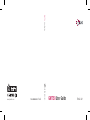 1
1
-
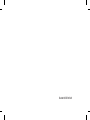 2
2
-
 3
3
-
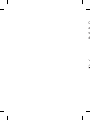 4
4
-
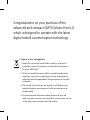 5
5
-
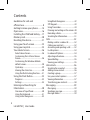 6
6
-
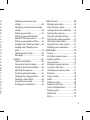 7
7
-
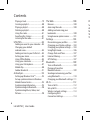 8
8
-
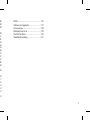 9
9
-
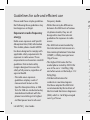 10
10
-
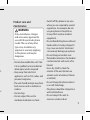 11
11
-
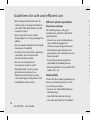 12
12
-
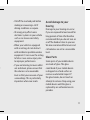 13
13
-
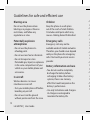 14
14
-
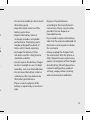 15
15
-
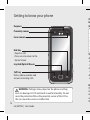 16
16
-
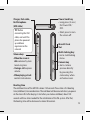 17
17
-
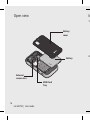 18
18
-
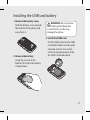 19
19
-
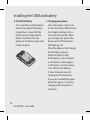 20
20
-
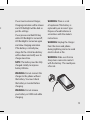 21
21
-
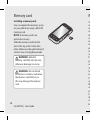 22
22
-
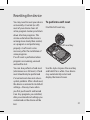 23
23
-
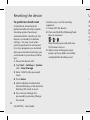 24
24
-
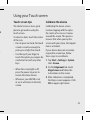 25
25
-
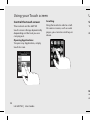 26
26
-
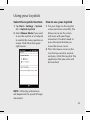 27
27
-
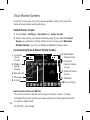 28
28
-
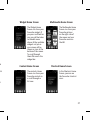 29
29
-
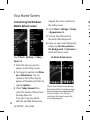 30
30
-
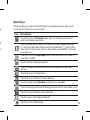 31
31
-
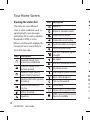 32
32
-
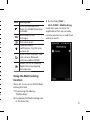 33
33
-
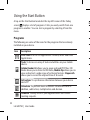 34
34
-
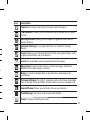 35
35
-
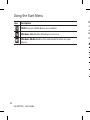 36
36
-
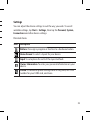 37
37
-
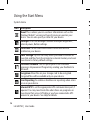 38
38
-
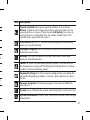 39
39
-
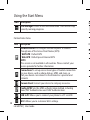 40
40
-
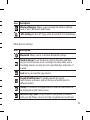 41
41
-
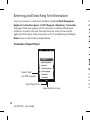 42
42
-
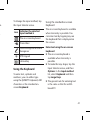 43
43
-
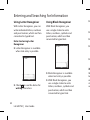 44
44
-
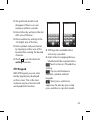 45
45
-
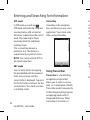 46
46
-
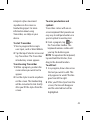 47
47
-
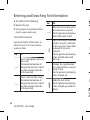 48
48
-
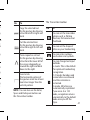 49
49
-
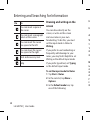 50
50
-
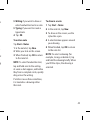 51
51
-
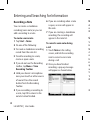 52
52
-
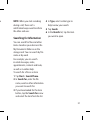 53
53
-
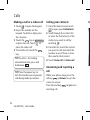 54
54
-
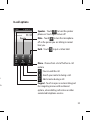 55
55
-
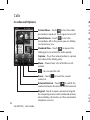 56
56
-
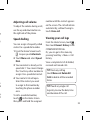 57
57
-
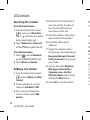 58
58
-
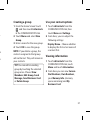 59
59
-
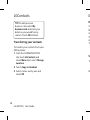 60
60
-
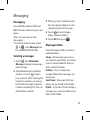 61
61
-
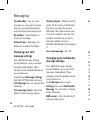 62
62
-
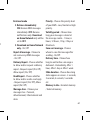 63
63
-
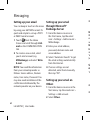 64
64
-
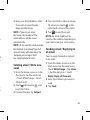 65
65
-
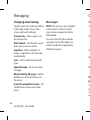 66
66
-
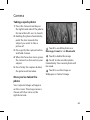 67
67
-
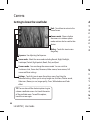 68
68
-
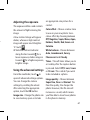 69
69
-
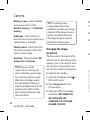 70
70
-
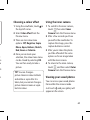 71
71
-
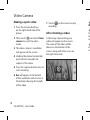 72
72
-
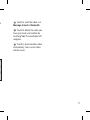 73
73
-
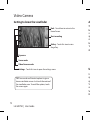 74
74
-
 75
75
-
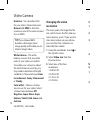 76
76
-
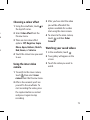 77
77
-
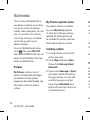 78
78
-
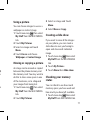 79
79
-
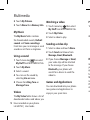 80
80
-
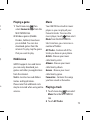 81
81
-
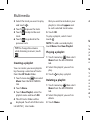 82
82
-
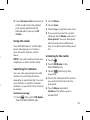 83
83
-
 84
84
-
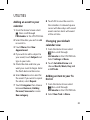 85
85
-
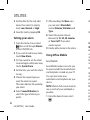 86
86
-
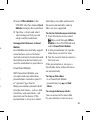 87
87
-
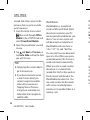 88
88
-
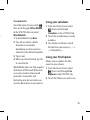 89
89
-
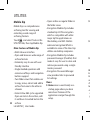 90
90
-
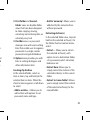 91
91
-
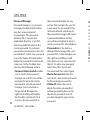 92
92
-
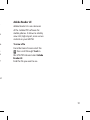 93
93
-
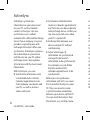 94
94
-
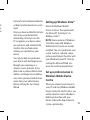 95
95
-
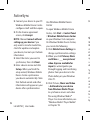 96
96
-
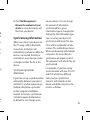 97
97
-
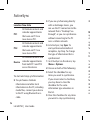 98
98
-
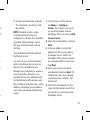 99
99
-
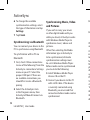 100
100
-
 101
101
-
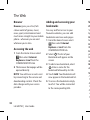 102
102
-
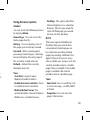 103
103
-
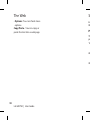 104
104
-
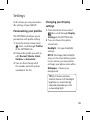 105
105
-
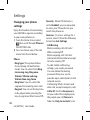 106
106
-
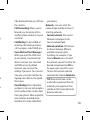 107
107
-
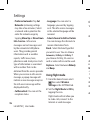 108
108
-
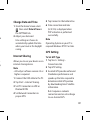 109
109
-
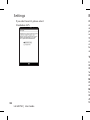 110
110
-
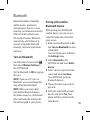 111
111
-
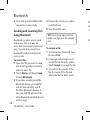 112
112
-
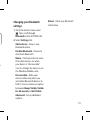 113
113
-
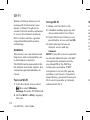 114
114
-
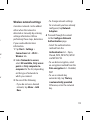 115
115
-
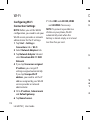 116
116
-
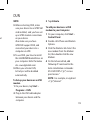 117
117
-
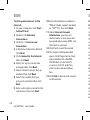 118
118
-
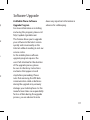 119
119
-
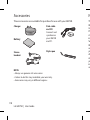 120
120
-
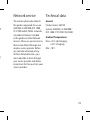 121
121
-
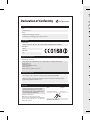 122
122
-
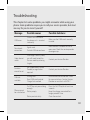 123
123
-
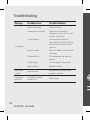 124
124
-
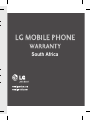 125
125
-
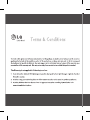 126
126
-
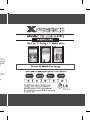 127
127
-
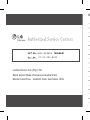 128
128
-
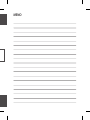 129
129
-
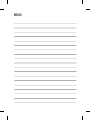 130
130