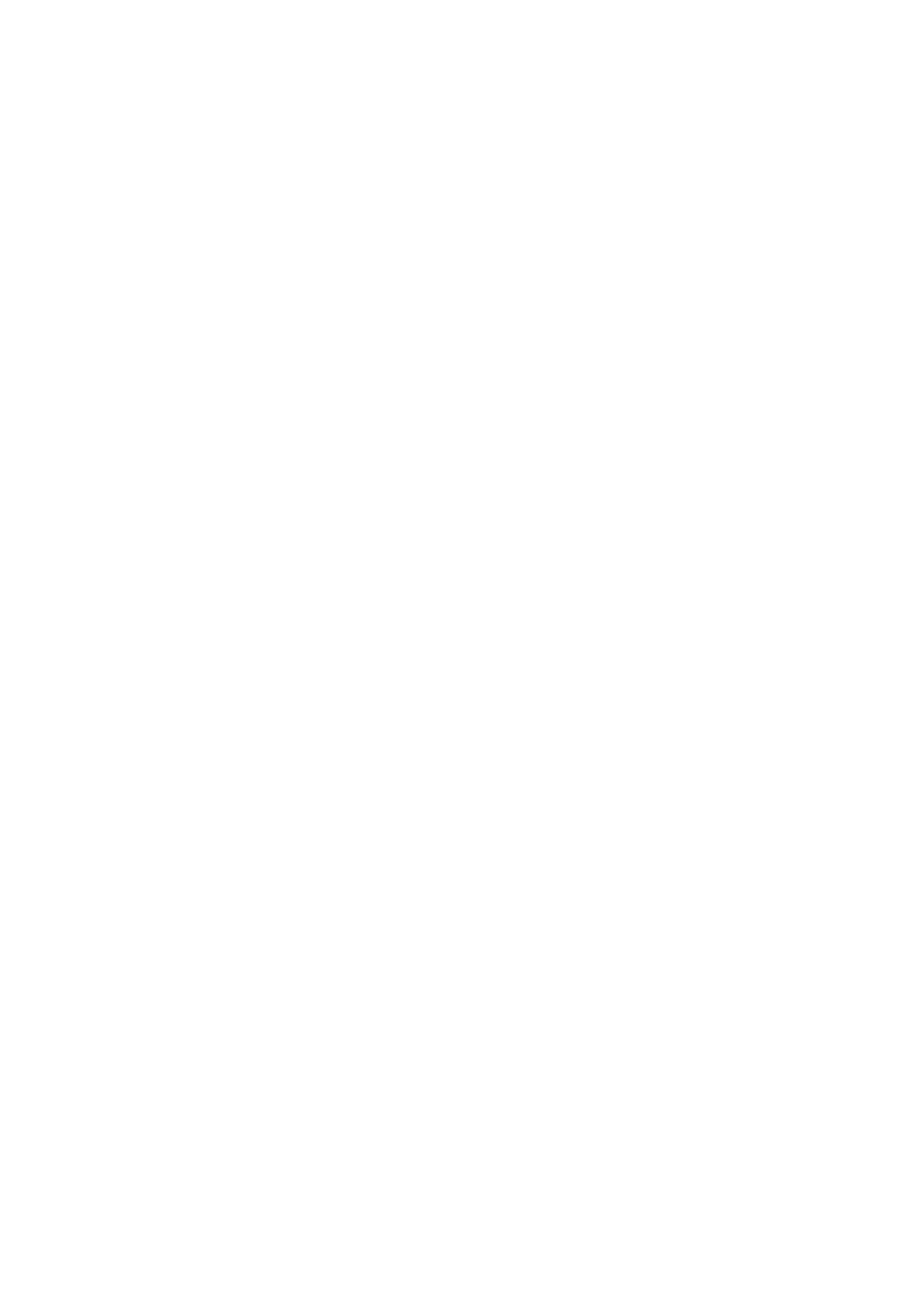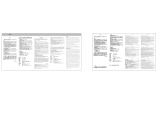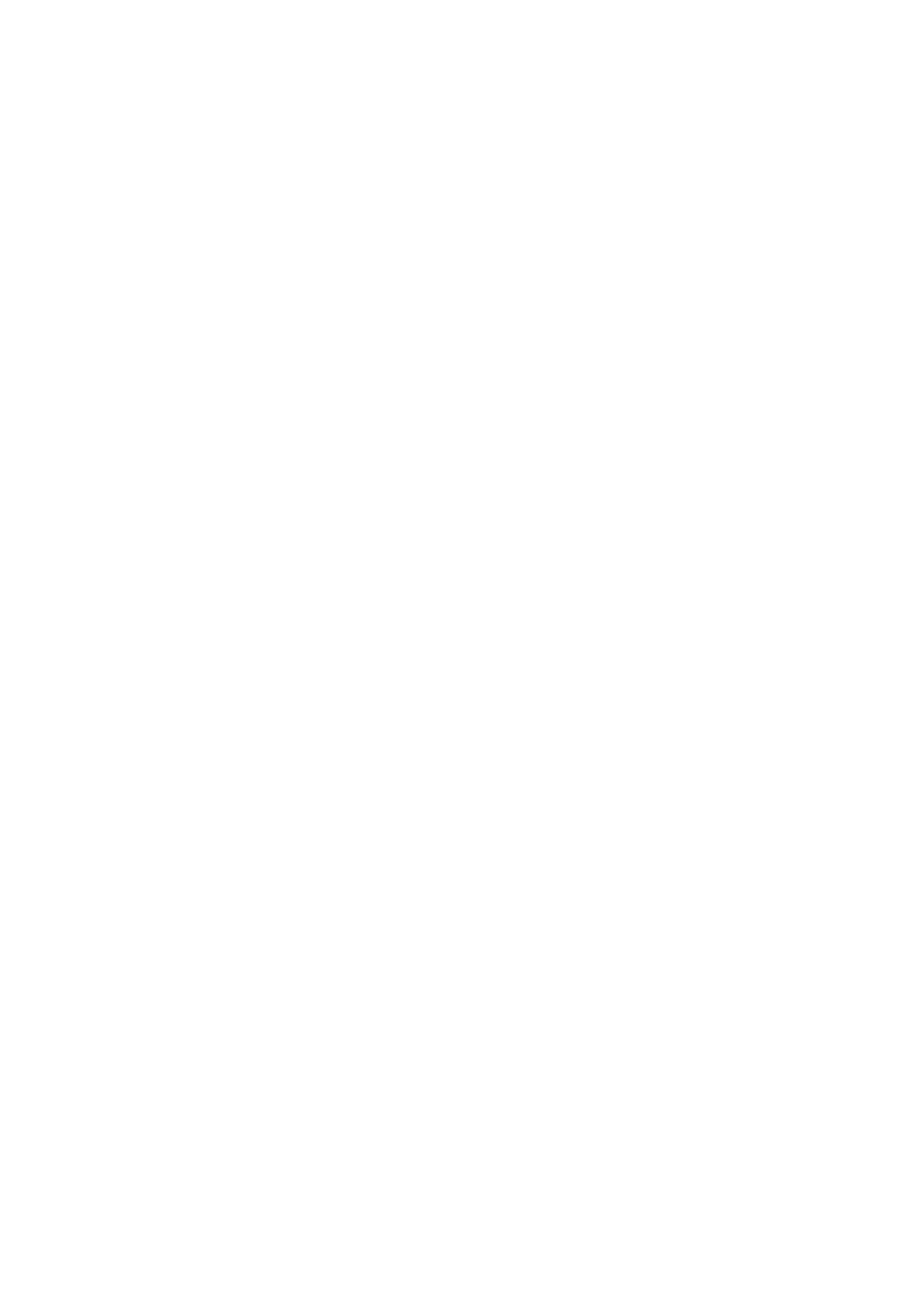
SA
R Information Statement
The product is designed and manufactured not to exceed the emission limits for exposure to
radiofrequency (RF) energy set by the Federal Communications Commission of the U.S.
Government. These limits are part of comprehensive guidelines and establish permitted levels of
RF energy for the general population. The guidelines are based on standards that were
developed by independent scientific organizations through periodic and thorough evaluation of
scientific studies. The standards include a substantial safety margin designed to assure the safety
of all persons, regardless of age and health. The exposure standard for wireless mobile phones
employs a unit of measurement known as the Specific Absorption Rate, or SAR. The SAR limit set
by the FCC is 1.6 W/kg. Tests for SAR are conducted with the product transmitting at its highest
certified power level in all tested frequency bands. Although the SAR is determined at the highest
certified power level, the actual SAR level of the product while operating can be well below the
maximum value. This is because the product is designed to operate at multiple power levels so as
to use only the power required to reach the network. In general, the closer you are to a wireless
base station antenna, the lower the power output. Before a product model is available for sale to
the public, it must be tested and certified to the FCC that it does not exceed the limit established
by the government adopted requirement for safe exposure. The tests are performed in positions and
locations (e.g., at the ear and worn on the body) as required by the FCC for each model. The highest
SAR value for this model product when tested for use worn on the body, as described in this
user guide,
use at the ear is 0.410W/kg .
(Body-worn measurements differ among phone models, depending upon
available accessories and FCC requirements). While there may be differences between the SAR
levels of various product and at various positions, they all meet the government requirement for
safe exposure. The FCC has granted an Equipment Authorization for this model product with all
reported SAR levels evaluated as in compliance with the FCC RF exposure guidelines. SAR
information on this model product is on file with the FCC and can be found under the Display
Grant section of http://www.fcc.gov/ oet/fccid after searching on.
Additional information on Specific Absorption Rates (SAR) can be found on
the Cellular Telecommunications Industry Asso-ciation (CTIA) web-site at http://www.wow-
com.com. * In the United States and Canada, the SAR limit is 1.6 watts/kg (W/kg) averaged over one
gram of tissue. The standard incorporates a sub-stantial margin of safety to give additional protection
for the public and to account for any variations in measurements.
Body-worn Operation
This device was tested for typical body-worn operations. To comply with RF exposure requirements,
a minimum separation distance of 0mm is used between the user’s body and the handset, including
the antenna. Third-party belt-clips, holsters, and similar accessories used by this device should not
contain any metallic components. Body-worn accessories that do not meet these requirements may
not comply with RF exposure requirements and should be avoided. Use only the supplied or an
approved antenna.
FCC ID:
2AVTH-10WWA464B