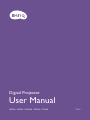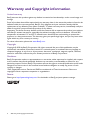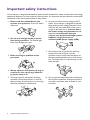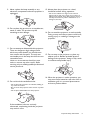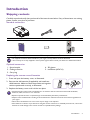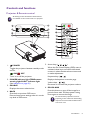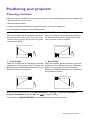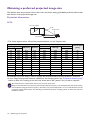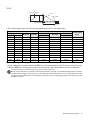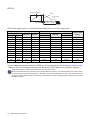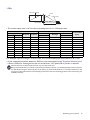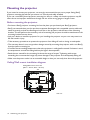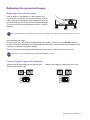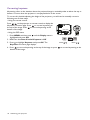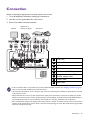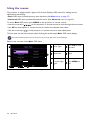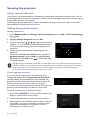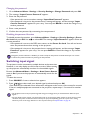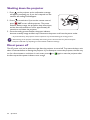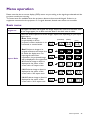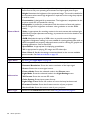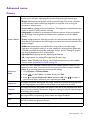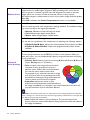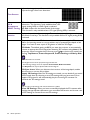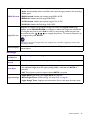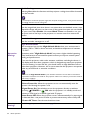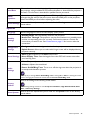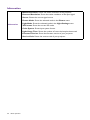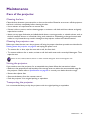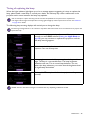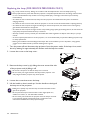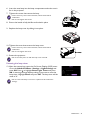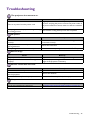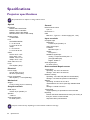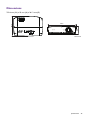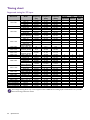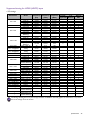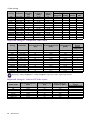Digital Projector
User Manual
MS536 / MX536 / MW536 / MH536 / TH536
V1.01

2 Warranty and Copyright information
Warranty and Copyright information
Limited warranty
BenQ warrants this product against any defects in material and workmanship, under normal usage and
storage.
Proof of purchase date will be required with any warranty claim. In the event this product is found to be
defective within the warranty period, BenQ's only obligation and your exclusive remedy shall be
replacement of any defective parts (labor included). To obtain warranty service, immediately notify the
dealer from which you purchased the product of any defects.
Important: The above warranty shall be void if the customer fails to operate the product in accordance
with BenQ's written instructions, especially the ambient humidity must be in-between 10% and 90%,
temperature in-between 0°C and 35°C, altitude lower than 4920 feet, and avoiding to operate the
projector in a dusty environment. This warranty gives you specific legal rights, and you may have other
rights which vary from country to country.
For other information, please visit www.BenQ.com.
Copyright
Copyright © 2020 by BenQ Corporation. All rights reserved. No part of this publication may be
reproduced, transmitted, transcribed, stored in a retrieval system or translated into any language or
computer language, in any form or by any means, electronic, mechanical, magnetic, optical, chemical,
manual or otherwise, without the prior written permission of BenQ Corporation.
Disclaimer
BenQ Corporation makes no representations or warranties, either expressed or implied, with respect
to the contents hereof and specifically disclaims any warranties, merchantability or fitness for any
particular purpose. Further, BenQ Corporation reserves the right to revise this publication and to make
changes from time to time in the contents hereof without obligation to notify any person of such
revision or changes.
*DLP, Digital Micromirror Device and DMD are trademarks of Texas Instruments. Others are
copyrights of their respective companies or organizations.
Patents
Please go to http://patmarking.benq.com/ for the details on BenQ projector patent coverage.

3 Table of Contents
Table of Contents
Warranty and Copyright information ................................................................................ 2
Important safety instructions .............................................................................................. 4
Introduction .......................................................................................................................... 7
Shipping contents ....................................................................................................................................... 7
Projector exterior view ............................................................................................................................ 8
Controls and functions ............................................................................................................................. 9
Positioning your projector ................................................................................................. 11
Choosing a location .................................................................................................................................11
Obtaining a preferred projected image size ......................................................................................12
Mounting the projector ..........................................................................................................................16
Adjusting the projected image ..............................................................................................................17
Connection .......................................................................................................................... 19
Connecting InstaShow (WDC10) ........................................................................................................20
Operation ............................................................................................................................ 21
Starting up the projector ........................................................................................................................21
Using the menus .......................................................................................................................................22
Securing the projector ............................................................................................................................24
Switching input signal ...............................................................................................................................25
Shutting down the projector .................................................................................................................26
Direct power off ......................................................................................................................................26
Menu operation ................................................................................................................... 27
Basic menu ...............................................................................................................................................27
Advanced menu .....................................................................................................................................29
Maintenance ........................................................................................................................ 37
Care of the projector ..............................................................................................................................37
Lamp information .....................................................................................................................................38
Troubleshooting ................................................................................................................. 43
Specifications ...................................................................................................................... 44
Projector specifications ..........................................................................................................................44
Dimensions ................................................................................................................................................45
Timing chart ...............................................................................................................................................46

4 Important safety instructions
Important safety instructions
Your projector is designed and tested to meet the latest standards for safety of information technology
equipment. However, to ensure safe use of this product, it is important that you follow the instructions
mentioned in this manual and marked on the product.
1. Please read this manual before you
operate your projector. Save it for future
reference.
2. Do not look straight at the projector
lens during operation. The intense light
beam may damage your eyes.
3. Refer servicing to qualified service
personnel.
4. Always open the lens shutter (if any) or
remove the lens cap (if any) when the
projector lamp is on.
5. The lamp becomes extremely hot during
operation. Allow the projector to cool for
approximately 45 minutes prior to removing
the lamp assembly for replacement.
6. In some countries, the line voltage is NOT
stable. This projector is designed to operate
safely within a mains voltage between 100 to
240 volts AC, but could fail if power cuts or
surges of ±10 volts occur. In areas where
the mains voltage may fluctuate or cut
out, it is recommended that you
connect your projector through a power
stabilizer, surge protector or
uninterruptible power supply (UPS).
7. Do not block the projection lens with any
objects when the projector is under
operation as this could cause the objects to
become heated and deformed or even cause a
fire. To temporarily turn off the lamp, use the
blank function.
8. Do not operate lamps beyond the rated lamp
life. Excessive operation of lamps beyond the
rated life could cause them to break on rare
occasions.

5 Important safety instructions
9. Never replace the lamp assembly or any
electronic components unless the projector is
unplugged.
10. Do not place this product on an unstable cart,
stand, or table. The product may fall,
sustaining serious damage.
11. Do not attempt to disassemble this projector.
There are dangerous high voltages inside
which may cause death if you should come
into contact with live parts. The only user
serviceable part is the lamp which has its own
removable cover.
Under no circumstances should you ever
undo or remove any other covers. Refer
servicing only to suitably qualified professional
service personnel.
12. Do not block the ventilation holes.
- Do not place this projector on a blanket, bedding or
any other soft surface.
- Do not cover this projector with a cloth or any other
item.
- Do not place inflammables near the projector.
If the ventilation holes are seriously
obstructed, overheating inside the projector
may result in a fire.
13. Always place the projector on a level,
horizontal surface during operation.
- Do not use if tilted at an angle of more than 10
degrees left to right, nor at angle of more than 15
degrees front to back. Using the projector when it is
not fully horizontal may cause a malfunction of, or
damage to, the lamp.
14. Do not stand the projector on end vertically.
Doing so may cause the projector to fall over,
causing injury or resulting in damage to the
projector.
15. Do not step on the projector or place any
objects upon it. Besides probable physical
damage to the projector, doing so may result
in accidents and possible injury.
16. When the projector is under operation, you
may sense some heated air and odor from its
ventilation grill. It is a normal phenomenon
and not a product defect.

6 Important safety instructions
17. Do not place liquids near or on the projector.
Liquids spilled into the projector may cause it
to fail. If the projector does become wet,
disconnect it from the power supply's power
outlet and call BenQ to have the projector
serviced.
18. This product is capable of displaying inverted
images for ceiling/wall mount installation.
19. This apparatus must be earthed.
20. Do not place this projector in any of the
following environments.
- Space that is poorly ventilated or confined. Allow at
least 50 cm clearance from walls and free flow of air
around the projector.
- Locations where temperatures may become
excessively high, such as the inside of a car with all
windows rolled up.
- Locations where excessive humidity, dust, or cigarette
smoke may contaminate optical components, shorten
the projector's life span and darken the image.
- Locations near fire alarms
- Locations with an ambient temperature above 40°C /
104°F
- Locations where the altitudes are higher than 3000 m
(10000 feet).
3000 m
(10000 feet)
0 m
(0 feet)

7 Introduction
Introduction
Shipping contents
Carefully unpack and verify that you have all of the items shown below. If any of these items are missing,
please contact your place of purchase.
Standard accessories
Optional accessories
Replacing the remote control batteries
1. Press and open the battery cover, as illustrated.
2. Remove the old batteries (if applicable) and install two
AAA batteries. Make sure that the positive and negative
ends are positioned correctly, as illustrated.
3. Replace the battery cover until it clicks into place.
Projector Power cord VGA cable
Quick Start Guide Warranty card* Remote control with batteries
• The supplied accessories will be suitable for your region, and may differ from those illustrated.
• *The warranty card is only supplied in some specific regions. Please consult your dealer for detailed information.
1. Spare lamp kit
2. Ceiling mount kit
3. Carry bag
4. 3D glasses
5. InstaShow (WDC10)
• Avoid leaving the remote control and batteries in an excessive heat or humid environment like the kitchen,
bathroom, sauna, sunroom or in a closed car.
• Replace only with the same or equivalent type recommended by the battery manufacturer.
• Dispose of the used batteries according to the manufacturer's instructions and local environment regulations for
your region.
• Never throw the batteries into a fire. There may be danger of an explosion.
• If the batteries are dead or if you will not be using the remote control for an extended period of time, remove the
batteries to avoid damage to the remote control from possible battery leakage.

8 Introduction
Projector exterior view
1. External control panel
(See Projector & Remote control on page 9
for details.)
2. Lamp cover
3. Vent (air inhale)
4. Focus ring
5. Zoom ring
6. Front IR remote sensor
7. Projection lens
8. Quick-release lever
9. RGB signal output jack
10. USB mini-B input jack
11. RS-232 control port
12. RGB (PC)/Component video (YPbPr/ YCbCr)
signal input jack
13. S-Video input jack
14. HDMI input jack
15. Audio input jack
16. USB Type A port
17. Audio output jack
18. Vent (heated air exhaust)
19. Security bar
20. Rear adjuster foot
21. Front adjuster foot
22. Kensington anti-theft lock slot
23. Ceiling mount holes
24. Video input jack
25. AC power cord inlet
1
2
9
3
4
5
6
7
8
11 12 13 14 15 16 17
10
18
1920
21
20
22
23
24
25

9 Introduction
Controls and functions
Projector & Remote control
1. POWER
Toggles the projector between standby mode
and on.
ON/ OFF
Turns on or off the projector.
2. POWER indicator light/TEMPerature
warning light/LIGHT indicator light
(See Indicators on page 42.)
3. SOURCE
Displays the source selection bar.
4. BACK
Goes back to previous OSD menu.
Exits and saves menu settings when it is on the
top level of OSD menu.
5. Arrow keys ( , , , )
When the On-Screen Display (OSD) menu is
activated, these keys are used as directional
arrows to select the desired menu items and
to make adjustments.
Keystone keys ( , )
Displays the keystone correction page.
Volume keys /
Decreases or increase the projector volume.
6. ECO BLANK
Press this button to turn off the image for a
period of time with 70% lamp power saving.
Press again to restore the image.
Do not block the projection lens from
projecting as this could cause the blocking
object to become heated and deformed or
even cause a fire.
All the key presses described in this document
are available on the remote control or projector.
3
4
5
7
6
8
2
1
9
1
3
4
5
6
7
9
8
11
12
13
14
16
17
18
20
21
19
15
10

10 Introduction
Remote control effective range
The remote control must be held at an angle within 30 degrees perpendicular to the projector's IR
remote control sensor(s) to function correctly. The distance between the remote control and the
sensor(s) should not exceed 8 meters (~ 26 feet).
Make sure that there are no obstacles between the remote control and the IR sensor(s) on the
projector that might obstruct the infra-red beam.
7. OK
Confirms the selected On-Screen Display
(OSD) menu item.
Enters the next level of OSD menu.
8. AUTO
Automatically determines the best picture
timings for the displayed image when PC signal
(analog RGB) is selected.
9. MENU
Displays or exits the On-Screen Display
(OSD) menu.
10. Source selection button: PC 1
Selects PC 1 input source for display.
11. FREEZE
Freezes the projected image.
12. PAGE+/PAGE-
Page up/down arrows when connected
through USB mini-B to a PC.
Operate your display software program (on a
connected PC) which responds to page
up/down commands (like Microsoft
PowerPoint).
13. PICTURE MODE
Selects the picture mode.
14. 3D SETTINGS
Activates the 3D On-Screen Display (OSD)
menu item.
15. ASPECT
Selects the display aspect ratio.
16.
Toggles projector audio between on and off.
17. ZOOM+/ZOOM-
Magnifies or reduces the projected picture
size.
18. Volume keys /
Decreases or increase the projector volume.
19. SMART ECO
Displays the Light Mode menu for selecting a
suitable lamp operating mode
20. INFO
Displays the projector information menu.
21. QUICK INSTALL
Displays the QUICK INSTALL menu
including Projector Installation, Test Pattern,
and Keystone.
• Operating the projector from
the front
A
p
p
r
o
x
.
3
0
°

11 Positioning your projector
Positioning your projector
Choosing a location
Before choosing an installation location for your projector, take the following factors into consideration:
• Size and position of your screen
• Electrical outlet location
• Location and distance between the projector and the rest of your equipment
You can install your projector in the following ways.
After turning on the projector, go to Advanced Menu - Settings > Projector Installation >
Projector Installation and press OK. Use / to select a setting.
You can also use QUICK INSTALL on the remote control to access this menu.
1. Front Table
Select this location with the projector placed on
the table in front of the screen. This is the most
common way to position the projector for quick
setup and portability.
2. Rear Table
Select this location with the projector placed on
the table behind the screen. Note that a special
rear projection screen is required.
3. Front Ceiling
Select this location with the projector suspended
upside-down in front of the screen. Purchase the
BenQ Projector Ceiling/Wall Mount Kit from your
dealer to mount your projector.
4. Rear Ceiling
Select this location with the projector suspended
upside-down from behind the screen. Note that a
special rear projection screen and the BenQ
Projector Ceiling/Wall Mount Kit are required for
this installation location.

12 Positioning your projector
Obtaining a preferred projected image size
The distance from the projector lens to the screen, the zoom setting (if available), and the video format
each factors in the projected image size.
Projection dimensions
SVGA
• The screen aspect ratio is 4:3 and the projected picture is in a 4:3 aspect ratio
For example, if you are using a 120-inch screen, the recommended projection distance is 5326 mm.
• If your measured projection distance is 8000 mm, the closest match in the "Projection distance (mm)"
column is 8914 mm. Looking across this row shows that a 200'' (about 5.0 m) screen is required.
Screen size Projection distance (mm)
Vertical offset
(mm)
Diagonal
W (mm) H (mm)
Min distance
Average
Max distance
Inch mm (max. zoom) (min. zoom)
40 1016 813 610 1579 1738 1896 40
50 1270 1016 762 1987 2186 2384 50
60 1524 1219 914 2395 2634 2873 60
70 1778 1422 1067 2804 3083 3362 70
80 2032 1626 1219 3212 3531 3850 80
90 2286 1829 1372 3621 3980 4339 90
100 2540 2032 1524 4029 4429 4828 100
120 3048 2438 1829 4846 5326 5805 120
150 3810 3048 2286 6071 6671 7271 150
200 5080 4064 3048 8113 8914 9715 201
250 6350 5080 3810 10155 11157 12158 251
300 7620 6096 4572 12197 13400 14602 301
All measurements are approximate and may vary from the actual sizes.
BenQ recommends that if you intend to permanently install the projector, you should physically test the projection
size and distance using the actual projector in situ before you permanently install it, so as to make allowance for this
projector's optical characteristics. This will help you determine the exact mounting position so that it best suits your
installation location.
H
W
Projection distance
Center of lens
Screen
4:3 Screen diagonal
Vertical offset

13 Positioning your projector
XGA
• The screen aspect ratio is 4:3 and the projected picture is in a 4:3 aspect ratio
For example, if you are using a 120-inch screen, the recommended projection distance is 5271 mm.
• If your measured projection distance is 8000 mm, the closest match in the "Projection distance (mm)"
column is 8824 mm. Looking across this row shows that a 200'' (about 5.0 m) screen is required.
Screen size Projection distance (mm)
Vertical offset
(mm)
Diagonal
W (mm) H (mm)
Min distance
Average
Max distance
Inch mm (max. zoom) (min. zoom)
40 1016 813 610 1558 1717 1875 37
50 1270 1016 762 1963 2161 2359 46
60 1524 1219 914 2368 2606 2843 55
70 1778 1422 1067 2772 3049 3326 64
80 2032 1626 1219 3177 3494 3810 73
90 2286 1829 1372 3582 3938 4294 82
100 2540 2032 1524 3987 4382 4777 91
120 3048 2438 1829 4796 5271 5745 110
150 3810 3048 2286 6010 6603 7195 137
200 5080 4064 3048 8034 8824 9614 183
250 6350 5080 3810 10057 11045 12032 229
300 7620 6096 4572 12081 13266 14450 274
All measurements are approximate and may vary from the actual sizes.
BenQ recommends that if you intend to permanently install the projector, you should physically test the projection
size and distance using the actual projector in situ before you permanently install it, so as to make allowance for this
projector's optical characteristics. This will help you determine the exact mounting position so that it best suits your
installation location.
H
W
Projection distance
Center of lens
Screen
4:3 Screen diagonal
Vertical offset

14 Positioning your projector
WXGA
• The screen aspect ratio is 16:10 and the projected picture is in a 16:10 aspect ratio
For example, if you are using a 120-inch screen, the recommended projection distance is 4459 mm.
• If your measured projection distance is 7500 mm, the closest match in the "Projection distance (mm)"
column is 7471 mm. Looking across this row shows that a 200'' (about 5.0 m) screen is required.
Screen size Projection distance (mm)
Vertical offset
(mm)
Diagonal
W (mm) H (mm)
Min distance
Average
Max distance
Inch mm (max. zoom) (min. zoom)
40 1016 862 538 1310 1447 1583 20
50 1270 1077 673 1652 1823 1993 25
60 1524 1292 808 1995 2200 2404 30
70 1778 1508 942 2337 2576 2814 36
80 2032 1723 1077 2680 2953 3225 41
90 2286 1939 1212 3022 3329 3636 46
100 2540 2154 1346 3365 3706 4046 51
120 3048 2585 1615 4050 4459 4867 61
150 3810 3231 2019 5077 5588 6099 76
200 5080 4308 2692 6790 7471 8152 102
250 6350 5385 3365 8502 9353 10204 127
300 7620 6462 4039 10215 11236 12257 152
All measurements are approximate and may vary from the actual sizes.
BenQ recommends that if you intend to permanently install the projector, you should physically test the projection
size and distance using the actual projector in situ before you permanently install it, so as to make allowance for this
projector's optical characteristics. This will help you determine the exact mounting position so that it best suits your
installation location.
H
W
Projection distance
Center of lens
Screen
16:10 Screen diagonal
Vertical offset

15 Positioning your projector
1080p
• The screen aspect ratio is 16:9 and the projected picture is in a 16:9 aspect ratio
For example, if you are using a 120-inch screen, the recommended projection distance is 4317 mm.
• If your measured projection distance is 5000 mm, the closest match in the "Projection distance (mm)"
column is 5396 mm. Looking across this row shows that a 150'' (about 3.8 m) screen is required.
Screen size Projection distance (mm)
Vertical offset
(mm)
Diagonal
W (mm) H (mm)
Min distance
Average
Max distance
Inch mm (max. zoom) (min. zoom)
40 1016 886 498 1319 1439 1559 35
60 1524 1328 747 1979 2158 2338 52
80 2032 1771 996 2639 2878 3117 70
100 2540 2214 1245 3299 3597 3896 87
120 3048 2657 1494 3958 4317 4676 105
150 3810 3321 1868 4948 5396 5844 131
200 5080 4428 2491 6597 7195 7793 174
220 5588 4870 2740 7257 7914 8572 192
250 6350 5535 3113 8246 8994 9741 218
300 7620 6641 3736 9896 10792 11689 262
All measurements are approximate and may vary from the actual sizes.
BenQ recommends that if you intend to permanently install the projector, you should physically test the projection
size and distance using the actual projector in situ before you permanently install it, so as to make allowance for this
projector's optical characteristics. This will help you determine the exact mounting position so that it best suits your
installation location.
H
W
Projection distance
Center of lens
Screen
16:9 Screen diagonal
Vertical offset

16 Positioning your projector
Mounting the projector
If you intend to mount your projector, we strongly recommend that you use a proper fitting BenQ
projector mounting kit and that you ensure it is securely and safely installed.
If you use a non-BenQ brand projector mounting kit, there is a safety risk that the projector may fall
down due to an improper attachment through the use of the wrong gauge or length screws.
Before mounting the projector
• Purchase a BenQ projector mounting kit from the place you purchased your BenQ projector.
• BenQ recommends that you also purchase a separate Kensington lock compatible security cable and
attach it securely to both the Kensington lock slot on the projector and the base of the mounting
bracket. This will perform the secondary role of restraining the projector should its attachment to the
mounting bracket become loose.
• Ask your dealer to install the projector for you. Installing the projector on your own may cause it to
fall and result in injury.
• Take necessary procedures to prevent the projector from falling off such as during an earthquake.
• The warranty doesn’t cover any product damage caused by mounting the projector with a non-BenQ
brand projector mounting kit.
• Consider the surrounding temperature where the projector is ceiling/wall mounted. If a heater is used,
the temperature around the ceiling/wall may be higher than expected.
• Read the user manual for the mounting kit about the range of torque. Tightening with torque
exceeding the recommended range may cause damage to the projector and subsequently falling off.
• Make sure the power outlet is at an accessible height so that you can easily shut down the projector.
Ceiling/Wall mount installation diagram
Ceiling/Wall mount screw: M4
(Max L = 25 mm; Min L = 20 mm)
242
149.5
84
228
Unit: mm

17 Positioning your projector
Adjusting the projected image
Adjusting the projection angle
If the projector is not placed on a flat surface or the
screen and the projector are not perpendicular to each
other, the projected image becomes trapezoidal. You can
screw the adjuster feet to fine-tune the horizontal angle.
To retract the feet, screw the adjuster feet in a reverse
direction.
Auto-adjusting the image
In some cases, you may need to optimize the picture quality. To do this, press AUTO. Within 3
seconds, the built-in Intelligent Auto Adjustment function will re-adjust the values of Frequency and
Clock to provide the best picture quality.
The current source information will be displayed in the corner of the screen for 3 seconds.
Fine-tuning the image size and clarity
Do not look into the lens while the lamp is on. The strong light from the lamp may cause damage to your eyes.
This function is only available when PC signal (analog RGB) is selected.
Adjust the projected image to the size that you
need using the zoom ring.
Sharpen the image by rotating the focus ring.

18 Positioning your projector
Correcting keystone
Keystoning refers to the situation where the projected image is noticeably wider at either the top or
bottom. It occurs when the projector is not perpendicular to the screen.
To correct this, besides adjusting the height of the projector, you will need to manually correct it
following one of these steps.
• Using the remote control
Press / on the projector or remote control to display the
Keystone correction page. Press to correct keystoning at
the top of the image. Press to correct keystoning at the
bottom of the image.
• Using the OSD menu
1. Press MENU and then press until the Display menu is
highlighted and press OK.
2. Make sure that Auto Vertical Keystone is Off.
3. Press to highlight Keystone and press OK. The
Keystone correction page displays.
4. Press to correct keystoning at the top of the image or press to correct keystoning at the
bottom of the image.
Press /.
Press /.

19 Connection
Connection
When connecting a signal source to the projector, be sure to:
1. Turn all equipment off before making any connections.
2. Use the correct signal cables for each source.
3. Ensure the cables are firmly inserted.
• In the connections above, some cables may not be included with the projector (see Shipping contents on page 7).
They are commercially available from electronics stores.
• The connection illustrations are for reference only. The rear connecting jacks available on the projector vary with
each projector model.
• Many notebooks do not turn on their external video ports when connected to a projector. Usually a key combo
like FN + function key with a monitor symbol turns the external display on/off. Press FN and the labeled function
key simultaneously. Refer to your notebook's documentation to find your notebook's key combination.
• If the selected video image is not displayed after the projector is turned on and the correct video source has been
selected, check that the video source device is turned on and operating correctly. Also check that the signal cables
have been connected correctly.
Notebook or
desktop computer
VGA cable
VGA to DVI-A cable
USB cable
HDMI cable
Audio cable (PC/RCA jack)
Component Video to VGA
(D-Sub) adapter cable
S-Video cable
Video cable
1
2
3
4
5
6
7
8
Speakers
Monitor
Smart device
A/V device
1
1
2
3
4 4
5
5
5 6 7 8

20 Connection
You need only connect the projector to a video source device using just one of the connecting methods,
however each provides a different level of video quality.
Connecting audio
The projector has built-in mono speaker(s) which are designed to provide basic audio functionality
accompanying data presentations for business purposes only. They are not designed for, nor intended
for stereo audio reproduction use as might be expected in home theater or home cinema applications.
Any stereo audio input (if provided), is mixed into a common mono audio output through the projector
speaker(s).
The built-in speaker(s) will be muted when the AUDIO OUT jack is connected.
Connecting InstaShow (WDC10)
• Connect the HDMI cable to the HDMI out jack of the InstaShow Host and the HDMI input jack of the
projector.
• Connect one end of the supplied USB cable to the mini USB jack of the InstaShow Host and the other
end to the USB type A jack (1.5A) of the projector.
Terminal Picture quality
HDMI
Best
Component Video (through RGB
input)
Better
S-Video
Good
Video
Normal
• The projector is only capable of playing mixed mono audio, even if a stereo audio input is connected.
• If the selected video image is not displayed after the projector is turned on and the correct video source has been
selected, check that the video source device is turned on and operating correctly. Also check that the signal cables
have been connected correctly.
Page is loading ...
Page is loading ...
Page is loading ...
Page is loading ...
Page is loading ...
Page is loading ...
Page is loading ...
Page is loading ...
Page is loading ...
Page is loading ...
Page is loading ...
Page is loading ...
Page is loading ...
Page is loading ...
Page is loading ...
Page is loading ...
Page is loading ...
Page is loading ...
Page is loading ...
Page is loading ...
Page is loading ...
Page is loading ...
Page is loading ...
Page is loading ...
Page is loading ...
Page is loading ...
Page is loading ...
Page is loading ...
-
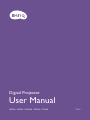 1
1
-
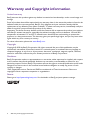 2
2
-
 3
3
-
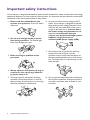 4
4
-
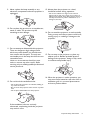 5
5
-
 6
6
-
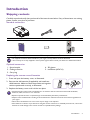 7
7
-
 8
8
-
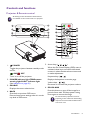 9
9
-
 10
10
-
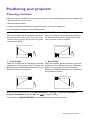 11
11
-
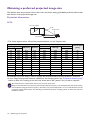 12
12
-
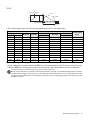 13
13
-
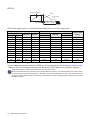 14
14
-
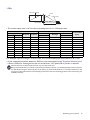 15
15
-
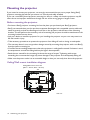 16
16
-
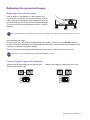 17
17
-
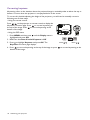 18
18
-
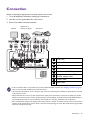 19
19
-
 20
20
-
 21
21
-
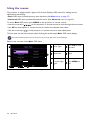 22
22
-
 23
23
-
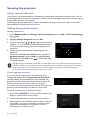 24
24
-
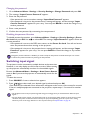 25
25
-
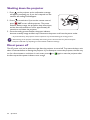 26
26
-
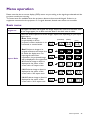 27
27
-
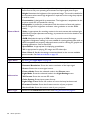 28
28
-
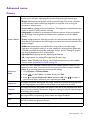 29
29
-
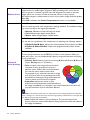 30
30
-
 31
31
-
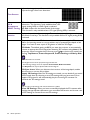 32
32
-
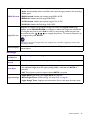 33
33
-
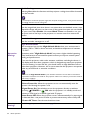 34
34
-
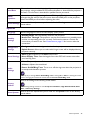 35
35
-
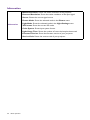 36
36
-
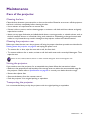 37
37
-
 38
38
-
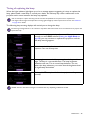 39
39
-
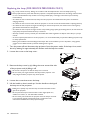 40
40
-
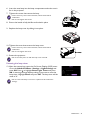 41
41
-
 42
42
-
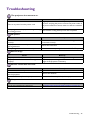 43
43
-
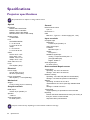 44
44
-
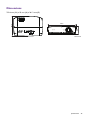 45
45
-
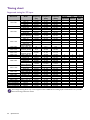 46
46
-
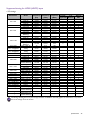 47
47
-
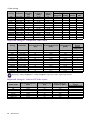 48
48
BenQ MX536 User manual
- Category
- Data projectors
- Type
- User manual
Ask a question and I''ll find the answer in the document
Finding information in a document is now easier with AI