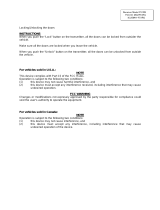Page is loading ...

TWO- W A Y 5 - B U T T O N S S T L C D
A U T O M A T I C / M A N U A L T R A N S M I S S I O N
D I G I T A L R E M O T E S T A R T E R
INDUSTRY CANADA USER NOTICE:
Operation is subject to the following two conditions: (1) this device may not cause interference, and (2) this
dev ice must accept any interference, including interference that may cause undesired operation of the
dev ice.
To reduce potential radio interference to other users, the antenna type and its gain should be so chosen
that the equiv alent isotropically radiated pow er (EIRP) is not more than that required for successful
communication.
NOTE: The manufacturer is not responsible for any radio or TV interference caused by unauthorized
modifications to this equipment. Such modifications could void the user's authority to operate the equipment
D1103 2015-04-29 - AJ - Canada
User Guide
WARNING
It is the responsibility of the vehicle operator to ensure their vehicle is
parked in a safe and responsible manner.
1. a) Manual transmission: When leav ing the v ehicle, it is the user’s
responsibility to ensure that the gearshift lev er is in the NEUTRAL position
and the parking brake is engaged in order to avoid accidents upon remote
starting.
b) Automatic transmission: When leav ing the v ehicle, it is the user’s
responsibility to ensure that the gearshift lever is in “Park” in order to avoid
accidents upon remote starting.
(Note: Make sure that the automatic v ehicle cannot start in "Driv e".)
2. It is the user's responsibility to ensure that the remote starter is disabled or put
into v alet mode before serv icing.
Battery Low Voltage Warning
Once the battery is w eak, the LCD remote w ill display a battery low voltage and an “LOW BATTERY” indication
w ith low battery melody to w arn the user to charge it.

P.2 User Guide
Table of Contents
Government regulations........................................................................................................3
Introduction with SmartStart™ .....................................................................................3
Vehicle Presets .....................................................................................................................4
Heater................................................................................................................................4
Windshield Wipers, Radio & Headlights .................................................................................4
Using the Transmitter ............................................................................................................4
LCD Transmitter basic confirmations ....................................................................................5
Basic Vehicle Operations .....................................................................................................5
Backlight ...............................................................................................................................5
Remote advanced functions and MENU.................................................................................6
How to access default advanced remote functions and MENU ................................................6
Remote-Starting Your Vehicle ............................................................................................. 11
Setting Your Vehicle Into Ready Mode ................................................................................ 11
Remote-starting ................................................................................................................ 12
Driving Off ........................................................................................................................ 12
Arming and disarming the starter kill (if installed) ............................................................... 12
Remote Starter Features...................................................................................................... 13
Remote Door Locks ........................................................................................................... 13
Remote Trunk Release ...................................................................................................... 13
Idle Mode ......................................................................................................................... 13
Valet Mode ....................................................................................................................... 14
Horn Confirmation ............................................................................................................. 15
Car Finder ........................................................................................................................ 15
Panic Mode ...................................................................................................................... 15
Cold Weather Mode .......................................................................................................... 15
Extended Run Time........................................................................................................... 16
Temperature Request (If ACC -Temp-101 installed) .............................................................. 16
Relock.............................................................................................................................. 16
Advanced Features: Installation-programmable Options ..................................................... 17
Ignition-controlled Door Locks ............................................................................................ 17
Priority Door ..................................................................................................................... 17
Engine Run Time .............................................................................................................. 17
Turbo Mode ...................................................................................................................... 17
Rear Defogger .................................................................................................................. 18
Auxiliary Outputs ............................................................................................................... 18
Multi-car Operation............................................................................................................ 18
Multi-Level Features ............................................................................................................ 19
Troubleshooting Transmitting Range .................................................................................. 20
Diagnostics – Parking Light Flash Table ............................................................................. 20

User Guide P.3
Government regulations
This device complies with Part 15 of FCC rules. Operation is subject to the following two conditions:
(1) This device may not cause harmful interference, and (2) This device must accept any interference
received, including interference that may cause undesirable operation.
This equipment has been tested and found to comply with the limits for a class B digital device,
pursuant to Part 15 of the FCC Rules. These limits are designed to provide reasonable protection
against harmful interference in a residential installation. This equipment generates and can radiate
radio frequency energy and, if not installed and used in accordance with the instruction manual, may
cause harmful interference to radio communications. However, there is no guarantee that
interference will not occur in a particular installation. If this equipment does cause harmful
interference to radio or television, which can be determined by turning the equipment OFF and ON,
the user is encouraged to try to correct the interference by one or more of the following measures:
Reorient or relocate the receiving antenna.
Increase the separation between the equipment and receiver.
Connect the equipment into an outlet on a circuit different from that to which the receiver is
connected.
Consult the dealer or an experienced radio / TV technician for help.
To satisfy FCC RF exposure compliance requirements, this device should be used in hand-held,
hand operated configurations only. The device and its antenna must maintain a separation distance
of 20 cm or more from the person’s body, except for the hand and wrists, to satisfy RF exposure
compliance. This device is designed to be used in a person’s hands and its operating configurations
do not support normal transmissions while it is carried in pockets or holsters next to a person’s body.
Canada Statements
This device complies with Industry Canada licence-exempt RSS standard(s). Operation is subject to
the following two conditions: (1) this device may not cause interference, and (2) this device must
accept any interference, including interference that may cause undesired operation of the device.
Any changes or modifications not expressly approved by the party responsible for compliance could
void the user’s authority to operate the equipment.
Introduction with SmartStart™
This is a state-of-the-art remote car starter system. The system is packed with advanced features
such as priority access to the driver’s door (commodity features), the Safe Start children safety
feature and SmartStart™.
SmartStart™ is a groundbreaking technology that enables your remote starter features to be
accessed by your smartphone. Features include keyless entry, trunk release, panic, remote
start/stop toggle and alarm notifications
1
. Note: SmartStart™ must be professionally installed. For
more information, see your nearest authorised Directed Canada dealer.
With many advanced functions, this product will satisfy any one of your expectations from high-end
commodity and security systems, without neglecting any standard feature commonly offered by
entry-level starters.
1
Certain conditions apply . See your authorised Directed Canada dealer.

P.4 User Guide
Vehicle Presets
Heater
When leaving the vehicle it is recommended to preset the accessory controls in preparation for the
next remote start. Settings for the blower motor (fan), front and rear, should not be left on HIGH. It is
recommended to leave the settings on LOW or MEDIUM instead.
Windshield Wipers, Radio & Headlights
Certain vehicles require the radio and / or windshield wiper and / or headlight circuits to become
energized while running under remote start. When leaving the vehicle you must ensure that the
windshield wiper and headlight switches are OFF. Leaving the headlight switch ON on certain types
of vehicles could cause them to remain ON even after remote starter shut down, resulting in a dead
battery.
Using the Transmitter
Your remote starter is equipped with a 5-button multi-channel remote control. It can operate two
independent vehicles equipped with identical remote starters (see Multi-car operation section on
page 18).
The functions of the 2-way transmitter are as follows:
LOCK: Locks the doors and arms the STARTER KILL (if installed).
UNLOCK: Unlocks the doors and disarms the STARTER KILL (if installed).
Activates the Priority Door Access if configured.
FUNCTION:
Turns the backlight ON.
Enters remote Menu.
This button allows different functions to any of the other four buttons.
TRUNK:
Opens the TRUNK.
Note: Trunk option must be installed.
START/STOP:
Starts or Stops the engine (normal functions).
Charger port:
The battery charger plugs into this port.
Note: When using the remote for second car operation, the beep played by the transmitter changes
to indicate the user that the second car operation message was sent to the car.

User Guide P.5
The functions of the 1-way transmitter are as follows (optional):
LOCK: Locks the doors and arms the STARTER KILL (if installed).
UNLOCK: Unlocks the doors and disarms the STARTER KILL (if installed). Activates
the Priority Door Access if configured.
TRUNK: Opens the TRUNK.
Note: TRUNK option must be installed.
START/STOP: Remote starts or stops the engine. Gets the system into Cold Weather
mode by pressing the AUX button and then pressing and holding the START/STOP
button for 3 seconds. Note: Icon may vary.
AUX
(icon
may
vary)
AUX: This button serves as a second function button.
This button allows different functions to any of the other four buttons.
LCD Transmitter basic confirmations
Basic Vehicle Operations
Function
Button pressed
Icon / text
Sound
Instructions /description
Lock
/ LOCK
1 beep
Lock and arm the sy stem
Unlock
/ UNLOCK
2 beeps
Unlock and disarm the sy stem
Trunk
/ TRUNK
3 short
beeps
Trunk output
Start
REMOTE START +
+ 0:15M
Engine
Start
Melody
Start the engine (15 min. by default)
Stop
REMOTE STOP +
CLOCK
Engine
Stop
Melody
Stop the engine
Back light
On for 4 seconds
Press button quickly
Cold Weather
mode
then
+
CWM
Melody
See Cold Weather Mode section
(page-15)
Valet Mode
+
+ + COMBO
VALET ON
Valet
Mode
Melody
See Valet mode section
(page-14)
Panic
or
PANIC + for
3 sec.
1 beep
See Panic Mode section
(page-15)
Backlight
Two different ways to use the backlight:
Turning the backlight on for 3 seconds, press the button quickly.
To browse the MENU with the backlight ON:
a) Press the button quickly and release. The backlight should turn ON.

P.6 User Guide
b) Within 3 seconds, press and release the button to access the various
functions. Refer to Remote advanced functions and Menu.
Remote advanced functions and MENU
How to access default advanced remote functions and MENU
User
Transmitter (default)
1. Press for 1 second and release
Remote beeps once and LEVEL1
appears on screen.
2. Press a 2
nd
time for 1 second and release
Remote beeps once and LEVEL2
appears on screen.
3. Press a 3
rd
time for 1 second and release
Remote beeps once and LEVEL3
appears on screen.
4. Press a 4
th
time for 1 second and release
Remote beeps once and MENU
appears on screen.
5. At that point, press to enter the remote
MENU.
Follow the steps listed below in
“Selecting and adjusting
advance MENU options”:
Note: The order of LEVELS and MENU can be re-arranged in the menu option BUTTON
PROGRAM.
Selecting and adjusting advanced menu options:
1. When in MENU, press button to enter the menu.
2. Press button to move up in the menu or button to move down in the
menu.
3. Press button to select the option you would like to adjust.
4. Press button to increase the value or to activate or deactivate a function
or toggle through the selection.
5. Press button to decrease the value or to activate or deactivate a function
or toggle through the selection.
6. Press button to move to the next sub-option or go back to the main menu.
7. To SAVE modifications and EXIT remote MENU, do not touch any button for
approximately 30 seconds or press to save settings and to exit menu.

User Guide P.7
Remote advanced functions and MENU
Display
Description
PARK METER
(1)
Parking meter countdown
This version of the countdown feature is particularly useful for keeping track
of parking meter time. The transmitter will beep 5 times, 5min before the
Parking countdown reaches 0 then beeps 5 times once the countdow n
expires and display PARK EXPIRY.
Through Advanced Options, first press to select MENU, then:
a. Choose PARK METER and press .
b. Choose ON then press . Set the time you want to
allocate. First set the hour by pressing to increment or
to decrement, and press . Then set the minutes and
press to apply the settings.
c. The text PARK METER will appear with the flashing
icon. Press button to exit MENU.
ALARM CLOCK
(2)
Alarm clock
The LCD remote control has a built-in alarm clock, which can be set up using
the ALARM CLOCK Menu. Once the programmed time is reached, the
remote will beep 5 times and display the text ALARM CLOCK every minute
for a period of 5 minutes or until a button is pressed.
Through Advanced Options, first press to select MENU, then:
a. Choose ALARM CLOCK and press .
b. Choose ON and press . Set the time at which you want
to set the alarm. First set the hour by pressing to
increment or to decrement, and press . Then set the
minutes and press to apply the settings.
c. The text ALARM CLOCK will appear with the flashing
icon. Press button to exit MENU.
CWM
(3)
Cold weather mode function (see Cold weather mode section for
details)
Through Advanced Options, first press to select MENU, then:
a. Choose CWM and press .
b. Choose ON, then press . The icon and will appear
and the remote will display the text CWM ON.
c. To disable CWM, simply redo the steps above and select
OFF.

P.8 User Guide
Display
Description
VALET MODE
(4)
Valet functions (see Valet Mode section for details)
Through Advanced Options, first press to select MENU, then:
a. Choose VALET MODE and press .
b. Press or to make your selection then press .
i. OFF: It disables Valet mode.
ii. ALARM VALET: Only the alarm is disabled, if available.
and or will appear on the LCD screen.
iii. START VALET: Only the starter is disabled, if available.
and or will appear on the LCD
screen.
iv. COMBO VALET: Starter and alarm are disabled.
, and will appear on the LCD screen.
v. BACK: It brings you to the remote menu display.
TIME START
(5)
Time start function
This feature is used to remote start the car at a pre-programmed time. Once
the pre-programmed time is reached, the remote will send a start command
to the vehicle module.
Through Advanced Options, first press to select MENU, then:
a. Choose TIME START and press . Choose ON to enable
this feature and press .
b. Set the time at which you want to remote start the vehicle.
First set the hour, and press . Then set the minutes and
press to apply settings.
c. will appear on the screen to confirm activation.
Note: The TIME START function can only be carried out once per remote
start.
KEYPAD LOCK
(6)
Keypad lock function
By default, keypad lock is disabled. When this feature is enabled, the remote
is locked to prevent unintentional operations. Note that as long as the
keypad is locked, the remote is non-operational until the feature is disabled
or temporarily unlocked for 20 seconds. To temporarily unlock the keypad,
press and hold the button until the remote plays a melody and READY is
displayed on the LCD.
To enable Keypad lock through Advanced Options, first press button to
select MENU, then:
a. Choose KEYPAD LOCK and press (by default, the
option is OFF).
b. Press or to select the desired time before keypad
locking: 5 sec, 10 sec, 20 sec.
c. Press to apply the settings then press button to exit.

User Guide P.9
Display
Description
SCREEN
COLOR
(7)
Screen color
The screen color can be set to 7 different colors. By default, the backlight
color is GREEN.
Through Advanced Options, first press to select MENU, then:
a. Choose COLOR and press .
b. Choose the desired color by pressing or
c. Press to apply the settings then press button to exit.
TONE VIBR
CONFIRM
(8)
Confirmation type
This feature enables the user to choose the various types of confirmation
feedback return once a command has been executed.
Through Advanced Options, first press button to select MENU, then:
a. Choose TONE VIBR CONFIRM and press .
b. Press or to select the method of confirmation:
i. TONE: The remote will only play various melodies and
beeps to confirm various commands.
ii. TONE VIBR: The remote will play various melodies and
beeps with vibration to confirm various commands.
iii. VIBR: The remote will vibrate only to confirm various
commands.
iv. OFF: The remote will be completely silent.
c. Press to apply the settings then press button to exit.
CONFIRM
COLOR
(9)
Color confirmation
This feature enables the user to choose various color confirmation feedback
return once a command has been executed.
Through Advanced Options, first press to select MENU, then:
a. Choose COLOR CONFIRMATION and press .
b. Press or to toggle selection (by default, the option
is OFF).
c. Press to apply the settings then press button to exit.
CLOCK SET
(10)
Clock Set
Through Advanced Options, first press button to select MENU, then:
a. Choose CLOCK SET and press .
b. First set the hour by pressing to increment or to
decrement, and press . Then set the minutes and press
.
c. Press to apply the settings then press button to exit.
TEMPERATURE
(11)
This feature enables the user to choose the temperature unit display
(temperature sensor needed and sold separately ).
Through Advanced Options, first press button to select MENU, then:
a. Choose TEMPERATURE and press .
b. Press or to toggle selection (by default, the option
is C).
c. Press to apply the settings then press button to exit.

P.10 User Guide
Display
Description
BUTTON
PROGRAM
(12)
Button function
The order of LEVELS and MENU can be re-arranged using the button
Function Menu.
Through Advanced Options, first press button to select MENU, then:
a. Choose BUTTON PROGRAM and press .
b. Press or to select either 123M or M123 (by default,
the option is 123M).
c. Press to apply the settings then press button to exit.
DEMO
(13)
Demo menu
Through Advanced Options, first press button to select MENU, then:
a. Choose DEMO and press .
b. Press or to play the demo:
i. SILENT: The LCD screen animates all confirmation with
no backlight nor tones.
ii. TONE: The LCD screen animates all confirmation with
various tones only.
iii. TONE SCREEN COLOR: The LCD screen animates all
confirmation with backlight and tones.
iv. BACK: To go back to the MENU.
c. Press to apply the settings then press button to exit.
SW VERSION
(14)
Software version menu
Displays the software version programmed on the transmitter.
PAGE MODE
(15)
Page Mode
This feature sets the transmitter page mode. When page mode is set to
AUTO, the transmitter will adjust itself to sleep mode, and to wake up
when a page from the antenna is received, thus conserving the battery
consumption and prolonging the battery. When page mode is set to ON,
the transmitter is always listening for a message, and OFF is simply not
listening for any message.
Through Advanced Options, first press button to select MENU, then:
a. Choose PAGE MODE and press .
b. Press or to select AUTO, ON or OFF (by default,
the option is AUTO).
c. Press to apply the settings then press button to exit.
Note: It is recommended to set the PAGE mode to AUTO setting.
LANG
(16)
Language display
Can be set to ENGLISH, FRANCAIS or ESPANOL.
Through Advanced Options, first press button to select MENU, then:
a. Choose LANG then press .
b. Press or to choose the desired language.
c. Press to apply the settings then press button to exit.
EXIT
(17)
Exit
Exits the Remote advance functions and MENU table. Press to exit.

User Guide P.11
Remote-Starting Your Vehicle
Setting Your Vehicle Into Ready Mode
If your vehicle is equipped with a manual transmission you must read the following indications. The
unit must first be set to Ready Mode in order to be able to start the vehicle by remote.
Please note that this feature can be enabled using the remote or the handbrake. Both procedures
are described below for your convenience.
Once the system is set to Ready Mode, the vehicle can be remote started and stopped at any time.
The system will exit Ready Mode if a door, the hood or the trunk is opened, if the brake pedal is
pressed, if the parking brake is disengaged or if the ignition key is turned to the IGNITION ON (RUN)
position.
To set the system to Ready Mode:
If Ready Mode is enabled by remote
If Ready Mode is enabled by handbrake
1. Ensure that all the doors, hood and trunk are closed. Make sure that the gear selector is in the
neutral position.
2. With the engine running, apply the parking
brake once and release the brake pedal.
3. Within 10 sec. of engaging the parking
brake, press and hold , or on
the transmitter (SmartStart™ uses only the
SmartStart™ icon).
4. The parking lights will flash 5 times quickly
and remain lit. Release the button.
2. With the engine running, apply the parking
brake twice within 10 sec.
3. Make sure to release the brake pedal.
4. The parking lights will flash 5 times quickly
and remain lit.
5. Remove the key: the engine will keep on running.
6. Exit the vehicle. All doors should be closed, including the hood and trunk.
7. THERE ARE THREE POSSIBLE OPTIONS TO COMPLETE READY MODE
(programmable by installer)
OPTION 1: Automatic
shut down without AUTO
LOCK
OPTION 2: Manual shut down
(default)
OPTION 3: Automatic shut
down with AUTO LOCK
The engine stops.
The engine keeps going until you
press either;
a. to lock the doors and
shut down the engine;
b. to unlock the doors and
shut down the engine;
c. to shut down the engine
without affecting the doors.
The engine runs for 8 sec.
then locks the doors before
finally shutting down the
engine, without user
interaction.

P.12 User Guide
WARNING: The vehicle is
not armed or locked down.
WARNING: Engine runs until the
pre-programmed run time
expires.
WARNING: Do not leave
your keys in the vehicle!
The Parking lights will flash
twice to indicate Ready
mode is set. To see the
icon, refresh the remote
screen by pressing .
The icon will appear on your
screen.
The Parking lights will flash
twice to indicate Ready
mode is set. To see the
icon, refresh the remote
screen by pressing .
Remote-starting
1. Press the button for approximately 1 second and release.
2. The remote will beep once and display START (2-way remote only).
3. After a few seconds you will receive the following to confirm that the vehicle has successfully
remote started: Start melody, REMOTE START and .
Note: If you have not received the confirmation within 10 seconds, simply press to refresh
the LCD screen.
If your vehicle does not start on the first attempt, the system will shut down, wait a few seconds and
try to start the engine again. There will be 3 start attempts before the system gives up.
Press to remote stop the vehicle at any moment. The remote will play a shutdown melody to
confirm.
Driving Off
With the vehicle running remotely, press the button to disarm the starter kill (if installed) and
unlock the doors. Enter the vehicle and do the following:
1. Turn the ignition key to the IGNITION ON (RUN) position. (Do not turn the key to the CRANK
position while the engine is running. This would cause the starter motor to re-engage.)
2. Press the brake pedal to disengage the remote starter unit.
You are now ready to drive off.
Note: On some Push-To-Start (PTS) vehicles, no takeover is possible as pressing the brakes will
shut the engine down. Please talk to your installation specialist to determine if the “Takeover mode”
can be set for your vehicle.
Arming and disarming the starter kill (if installed)
This added security feature will prevent the vehicle from starting with the Ignition key when the starter
kill is armed. If the system was installed with the starter kill option, the vehicle will not be able to start
with the key unless the system has been unlocked first or put into Valet Mode (page 14). Note that
an external device is required for this feature. Please refer to your installation specialist for
availability.
Note: If the Starter Kill is installed, the vehicle will benefit from a protection against starter motor
damage that could occur after remote-starting the engine should the user, by force of habit, turn
the ignition key to the CRANK position.
The starter is always set to active mode requiring the user to manually arm or disarm the Starter Kill
as desired.

User Guide P.13
How to operate:
To arm the Starter Kill:
Press the button on the transmitter.
The parking lights will flash once.
The LED on the antenna will flash slowly.
If remote door locks are installed, this will also lock the doors.
To disarm the Starter Kill:
Press the button on the transmitter.
The parking lights will flash twice.
The LED on the antenna will remain OFF.
If remote door locks are installed, this will also unlock the doors.
Remote Starter Features
Remote Door Locks
If your Remote Car Starter was installed with the Remote Door Locks option, you will have the
convenience of remote keyless entry.
To LOCK your doors and ARM the system:
1. Press and hold the button for approx. 1 sec.
2. The remote will beep once then display the text LOCK and the icon to confirm locking
of the doors.
To UNLOCK your doors and DISARM the system:
1. Press and hold the button for approx. 1 sec.
2. The remote will beep twice then display the text UNLOCK and the icon to confirm
unlocking of the doors.
Remote Trunk Release
If your system was installed with the Remote Trunk Release option, you can open your trunk by
pressing the button for 5 seconds. During this time, the remote will beep once to confirm that
you are in range and it will display the text TRUNK on the screen. In addition, this will also disarm
the OEM alarm (if available).
Idle Mode
Convenience feature: Idle Mode allows you to keep the engine running and the doors locked
while you stop, for example, at a convenience store or for a short delivery.
This feature allows you to let the remote starter take over control of the vehicle (i.e. no Key in the
Ignition Switch) while the engine is running.
Activating Idle mode (Automatic transmission):
1. With the engine running, make sure to release the brake pedal and press the ,
or button on the transmitter until the parking lights come ON.
Note: SmartStart™ can be setup to use the SmartStart™ icon to activate Idle mode.
2. Remove the ignition key from the ignition switch.
The engine will continue running.
3. Exit the vehicle. All doors, the hood and trunk should be closed

P.14 User Guide
4. Press the button to lock the doors, to arm the starter kill and to arm the alarm (if
available). The engine will continue running.
a. When re-entering the vehicle, the user must reinsert the key into the ignition and
turn it to the ON position (not Crank) without pressing on the brake.
b. Once the key is in the ON position, press on the brake pedal to put the transmission
in gear. Pressing the brake pedal at this step will cancel the remote starter takeover.
c. Drive off.
If your vehicle has a manual transmission, Idle Mode can be activated through the same routine as
that used for Ready Mode (page-11); at the last step, press the button to lock the doors, arm
the system and leave the engine running.
Valet Mode
When the vehicle is in Valet Mode, the remote starter is disabled. If the vehicle needs to be serviced,
or if you park it indoors, Valet Mode will prevent the engine from being remote-started accidentally.
Any of the following features will put the remote car starter into Valet Mode:
Ignition Valet: This feature allows you to set Valet Mode using the ignition key.
Remote valet: This feature allows you to set Valet Mode using the transmitter.
Valet Switch: Set Valet Mode using the toggle switch.
To put the system into Valet Mode
Using the KEY (Ignition Valet Mode):
1. Insert the ignition key into the ignition switch. Within 10 sec., turn the key repeatedly between
the IGNITION/RUN and OFF positions until parking lights flash 3 times.
2. Turn the ignition OFF.
3. The LED on the antenna will stay ON indicating that the vehicle has successfully entered Valet
mode.
4. Press or to refresh the screen. The / is displayed to confirm valet mode
activation.
Using the TRANSMITTER (Remote Valet Mode):
1. Press the and buttons simultaneously until the and icon appears on the LC D
display and the / .
2. The LED on the antenna will stay ON indicating that the vehicle has successfully entered Valet
mode.
Using the TOGGLE SWITCH (Valet Switch Mode):
Set the switch to the OFF position.
Note: Consult with your installation specialist for the location of the toggle switch in your vehicle.
To take the system out of Valet Mode
Using the KEY (Ignition Valet Mode):
1. Insert the ignition key into the ignition switch. Within 10 sec., turn the key repeatedly between
IGNITION/RUN and OFF positions until parking lights flash twice.
2. Turn the ignition OFF.
3. The LED on the antenna will switch OFF indicating that the vehicle is now out of Valet mode.
4. Press or to refresh the screen. The and icon will disappear from the screen.

User Guide P.15
Using the TRANSMITTER (Remote Valet Mode):
1. Press the and buttons simultaneously until the and icon disappears from the
LCD display.
2. The LED on the antenna will start to flash again or will switch OFF indicating that the vehicle is
now out of Valet mode.
Using the TOGGLE SWITCH (Valet Switch Mode):
Set the switch to the ON position.
Note: Consult with your installation specialist for the location of the toggle switch in your vehicle.
If someone attempted to remote-start the vehicle while in Valet Mode; the parking lights will:
Turn ON, then OFF, then will flash twice.
OR
Turn ON, then OFF 7 times (when the toggle switch is set to OFF).
Horn Confirmation
Note: Horn Confirmation can only be activated if the horn has been adequately configured by
the installer.
If configured by the installer, the horn will be triggered every time the button is pressed, or when
it is pressed twice within 3 seconds.
Car Finder
Note: Car Finder can only be activated if the horn has been adequately configured by the
installer.
This feature allows the user to locate where the vehicle is parked in a busy parking lot.
To activate Car Finder
1. Press and release to select LEVEL1.
2. Press and hold the button. The LCD remote displays CONFM and plays a melody to
confirm the command.
1-way remote:
Press the AUX button once. While the remote LED is flashing, press and hold the button. The
horn emits 3 short honks and the parking lights flash 10 times.
Panic Mode
Note: Panic mode can only be activated if the horn has been adequately configured by the
installer.
In an emergency situation, you can activate panic mode by pressing and holding the ou
button for more than 3 seconds, until the horn starts honking. The LCD will display PANIC for
3 seconds. If the vehicle is under a remote start, the engine will shut down automatically before
setting off the horn. You can stop the horn by pressing or .
* Panic Mode will automatically shut down after 30 sec.
Cold Weather Mode
If the vehicle has a manual transmission, Ready mode (page-11) should be set before entering
Cold Weather mode. When Cold Weather Mode is active, the engine starts every 2 hours and runs
for the pre-programmed run time (please refer to your installation specialist). Cold Weather Mode
automatically ends after 24 hours or 12 starts.

P.16 User Guide
To enter Cold Weather Mode:
2-way remote:
1. Press and release to select LEVEL1.
2. Press and hold the button until the and icon appears on the display (you can also
access it using the Remote Menu; refer to Remote advanced functions and MENU).
OR
1-way remote:
1. Press AUX once. While the remote LED is flashing, press and hold until the parking lights
flash 3 times.
To exit Cold Weather Mode, do any one of the following actions:
Open the hood.
Start the engine remotely.
Turn the ignition key to the IGNITION ON (RUN) position.
Or by using the remote as so:
a) 2-way remote
Press and release to select LEVEL1. Press and hold the button until the and icon
disappears from the display.
b) 1-way remote
Press AUX once. While the remote LED is flashing, press and hold until the parking lights flash
once.
Extended Run Time
While the vehicle is running remotely, press and hold the button until the remote plays the start
melody and displays REMOTE START. This will reset the run time counter to zero and restart the
run time cycle from the beginning.
To stop the vehicle, at any moment, simply press and release the button.
Example: If your remote car starter is programmed for a run time of 3 minutes and your vehicle
has been running for 2 minutes already, pressing the button will reset the counter to zero
and allow the engine to run for another cycle (in this case, 3 minutes).
Temperature Request (If ACC-Temp-101 installed)
The user can request the temperature in the vehicle if a Temperature Sensor Module (ACC -Temp-
101) is installed:
1. Through the remote advanced function menu (page-6), select LEVEL1.
2. Immediately press and release the button to display the car indoor temperature.
Note: ACC-TEMP-101 is sold separately. Consult your installation specialist for more information.
Relock
If your system was programmed with the Relock option, once you unlock the doors using the remote,
but do not open any door, hood, trunk or turn the ignition ON within 30 seconds, the system will
automatically relock and arm the OEM alarm (if available).

User Guide P.17
Advanced Features: Installation-programmable Options
The remote starter was designed with flexibility and OEM integration in mind. With its programmable
options, this unit can single-handedly control nearly any electrical system in your vehicle.
Caution: The programming of your system should be left to a professional. Changing any one of
the settings may affect the operation of your remote starter.
Ignition-controlled Door Locks
This is an added security feature. If your Remote Car Starter was installed with the Ignition-Controll ed
Door Locks option, the doors will automatically lock as soon as the ignition key is turned to the
IGNITION ON (RUN) position while the brakes are pressed. The remote car starter will also lock any
door that was unlocked and opened (then closed) the next time the brake pedal is pressed (only
when doors are monitored). When the key is turned to the OFF position, the doors will automatically
be unlocked. Consult your installation specialist for more information.
Priority Door
If configured by your installer, this feature allows the user to unlock ONLY the driver side door by
pressing the button once on the transmitter, and to unlock all the other doors by pressing that
same button a second time.
Engine Run Time
On a gasoline or diesel type engine, the Remote Car Starter can be programmed to run the engine
for 1 to 30 minutes (15 minutes by default). Refer to your installation specialist for the pre-
programmed engine run time of your remote car starter.
Turbo Mode
If Turbo Mode is configured at installation, it will allow a turbocharger to idle down after the user
leaves the vehicle: the unit will take over the vehicle and keep it running for 60 seconds (or until it is
shut down by remote control), then shut down the engine.
If your vehicle has an automatic transmission, proceed as follows to set the system to Turbo Mode:
1. With the engine running, make sure to release the brake pedal and press the , or
button on the transmitter until the parking lights come ON.
Note: SmartStart™ can be setup to use the SmartStart™ icon to activate Turbo mode.
2. Remove the ignition key from the ignition switch. The engine will continue running.
3. Exit the vehicle and close all doors, hood and trunk.
4. Press the button; this will lock the doors, and confirm that the vehicle is in Turbo Mode.
5. The engine will shut down after 60 seconds.
If your vehicle has a manual transmission, follow all steps of the Ready Mode routine (page-11)
to activate Turbo Mode. At the last step,
Press to lock the doors and have the engine shut down after 60 seconds;
The parking lights will flash 3 times and remain lit.
Press to unlock the doors and have the engine shut down after 60 seconds;
The parking lights will flash 3 times and remain lit.
Press to shut down the engine without affecting the doors.
Note: The vehicle will enter Ready Mode once the engine run time expires.

P.18 User Guide
Rear Defogger
This feature allows the user to activate the rear defogger circuit of the vehicle (if configured), while
Remote Start is enabled.
To activate the rear defogger
2-way remote:
Press and release to select LEVEL1, then press .
The remote beeps, displays DEFOG, and the status icon updates to confirm the operation.
OR
1-way remote:
Press AUX once. While the remote LED is flashing, press .
Auxiliary Outputs
This feature allows the user to activate various auxiliaries in the car. Consult with your installation
specialist for availability.
Multi-car Operation
This option allows the owner of two vehicles, both equipped with the same remote starter model, to
control both systems with a single remote control.
Note: -Your remote control must be configured for second car operation by the installer.
-When using this remote for second car operation, a two-toned trill beep will play to indicate
that the second car operation message was sent to the car.
To control the second vehicle:
Press + simultaneously: ................................................LOCK
Press + simultaneously: ................................................UNLOCK
Press + simultaneously: .................................................START
Press + simultaneously: .................................................STOP
OR
Press : .................................................................LOCK
Press : .................................................................UNLOCK
Press : ..................................................................START
Press : ..................................................................STOP
Press : .................................................................TRUNK

User Guide P.19
Multi-Level Features
The multi-level features allow you to access different features of your vehicle or of a second car by
pressing the button twice, three or four times. For convenience purpose, the order of LEVELS and
MENU can be re-arranged through BUTTON PROGRAM setting.
Features:
Advanced features:
Car Finder (if configured): Level 1 +
Rear Defogger (if configured): Level 1 +
Cold Weather mode: Level 1 +
Temperature request (if configured): Level 1 +
Multicar Operation: Allows the owner to control both vehicle equipped with the same
remote starter model. Refer to Multi-car Operation on page 18 for more information.
Auxiliary outputs:
AUX1: Level 3 +
AUX2: Level 3 +
AUX3: Level 3 +
AUX4: Level 3 +
Menu: See Menu section for the complete Menu list.
To control the Multi level features, refer to the tables below:
BUTTON PROGRAM setting 1 *default
FBPRO
setting
Features
Levels
1
Advanced features
L01
2
Multicar operation
L02
3
Auxiliary output
activation
L03
M
MENU
MENU
BUTTON PROGRAM setting 2
FBPRO
setting
Features
Levels
M
MENU
MENU
1
Advanced features
L01
2
Multicar operation
L02
3
Auxiliary output
activation
L03

P.20 User Guide
Troubleshooting Transmitting Range
Many factors may affect the operating range of the transmitter. Some of these are:
The condition of the battery in the transmitter.
The operating environment (for example: downtown radio-frequency noise, airports, cellular
phone towers…)
Metal: any type of metal will affect operating range. This includes the metal in the car.
The shape of the vehicle can affect range as well; vans in general have an especially poor range.
The shape of the roof and A-pillars brings about considerable radio-frequency deflection (in this
case the signal from the remote control). As a result, the direction in which the vehicle is facing in
relation to the remote control can affect the range. Straight on – standing in front of the vehicle –
generally gives you the greatest range; the second best performance is from the back. Using the
remote control from either side of the vehicle will usually give the lowest range.
The range will be significantly lower in a crowded parking lot than in open space.
Always hold the transmitter high, approximately at shoulder height. Holding the transmitter against
your chin will also increase your range: your head acts as an antenna.
The operating range will be somewhat lower on vehicles equipped with an aftermarket or factory
alarm.
Diagnostics – Parking Light Flash Table
Parking lights flashes
Description
1
Doors locked.
Trunk released.
Start signal received from the remote.
Runtime has expired.
Cold weather mode deactivated.
2 slow
Shutdown by remote
2 fast
Doors unlocked
Valet mode is deactivated
3 slow
Runtime is extended.
3 fast
Valet mode activated.
Cold weather mode activated.
4 fast
Shutdown by brake
A remote start was attempted while the brake pedal is engaged.
7 fast
A remote start was attempted while the Valet Switch is set to the
OFF position.
10 fast
Shutdown by hood
A remote start was attempted while the hood is open.
Solid ON
Engine is running under remote start.
Flash for 30 sec.
Panic mode is triggered.
/