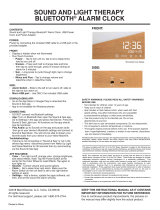2 - ENGLISH
IMPORTANT SAFETY INSTRUCTIONS
Please read and keep all safety, security, and
use instructions.
WARNING/CAUTION
Do not ingest battery, chemical burn hazard. The remote control supplied with this
product contains a coin/button cell battery. If the coin/button cell battery is
swallowed, it can cause severe internal burns in just in just 2 hours and can lead to
death. Keep new and used batteries away from children. If the battery compartment
does not close securely, stop using the remote control and keep it away from
children. If you think batteries might have been swallowed or placed inside any part
of the body, seek immediate medical attention. To avoid risk of explosion, fire or
chemical burn, use caution in replacing the battery and replace only with an agency
approved (e.g., UL) CR2032 or DL2032 3-volt lithium battery. Properly and promptly
dispose of used batteries. Do not recharge, disassemble, heat above 212°F (100°C)
or incinerate.
Important Safety Instructions
1. Read these instructions.
2. Keep these instructions.
3. Heed all warnings.
4. Follow all instructions.
5. Do not use this apparatus near water.
6. Clean only with a dry cloth.
7. Do not block any ventilation openings. Install in accordance with the
manufacturer’s instructions.
8. Do not install near any heat sources such as radiators, heat registers, stoves, or other
apparatus (including amplifiers) that produce heat.
9. Protect the power cord from being walked on or pinched particularly at plugs,
convenience receptacles, and the point where they exit from the apparatus.
10. Only use attachments/accessories specified by the manufacturer.
11. Unplug this apparatus during lightning storms or when unused for long periods of time.
12. Refer all servicing to qualified personnel. Servicing is required when the apparatus has
been damaged in any way, such as power-supply cord or plug is damaged, liquid has
been spilled or objects have fallen into the apparatus, the apparatus has been exposed to
rain or moisture, does not operate normally, or has been dropped.
WARNINGS/CAUTIONS
This symbol means there is uninsulated, dangerous voltage within the product
enclosure that may constitute a risk of electrical shock.
This symbol means there are important operating and maintenance instructions in
this guide.
Contains small parts which may be a choking hazard. Not suitable for children under
age 3.
This product contains magnetic material. Consult your physician on whether this
might aect your implantable medical device.
• To reduce the risk of fire or electrical shock, do NOT expose this product to rain, liquids
or moisture.
• Do NOT expose this product to dripping or splashing, and do not place objects filled with
liquids, such as vases, on or near the product.
• Keep the product away from fire and heat sources. Do NOT place naked flame sources, such
as lighted candles, on or near the product.
• Do NOT make unauthorized alterations to this product.
• Do NOT use in vehicles or boats.
• Where the mains plug or an appliance coupler is used as the disconnect device, the
disconnect device shall remain readily operable.
• To avoid hazardous radiation exposure from the internal laser component, use the product
only as specified in the instructions. The compact disc player should not be adjusted or
repaired by anyone except properly qualified service personnel.
• To prevent electric shock, match the wide blade of the line cord plug to the wide slot of the
AC (mains) receptacle. Insert fully.
• The Wave® SoundTouch® music system (the system and SoundTouch® pedestal combination,
or the SoundTouch® pedestal itself) is not to be used with the under-cabinet/wall bracket
available from Bose.
• Do NOT use the headphones at a high volume for any extended period.
– To avoid hearing damage, use your headphones at a comfortable, moderate volume level.
– Turn the volume down on your device before placing the headphones in/on your ears,
then turn the volume up gradually until you reach a comfortable listening level.
• The product label is located on the bottom of the product.
Class 1 laser product
CLASS 1 LASER PRODUCT
KLASSE 1 LASER PRODUKT
LUOKAN 1 LASER LAITE
KLASS 1 LASER APPARAT
This CD player is classified as a CLASS 1 LASER PRODUCT
according to EN / IEC 60825.
Please dispose of used batteries properly, following local regulations.
Do not incinerate.
This symbol means the product must not be discarded as household waste, and
should be delivered to an appropriate collection facility for recycling. Proper disposal
and recycling helps protect natural resources, human health and the environment. For
more information on disposal and recycling of this product, contact your local
municipality, disposal service, or the shop where you bought this product.
NOTE: This equipment has been tested and found to comply with the limits for a Class
B digital device, pursuant to Part 15 of the FCC Rules. These limits are designed to provide
reasonable protection against harmful interference in a residential installation. This equipment
generates, uses, and can radiate radio frequency energy and, if not installed and used in
accordance with the instructions, may cause harmful interference to radio communications.
However, there is no guarantee that interference will not occur in a particular installation. If
this equipment does cause harmful interference to radio or television reception, which can be
determined by turning the equipment o and on, the user is encouraged to try to correct the
interference by one or more of the following measures:
• Reorient or relocate the receiving antenna.
• Increase the separation between the equipment and receiver.
• Connect the equipment into an outlet on a circuit dierent from that to which the receiver
is connected.
• Consult the dealer or an experienced radio/TV technician for help.
Changes or modifications not expressly approved by Bose Corporation could void the user’s
authority to operate this equipment.
This device complies with part 15 of the FCC Rules and with Industry Canada license-exempt
RSS standard(s). Operation is subject to the following two conditions: (1) This device may
not cause harmful interference, and (2) this device must accept any interference received,
including interference that may cause undesired operation.
This device complies with FCC and Industry Canada radiation exposure limits set forth for
general population. This transmitter must not be co-located or operating in conjunction with
any other antenna or transmitter.
This device is for indoor use only to reduce the potential for harmful interference to other
co-channel systems.
SoundTouch® pedestal: This equipment should be installed and operated with a minimum
distance of 8 in. (20 cm) between this device and your body.
Bose Corporation hereby declares that this product is in compliance with the
essential requirements and other relevant provisions of Directive 2014/53/EU and all
other applicable EU directive requirements. The complete declaration of conformity
can be found at: www.Bose.com/compliance
The product, in accordance with the Ecodesign Requirements for Energy Related Products
Directive 2009/125/EC, is in compliance with the following norm(s) or document(s):
Regulation (EC) No. 1275/2008, as amended by Regulation (EU) No. 801/2013.
Required Power State Information
Power Modes
Standby Networked Standby
Power consumption in specified power
mode, at 230V/50Hz input
≤ 1.0 W all network types < 3.0 W
Time after which equipment is auto-
matically switched into mode
< 2.5 hours ≤ 20 minutes
Power consumption in networked
standby if all wired network ports are
connected and all wireless network
ports are activated, at 230V/50Hz input
N/A ≤ 3.0 W
Network port deactivation/activation
procedures. Deactivating all networks
will enable standby mode.
Wi-Fi and Bluetooth: Deactivate by pressing and holding
the Control button on the back of the SoundTouch pedestal
until the Wi-Fi indicator turns o. Activate by pressing the
control button.
Ethernet: Deactivate by removing the Ethernet cable.
Activate by inserting the Ethernet cable.