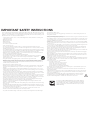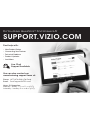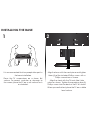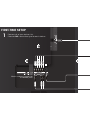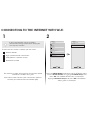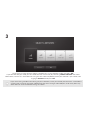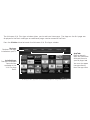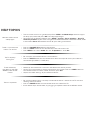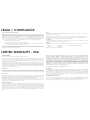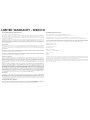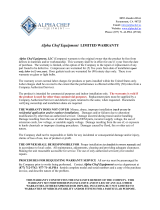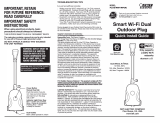VIZIO
QUICK START GUIDE
Models: D650i-B2

may cause fire or electric shock.
• Do not touch the power cord during lightning. To avoid electric shock, avoid handling the power cord
during electrical storms.
• Unplug your TV during a lightning storm or when it will not be used for long period of time. This will protect
your TV from damage due to power surges.
• Do not attempt to repair or service your TV yourself. Opening or removing the back cover may expose you
to high voltages, electric shock, and other hazards. If repair is required, contact your dealer and refer all
servicing to qualified service personnel.
• WARNING: Keep your TV away from moisture. Do not expose your TV to rain or moisture. If water penetrates
into your TV, unplug the power cord and contact your dealer. Continuous use in this case may result in fire
or electric shock.
• Do not use your TV if any abnormality occurs. If any smoke or odor becomes apparent, unplug the power
cord and contact your dealer immediately. Do not try to repair your TV yourself.
• Avoid using dropped or damaged appliances. If your TV is dropped and the housing is damaged, the
internal components may function abnormally. Unplug the power cord immediately and contact your
dealer for repair. Continued use of your TV may cause fire or electric shock.
• Do not install your TV in an area with heavy dust or high humidity. Operating your TV in environments with
heavy dust or high humidity may cause fire or electric shock.
• Follow instructions for moving your TV. Ensure that the power cord and any other cables are unplugged
before moving your TV.
• When unplugging your TV, hold the AC/DC power adapter, not the cord. Pulling on the power cord may
damage the wires inside the cord and cause fire or electric shock. When your TV will not be used for an
extended period of time, unplug the power cord.
• To reduce risk of electric shock, do not touch the connector with wet hands.
• Insert batteries in accordance with instructions. Incorrect polarities may cause the batteries to leak which
can damage the remote control or injure the operator. Do not expose batteries to excessive heat such as
sunshine, fire or the like.
• If any of the following occurs, contact the dealer:
- The power cord fails or frays.
- Liquid sprays or any object drops into your TV.
- Your TV is exposed to rain or other moisture.
- Your TV is dropped or damaged in any way.
- The performance of your TV changes substantially.
• This apparatus shall not be exposed to dripping or splashing and no objects filled with liquids, such as
vases, shall be placed on the apparatus.
• The mains plug or appliance coupler is used as the disconnect device, the disconnect device shall
remain readily operable.
• CAUTION - These servicing instructions are for use by qualified service personnel only. To reduce the risk
of electric shock, do not perform any servicing other than that contained in the operating instructions
unless you are qualified to do so.
• The lightning flash with arrowhead symbol within an equilateral triangle is intended to alert the
user to the presence of uninsulated DANGEROUS VOLTAGE within the product’s enclosure that
may be of sufficient magnitude to constitute a risk of electrical shock to persons.
Your TV is designed and manufactured to operate within defined design limits. Misuse may result in electric
shock or fire. To prevent your TV from being damaged, the following instructions should be observed for the
installation, use, and maintenance of your TV. Read the following safety instructions before operating your TV.
Keep these instructions in a safe place for future reference.
• To reduce the risk of electric shock or component damage, switch off the power before connecting other
components to your TV.
• Read these instructions.
• Keep these instructions.
• Heed all warnings.
• Follow all instructions.
• Do not use this apparatus near water.
• Clean only with a dry cloth.
• Do not block any ventilation openings. Install in accordance with the manufacturer’s instructions.
• Do not install near any heat sources such as radiators, heat registers, stoves, or other apparatus (including
amplifiers) that produce heat.
• Do not defeat the safety purpose of the polarized or grounding-type plug. A polarized plug has two blades
and a third grounding prong. The wide blade or the third prong are provided for your safety. If the provided
plug does not fit into your outlet, consult an electrician for replacement of the obsolete outlet.
• Protect the power cord from being walked on or pinched, particularly at plugs, convenience receptacles,
and the point where they exit from the apparatus.
• Only use attachments/accessories specified by the manufacturer.
• Use only with the cart, stand, tripod, bracket, or table specified by the manufacturer, or sold with the
apparatus. When a cart is used, use caution when moving the cart/apparatus combination to
avoid injury from tip-over.
• Unplug this apparatus during lightning storms or when unused for long periods of time.
• Refer all servicing to qualified service personnel. Servicing is required when the apparatus has been
damaged in any way, such as when the power-supply cord or plug is damaged, liquid has been spilled
or objects have fallen into the apparatus, the apparatus has been exposed to rain or moisture, does not
operate normally or has been dropped.
• Unplug the power cord before cleaning your TV.
• When moving your TV from an area of low temperature to an area of high temperature, condensation may
form in the housing. Wait before turning on your TV to avoid causing fire, electric shock, or component
damage.
• A distance of at least three feet should be maintained between your TV and any heat source, such as a
radiator, heater, oven, amplifier etc. Do not install your TV close to smoke. Operating your TV close to smoke
or moisture may cause fire or electric shock.
• Slots and openings in the back and bottom of the cabinet are provided for ventilation. To ensure reliable
operation of your TV and to protect it from overheating, be sure these openings are not blocked or covered.
Do not place your TV in a bookcase or cabinet unless proper ventilation is provided.
• Never push any object into the slots and openings on your TV cabinet. Do not place any objects on the top
of your TV. Doing so could short circuit parts causing a fire or electric shock. Never spill liquids on your TV.
• Your TV should be operated only from the type of power source indicated on the label. If you are not sure of
the type of power supplied to your home, consult your dealer or local power company.
• Do not apply pressure or throw objects at your TV. This may compromise the integrity of the display. The
manufacturer’s warranty does not cover user abuse or improper installations.
• The power cord must be replaced when using different voltage than the voltage specified. For more
information, contact your dealer.
• When connected to a power outlet, power is always flowing into your TV. To totally disconnect power, unplug
the power cord.
• The lightning flash with arrowhead symbol within an equilateral triangle is intended to alert the user to the
presence of un-isolated, dangerous voltage within the inside of your TV that may be of sufficient magnitude
to constitute a risk of electric shock to persons.
• Do not overload power strips and extension cords. Overloading can result in fire or electric shock.
• The wall socket should be installed near your TV and easily accessible.
• Only power of the marked voltage can be used for your TV. Any other voltage than the specified voltage
IMPORTANT SAFETY INSTRUCTIONS
h
This product qualifies for ENERGY STAR in the “factory default” setting and
this is the setting in which power savings will be achieved. Changing the
factory default picture settings or enabling other features will increase
power consumption that could exceed the limits necessary to qualify for
ENERGY STAR rating.

• If an outside antenna/satellite dish or cable system is to be connected to
the TV, make sure that the antenna or cable system is electrically grounded
to provide some protection against voltage surges and static charges.
• Article 810 of the National Electrical Code, ANSI/NFPSA 70, provides
information with regard to proper grounding of the mast and supporting
structure, grounding of the lead-in wire to an antenna discharge unit,
size of the grounding conductors, location of antenna discharge unit,
connection to grounding electrodes, and requirements of the grounding
electrode.
TELEVISION ANTENNA CONNECTION PROTECTION
Ground Clamp
Antenna Lead In Wire
Antenna Discharge Unit
(NEC Section 810-20)
Grounding Conductors
(NEC Section 810-21)
Ground Clamps
Power Service Grounding Electrode System
(NEC ART 250, part H)
Electric Service Equipment
• Lightning Protection: For added protection of the TV during a lightning
storm or when it is left unattended or unused for long periods of time,
unplug the TV from the wall outlet and disconnect the antenna or cable
system.
• Power Lines: Do not locate the antenna near overhead light or power
circuits, or where it could fall into such power lines or circuits. Remember,
the screen of the coaxial cable is intended to be connected to earth in the
building installation.

Do You Have Questions? Find Answers At
Find help with:
• New Product Setup
• Connecting Your Devices
• Technical Problems
• Product Updates
• And More
SUPPORT.VIZIO.COM
You can also contact our
award-winning support team at:
Phone:
Email:
(
877
)
878-4946
(
Toll-Free
)
techsupport@VIZIO.com
Hours Of Operation:
Monday - Friday: 7 am tO 11 pm
(
CSt
)
Saturday - Sunday: 9 am tO 6 pm
(
CSt
)
Live Chat
Support Available

USING THE REMOTE
INPUT
Change the currently-displayed input.
ARROW
Navigate the on-screen menu.
EXIT
Close the on-screen menu.
CLOSED CAPTIONS
Open the closed caption menu.
A/V CONTROLS
Control USB media player.
WIDE
Switch the display mode.
MUTE
Turn the audio off or on.
BACK
Go to the previous on-screen menu.
POWER
Turn TV on or off.
MENU
Display the on-screen menu.
INFO
Display the info window.
DASH
Use with number pad to manually
enter a digital sub-channel.
(For example, 18-4 or 18-5.)
CHANNEL UP/DOWN
Change the channel.
GUIDE
Display the info window.
LAST
Return to the channel last viewed.
NUMBER PAD
Manually enter a channel.
VOLUME UP/DOWN
Increase or decrease loudness of the audio.
OK
Select the highlighted menu option.
V BUTTON
Open the VIZIO Internet Apps Plus
®
dock.
APP LAUNCHER
Quickly launch the pictured app.

PACKAGE CONTENTS
Remote Control
with Batteries
This Quick Start GuideVIZIO LED HDTV with Stand
Power Cord
7 x M5 16mm
Phillips Screws

Align the base with the neck piece and tighten
three (3) of the included Phillips screws with a
Phillips screwdriver as shown.
Align the stand with the TV and slide it into
place as shown. Tighten the remaining four (4)
Phillips screws into the back of the TV as shown.
When you are finished, place the TV on a stable
level surface.
2
INSTALLING THE BASE
It is recommended that two people take part in
the base installation.
Place the TV screen-down on a clean, flat
surface. To prevent scratches or damage to
the screen, place the TV on a soft surface such
as a blanket.
1

Match colored connectors
to colored ports.
FIRST-TIME SETUP
Connect all of your devices first.
Choose ONE connection type for each device.
1
White
Red
White
Red
Blue
Green
Red
Yellow

Game Consoles
Blu-ray
™
or DVD Players
Cable or Satellite Boxes
Commonly-Connected
Devices:
BETTER
COMPONENT CABLE*
• ANALOG
• HD VIDEO (1080i)**
• STEREO AUDIO
Match colored connectors to colored ports.
** Maximum Resolution
BEST
HDMI CABLE*
• DIGITAL
• HD VIDEO (1080p)**
• HD AUDIO
BETTER
COAXIAL CABLE*
• ANALOG
• HD VIDEO (1080i)**
• STEREO AUDIO
GOOD
AV CABLE*
• ANALOG
• VIDEO (480i)**
• STEREO AUDIO
Match colored connectors to colored ports.
* Cables are not included

2
Remove the battery cover by pressing gently on
the V logo and sliding away from the remote.
Insert the included batteries.
Gently slide the battery cover back into place.
3
Connect the power cord to the back of the TV.
The flat edge of the connector goes toward the
outside of the TV.
Plug the power cord into an electrical outlet.

5
Turn the TV on by pressing the
Power button on the remote.
The Setup App is displayed.
Use the Arrow buttons on the remote to
highlight Home Use and press OK.
Follow the on-screen instructions to complete
the first-time setup.
4
If you have a high-speed internet connection,
connect an Ethernet cable from your modem
or router to the back of the TV as shown.
For the best Smart TV experience, VIZIO
recommends using an Ethernet cable.
However, your TV also has built-in Wi-Fi. See the
Connecting to the Internet with Wi-Fi
section
for more information.
Back of TV
Ethernet
Cable
Choose your mode.
Select Store Demo for in-store display.
Select Home Use for in-home use.
Choisissez "Home Use" pour Mode Domicile ou "Store Demo" pour Démonstration en Magasin.
Seleccione "Home Use" por Modo de Casa o "Store Demo" por Demostración de Tienda.
Store Demo Home Use

VIEWING THE ON-SCREEN USER MANUAL
1
Press the MENU button on the Remote Control
to display the TV SETTINGS menu.
MENU
Button
2
Highlight User Manual and press OK.
Help
VIZIO
Network
Sleep
Timer
Input CC
ABC
Audio
Wide
Normal
Picture
Settings
PanoramicWide Zoom
2D 3DExit
TV SETTINGS
Picture
Audio
Timers
Network
Tuner
Closed Captions
Devices
System
Guided Setup
User Manual
CC
User
Manual

Use the Up and Down Arrow buttons to select the chapter you want
to view.
Use the Left and Right Arrow buttons to browse through the pages
in each chapter.
Press the EXIT button to exit the on-screen User Manual.
USER MANUAL
Table of Contents
Installing the TV
Controls and Connections
Connecting your Devices
Completing the First-Time Setup
Using the On-Screen Menu
USE YOUR REMOTE
Previous Page
Next Page
Menu Open TV Menu
PAGE NUMBER
1 OF 53
To skip to page, use
Number Pad,
then press OK.
Using the USB Media Player
Using VIZIO Internet Apps
Troubleshooting & Technical Support
Specifications
Limited Warranty
Legal & Compliance
HDTV WITH VIZIO INTERNET APPS®

To connect to a wireless network you will need:
Wireless Router
High-speed Internet connection
SSID (Wireless network name)
Network Password
CONNECTING TO THE INTERNET WITH Wi-Fi
1
If you have already set up a wireless
connection during the first-time setup, you
can skip this section.
2
Press the MENU Button to display the TV SETTINGS menu.
Use the Arrow Buttons to highlight Guided Setup and
press OK. The GUIDED SETUP menu is displayed.
Highlight Network Setup and press OK. The Network
Setup guide is displayed.
For streaming video, your Internet connection speed
should be 1.5 Mbps or higher.
If you don’t know how fast your connection speed is,
contact your Internet Service Provider (ISP).
Help
VIZIO
Network
Sleep
Timer
Input CC
ABC
Audio
Wide
Normal
Picture
Settings
PanoramicWide Zoom
2D 3DExit
GUIDED SETUP
Tuner Setup
Network Setup
Help
VIZIO
Network
Sleep
Timer
Input CC
ABC
Audio
Wide
Normal
Picture
Settings
PanoramicWide Zoom
2D 3DExit
TV SETTINGS
Picture
Audio
Timers
Network
Tuner
Closed Captions
Devices
System
Guided Setup
User Manual
CC

3
Highlight the name of your wireless network (this is the network’s SSID) and press OK.
If you do not see your SSID, you will need to enter it manually by selecting Hidden Network. For more
information, see the TV’s User Manual. Using the on-screen keyboard, enter your network’s password, then
highlight Connect and press OK.
If you are having trouble connecting to your network, check your router placement. It should be in
a place with minimal structural interference like walls or large metal objects, and away from any
other devices that are broadcasting at 2.4GHz.

GETTING STARTED WITH VIZIO INTERNET APPS PLUS
®
INPUT
INPUT
INFO
CC
MENU
GUIDE
1
4
7
2
5
8
0
3D
3
CH
CH
VOL
VOL
6
9
BACK
EXIT
OK
INFO
CC
MENU
GUIDE
1
4
7
2
5
8
0
3D
3
CH
CH
VOL
VOL
6
9
BACK
EXIT
OK
VIZIO Internet Apps Plus
®
(V.I.A. Plus) delivers
popular online content to your TV. V.I.A. features a
selection of Apps that allow you to watch movies
and TV shows, listen to music, get weather and
news information, and more–all on demand.
A high-speed Internet connection is
required to receive product updates
and to access online content.
Press the V Button to display the V.I.A. Plus App Dock.
Press the V Button twice to launch the fullscreen V.I.A. Plus Apps window.
Press the OK button to launch an App.
Press the Left/Right Arrow buttons to scroll through the Apps on
the dock. (The highlighted App is in the center of the dock.)

The fullscreen V.I.A. Plus Apps window allows you to add and store apps. The Apps on the first page are
displayed in the Dock and Apps on additional pages can be moved to the Dock.
Press the V Button twice to launch the fullscreen V.I.A. Plus Apps window.
My Apps
Features the apps
installed on your TV.
Installed Apps
The Apps displayed
here are also
available in the
V.I.A. Plus App
Dock.
App Tabs
Browse through
apps on these tabs
and add them to
your My Apps tab.
You can also open
the app directly
from the app store.
Note: App location, appearance, and availability subject to change without notice.

For the pinnacle of surround sound immersion and convenience, the VIZIO S4251w 5.1 Sound Bar sets the
bar exceptionally high. Designed to fit any medium to large sized HDTV, this sound bar comes with a wireless
subwoofer, rear satellite speakers and is packed with the latest in Dolby and DTS audio technology. Bluetooth
connectivity lets you stream your music wirelessly letting you turn any room into the ultimate home theater.
BRING HOME THE
MOVIE THEATER EXPERIENCE
VIZIO RECOMMENDS
Available at www.VIZIO.com
This Product Sold Separately
42” 5.1 HOME THEATER SOUND BAR WITH WIRELESS SUB & SATELLITE SPEAKERS

Keep a low profile with the 8ft High Speed HDMI
®
Cable – Extreme Slim Series. Ideal for ultra-thin HDTVs, its
built-in smart chip provides picture perfect HD video, 3D and superior audio at up to 10.2 Gbps. This all-in-one
cable also supports advanced 7.1 surround sound and audio return channel, eliminating the need for
additional cables.
VIZIO RECOMMENDS
Available at www.VIZIO.com
This Product Sold Separately
VIZIO XCH508 8FT HIGH SPEED HDMI
®
CABLE – EXTREME SLIM SERIES

HELP TOPICS
How do I return to the
Setup App?
There is a picture, but
there is no sound.
The TV displays
“No Signal.”
There are black/
gray bars on the top/
bottom/sides of the
screen.
There is no power.
• The on-screen menu has guided setup. Press MENU > Guided Setup. Select the type
of setup you need and press OK. The Setup App begins.
• To reset the TV to factory defaults, press MENU > System > Reset & Admin > Reset TV
to Factory Defaults. If you have changed the default Parental Control Passcode, enter
it now. Select Reset. Remember that all of your settings will be lost.
• Press the VOLUME UP button on the remote.
• Press the MUTE button on the remote to ensure that mute is off.
• Press MENU, then select Audio. Be sure TV Speakers is set to On.
• Be sure your connected devices are turned on.
• Press the INPUT button on the remote and select the input to which your device is
connected (TV, HDMI-1, COMP, etc.).
• Note that some television channels add black bars to the picture.
• Set the TV image mode so that the picture fills the screen. Press the WIDE button on
the remote until the screen is filled, and then press OK.
• Adjust the video settings of your external device.
• Be sure the power cord is securely connected to the AC socket on the TV and to a
working electrical outlet.
• Press the POWER button on the remote or on the side of the TV.
• If the above steps do not work, try plugging the power cord into a different outlet.
Page is loading ...
Page is loading ...
Page is loading ...
Page is loading ...
-
 1
1
-
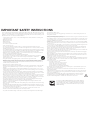 2
2
-
 3
3
-
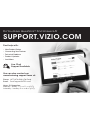 4
4
-
 5
5
-
 6
6
-
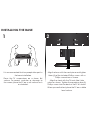 7
7
-
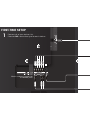 8
8
-
 9
9
-
 10
10
-
 11
11
-
 12
12
-
 13
13
-
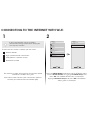 14
14
-
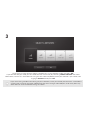 15
15
-
 16
16
-
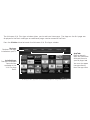 17
17
-
 18
18
-
 19
19
-
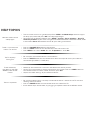 20
20
-
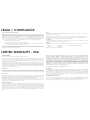 21
21
-
 22
22
-
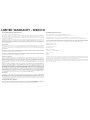 23
23
-
 24
24
Vizio M502i-B1 Quick start guide
- Type
- Quick start guide
Ask a question and I''ll find the answer in the document
Finding information in a document is now easier with AI
Other documents
-
Chaowei CW210 User manual
-
Dahle 515 Operating Instructions Manual
-
Southbend 1167783 Southbend 2016 Catalog
-
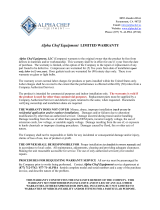 ALPHA CHEF EQUIPMENT CFD-2RR--E-HC User guide
ALPHA CHEF EQUIPMENT CFD-2RR--E-HC User guide
-
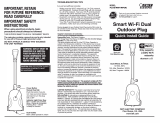 Feit Electric PLUG/WIFI/WP(N) Smart WiFi Dual Outdoor Plug Installation guide
Feit Electric PLUG/WIFI/WP(N) Smart WiFi Dual Outdoor Plug Installation guide
-
 EasyGoProducts EasyGoProducts Destruktor - Heavy Duty Pallet Buster and Deck Wrecker – Pivoting Feet click here
EasyGoProducts EasyGoProducts Destruktor - Heavy Duty Pallet Buster and Deck Wrecker – Pivoting Feet click here
-
Azio KB503U User manual
-
Ariens 72000900 User manual