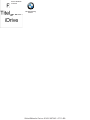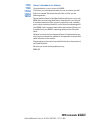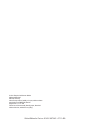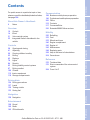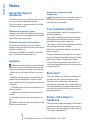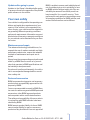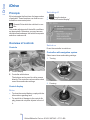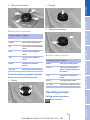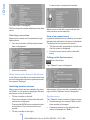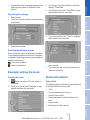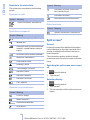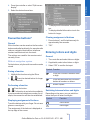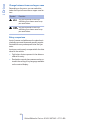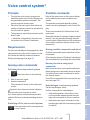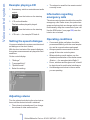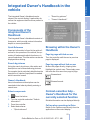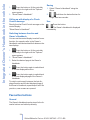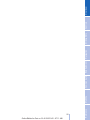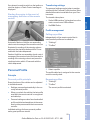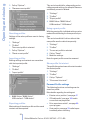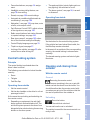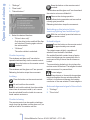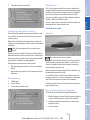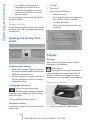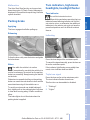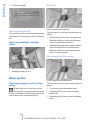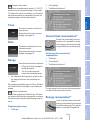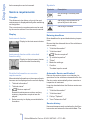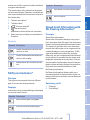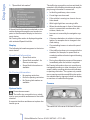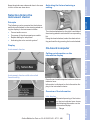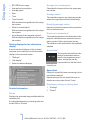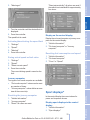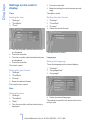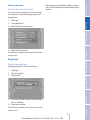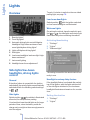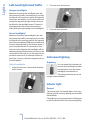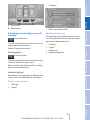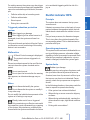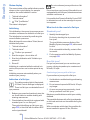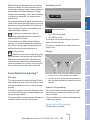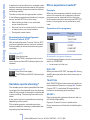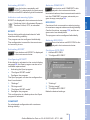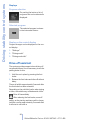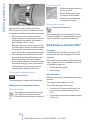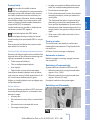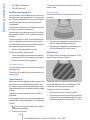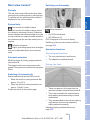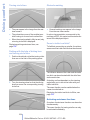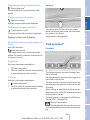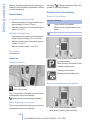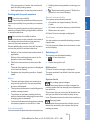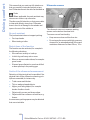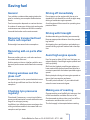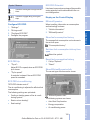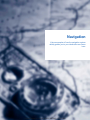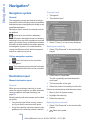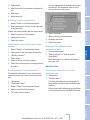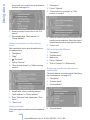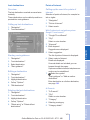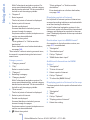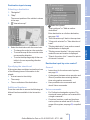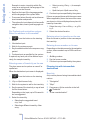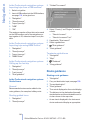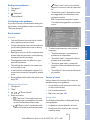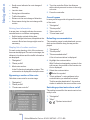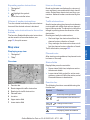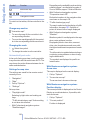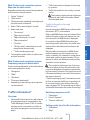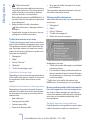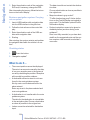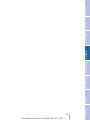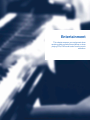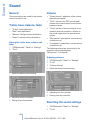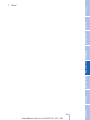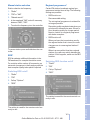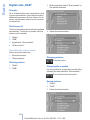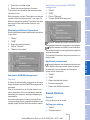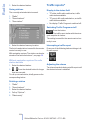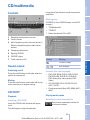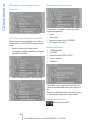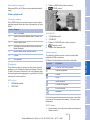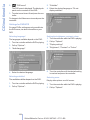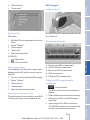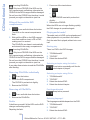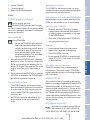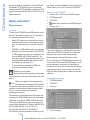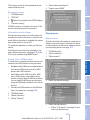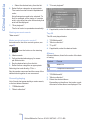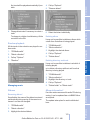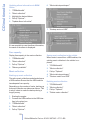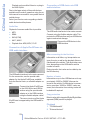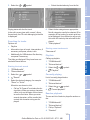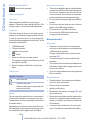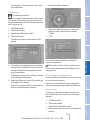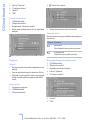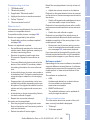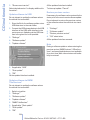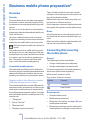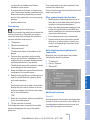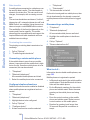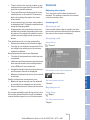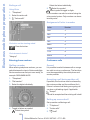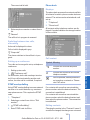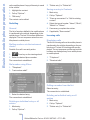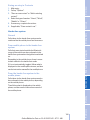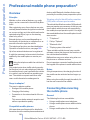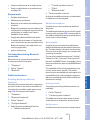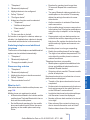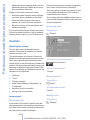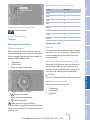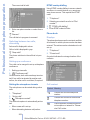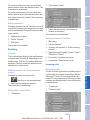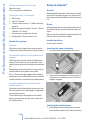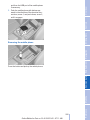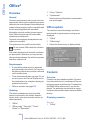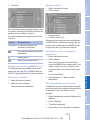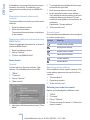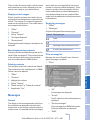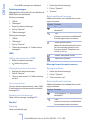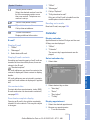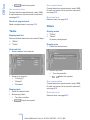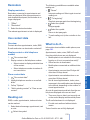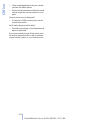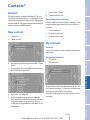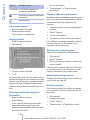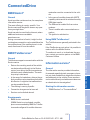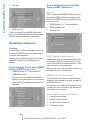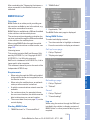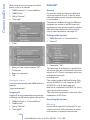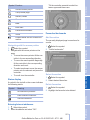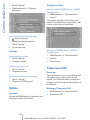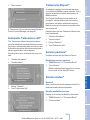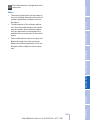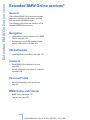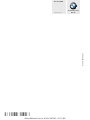116i
118i
116d
118d
120d
Owner's Handbook for Vehicle
Congratulations on your choice of a BMW.
The better you are acquainted with your car, the easier you will
find it is to handle. We would therefore like to offer you the
following advice:
Please read the Owner’s Handbook before setting out in your new
BMW. Also use the integrated Owner’s Handbook in your vehicle.
It contains important notes on how to operate the car, enabling
you to derive maximum benefit from the technical advantages of
your BMW. It also contains useful information which will help you
to uphold both your BMW’s operating safety and its full resale
value.
Updates to the printed or integrated Owner's Handbook after go‐
ing to press are located as needed in the appendix to the printed
quick reference to the vehicle.
Supplementary information is provided in the other documents of
on-board literature.
We wish you a safe and enjoyable journey,
BMW AG
Online Edition for Part no. 01 40 2 607 643 - 07 11 490

© 2011 Bayerische Motoren Werke
Aktiengesellschaft
Munich, Germany
Not to be reproduced, wholly or in part, without written
permission from BMW AG, Munich.
English VI/11, 07 11 490
Printed on environmentally friendly paper, bleached
without chlorine, suitable for recycling.
Online Edition for Part no. 01 40 2 607 643 - 07 11 490

Contents
For quick access to a particular topic or item,
please consult the detailed alphabetical index,
see page 284.
About this Owner’s Handbook
6 Notes
Overview
10 Cockpit
14 iDrive
21 Voice control system
23 Integrated Owner’s Handbook in the
vehicle
Controls
28 Opening and closing
41 Adjusting
50 Carrying children in safety
53 Driving
63 Displays
78 Lights
84 Security
93 Driving stability control systems
97 Driving comfort
109 Climate
115 Interior equipment
118 Storage compartments
Driving hints
124 Driving precautions
127 Loads
129 Towing a trailer
133 Saving fuel
Navigation
138 Navigation
Entertainment
158 Sound
160 Radio
165 CD/multimedia
Communication
188 Business mobile phone preparation
196 Professional mobile phone preparation
206 Office
215 Contacts
217 ConnectedDrive
226 Extended BMW Online services
Mobility
230 Refuelling
232 Fuel
233 Wheels and tyres
240 Engine compartment
242 Engine oil
245 Maintenance
248 Replacing parts
258 Help in the event of a breakdown
264 General care
Reference
270 Technical data
276 Short commands of the voice control
system
284 From A to Z
Seite 5
Online Edition for Part no. 01 40 2 607 643 - 07 11 490
Reference Mobility Communication Entertainment Navigation Driving hints Controls Overview

Notes
About this Owner’s
Handbook
The quickest access to a particular topic or item
is by consulting the alphabetical index.
The first chapter is recommended for an initial
overview of the vehicle.
Updates after going to press
Updates to the Owner's Handbook after going
to press are found in the appendix of the printed
quick reference to the vehicle.
Additional sources of information
Should you require any further information,
please contact your Service centre, who will be
pleased to advise you.
Information on BMW, for example on technol‐
ogy, on the Internet: www.bmw.com
Symbols
Indicates precautions that must be followed
precisely in order to avoid the possibility of per‐
sonal injury and serious damage to the vehicle.
◄ Marks the end of a specific item of informa‐
tion.
* Identifies optional extras or specific national-
market items of equipment, as well as equip‐
ment and functions not yet available at the time
of printing.
“...” Identifies texts on the control display for se‐
lecting functions.
›...‹ Identifies commands for the voice control
system.
»...« Identifies replies by the voice control sys‐
tem.
Refers to measures that can be taken to help
protect the environment.
Symbol for components and
assemblies
Recommends that you study this section of
this Owner’s Handbook in connection with a
particular part or assembly.
Your individual vehicle
You have decided in favour of a vehicle with in‐
dividual equipment.
This Owner’s Handbook describes all models
and equipment specifications which are avail‐
able within this particular model line.
This means it can contain equipment variations
that you might not have selected.
Differences, and thus all options, are marked
with an asterisk *.
If certain equipment and models are not descri‐
bed in this Owner’s Handbook, refer to the Sup‐
plementary Owner’s Handbooks provided.
In right-hand drive vehicles, some of the con‐
trols are arranged differently from those shown
in the illustrations.
Built-date*
The 'built-date' of your vehicle is indicated un‐
derneath the door post on the driver's door.
The ‘built-date’ is defined as ‘the calendar
month and the calendar year in which the body
shell and the powertrain subassemblies are con‐
joined and the vehicle is driven or moved from
the production line’.
Status of the Owner's
Handbook
The high level of safety and quality of vehicles is
ensured by continuous enhancement. In rare in‐
stances, your car may therefore differ from the
information supplied here.
Seite 6
6
Online Edition for Part no. 01 40 2 607 643 - 07 11 490
Notes

Updates after going to press
Updates to the Owner's Handbook after going
to press are found in the appendix of the printed
quick reference to the vehicle.
Your own safety
Your vehicle is configured for the operating con‐
ditions and registration requirements of your
country. If the vehicle is to be operated in an‐
other country, your vehicle must be adapted to
any prevailing different operating conditions
and permit requirements. Information on possi‐
ble exclusion of warranty or warranty restrictions
for your vehicle can be obtained from your Serv‐
ice centre.
Maintenance and repair
The advanced technology behind this car, for
example the use of modern materials and high-
performance electronics, means that adapted
methods of maintenance and repair are re‐
quired.
Always have the corresponding work performed
either by a BMW Service centre or by a work‐
shop that operates to BMW specifications and
has suitably trained personnel.
If such work is performed inexpertly, it could re‐
sult in consequential damage and thus consti‐
tute a safety risk.
Parts and accessories
BMW recommends using parts and accessory
products that are specifically approved for this
purpose by BMW.
You are recommended to consult a BMW Serv‐
ice centre for advice on genuine BMW parts and
accessories, other BMW approved products
and competent advice on all related matters.
The safety and compatibility of these products
in conjunction with BMW vehicles have been
checked by BMW.
BMW accepts product liability for them. BMW
cannot accept liability for parts or accessory
products of any kind which it has not approved.
BMW is unable to assess each individual prod‐
uct of outside origin as to its suitability for use
on BMW vehicles without safety risk. Nor can
suitability be assured if an official permit has
been issued for it in a specific country. Tests
performed for such permits cannot always cover
all operating conditions for BMW vehicles, and
some of them therefore are insufficient.
Seite 7
7
Online Edition for Part no. 01 40 2 607 643 - 07 11 490
Reference Mobility Communication Entertainment Navigation Driving hints Controls Overview

Online Edition for Part no. 01 40 2 607 643 - 07 11 490

iDrive
Principle
iDrive integrates the functions of a large number
of switches. These functions can thus be con‐
trolled from one central point.
Operate iDrive while the vehicle is in mo‐
tion
Only make adjustments if the traffic conditions
are appropriate. Otherwise, you may become
distracted and endanger the vehicle occupants
and other road users.◀
Overview of controls
Controls
1 Control display
2 Controller with buttons
The buttons can be used to call up menus
directly. The controller can be used to select
menu items and make settings.
Control display
Notes
▷ To clean the control display, comply with the
information regarding care.
▷ To avoid risk of damage to the control dis‐
play, please do not place objects in front of
it.
Switching off
1. Press the button.
2. "Switch off control display"
Switch on
Press the controller to switch on.
Controller with navigation system
Select menu items and making settings.
1.
Turning
2. Pressing
Seite 14
14
Online Edition for Part no. 01 40 2 607 643 - 07 11 490
iDrive

3. Tilting in four directions
Buttons on the controller
Press the button Function
MENU Calls up the main menu.
RADIO Calls up the Radio menu.
CD Calls up the CD/multimedia
menu.
NAV Calls up the Navigation
menu.
TEL Calls up the Telephone
menu.
BACK Displays the previous
screen.
OPTION Calls up the Options menu.
Controller without navigation system
Select menu items and making settings.
1.
Turning
2. Pressing
3. Tilting in four directions.
Buttons on the controller
Press the button Function
MENU Calls up the main menu.
AUDIO Calls up last heard audio
menu, change between au‐
dio menus.
TEL Calls up the Telephone
menu.
BACK Call up previous table.
OPTION Calls up the Options menu.
Operating principle
Calling up the main menu
Press the button.
Seite 15
15
Online Edition for Part no. 01 40 2 607 643 - 07 11 490
Reference Mobility Communication Entertainment Navigation Driving hints Controls Overview

The main menu is displayed.
All iDrive functions can be called up via the main
menu.
Selecting a menu item
Menu items in white can be selected by high‐
lighting them.
1.
Turn the controller until the desired menu
item is highlighted.
2. Press the controller.
Menu items in the Owner’s Handbook
In this Owner's Handbook, the menu items that
are to be selected are shown in quotation marks,
for example "Settings".
Switching between screens
After a menu item has been selected, for exam‐
ple "Radio", a new screen is displayed. Screens
can lie one on top of the other.
▷ Tilt the controller to the left.
The current screen is closed and the previ‐
ous screen is displayed.
Pressing the BACK button reopens the pre‐
vious screen. The current screen is not
closed.
▷ Tilt the controller to the right.
A new screen is opened and overlaid.
White arrows to the left or right indicate that
other screens can be called up.
View of an opened menu
In general, when a menu is called up, the screen
that was last selected in this menu is displayed.
To display the first screen of the menu:
▷ Tilt the controller repeatedly to the left until
the first screen is displayed.
▷ Press the menu button on the controller
twice.
Calling up the Options menu
Press the button.
The "Options" menu is displayed.
Alternatively, tilt the controller repeatedly to the
right until the "Options" menu is displayed.
Options menu
The "Options" menu consists of various areas:
▷ Screen settings, for example "Split screen".
Area remains unchanged.
▷ Operating options for the selected main
menu, for example for "Radio".
Seite 16
16
Online Edition for Part no. 01 40 2 607 643 - 07 11 490
iDrive

▷ If applicable, other operating options for the
selected main menu, for example "Save
station".
Adjusting the settings
1. Select a field.
2. Turn the controller until the desired setting
is displayed.
3. Press the controller.
Enabling/disabling functions
Some menu items are preceded by a checkbox.
This indicates whether the function is enabled
or disabled. Selecting the menu item enables or
disables the function.
Function is enabled.
Function is disabled.
Example: setting the clock
Setting the clock
1.
Press the button. The main menu is
displayed.
2. Turn the controller until "Settings" is high‐
lighted and press the controller.
3. If necessary, tilt the controller to the left to
display "Time/Date".
4. Turn the controller until "Time/Date" is high‐
lighted and press the controller.
5. Turn the controller until "Time:" is highligh‐
ted and press the controller.
6. Turn the controller to set the hour and press
the controller.
7. Turn the controller to set the minutes and
press the controller.
Status information
Status field
The following items of information are displayed
in the status field on the top right:
▷ Time
▷ Current entertainment source.
▷ Sound output on/off.
▷ Reception level of mobile telephone net‐
work.
▷ Phone status.
▷ Reception of traffic reports*.
Seite 17
17
Online Edition for Part no. 01 40 2 607 643 - 07 11 490
Reference Mobility Communication Entertainment Navigation Driving hints Controls Overview

Symbols in the status field
The symbols are combined in the following
groups.
Symbols for radio
Symbol Meaning
Traffic Information* switched on.
Symbols for telephone
Symbol Meaning
Incoming or outgoing call*.
Missed call*.
Reception level of mobile telephone
network* symbol flashes: network
search.
No mobile phone network available*.
Bluetooth* switched on.
Data transfer active.
Roaming* active.
Text message* received.
SIM card* check.
SIM card* disabled.
SIM card* not found.
PIN* required.
Symbols for entertainment
Symbol Meaning
CD/DVD* player.
Music collection*
Gracenote® database*.
AUX-IN port
Symbol Meaning
USB audio interface*/Audio inter‐
face, mobile phone*
USB audio interface*.
Audio interface for mobile phone*.
Other functions
Symbol Meaning
Spoken instructions* switched off.
Split screen*
General
In the split screen view, additional information
can be displayed on the right-hand side of the
screen, for example information from the on-
board computer.
This information remains visible in the split
screen view even if a switch is made to another
menu.
Switching the split screen view on and
off
1.
Press the button.
2. "Split screen"
Selecting display
1.
Press the button.
2. "Split screen"
3. Tilt the controller until the split screen is se‐
lected.
Seite 18
18
Online Edition for Part no. 01 40 2 607 643 - 07 11 490
iDrive

4. Press the controller or select "Split screen
display"
5. Select the desired menu item.
Favourites buttons*
General
iDrive functions can be saved on the favourites
buttons and called up directly, for example radio
stations, navigation destinations, telephone
numbers and shortcuts into the menu.
The settings are saved for the remote control
currently in use.
Without navigation system
On the buttons, only the radio transmitter can be
stored.
Saving a function
1.
Highlight the function using the iDrive.
2. Press the desired button for longer
than 2 seconds.
Performing a function
Press the button.
The function is carried out immediately.
If you have selected a telephone number, for ex‐
ample, the connection will also be established.
Displaying assignment of buttons
Touch the buttons with your finger. Do not wear
gloves or use objects.
The assignment of the buttons is displayed at
the top edge of the screen.
▷ To display brief information: touch the but‐
ton.
▷ To display detailed information: touch the
button for longer.
Clearing assignment of buttons
1.
Press buttons 1 and 8 simultaneously for
approximately five seconds.
2. "OK"
Entering letters and digits
General
1.
Turn controller and select letters or digits.
2. If applicable, select other letters or digits.
3. Select "OK" to confirm the input.
Symbol Function
Press the controller: deletes a letter
or digit.
Press and hold down the controller:
deletes all numbers or letters.
Enters a space.
Switching between letters and digits
Depending on the menu, you can switch be‐
tween the input of letters and digits:
Symbol Function
Enter letters.
Enter digits.
Seite 19
19
Online Edition for Part no. 01 40 2 607 643 - 07 11 490
Reference Mobility Communication Entertainment Navigation Driving hints Controls Overview

Change between lower and upper case
Depending on the menu, you can switch be‐
tween the input of lower case or upper case let‐
ters:
Symbol Function
Jog the controller to the top:
switching from lower case to up‐
per case letters.
Jog the controller to the top:
switching from lower case to up‐
per case letters.
Entry comparison
Input of names and addresses: the selection is
gradually narrowed down and possibly supple‐
mented with every subsequent letter that you
enter.
Inputs are continuously compared with the data
saved in the vehicle.
▷ Only letters that are present in the data are
offered for entry.
▷ Destination search: place names can be en‐
tered in the writing of any language available
on the control display.
Seite 20
20
Online Edition for Part no. 01 40 2 607 643 - 07 11 490
iDrive

Voice control system*
Principle
▷ Through the voice control system most
functions shown in the Control Display can
be operated by spoken commands. The
system supports spoken input.
▷ Functions that can only be used when the
vehicle is stationary cannot be operated via
the voice control system.
▷ The system has a special microphone on the
driver's side.
▷ ›...‹ Identifies commands for the voice con‐
trol system in the Owner's Handbook.
Requirements
On the control display set a language that is also
supported by the voice control system, so that
the vehicle can identify spoken commands.
Setting the language, see page 76.
Issuing voice commands
Activating the voice control system
1.
Press the button on the steering
wheel.
2. Wait for acoustic signal.
3. Issue the command.
The command is shown in the instrument
cluster.
Symbol in the instrument cluster indicates
that the voice control system is active.
If no further spoken commands are possible,
switch to iDrive to continue controlling the func‐
tion.
Switching off the voice control system
Press the button on the steering wheel
or say ›Cancel‹.
Possible commands
Most of the menu items on the control display
can be called up by means of spoken com‐
mands.
The possible commands depend on which
menu is currently displayed on the Control Dis‐
play.
There are commands for the functions of the
main menu.
Several list entries, for example, telephone book
entries*, can also be selected using the voice
control system. When doing this, list entries are
to be spoken exactly as they are shown in the
relevant list.
Having possible commands read aloud
Possible commands can be read aloud: ›Voice
commands‹
If, for example, the menu "Settings" is displayed,
the commands for the settings are announced.
Running functions using short
commands
Main menu functions can be performed imme‐
diately using short commands, almost irrespec‐
tive of which menu item is selected, for exam‐
ple ›Vehicle status‹.
List of Short commands of the voice control sys‐
tem, see page 276.
Help dialogue to voice entry system
Call up help dialogue: ›Help‹
Further commands for help dialogue:
▷ ›Help with examples‹: information on the
current possible operations and the most
important commands for this are read out.
▷ ›Help with voice input‹: information on the
operating principle of the voice entry system
is read out.
Seite 21
21
Online Edition for Part no. 01 40 2 607 643 - 07 11 490
Reference Mobility Communication Entertainment Navigation Driving hints Controls Overview

Example: playing a CD
1. If necessary, switch on entertainment audio
output.
2. Press the button on the steering
wheel.
3. ›C D and multimedia‹
The last medium played is played.
4. Press the button on the steering
wheel.
5. ›C D track ...‹, for example CD track 4.
Setting the speech dialogue
You can set whether the system uses the stand‐
ard dialogue or the short variant,
With the short variants of the speech dialogue,
the system announcements are played in short‐
ened form.
On the control display:
1.
"Settings"
2. "Language/Units"
3. "Speech mode:"
4. Select the setting.
Adjusting volume
Turn the volume knob during the voice instruc‐
tions until the desired volume is obtained.
▷ The volume is retained even if you change
the volume of other audio sources.
▷ The volume is saved for the remote control
currently in use.
Information regarding
emergency calls
The voice control system should not be used for
emergency calls. Under stress, the spoken lan‐
guage and voice pitch can change, which could
unnecessarily delay the connection of your call.
Use the SOS button*, see page 258, near the
interior mirror instead.
Operating conditions
▷ Commands, digits and letters should be
pronounced fluently, with the usual empha‐
sis, and at a normal volume and speed.
▷ Always speak the commands in the lan‐
guage of the voice control system.
▷ When selecting a radio station, use the
standard pronunciation of the station name:
›Station ...‹, for example station Radio 3
▷ Doors, windows and the glass roof* should
be kept closed to avoid noise interference.
▷ Avoid background noises in the car while
you are speaking.
Seite 22
22
Online Edition for Part no. 01 40 2 607 643 - 07 11 490
Voice control system

Integrated Owner’s Handbook in the
vehicle
The integrated Owner's Handbook can be
shown in the control display. It particularly de‐
scribes the equipment and functions present in
the vehicle.
Components of the
integrated Owner's
Handbook
The integrated Owner's Handbook consists of
three parts, which provide various information
depths or access possibilities.
Quick Reference
Important information is found in the quick ref‐
erence for the operation of the vehicle, the op‐
eration of fundamental vehicle functions or in
case of breakdown. This information can also be
displayed when driving.
Search by pictures
Using the search by pictures, information and
descriptions can be searched using pictures.
For example, that is particularly helpful when the
description of a piece of equipment is needed,
which cannot be named.
Owner's Handbook
Here, information and descriptions can be
searched via the index by directly entering a
search term.
Select components
1.
Press the button.
2. Turn the controller and select "Vehicle
information".
3. Press the controller.
4. Select desired area:
▷ "Quick reference"
▷ "Search by pictures"
▷ "Owner's Handbook"
Browsing within the Owner’s
Handbook
Page by page with link access
Turn the controller until the next or previous
page is displayed.
Page by page without link access
Browse the pages directly, skipping links.
Highlight the symbol once. Then simply press
the controller to browse from page to page.
Browse back.
Browse forward.
Context-sensitive help -
Owner's Handbook for the
currently selected function
Suitable information can be displayed directly.
Call-up when operating via iDrive
Switch to the Options menu directly from the
application on the control display:
Seite 23
23
Online Edition for Part no. 01 40 2 607 643 - 07 11 490
Reference Mobility Communication Entertainment Navigation Driving hints Controls Overview

1. Press the button or tilt the controller
repeatedly to the right until the "Options"
menu appears.
2. "Show Owner's Handbook"
Calling up with display of a Check
Control message
Directly from the Check Control message on the
control display:
"Show Owner's Handbook"
Switching between function and
Owner’s Handbook
You can use the control display to switch from a
function, for example radio, to the Owner's
Handbook, and then back and forth between the
two displays:
1.
Press the button or tilt the controller
repeatedly to the right until the "Options"
menu appears.
2. "Show Owner's Handbook"
3. Select the desired page in the Owner’s
Handbook.
4. Press the button again to switch back
to the last displayed function.
5. Press the button again to switch back
to the last displayed page of the Owner’s
Handbook.
To switch continuously between the last dis‐
played function and the last displayed page of
the Owner’s Handbook, repeat steps 4 and 5. As
you do so, new screens are opened.
Favourites buttons
General
The Owner's Handbook can be stored in the fa‐
vourite buttons and called up directly.
Saving
1. Select "Owner's Handbook" using the
iDrive.
2. Hold down the desired button for
longer than two seconds.
Use
Press the button.
The Owner's Handbook is displayed
immediately.
Seite 24
24
Online Edition for Part no. 01 40 2 607 643 - 07 11 490
Integrated Owner’s Handbook in the vehicle
Page is loading ...
Page is loading ...
Page is loading ...
Page is loading ...
Page is loading ...
Page is loading ...
Page is loading ...
Page is loading ...
Page is loading ...
Page is loading ...
Page is loading ...
Page is loading ...
Page is loading ...
Page is loading ...
Page is loading ...
Page is loading ...
Page is loading ...
Page is loading ...
Page is loading ...
Page is loading ...
Page is loading ...
Page is loading ...
Page is loading ...
Page is loading ...
Page is loading ...
Page is loading ...
Page is loading ...
Page is loading ...
Page is loading ...
Page is loading ...
Page is loading ...
Page is loading ...
Page is loading ...
Page is loading ...
Page is loading ...
Page is loading ...
Page is loading ...
Page is loading ...
Page is loading ...
Page is loading ...
Page is loading ...
Page is loading ...
Page is loading ...
Page is loading ...
Page is loading ...
Page is loading ...
Page is loading ...
Page is loading ...
Page is loading ...
Page is loading ...
Page is loading ...
Page is loading ...
Page is loading ...
Page is loading ...
Page is loading ...
Page is loading ...
Page is loading ...
Page is loading ...
Page is loading ...
Page is loading ...
Page is loading ...
Page is loading ...
Page is loading ...
Page is loading ...
Page is loading ...
Page is loading ...
Page is loading ...
Page is loading ...
Page is loading ...
Page is loading ...
Page is loading ...
Page is loading ...
Page is loading ...
Page is loading ...
Page is loading ...
Page is loading ...
Page is loading ...
Page is loading ...
Page is loading ...
Page is loading ...
Page is loading ...
Page is loading ...
Page is loading ...
Page is loading ...
Page is loading ...
Page is loading ...
Page is loading ...
Page is loading ...
Page is loading ...
Page is loading ...
Page is loading ...
Page is loading ...
Page is loading ...
Page is loading ...
Page is loading ...
Page is loading ...
Page is loading ...
Page is loading ...
Page is loading ...
Page is loading ...
Page is loading ...
Page is loading ...
Page is loading ...
Page is loading ...
Page is loading ...
Page is loading ...
Page is loading ...
Page is loading ...
Page is loading ...
Page is loading ...
Page is loading ...
Page is loading ...
Page is loading ...
Page is loading ...
Page is loading ...
Page is loading ...
Page is loading ...
Page is loading ...
Page is loading ...
Page is loading ...
Page is loading ...
Page is loading ...
Page is loading ...
Page is loading ...
Page is loading ...
Page is loading ...
Page is loading ...
Page is loading ...
Page is loading ...
Page is loading ...
Page is loading ...
Page is loading ...
Page is loading ...
-
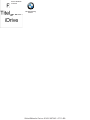 1
1
-
 2
2
-
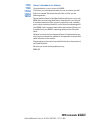 3
3
-
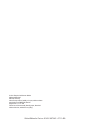 4
4
-
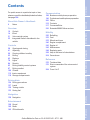 5
5
-
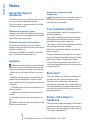 6
6
-
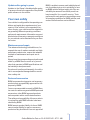 7
7
-
 8
8
-
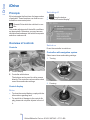 9
9
-
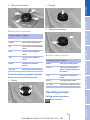 10
10
-
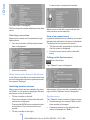 11
11
-
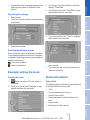 12
12
-
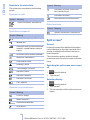 13
13
-
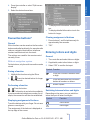 14
14
-
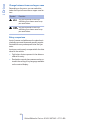 15
15
-
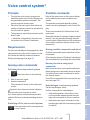 16
16
-
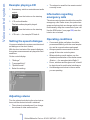 17
17
-
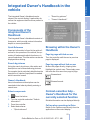 18
18
-
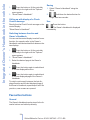 19
19
-
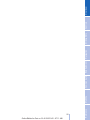 20
20
-
 21
21
-
 22
22
-
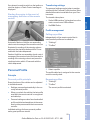 23
23
-
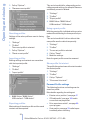 24
24
-
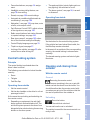 25
25
-
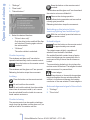 26
26
-
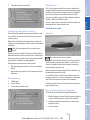 27
27
-
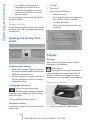 28
28
-
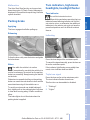 29
29
-
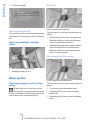 30
30
-
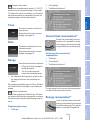 31
31
-
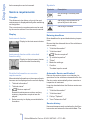 32
32
-
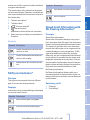 33
33
-
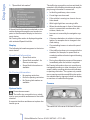 34
34
-
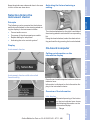 35
35
-
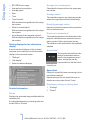 36
36
-
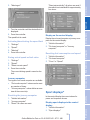 37
37
-
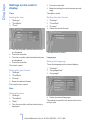 38
38
-
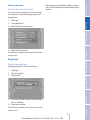 39
39
-
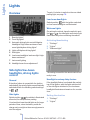 40
40
-
 41
41
-
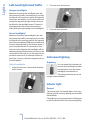 42
42
-
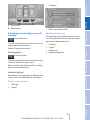 43
43
-
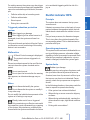 44
44
-
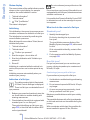 45
45
-
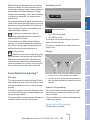 46
46
-
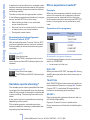 47
47
-
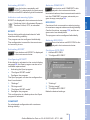 48
48
-
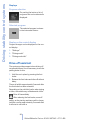 49
49
-
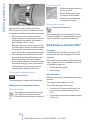 50
50
-
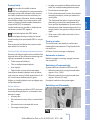 51
51
-
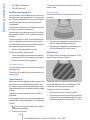 52
52
-
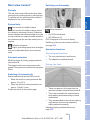 53
53
-
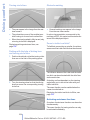 54
54
-
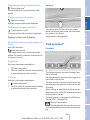 55
55
-
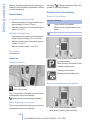 56
56
-
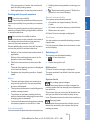 57
57
-
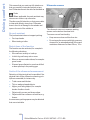 58
58
-
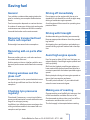 59
59
-
 60
60
-
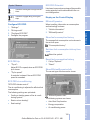 61
61
-
 62
62
-
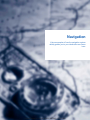 63
63
-
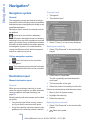 64
64
-
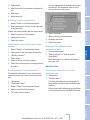 65
65
-
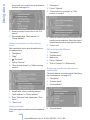 66
66
-
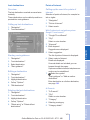 67
67
-
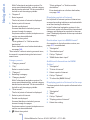 68
68
-
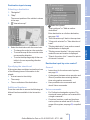 69
69
-
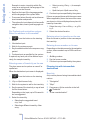 70
70
-
 71
71
-
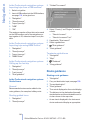 72
72
-
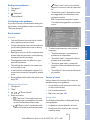 73
73
-
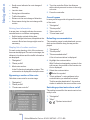 74
74
-
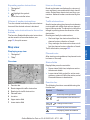 75
75
-
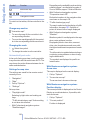 76
76
-
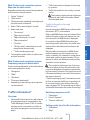 77
77
-
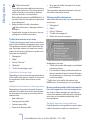 78
78
-
 79
79
-
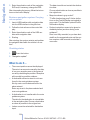 80
80
-
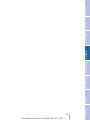 81
81
-
 82
82
-
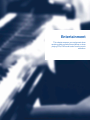 83
83
-
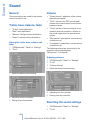 84
84
-
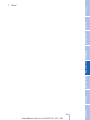 85
85
-
 86
86
-
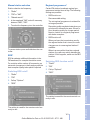 87
87
-
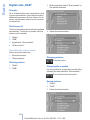 88
88
-
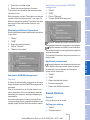 89
89
-
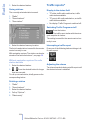 90
90
-
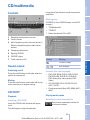 91
91
-
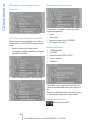 92
92
-
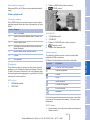 93
93
-
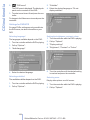 94
94
-
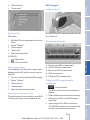 95
95
-
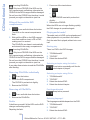 96
96
-
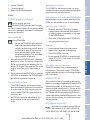 97
97
-
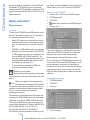 98
98
-
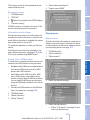 99
99
-
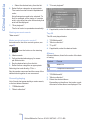 100
100
-
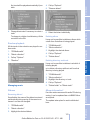 101
101
-
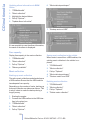 102
102
-
 103
103
-
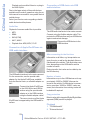 104
104
-
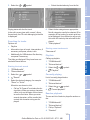 105
105
-
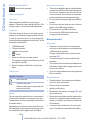 106
106
-
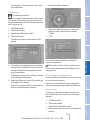 107
107
-
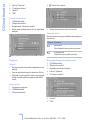 108
108
-
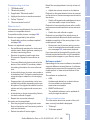 109
109
-
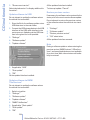 110
110
-
 111
111
-
 112
112
-
 113
113
-
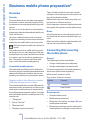 114
114
-
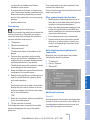 115
115
-
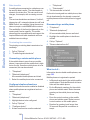 116
116
-
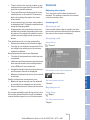 117
117
-
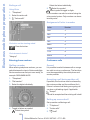 118
118
-
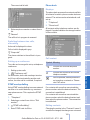 119
119
-
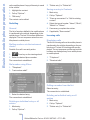 120
120
-
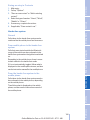 121
121
-
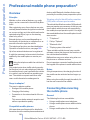 122
122
-
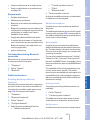 123
123
-
 124
124
-
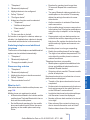 125
125
-
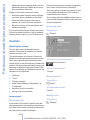 126
126
-
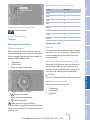 127
127
-
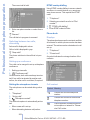 128
128
-
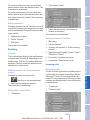 129
129
-
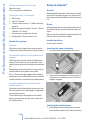 130
130
-
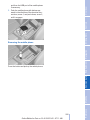 131
131
-
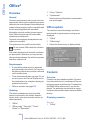 132
132
-
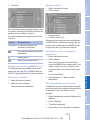 133
133
-
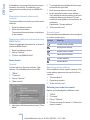 134
134
-
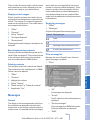 135
135
-
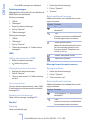 136
136
-
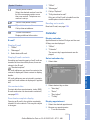 137
137
-
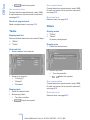 138
138
-
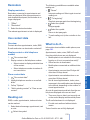 139
139
-
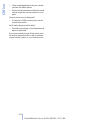 140
140
-
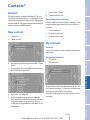 141
141
-
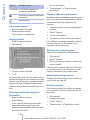 142
142
-
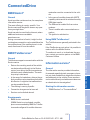 143
143
-
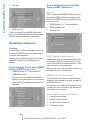 144
144
-
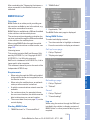 145
145
-
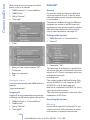 146
146
-
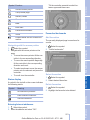 147
147
-
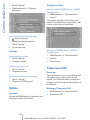 148
148
-
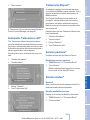 149
149
-
 150
150
-
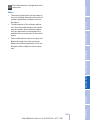 151
151
-
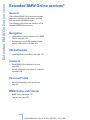 152
152
-
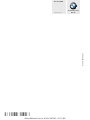 153
153
Ask a question and I''ll find the answer in the document
Finding information in a document is now easier with AI
Related papers
-
BMW 530 xi Owner's Handbook Manual
-
BMW 730i Owner's Handbook Manual
-
BMW 2007X5 3.0si Owner's Handbook Manual
-
BMW 2011 535i xDrive Owner's manual
-
BMW iDrive Owner's manual
-
BMW 1 (F20) Owner's manual
-
BMW X3 xDrive35d 2013 Owner's Handbook Manual
-
BMW CPT 9000 User manual
-
Alpina B5 Owner's manual
-
BMW 650i xDrive Owner's manual
Other documents
-
Acura 1999 RL Navigation Manual
-
Acura 1999 TL Navigation Manual
-
Renault R-Link User manual
-
VDO MS 5200 XL Owner's manual
-
Mini Cooper Cabrio Owner's manual
-
Becker CASCADE 7944 Owner's manual
-
Renault GPS Manuals Driver's Handbook
-
ROUTE 66 Maxi User manual
-
Fiat CROMA User manual
-
Jaguar JLM10 User manual