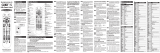Page is loading ...

Apex Digital
RCU-200
Universal Back-lit Remote
Control
Operating Manual
VOL (
POWLH LIGHT
coNv CBL
TV SAT
AR-X
STOP PAUSE
RECALL MENU EXIT
MUTE PICT NITS DISPLAY
SETUP
F
SLEEP
INPUT
CH
REMSEARCH PLAY F.P.ISEARCH
Introduction
Thank you for purchasing the Apex RCU-200
universal remote control.This 5-device back-lit
remote has been designed to control most but
not all functions of the most popular DTV
converter boxes, standard DVD players,TV's
and cable/satellite set top boxes.lt is back-lit to
enhance your experience while viewing under
low light conditions.This is also the definitive
remote control for Apex Digital's stand-alone
DVD players, televisions and DTV converter
boxes.
Set Up Method
Turn on your TV and all other components you
wish to program. Install 2 x AA batteries (not
included) into the remote control and follow
the steps below.
Setting Up Your Television
1. While the TV is on, press the TV and SETUP
buttons together on the remote until the TV
button illuminates red.
2. While pointing the remote towards the
television, enter a 3-digit code from the TV
brand list.Television should turn off. If it
doesn't, enter another 3-digit code from the TV
brand list, if available and repeat.
3. When the television turns off, press the
SETUP button to finalize.The red light within
the TV button will flash 3 times then go out.
4. If the television does not function properly,
repeat steps 1-3 again.
Setting Up Your DTV Converter Box
1. While the converter box is on, press the
CONV and SETUP buttons together on the
remote until the CONV button illuminates red.
2. While pointing the remote towards the
converter box, enter the 3-digit code from the
CONV brand list. Converter box should turn off.
3. When the box turns off, press the SETUP
button to finalize.The red light within the
CONV button will flash 3 times then go out.
4. If the converter box does not function
properly, repeat steps 1-3 again.
Setting Up Your Standard DVD Player
1. While the player is on, press the DVD and
SETUP buttons together on the remote until
the DVD button illuminates red.
2. While pointing the remote towards the DVD
player, enter a 3-digit code from the DVD brand
list.The player should turn off.lf it doesn't,
enter another 3-digit code from the DVD brand
list, if available and repeat.
3. When the player turns off, press the SETUP
button to finalize.The red light within the DVD
button will flash 3 times then go out.
4. If the player does not function properly,
repeat steps 1-3 again.
Setting Up Either Your Cable or Satellite
Set Top Box
1. While the set top box is on, press the CBL or
SAT button along with the SETUP buttons
together on the remote until the set top box
button illuminates red.
2. While pointing the remote towards the set
top box, enter a 3-digit code from the CBL or
SAT brand list.The set top box should turn off. If
it doesn't, enter another 3-digit code from the
appropriate set top brand list, if available and
repeat.
3. When the set top box turns off, press the
SETUP button to finalize.The red light within the
button of the selected set top box will flash 3
times then go out.
4. If the set top box does not function properly,
repeat steps 1-3 again.
Advanced Features
When using your remote control in the CONV,
CBL or SAT mode, you may set up the device to
control the most used TV functions as well
(Mute, Volume up/clown, and Channel
up/clown).
Setting Up TV Volume & Mute in CONV
mode
1. Press the CONV and SETUP buttons together
on the remote until the CONV button
illuminates red.
2. Press and release the TV button.The red light
within the CONV button will flash once and
remain on.
3. Press the VOL+ button.The illuminated CONV
button will flash 3 times then go out.
4. To reset settings, press the VOL- button
instead of VOL+ in the above setup procedure.
Setting Up TV Volume & Mute in CBL
mode
1. Press the CBL and SETUP buttons together on
the remote until the CBL button illuminates red.
2. Press and release the TV button.The red light
within the CBL button will flash once and
remain on.
3. Press the VOL+ button.The illuminated CBL
button will flash 3 times then go out.
4. To reset settings, press the VOL- button
instead of VOL+ in the above setup procedure.
Setting Up TV Volume & Mute in SAT
mode
1. Press the SAT and SETUP buttons together on
the remote until the SAT button illuminates red.
2. Press and release the TV button.The red light
within the SAT button will flash once and
remain on.
3. Press the VOL+ button.The illuminated SAT
button will flash 3 times then go out.
4. To reset settings, press the VOL- button
instead of VOL+ in the above setup procedure.
Setting Up TV Volume &Mute in DVD
mode
1. Press the DVD and SETUP buttons on the
remote together until the DVD button
illuminates red.
2. Press and release the DVD button.The red
light within the DVD button will flash once and
remain on.
3. Press the VOL+ button.The illuminated DVD
button will flash 3 times then go out.
4. To reset settings, press the VOL- button
instead of VOL+ in the above setup procedure.
Setting Up DVD Functions While in TV
Mode (REW, PLAY, FF, STOP, PAUSE)
While using your remote in the TV mode, set
up the device to control most-used DVD
functions.
1. Press the TV and SETUP buttons together on
the remote until the TV button illuminates red.
2. Press and release the DVD button.The red
light within the TV button will flash once and
remain on.
3. Press the PLAY button.The illuminated TV
button will flash 3 times then go out.
4. To reset settings, press the STOP button
instead of PLAY in the above setup procedure.
Child Lock Mode ("F" button + Mute)
Available on certain Apex Digital TV models
1. Press and hold the F and MUTE buttons
together on the remote for about 2 seconds to
enter Child Lock Mode.
2. While in this mode, the remote will not
transmit any IR signals in the TV mode.
3. To exit Child Lock Mode repeat step one.
Volume Macro Function ("F" button
and Vol+ (Vol-)
Available on certain Apex Digital TV models
1. Press and hold the F and VOL+ or VOL-
buttons together on the remote to increase or
decrease the volume 3-4 steps at a time.
One-Touch Back Light Function
Control your remote control under low light
conditions.
1. Press the LIGHT button once to enable the
remote control buttons to illuminate.
2. Press desired function buttons
3. Illumination is disabled 10 seconds after the
last function button is pressed.
4. To disable the light function while buttons
are illuminated, press the LIGHT button again.
NOTE:
Buttons will not illuminate until the LIGHT
button is pressed.

90 Day Warranty
Proof of purchase is required to receive warranty
service. Warranty service is provided if the device is
found to be defective in workmanship.Your warranty
does not cover batteries, incidental or consequential
damage resulting from product use, or repair due to
misuse, spillage, accident or any unauthorized repair.
PANASONIC 250 249 238 236 227 164 080
056 034 017 066
PHI LCO 164 064 063 060 059 056 024
004 003 001
APEX MD100
APEX PD10/PD100
APEX PD450
APEX PD650
028
004 *NO SHIFT KEY
013 *NO SHIFT KEY
013 *NO SHIFT KEY
006
PHILIPS 249 205 164 127 093 059 038 APEX PD660 016
MAKER(BRAND) NAME CODE NUMBER (3-DIGIT) CODE
005 004 003 001 CYBERHOME 186 165 CENTURY 034
PIONEER 135 025 023 018 001 DENON 240 226 CITIZEN 034
PROSCAN 197 165 220 160 144 GE 243 232 COMSAT 001
PROTON 173 171 143 131 058 004 GO-VIDEO 160 COMTRONICS 058
RADIO SHACK 143 127 043 019 004 HARMAN KARDON 225 218 173 DIGICABLE 126
RCA 228 220 165 160 152 144 074 HUMAX 190 191 EAGLE 058 053 017
065 056 024 023 004 JVC 238 EASTERN 085 082
REALISTIC 047 043 019 007 KLH 223 011 ECHOSTAR 135
RUNCO 182 168 073 KEN WOOD 224 GEMINI 077 035
SAMPO 202 058 004 001
LG(GOLDSTAR)
249 247 235 GENERAL ELECTRIC 092
SAMSUNG 251 248 209 160 143 127 105 LITE ON 187 GENERAL INSTRUMENT 132 131 001
101 089 026 004 055
MAGNAVOX 237 182 HITACHI 031
SANYO 082 057 053 020 007 MARANTZ 217 JERROLD 155 131 088 048 035 029
SCOTT 143 048 043 028 004 MITSUBISHI 227
035
028 005 001
SEARS 165 160 143 094 082 057 030
NAD 221 MAGNAVOX 118 116 048
028 015 007 004 ON KYO 233 001 MITSUBISHI 128
SHARP 207 170 143 081 029 028 022 PANASONIC 234 228 167 157 152 149 MOTOROLA 001
019 004
PHILIPS 237 182 168 166 NOVAPLEX 113
SONY 194 147 139 070 PIONEER 230 229 189 181 PANASONIC 069 068
SOUN DESIGN 043 028 004 003 PROSCAN 231 229 PHILIPS 105 053 032 027
SYLVANIA 249 245 240 229 211 164 160 RCA 243 231 185 170 PIONEER 155 134 131 061 015 012
127 064 063 060 059 SANSUI 183 PULSAR 018
TECHNICS 080 034 SAMSUNG 248 161 RCA 069
TEKNIKA 143 101 072 043 028 024 004 SHARP 222 202 REGENCY 082
003 002 SONY 244 232 204 177 169 156 SAMSUNG 058
TOSHIBA 232 138 101 040 032 030 015 SYLVANIA 172 150 SCIENTIFIC ATLANTA 158 156 155 146 145 138
007 TIBO 191
001
067 050 036 028 021
WARDS 249 164 143 074 072 064 063
TOSHIBA 250 245 233 190 184 179
143 101 004 001
018 012 007 006 001
060 034 028 019 009
151 SIGNATURE 131
WESTINGHOUSE 245 076 YAMAHA 246 234 SONY 154 150 148 147
ZENITH 103 095 073 072 ZENITH 247 241 235 176 STARCOM 155 035 029
EMERSON
STARGATE 132 058 035
076 051
TIME WARNER 155
FISHER
TOSHIBA 018
FUNAI
UNIKA 051
GE
UNITED CABLE 029
MAKER(BRAND) NAME CODE NUMBER (3-DIGIT) CODE
056 034 009 008 004
VIEWSTAR 052
APEX DT150 009
MAKER(BRAND) NAME CODE NUMBER (3-DIGIT) CODE
ZENITH 114 083 018
APEX DT250/DT502 001
ALPHASTAR 123
011 010
APEX DT250NDT502A 001
CHANNEL MASTER 065 055 014 013
MEMOREX MVCB1000 002
DIRECTV 160 161 162
024 009
INSIGNIA NS-DXA1 003
DRAKE 141 112 011 010
GE23333 004
ECHOSTAR 122 100 099 098 097 096
038 034
MAGNAVOX TB100MG9 005
FUJITSU
095 093 057 040 038
207 202 133
DIGITAL STREAM DIX9950 006
GENERAL ELECTRIC 151
SANSONIC FT300A 007
GENERAL INSTRUMENT 209 101 031 016 004 003
004 054
RCA DIA-800B 008
RCA 5TB7766G1 010
HITACHI 140
ZENITH 003
HOUSTON TRACKER 057 039 037 033
015 007
MAGNAVOX
HUGHES 198 194 180 140 136
210 164
JVC 197
KATH REIN 108
MEMOREX
NORSAT 070
MAKER(BRAND) NAME CODE NUMBER (3-DIGIT) CODE
PACE 143 019
APEX AD500/703 005 007 026 002
PANASONIC 142 060
040 031
APEX AD600 025
PA N SAT 121
APEX AD660/700 020 016
PERSONAL CABLE 117
APEX AD800 002
PHILIPS 198 139 136 180 153 152
001
APEX AD1010 017
071 025 024
APEX AD1100 024 *NO SHIFT KEY
PRI MESTAR 110 030 026
APEX AD1110 017 024 030
PROSAT 072
APEX AD1115/1118 014
PROSCAN
REALISTIC
151
074 043
APEX AD1130 017
SAMSUNG 189 123 198
APEX AD1145 012
SATELLITE SERVICE 208 047
APEX AD1150 012
SONY 196
APEX AD11508 017
STARCAST 041
APEX AD1165 017
SUPERGUIDE 124
APEX AD1200 030
TEECOM 206 137 130 107 090 087
APEX AD1201 017 024
075 023
APEX AD1225 031
THOMSON/RCA 198 157 151 022
APEX AD1500 017
TOSHIBA 127 002
APEX AD1600 017
UNIDEN 042 045 049
APEX AD1700 017
ZENITH 120 091 084 081 065 020
APEX AD2100 003
APEX AD2500 027
APEX AD2600 011
APEX AD3201 019
APEX AD3800 021
APEX AD5131 008
APEX AD7701 022
APEX GT2015DV 029(DVD) 033(TV)
APEX GT2715DV 029(DVD) 033(TV)
MAKER(BRAND) NAME
ADMIRAL
ADVENT
AKAI
APEX TV'S
CODE N UM BER(3-DIGIT) CODE
220 160 081 072
231
146 001 045 046 049 050 067
AT1302 AT1308 006
AT2002 AT2008(S)
006
AT2402 AT2402(S)
006
AT2408 AT2408(S)
006
AT2708 AT2708(S)
006
PF2025 PF2425 006
PF2725 PF3225 006
GT2025 GT2415 006
GT2715 GT3215 006
GT2015DV GT2715DV
033(TV) 029DVD
GB4308 GB5108 014
GB43HD GB51HD 014
GB43HD10 044
GB55HD GB65HD 014
PF2020 PF2030 035
PF2420 PF2430 035
PF2720 PF2730 035
PF3220 PF3230 035
AT32088 035
GT2011S GT24115 036
GT2711S 036
AVL2776 AVL3076 039
AVL2706 041
LDXX49 077
LD3249 078
LD4088 079
BROKSONIC 241
CITIZEN 143 103 101 043 004 003 002
001
CURTIS MATHES 143 101 004 001
DAEWOO 143 127 125 114 103 076 043
027 016 004
DAYTRON 143 004
EMERSON 245 155 154 143 096 076 051
048 047 043 028 005
FISHER 057 007
FUNAI 245 043 028
GE 220 165 160 155 144 074 073
056 034 009 008 004
INSIGNIA 061
HITACHI 143 075 072 023 012 011 010
009 004
JCPENNY 160 143 101 065 030 024 009
008 004 001
JVC 237 230 145 083 070 038 034
KLH 006
KTV 250 154 143 043 001
LG(GOLDSTAR)
143 127 119 106 102 004 054
LOEWE 249
Da 249 164 160 081 052 015 007
MAGNAVOX 249 205 223 222 216 210 164
160 127 094 064 063
004 003 001
MEMOREX 096 072 007 004
MGA 042 028 024 004 001
MITSUBISHI 225 146 124 109 042 040 031
028 021 024 004
NAD 025 015
NEC 056 040 024 019 016 001
You should email to
customerservice@apexdigitalinccom
or call Customer Support at 866-427-3946 for proper
instructions to ship the device for repair. A return
authorization number is required prior to
acceptance by Apex Digital.
/