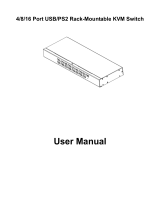Page is loading ...

2
User Manual Explain
INTRODUCTION..........................................................................................................................................3
FEATURES.....................................................................................................................................................4
PRODUCT TYPE...........................................................................................................................................5
VIEW OF PRODUCT ....................................................................................................................................6
FRONT VIEW........................................................................................................................................6
REAR VIEW ..........................................................................................................................................7
DIMENSION..........................................................................................................................................8
KVM SWITCHES PACKING LIST ..............................................................................................................9
LCD CONSOLE CONNECTING WIRE.............................................................................................10
LCD CONSOLE POWER WIRE.........................................................................................................11
OPERATION................................................................................................................................................12
CONNECTION OF KVM SIGNAL WIRE..........................................................................................12
Before Use ............................................................................................................................................13
During Use............................................................................................................................................13
After Use...............................................................................................................................................14
Hot Plug................................................................................................................................................14
Power On/Off and Reboot ....................................................................................................................14
Assembling & Disassembling...............................................................................................................15
STANDARD RACK INSTALLATION................................................................................................17
OSD OPERATION.......................................................................................................................................19
OSD OVERVIEW ................................................................................................................................19
OSD NAVIGATION.............................................................................................................................19
OSD MAIN SCREEN HEADINGS.....................................................................................................20
OSD FUNCTIONS...............................................................................................................................20
SAFE GUIDE...............................................................................................................................................23
NOTE............................................................................................................................................................23

3
INTRODUCTION
LCD Console is one witch integrate a multiple ports KVM switch into 1U height. It controls
multiple computers with one platform (keyboard, mouse and monitor).
A KVM switch can control 4/8/16 PC by direct connection and it can control 256 PC at most
by 2 level cascade connection.
It is easy and quick to install. Just connect the wire to the correct port without software
configuration. So there is no difficulty in installation and incompatibility.
KVM switch provides two methods to control the computers connected to it:
1. By keyboard combine key.
2. By OSD operation.
In addition, it provides powerful automatic scanning function to scan and monitor all
computers connected to it.
Using LCD Console is a best choice to save time and money. By using one LCD Console to
manage all the computers connected to it, user can save money for keyboard, mouse and
monitor for each computer and their space.

4
FEATURES
Control Platform
Control platform with LCD, keyboard, mouse and multiple ports KVM switch.
1U height, suitable for 19’’ standard cabinet installation and metal structure.
15/17/19’’ LCD screen with high brightness, high clear and high resolution.
Control platform can be totally pulled out from the cabinet and the LCD screen can be
turned on to 120 degrees.
Ultra thin keyboard with keypad.
Mouse touch board with two function button.
Front panel with lock to prevent damage by accident.
Built-in power.
Automatic power on/off. When pulling control platform out from cabinet, the power
turns off automatically. When pushing it into the cabinet, the power turns on
automatically.
An easy to use OSD menu.
Switch
One control platform can control 4/ 8/16 computers by direct connection.
One control platform can control 512 computers by 3 level cascade connection.
Be compatible with PS/2, USB standard interface.
Support VGA, SVGA, XGA video input.
Accord with DDC, DDC2, DDC2B standard and VESA standard.
Support maximum resolution of 1920 * 1440
Support multiple operating systems: WIN95/98/98SE/ME/200/XP、WIN NT、UNIX、
LINUX.

5
PRODUCT TYPE
Type OSD
Function
Note
AS-3100ULG
No 15 inches LCD screen, keyboard and mouse. And Body
parts can be easily demolished
AS-3104/08/16ULG
Yes 15 inches LCD screen, keyboard, mouse and 4\8\16
ports PS/2 KVM. And Body parts can be easily
demolished
AS-7100ULG
No 17 inches LCD screen, keyboard and mouse. And Body
parts can be easily demolished
AS-7104/ 08/16ULG
Yes 17 inches LCD screen, keyboard, mouse and 4\8\16
ports PS/2 KVM. And Body parts can be easily
demolished
AS-9100ULG
No 19 inches LCD screen, keyboard and mouse. And Body
parts can be easily demolished
AS-9104/ 08/16ULG
Yes 19 inches LCD screen, keyboard, mouse and 4\8\16
ports PS/2 KVM .And Body parts can be easily
demolished

9
KVM SWITCHES PACKING LIST
Type Name Num/Unit Note
AS-31ULG
Series Products
LCD Console
1
15 inches LCD screen, keyboard
and mouse control platform
integrated KVM switch with
multiple ports (4/8/16ports).
AS-71ULG
Series Products
LCD Console
1
17 inches LCD screen, keyboard
and mouse control platform
integrated KVM switch with
multiple ports (4/8/16ports).
AS-91ULG
Series Products
LCD Console
1
19 inches LCD screen, keyboard
and mouse control platform
integrated KVM switch with
multiple ports (4/8/16ports).
Cable KVM Connecting Cable 1/4/8/16 PS/2 Connecting / USB
Connecting
AC Power AC Power Adapter 1 AC Power Adapter
LCD Console
User Manual User Manual 1/2 LCD Console Manual
Please check the lists carefully and contact with your dealer if you have some problems.
Please read the manual carefully before installation

10
LCD CONSOLE CONNECTING WIRE
Cable Type Applicable Type KVM Port PC or Server Port
USB Connecting
Cable
VGA port
(Keyboard, mouse
and monitor)
VGA、Keyboard、Mouse
(Standard USB Interface)
PS/2 Connecting
Cable
AS-31/71/91ULG
Series Products VGA Port
(Keyboard mouse
And monitor)
VGA、Keyboard、Mouse
(Standard PS/2 Interface)
USB Connecting Cable
PS/2 Connecting Cable

13
Before Use
z Make sure all the devices are safely grounded.
z Make sure the KVM wire and power wire are connected correctly.
During Use
z Pull the LCD Console out from cabinet totally, the guide locks automatically and the power
turns on.
z Release front lock. As shown below:
z Then open the front panel and the LCD can be turn on to 120 degrees. As shown below:
UNLOCK
AUTO LOCK
z Press LCD power key (red), the LCD is on.

14
After Use
z Press LCD power key, the LCD is power off.
z Close LCD panel and lock the front panel.
z Release guide lock.
z Push the control panel into the cabinet totally, and then it is power off.
Hot Plug
The LCD Console supports hot plug. It can be connected and disconnected without power off.
Please follow the steps:
Hot plug PC connecting port:
When hot plugging PC port:
1. The connecting wire must be plugged into the port from which it is pulled out.
2. Plug the mouse before the keyboard.
Power On/Off and Reboot
If user needs to cut off the power of LCD Console, please follow the steps before power on again.
1. Cut off the power supply of all computers.
Note:
1) The power wire of computer with keyboard power on function must be pulled out. Otherwise, the
KVM still receives the power signal from computer.
2) If the control unit uses the external power, please pull out external power.
2. After about 10 seconds, power on the LCD Console.
3. After the KVM switch starts, power on the computers.

17
STANDARD RACK INSTALLATION
1. Screw the front flange to the rack first. Slide the bars with the rear flange towards the
rack until the flanges make contact with the rack, then screw the rear flanges to the rack.
2. Slide the switch onto the support flanges. Use the screws supplied with this package to
loosely attach the front of the switch to the front of the rack.
3. Slide the rear attachment sliding brackets along the slide bars until they contact the rear of
the switch.

19
OSD OPERATION
OSD OVERVIEW
The On Screen Display (OSD) is used to handle all computer control and switching procedures. All
procedures start from the OSD main menu. To pop up the main menu, tap the [Scroll Lock] twice.
Note: You can optionally change the hotkey to the Ctrl key, in which case you would tap [ctrl]
twice.
If OSD menu is set as “console locked”, you must input password each time the main menu appears.
If no password has been set, just press [Enter] to show main menu.
Note: There are two passwords in OSD. One is user password which is initially empty. And the
other is factory password which is “LANBE”.
OSD menu interface is shown as below:
Note: OSD always starts in List View, with the highlight bar at the same position it was in the last
time it was closed.
OSD NAVIGATION
To dismiss OSD, press [Esc].
To move up and down through the list one line at a time, use the Up and Down Arrow Keys. If there
are more list entries than what can appear on the main screen, the screen will scroll.
To activate a port, move the highlight bar to it then press [Enter].
After selecting a port, the OSD menu automatically disappear and a blue tip window appears to
indicate the port currently selected.

20
OSD MAIN SCREEN HEADINGS
Heading Explanation
PN This column lists the port numbers for all the CPU ports on the
installation. The simplest method to access a particular computer is to
move the highlight bar to it, then press [Enter].
QV If a port has been selected for Quick View scanning, an arrowhead
symbol displays in this column to indicate so.
PC The computers that are powered on and are on line have an arrowhead
symbol in this column to indicate so.
NAME If a port has been given a name, its name appears in this column.
OSD FUNCTIONS
OSD functions are used to configure and control the OSD. For example, you can: rapidly switch to
any port; scan selected ports only; limit the list you wish to view; designate a port as a Quick View
Port; create or edit a port name; or make OSD setting adjustments.
F1 GOTO:
GOTO allows you to switch directly to a port either by keying in the port’s name or its port number.
To use NAME method, move highlight bar to “NAME”, press [Enter], input name of a port, then
press [Enter] to confirm.
To use PN method, move highlight bar to “PN”, press [Enter], input port number, then press [Enter]
to switch. If the port number is invalid, it will remind the user to input again.
To switch to other BANK, move highlight bar to “BANK”, press [Enter], input bank number, then
press [Enter] to switch to the specified bank. If the bank is invalid, it will remind the user to input
again.
Note: When keying name, if there is a matching name, the matched name will appear on the screen,
just press [Enter] to switch to that port.
To return to main menu, press [Esc].
F2 SCAN
The SCAN function can automatically scan from current selected port, the scan interval can be set
by users. When scanning, a small window on the screen indicates the current port number. Press
[Space] to stop scanning, and the KVM switches to the port last scanned.
F3 LIST
The LIST function lets you broaden or narrow the scope of which ports the OSD displays on the
main screen.
Many of the OSD functions only operate on the computers that have been selected for listing on the
/